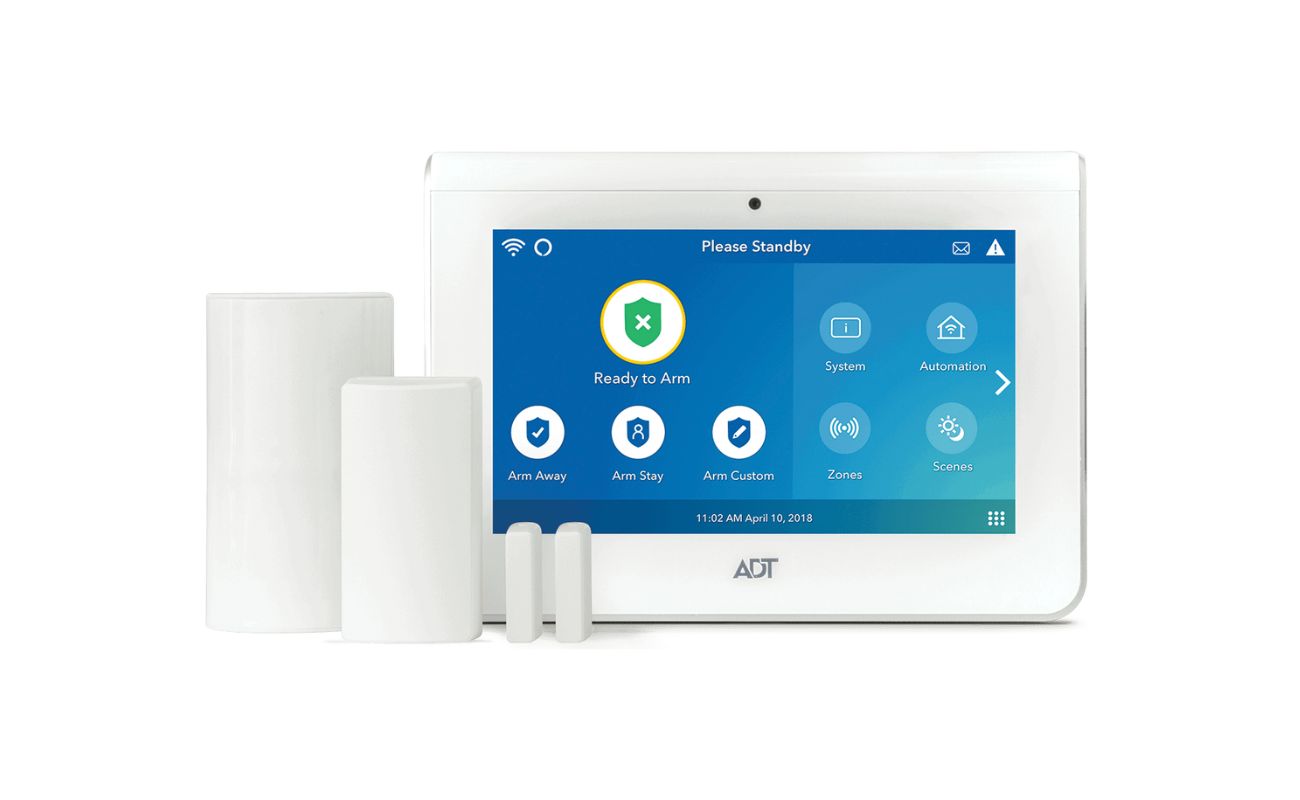Home>Home Security and Surveillance>Alfa Network R36: How To Setup Wireless Security System


Home Security and Surveillance
Alfa Network R36: How To Setup Wireless Security System
Modified: March 7, 2024
Learn how to set up a secure wireless home security and surveillance system with the Alfa Network R36. Boost your peace of mind today!
(Many of the links in this article redirect to a specific reviewed product. Your purchase of these products through affiliate links helps to generate commission for Storables.com, at no extra cost. Learn more)
Introduction
Welcome to the world of home security and surveillance! In today’s increasingly connected world, ensuring the safety and protection of our homes and loved ones has become a top priority. With advancements in technology, home security systems have evolved to provide users with advanced features and capabilities that were once reserved for commercial establishments.
One such device that has gained immense popularity among homeowners is the Alfa Network R36. This powerful wireless router not only enables seamless internet connectivity but also offers robust security features that can help safeguard your network and ensure a safe online experience for your family.
In this comprehensive guide, we will walk you through the process of setting up and configuring the wireless security system of the Alfa Network R36 in a step-by-step manner. By the end of this article, you will have the knowledge and expertise to establish a secure network and protect your home from potential threats.
Whether you’re a tech-savvy individual or a beginner in the world of home security, we’ve got you covered. So, let’s dive in and learn how to set up the wireless security system of the Alfa Network R36.
Key Takeaways:
- Setting up the Alfa Network R36 wireless security system involves accessing the control panel, configuring basic wireless settings, enabling wireless security, choosing the right security mode, and configuring encryption settings to protect your network from potential threats.
- Creating a unique SSID and password, configuring advanced wireless security settings, testing the wireless security system, and troubleshooting common issues are essential steps to ensure the effectiveness and ongoing protection of your Alfa Network R36 wireless security system.
Step 1: Accessing the Alfa Network R36 Control Panel
Before you can begin configuring the wireless security settings of your Alfa Network R36, you need to access its control panel. Here’s how you can do it:
- Connect your computer or laptop to the Alfa Network R36 by using an Ethernet cable.
- Launch your preferred web browser and enter the default IP address of the Alfa Network R36 in the address bar. The default IP address is usually 192.168.2.1.
- Press Enter and you will be redirected to the Alfa Network R36 login page.
- Enter the default username and password. The default login credentials are typically admin for both the username and password.
- Click on the “Login” button to proceed.
Once you have successfully logged in to the Alfa Network R36 control panel, you will have access to various configuration options and settings that will allow you to customize the wireless security of your network.
It is important to note that changing the default username and password is highly recommended to prevent unauthorized access to your Alfa Network R36. To do so, navigate to the appropriate section in the control panel and enter a strong and unique combination as your new login credentials.
Now that you have gained access to the control panel, you are ready to move on to the next step of configuring the basic wireless settings.
Step 2: Configuring Basic Wireless Settings
Once you have logged in to the control panel of your Alfa Network R36, the next step is to configure the basic wireless settings. This includes setting up the network name (SSID) and choosing the appropriate wireless mode. Follow these steps to configure the basic wireless settings:
- In the control panel, navigate to the “Wireless” or “Basic Settings” section.
- Locate the field that allows you to specify the network name (SSID) for your wireless network.
- Enter a unique and easily identifiable name for your network. Avoid using personal information or common names that may be easily guessable.
- Choose the appropriate wireless mode from the available options. The most common modes are 802.11b, 802.11g, and 802.11n. If you are unsure, select the “Auto” mode which allows the router to automatically select the optimal mode based on the connected devices.
- Save the changes and wait for the router to apply the new settings.
Configuring the basic wireless settings is essential as it allows you to create a unique network name that differentiates your network from others in the vicinity. Additionally, selecting the appropriate wireless mode ensures compatibility with your devices and maximizes network performance.
Keep in mind that while configuring the wireless settings, it is crucial to balance convenience and security. Avoid using easily guessable network names and make sure to enable strong encryption and authentication methods in the later steps to protect your network from unauthorized access.
After completing this step, your Alfa Network R36 will be ready to connect to devices wirelessly. In the next step, we will delve into enabling wireless security to enhance the protection of your network.
Step 3: Enabling Wireless Security
Wireless security is crucial in ensuring that your network remains protected from unauthorized access and potential threats. Enabling wireless security on your Alfa Network R36 is an essential step towards safeguarding your network and maintaining the privacy of your data. Follow these steps to enable wireless security:
- In the control panel of your Alfa Network R36, navigate to the “Wireless Security” or “Security” section.
- Locate the option to enable wireless security. The available options may vary depending on the firmware version of your router.
- Click on the checkbox or button to enable wireless security.
- Save the changes and wait for the router to apply the new settings.
Enabling wireless security ensures that only authorized devices can connect to your network and access the internet. By implementing this layer of protection, you can prevent potential privacy breaches and unauthorized usage of your network.
Once wireless security is enabled, you will need to choose a suitable security mode and configure the encryption settings. In the next steps, we will explore these options in detail to enhance the security of your network.
After completing this step, your Alfa Network R36 will have wireless security enabled, offering an extra layer of protection to your network. In the following steps, we will configure the security mode and encryption settings to further strengthen the security measures of your network.
Step 4: Choosing the Security Mode
Choosing the right security mode for your wireless network is essential to ensure optimal protection against potential security threats. The Alfa Network R36 offers several security modes, each with its own level of encryption and authentication. Follow these steps to choose the appropriate security mode:
- In the control panel of your Alfa Network R36, navigate to the “Wireless Security” or “Security” section.
- Locate the option to choose the security mode. The available options may include WEP, WPA, and WPA2.
- Select the security mode that best suits your needs. It is recommended to choose the highest level of security supported by your devices, which is usually WPA2.
- Save the changes and wait for the router to apply the new settings.
Choosing the proper security mode is crucial as it determines the level of encryption and authentication used to protect your network. The WPA2 security mode is widely regarded as the most secure option as it provides robust encryption algorithms and advanced security features.
However, it’s important to note that older devices may not support WPA2. In such cases, you may need to choose a lower security mode, such as WPA or WEP, but keep in mind that these options offer less robust security.
By selecting the appropriate security mode, you can ensure that your wireless network remains secure and protected from potential hackers and unauthorized users.
Now that you have chosen the security mode, let’s move on to the next step and configure the encryption settings to further enhance the security of your network.
Read more: How Do You Setup Wireless Security?
Step 5: Configuring Encryption Settings
Configuring the encryption settings of your wireless network is vital to ensure that your data remains secure and protected from unauthorized access. The Alfa Network R36 offers different encryption options, and choosing the right one is essential for maintaining the integrity of your network. Follow these steps to configure the encryption settings:
- In the control panel of your Alfa Network R36, navigate to the “Wireless Security” or “Security” section.
- Locate the encryption settings option. The available options may include WEP, WPA-PSK, WPA2-PSK, and more.
- Select the encryption method that aligns with the security mode you have chosen. For example, if you have selected WPA2 as the security mode, choose either WPA2-PSK or AES encryption.
- Enter a strong and unique passphrase. This passphrase will be required for devices to connect to your wireless network.
- Save the changes and wait for the router to apply the new settings.
Configuring the encryption settings is crucial as it ensures that your data remains encrypted and protected from eavesdropping. Encryption scrambles your information into a format that can only be decrypted with the correct key or passphrase, ensuring that it remains secure during transmission.
Choosing a strong and unique passphrase is essential to enhance the security of your wireless network. Avoid common words, use a combination of uppercase and lowercase letters, numbers, and special characters to create a robust and hard-to-guess passphrase.
After configuring the encryption settings, only devices with the correct passphrase will be able to connect to your wireless network, providing an additional layer of security to your network and ensuring that your data remains protected.
Now that you have configured the encryption settings, your Alfa Network R36 is ready to provide a secure wireless network. In the next step, we will focus on creating a unique SSID and password to strengthen the security measures even further.
When setting up the wireless security system on your Alfa Network R36, make sure to use a strong and unique password for your Wi-Fi network to prevent unauthorized access. Avoid using easily guessable passwords like “password” or “123456”.
Step 6: Creating a Unique SSID and Password
Creating a unique SSID (Service Set Identifier) and a strong password for your wireless network is essential for maintaining the security and privacy of your network. The SSID is the name that identifies your network, while the password is required for devices to connect to your network. Follow these steps to create a unique SSID and password:
- In the control panel of your Alfa Network R36, navigate to the “Wireless” or “Basic Settings” section.
- Locate the field that allows you to specify the SSID for your wireless network.
- Enter a unique and easily identifiable name for your network. Avoid using personal information or common names that may be easily guessable.
- Scroll down to the “Wireless Security” or “Security” section and create a strong password for your network.
- Choose a passphrase that is unique, complex, and at least 8-12 characters long. Mix uppercase and lowercase letters, numbers, and special characters for a stronger password.
- Save the changes and wait for the router to apply the new settings.
Creating a unique SSID and a strong password is crucial as it adds an extra layer of security to your network. With a unique SSID, you can easily identify your network from others in the vicinity, while a strong password ensures that only authorized users can connect to your network.
It is important to avoid using common passwords or easily guessable information in order to protect your network from unauthorized access. Additionally, regularly changing your password can further enhance the security of your network.
By following these steps to create a unique SSID and password, you can significantly strengthen the security measures of your Alfa Network R36 and ensure that your network remains secure from potential threats.
Now that you have created a unique SSID and password, your Alfa Network R36 is well-equipped to provide a secure and protected wireless network. In the next step, we will explore advanced wireless security settings for additional security measures.
Step 7: Advanced Wireless Security Settings
While configuring the basic wireless security settings of your Alfa Network R36 is essential, there are additional advanced settings that can further enhance the security of your network. These settings provide additional layers of protection against potential threats. Follow these steps to configure advanced wireless security settings:
- In the control panel of your Alfa Network R36, navigate to the “Wireless” or “Advanced Settings” section.
- Locate the advanced security settings options, which may include MAC filtering and hiding the SSID.
- Enable MAC filtering if available. MAC filtering allows you to specify the MAC addresses of devices that are allowed to connect to your network, further restricting unauthorized access.
- Hide the SSID if desired. By hiding the SSID, your network will not be visible to other devices, adding an additional layer of obscurity.
- Save the changes and wait for the router to apply the new settings.
Configuring advanced wireless security settings offers additional layers of protection against potential threats. MAC filtering restricts access to your network based on the unique MAC address of each device, while hiding the SSID adds an extra level of obscurity to your network.
Enabling MAC filtering ensures that only devices with authorized MAC addresses can connect to your network, effectively preventing unauthorized devices from accessing your network, even if they have the correct SSID and password.
Hiding the SSID can make it more difficult for unauthorized users to discover your network, as it will not be visible in the list of available networks. However, it’s important to note that hiding the SSID does not provide foolproof security and may inconvenience legitimate users who need to manually enter the network information.
By configuring these advanced wireless security settings, you can add an extra layer of protection to your Alfa Network R36 and ensure that your network remains secure against potential threats.
Now that you have configured the advanced wireless security settings, your Alfa Network R36 is well-equipped with robust security measures. In the next step, we will proceed to test the wireless security system to ensure its effectiveness.
Step 8: Testing the Wireless Security System
After configuring the wireless security settings of your Alfa Network R36, it is important to test the effectiveness of the security measures you have implemented. Testing the wireless security system ensures that your network is adequately protected against potential vulnerabilities and unauthorized access. Follow these steps to test the wireless security system:
- Disconnect any devices that are currently connected to your wireless network.
- On a device that is not currently connected to your network, search for available wireless networks.
- Locate your network’s SSID in the list of available networks.
- Attempt to connect to your network using the correct password.
- If successful, try connecting to your network using an incorrect password.
- Confirm that you are unable to connect to the network with an incorrect password.
By testing the wireless security system, you can ensure that only authorized devices with the correct password can connect to your network. If you are successful in connecting with the correct password but unable to connect with an incorrect password, it demonstrates that your wireless security measures are functioning as intended.
If you encounter any issues during testing, such as being able to connect with an incorrect password, it is recommended to review the settings and reconfigure your wireless security system to enhance its effectiveness.
Regularly testing the wireless security system is essential to stay ahead of potential threats and ensure the ongoing protection of your network. By remaining vigilant and proactive, you can maintain a secure and reliable wireless network for your home or business.
In the next step, we will discuss some troubleshooting tips to help resolve any potential wireless security issues that may arise.
Step 9: Troubleshooting Wireless Security Issues
While configuring and testing the wireless security system of your Alfa Network R36, you may encounter certain issues or challenges. Troubleshooting common wireless security issues is essential to ensure that your network remains secure and protected. Follow these steps to troubleshoot wireless security issues:
- Check the wireless security settings in your Alfa Network R36 control panel. Ensure that the correct security mode, encryption settings, and password are configured.
- Verify that the devices you are trying to connect to your network support the selected security mode and encryption type. Incompatibility between devices can lead to connection issues.
- If you are experiencing intermittent connectivity or slow speeds, try adjusting the wireless channel in the Alfa Network R36 control panel. Interference from other devices operating on the same channel can impact performance.
- Ensure that the firmware of your Alfa Network R36 is up to date. Outdated firmware can cause security vulnerabilities and compatibility issues.
- If you have enabled MAC filtering, double-check that the MAC addresses of your devices are correctly entered in the control panel. Inaccurate MAC addresses can prevent devices from connecting to your network.
- If you are experiencing connectivity issues with specific devices, try forgetting the network on those devices and reconnecting, ensuring that you enter the correct password.
- Restart your Alfa Network R36 router and the devices you are trying to connect. Sometimes a simple reboot can resolve temporary connectivity issues.
By following these troubleshooting steps, you can address common wireless security issues and maintain the integrity of your network. If you continue to experience problems, it may be helpful to consult the Alfa Network R36 user manual or contact their technical support for further assistance.
Remember, ensuring the security of your wireless network is an ongoing process. Regularly review and update your network settings, keep your devices and firmware up to date, and remain vigilant for any potential security threats.
With a well-configured and secure wireless security system, you can enjoy peace of mind knowing that your Alfa Network R36 is protecting your network and minimizing the risks of unauthorized access.
Congratulations! You have successfully completed the steps to set up and configure the wireless security system of your Alfa Network R36. By implementing these security measures and staying proactive, you can create a safe and protected network environment for your home or business.
Keep in mind that technology continues to evolve, and staying informed about the latest security practices and updates will help you maintain a robust and secure wireless network.
Thank you for following this comprehensive guide, and we hope it has been helpful in securing your Alfa Network R36. Stay safe and enjoy your secure network!
Conclusion
Securing your home or business wireless network is of utmost importance in today’s connected world. The Alfa Network R36 provides a reliable and robust solution for establishing a secure wireless environment. By following the steps outlined in this comprehensive guide, you have successfully configured the wireless security system of your Alfa Network R36, ensuring the protection of your network and the privacy of your data.
Throughout this guide, you learned how to access the Alfa Network R36 control panel and configure the basic wireless settings. We explored the importance of enabling wireless security, choosing the appropriate security mode, and configuring encryption settings to ensure maximum protection against potential threats.
Furthermore, we discussed the significance of creating a unique SSID and password, as well as exploring advanced wireless security settings such as MAC filtering and hiding the SSID. By implementing these measures, you have enhanced the security of your network and reduced the risk of unauthorized access.
We also emphasized the importance of regularly testing the wireless security system to ensure its effectiveness. Testing the system, along with troubleshooting common issues, ensures that your network remains secure and protected from potential vulnerabilities.
Remember that wireless security is an ongoing process, and it is crucial to periodically review and update your network settings, keep your devices and firmware up to date, and stay informed about the latest security practices. Continuously improving your wireless security measures will help safeguard your network against evolving threats.
By following this guide, you have taken the necessary steps to establish a secure wireless network environment with your Alfa Network R36. We hope this guide has provided you with the knowledge and confidence to protect your network and ensure a safe online experience for you and your loved ones.
Thank you for choosing the Alfa Network R36 as your wireless security solution, and we wish you all the best in maintaining a secure and reliable network.
Frequently Asked Questions about Alfa Network R36: How To Setup Wireless Security System
Was this page helpful?
At Storables.com, we guarantee accurate and reliable information. Our content, validated by Expert Board Contributors, is crafted following stringent Editorial Policies. We're committed to providing you with well-researched, expert-backed insights for all your informational needs.