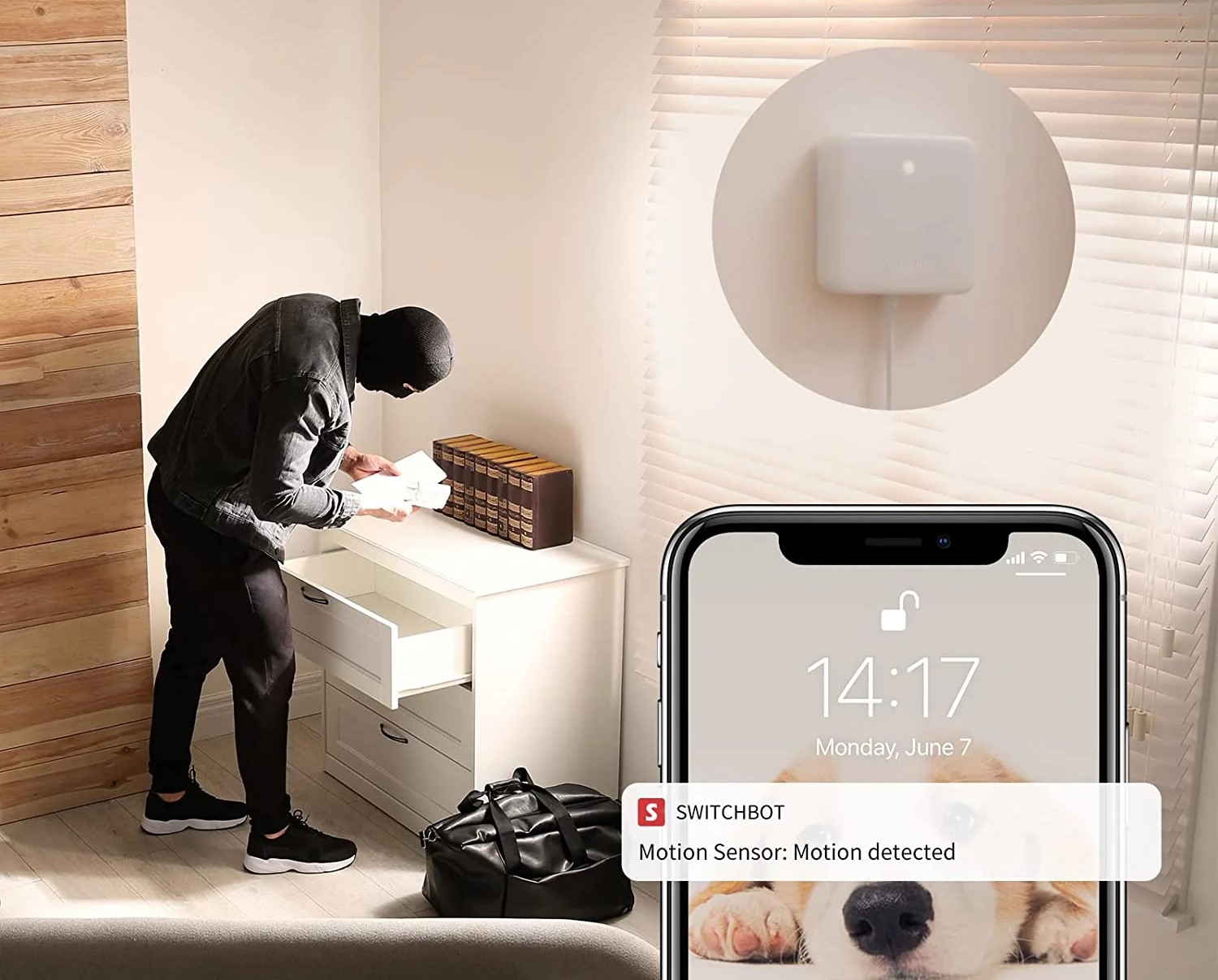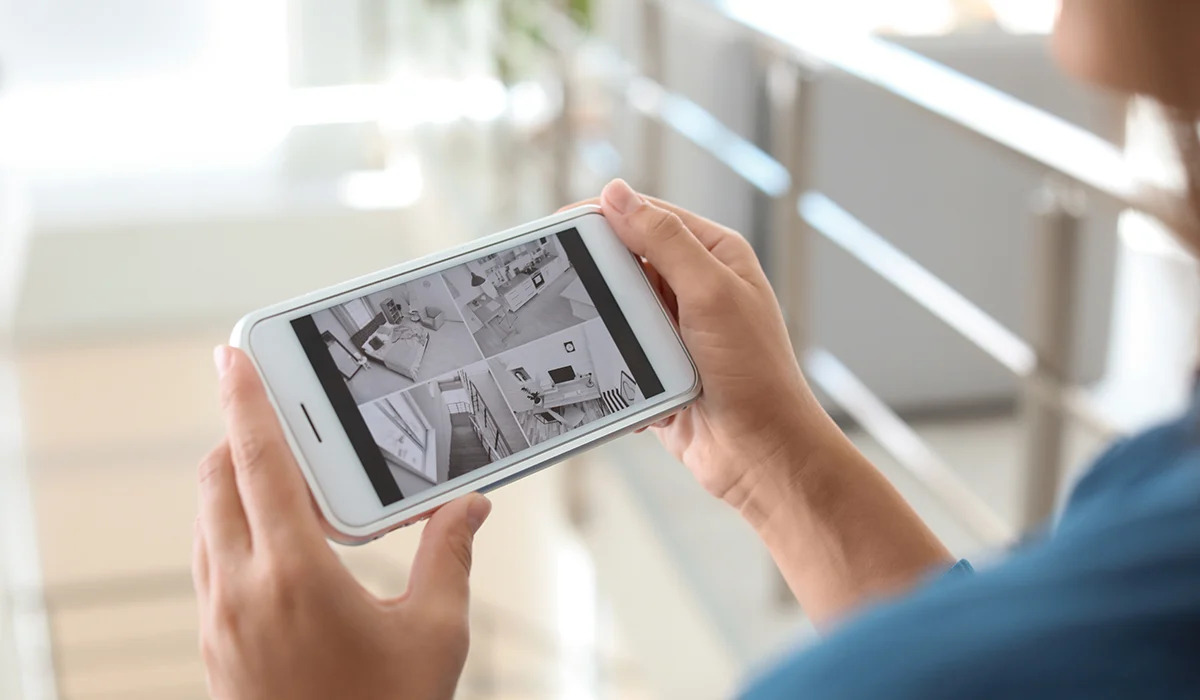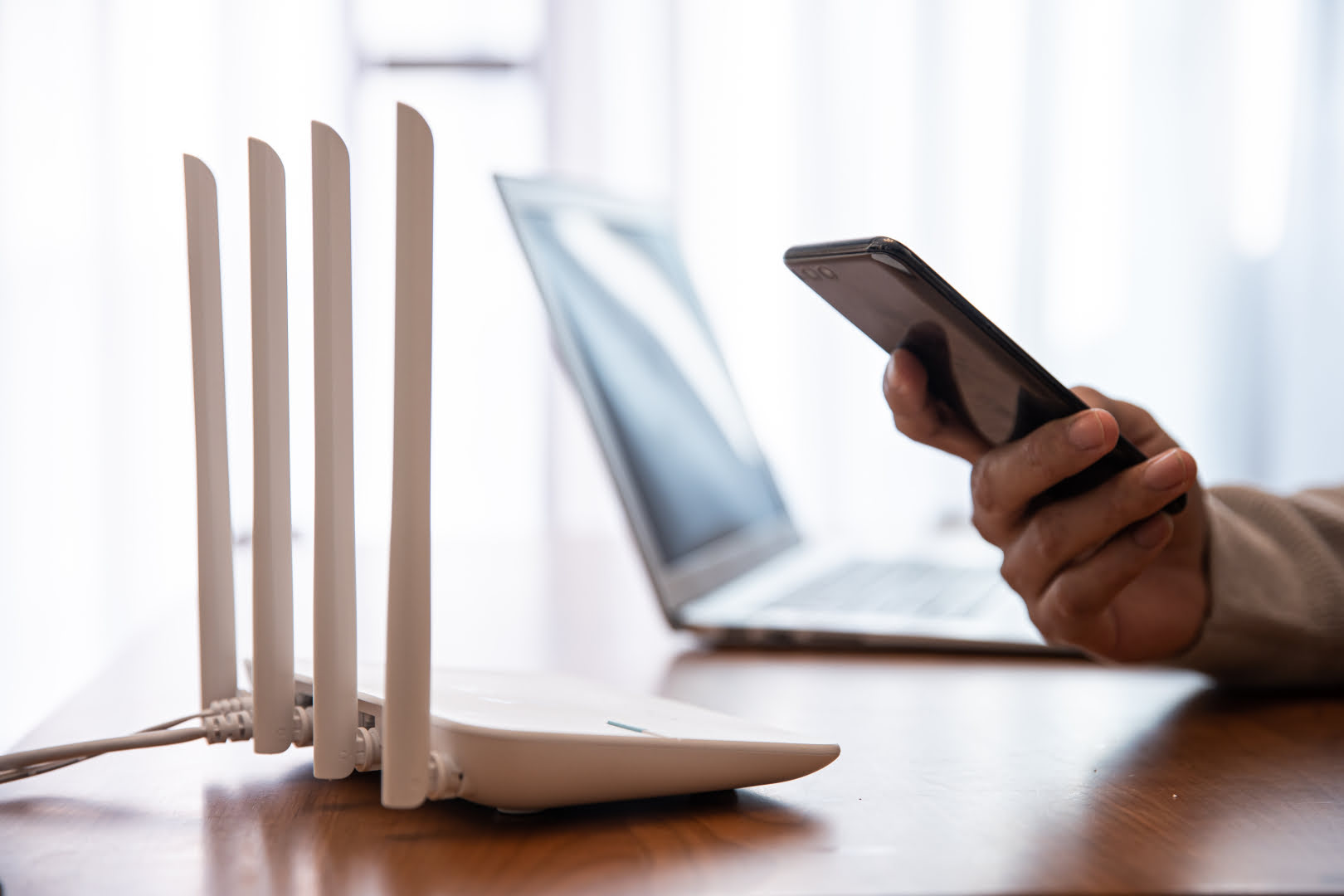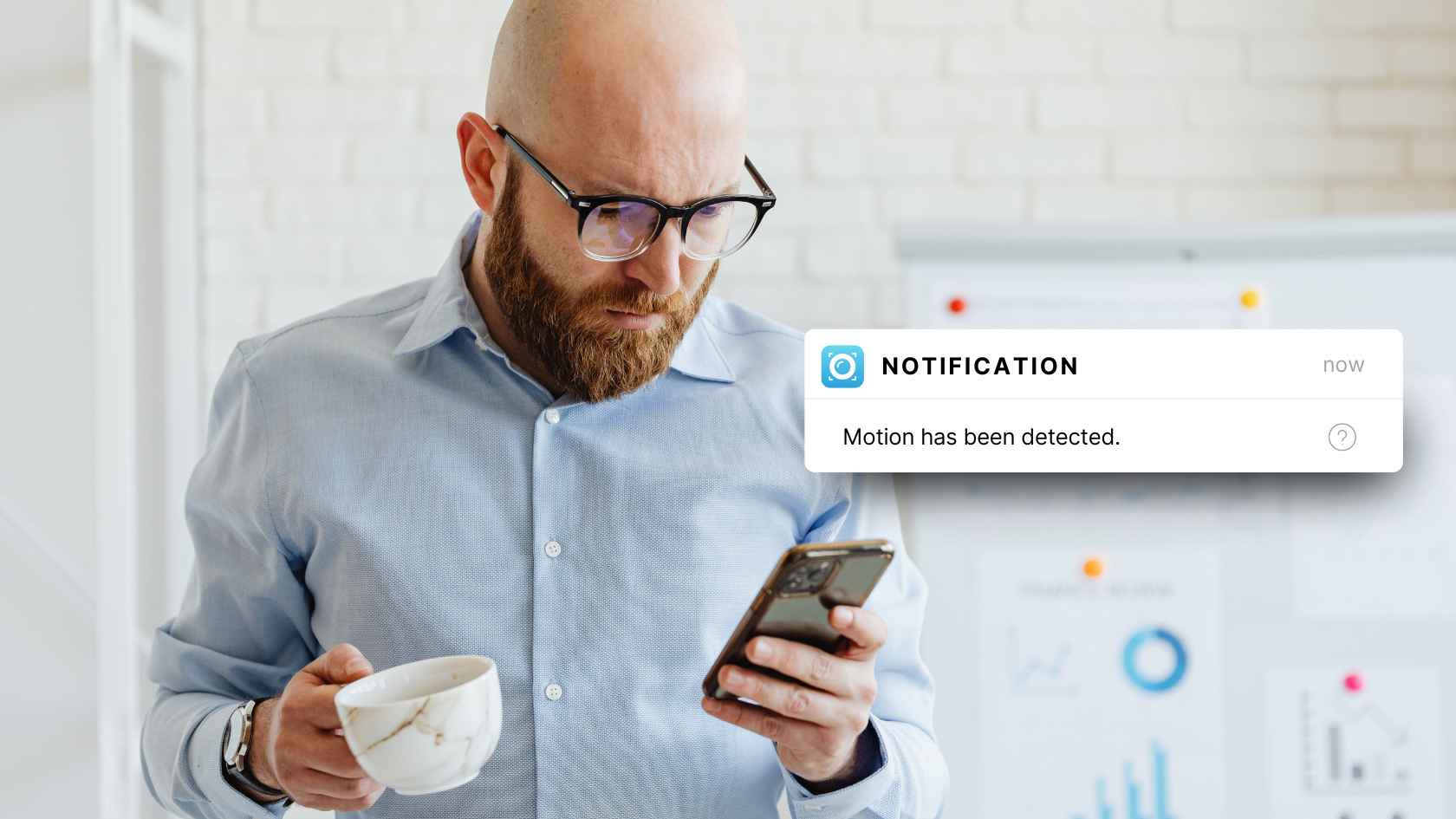Home>Home Security and Surveillance>How To Activate A Motion Detector With A Cell Phone
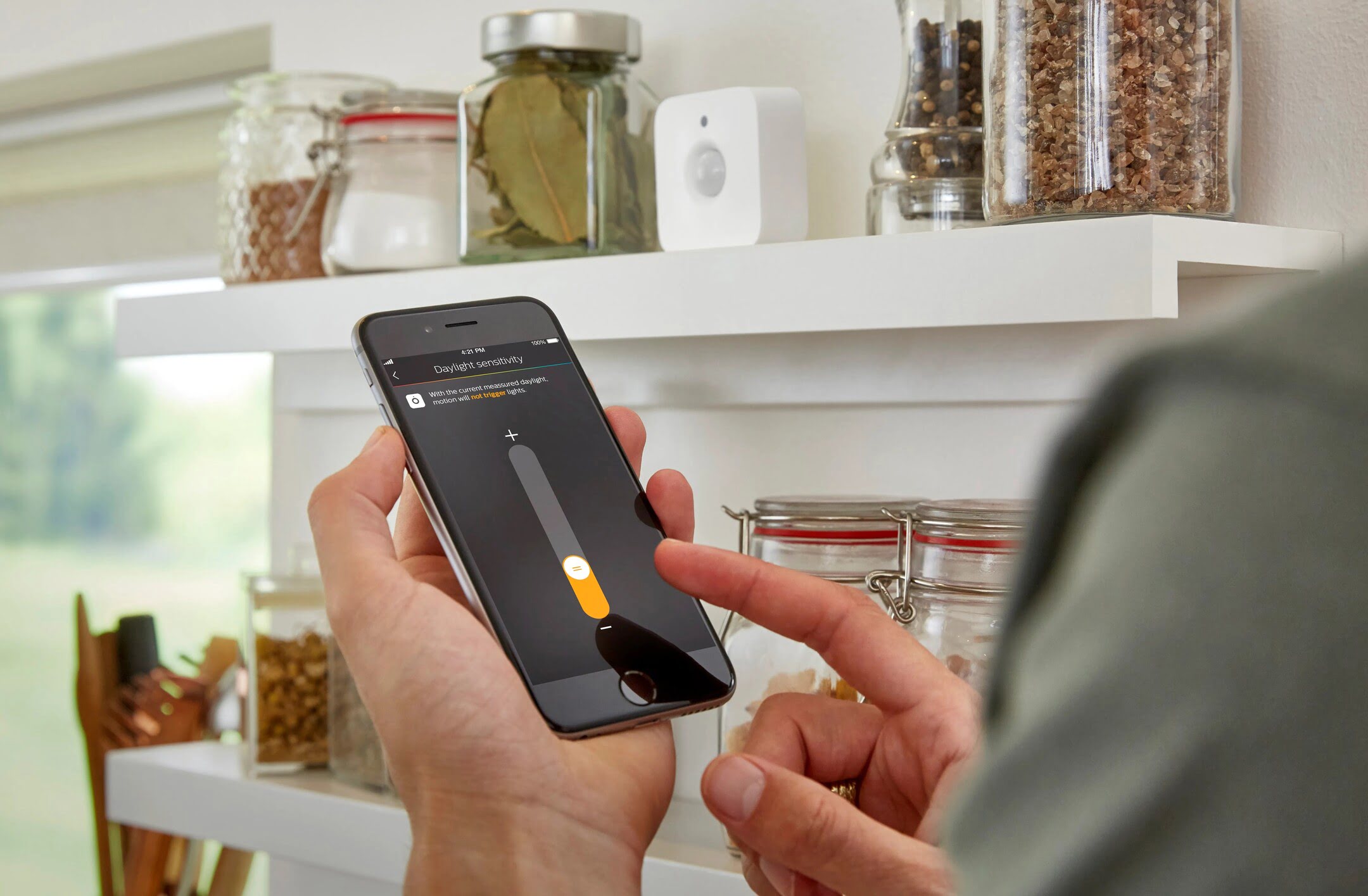
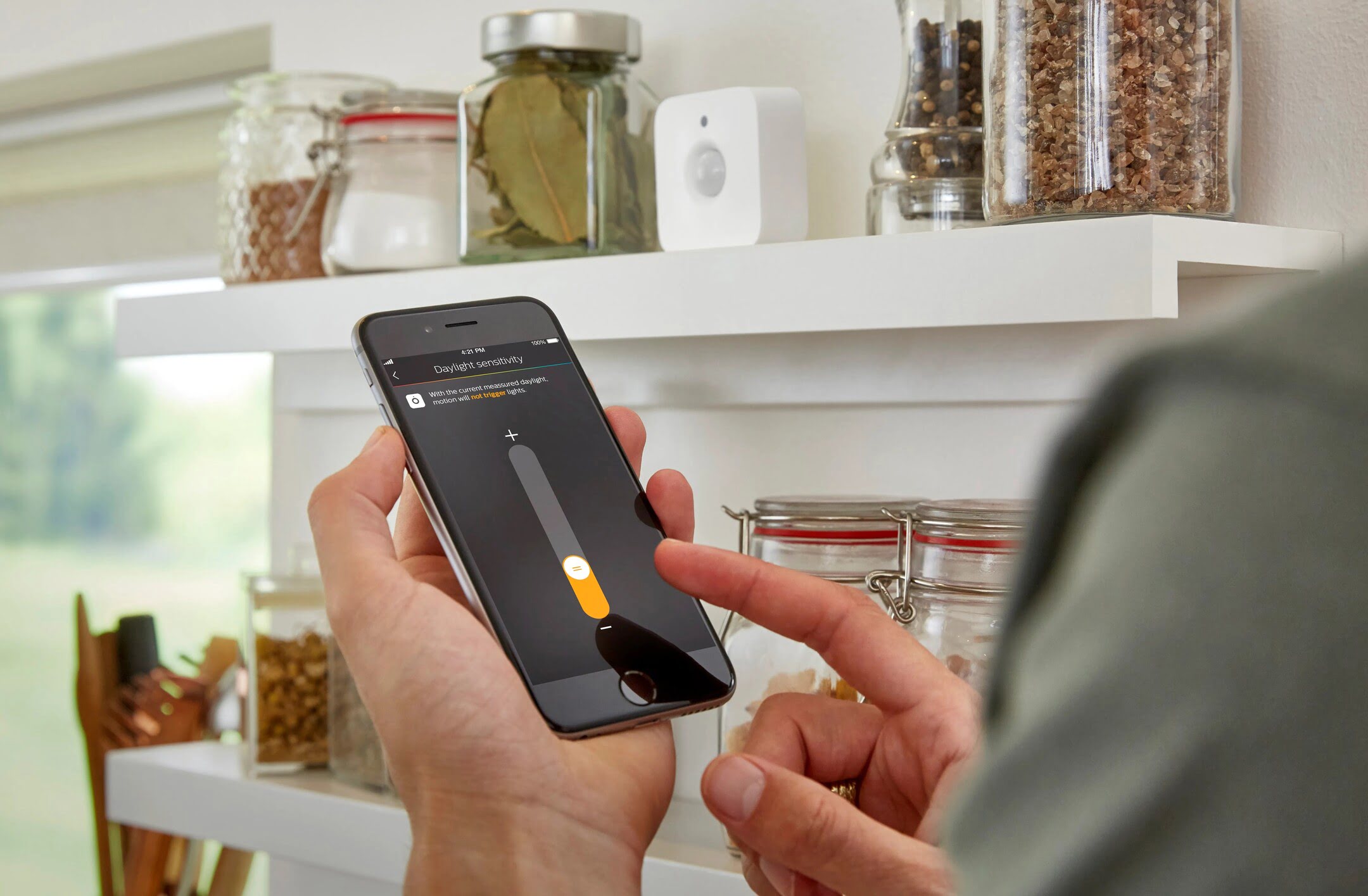
Home Security and Surveillance
How To Activate A Motion Detector With A Cell Phone
Modified: March 6, 2024
Learn how to activate a motion detector for home security and surveillance using just your cell phone. Protect your property with this simple and convenient method.
(Many of the links in this article redirect to a specific reviewed product. Your purchase of these products through affiliate links helps to generate commission for Storables.com, at no extra cost. Learn more)
Introduction
Welcome to the world of home security and surveillance. In today’s digital era, there are various tools and technologies available to help protect our homes and loved ones. One such tool is the motion detector, which plays a vital role in detecting any unauthorized movements and triggering an alarm to alert the homeowners.
Traditionally, motion detectors were connected to a security system, making it necessary to have a separate control panel and monitor for monitoring purposes. However, with the advancements in technology, it is now possible to activate a motion detector using a cell phone.
In this article, we will guide you through the process of activating a motion detector with a cell phone. Whether you want to monitor your home while you’re away or simply add an extra layer of security to your premises, using your cell phone as a motion detector is a convenient and cost-effective solution.
So, without further ado, let’s dive into the step-by-step process of activating a motion detector with a cell phone.
Key Takeaways:
- Transform your cell phone into a motion detector by downloading a reliable app, granting necessary permissions, and configuring settings. Position it strategically, test its functionality, and enable notifications for enhanced home security.
- Utilize your cell phone as a motion detector for cost-effective home security. Fine-tune sensitivity and settings, enable notifications, and consider additional tips for optimal performance and peace of mind.
Read more: How To Activate Motion Detector On A Light
Step 1: Download a motion detector app on your cell phone
The first step in activating a motion detector with your cell phone is to download a motion detector app. There are several motion detector apps available on both Android and iOS platforms.
To find a suitable app, you can visit the app store on your cell phone and search for “motion detector” or “security camera app.” You will find a list of different apps with various features and functionalities.
Before downloading an app, it’s essential to read user reviews and check the ratings to ensure its reliability and performance. Look for apps that have a high number of positive reviews and ratings, as this indicates that other users have found the app to be effective.
Once you have selected an app, simply click on the “download” or “install” button, and the app will be installed on your cell phone.
It’s important to choose a motion detector app that suits your specific needs. Some apps offer advanced features like live streaming, cloud storage, and integration with other smart home devices, while others provide basic motion detection capabilities.
Take some time to explore the features and functionalities of different motion detector apps and choose the one that aligns with your requirements and preferences.
Step 2: Open the app and grant necessary permissions
After successfully downloading the motion detector app on your cell phone, the next step is to open the app and grant the necessary permissions for it to function properly.
When you launch the app for the first time, it will prompt you to grant various permissions such as access to the camera, microphone, and storage of your cell phone. These permissions are essential for the app to utilize the hardware and functionalities of your cell phone effectively.
To grant the necessary permissions, simply follow the on-screen instructions and allow the app to access the required resources. Depending on your cell phone’s operating system, you might need to navigate to the app settings or permission settings to manage these permissions.
It’s important to note that granting permissions to the motion detector app is essential for it to capture images or videos and detect any motion accurately. If you deny certain permissions, the app may not function properly, and you may not be able to utilize all of its features.
Some motion detector apps may also ask for additional permissions related to notifications, location access, or data usage. Carefully review these permissions and decide whether you’re comfortable granting them.
By granting the necessary permissions to the motion detector app, you’re allowing it to access and utilize the resources of your cell phone effectively, thus ensuring optimal performance and functionality.
Step 3: Configure the motion detector settings
Once you have granted the necessary permissions to the motion detector app, it’s time to configure the settings to ensure accurate motion detection and optimal performance.
Open the motion detector app on your cell phone, and you will be presented with a user-friendly interface that allows you to adjust various settings and preferences. The specific options may vary depending on the app you have chosen, but most motion detector apps offer similar basic settings.
Here are some key settings to consider:
- Sensitivity: Adjust the sensitivity level to determine how sensitive the motion detector should be. This setting determines the threshold for motion detection. Higher sensitivity may result in more false alarms, while lower sensitivity may miss some movements. Experiment with different sensitivity levels to find the sweet spot.
- Activity Zones: Some motion detector apps allow you to define specific activity zones within the camera’s field of view. This enables you to focus on specific areas where you expect movement, such as entrances or windows.
- Recording Options: Configure how the app records motion events. You can choose between continuous recording, recording only when motion is detected, or setting specific recording schedules.
- Storage Options: Determine where the motion detection recordings will be stored. Some apps offer local storage on your cell phone, while others provide cloud storage options.
- Notification Settings: Enable notifications to receive alerts on your cell phone when motion is detected. You can customize the type of notification, such as sound, vibration, or pop-up alerts.
Take your time to explore these settings and configure them based on your specific requirements. Remember, finding the right balance between sensitivity and accuracy is crucial to avoid unnecessary false alarms.
Additionally, if your motion detector app offers advanced features like night vision, audio detection, or facial recognition, you can explore those settings as well to enhance the functionality and maximize the security of your home.
Step 4: Position your cell phone for detection
Now that you have configured the motion detector settings in the app, it’s time to position your cell phone in the optimal location for detection.
The placement of your cell phone will depend on various factors, such as the area you want to monitor and the specific capabilities of your motion detector app. Here are some general tips for positioning your cell phone:
- Choose a strategic location: Select a spot where your cell phone has a clear view of the area you want to monitor. This could be near an entrance, hallway, window, or any other area where you want to detect motion.
- Angle and height: Position your cell phone at an appropriate angle and height to capture the best view. Experiment with different angles to ensure optimal coverage and minimize blind spots.
- Mounting options: Consider using a tripod, phone stand, or mounting bracket to secure your cell phone in place. This will ensure stability and prevent any accidental movement or displacement.
- Power source: If your motion detector app requires continuous operation, make sure your cell phone is connected to a power source. This will prevent the battery from draining and ensure uninterrupted monitoring.
- Avoid obstructions: Ensure that there are no obstructions obstructing the view of your cell phone’s camera. Objects like curtains, furniture, or plants can interfere with the motion detection capabilities.
Keep in mind that the positioning of your cell phone plays a critical role in the accuracy and effectiveness of your motion detection setup. Take some time to carefully consider the placement options and make adjustments as needed.
Remember, the goal is to capture any movement within the designated area, so positioning your cell phone strategically will help achieve optimal results.
You can activate a motion detector with a cell phone by using a security app that allows you to remotely control the detector. Simply download the app, connect it to the detector, and you’ll be able to activate it from your phone.
Step 5: Test the motion detector functionality
After positioning your cell phone for detection, it’s important to test the motion detector functionality to ensure that it is working correctly. This will help you verify that the app is accurately detecting motion and triggering the desired actions.
To test the functionality, follow these steps:
- Activate the motion detector app on your cell phone and ensure that it is in the monitoring mode.
- Move within the designated detection area to simulate motion. You can walk, wave your hand, or perform any movements within the camera’s view.
- Observe whether the motion detector app successfully detects the motion and triggers the desired actions, such as capturing a photo, recording a video, or sending a notification.
- Repeat the above steps from different angles and locations to ensure comprehensive coverage and accuracy.
During the testing process, pay attention to the following aspects:
- Timing: Make sure that the motion detection is happening in real-time and with minimal delay.
- Accuracy: Verify that the motion detector app accurately detects motion and doesn’t generate false alarms from non-movement sources like changing lighting conditions or pets.
- Notification: Check if you receive the desired notifications promptly when motion is detected.
- Recording: Ensure that the app properly records the motion events and saves them for future reference.
If you encounter any issues or notice any inconsistencies during the testing process, you may need to tweak the app’s settings or reposition your cell phone for better performance.
Regularly testing the motion detector functionality will give you peace of mind knowing that your home is being monitored effectively, and any suspicious activity will be promptly detected.
Step 6: Adjust sensitivity and other settings
After testing the motion detector functionality, you may need to fine-tune the sensitivity and other settings to ensure optimal performance and minimize false alarms. Every environment and situation is different, so it’s important to adjust the settings based on your specific needs.
One of the key settings to focus on is the sensitivity level. This determines how sensitive the motion detector is to detecting movements. If you’re experiencing too many false alarms, you may need to reduce the sensitivity to filter out unwanted triggers.
On the other hand, if you find that the motion detector is not capturing all the movements you want it to, you can increase the sensitivity level. This will make the motion detector more responsive to even slight movements.
Additionally, you can explore other settings such as activity zones, recording options, or notification settings to customize the functionality of the motion detector app.
Activity zones allow you to define specific areas within the camera’s view that should trigger motion detection. This can help avoid false alarms caused by movements outside of the desired monitoring areas, such as trees swaying or passing vehicles.
Recording options let you specify how the motion detector app handles recording. You can choose continuous recording, recording only when motion is detected, or set specific recording schedules to conserve storage space on your cell phone.
Notification settings allow you to customize how you receive alerts when motion is detected. You can choose to receive notifications via sound, vibration, or pop-up alerts, and even set different notification preferences for different times or days.
As you adjust the sensitivity and other settings, it’s crucial to find the right balance to ensure that the motion detector app accurately detects and captures any relevant movements while minimizing false alarms.
Regularly reviewing and adjusting these settings will help optimize the performance of your motion detector app and enhance your overall home security and surveillance experience.
Step 7: Enable notifications for motion detection
Notifications are a crucial aspect of utilizing a motion detector app effectively. Enabling notifications ensures that you are promptly alerted whenever motion is detected, allowing you to take appropriate action or monitor the situation in real-time.
Here are the steps to enable notifications for motion detection:
- Open the settings of the motion detector app on your cell phone.
- Navigate to the notification settings section.
- Enable notifications for motion detection by toggling the switch or checkbox.
- Customize the notification preferences, such as sound, vibration, or pop-up alerts, to suit your preferences.
- If applicable, set up specific notification schedules based on your daily routine or desired monitoring times.
By enabling notifications, you will receive alerts on your cell phone whenever the motion detector app detects any movement. These notifications can be crucial in situations where immediate action or monitoring is required, such as detecting an intruder or monitoring a child’s activities.
However, it’s important to strike a balance when it comes to notifications. Too many notifications can become overwhelming and may cause you to become desensitized to the alerts. On the other hand, too few notifications may lead to missed or delayed information. Adjust the notification settings to ensure that you receive timely and relevant alerts without feeling overwhelmed.
Additionally, consider whether you want to receive notifications only when you’re away from home or even when you’re present. Some motion detector apps offer geofencing features that allow you to set up notifications based on your location.
By enabling notifications for motion detection, you will have peace of mind knowing that you will be promptly notified whenever any suspicious activity is detected in your home or monitored area.
Step 8: Additional tips and considerations
As you continue to use your cell phone as a motion detector, here are some additional tips and considerations to enhance your experience and maximize the effectiveness of your home security and surveillance:
- Regularly clean the camera lens of your cell phone to ensure clear and accurate video capture. Dust or smudges on the lens can hinder the quality of the footage.
- Consider using a dedicated device or an old cell phone as a permanent motion detector. This way, you can free up your primary cell phone for other purposes while still maintaining home security.
- Ensure that your cell phone has sufficient storage space to accommodate motion detection recordings. If necessary, transfer or delete existing files to create more room for new recordings.
- Keep your cell phone charged or connect it to a power source to ensure continuous operation. A dead battery can render your motion detector useless when it is needed the most.
- Periodically check for app updates and install them to ensure you have the latest features, bug fixes, and performance improvements for your motion detector app.
- Consider integrating your motion detector app with other smart home devices or security systems for a more comprehensive and interconnected home security setup.
- Experiment with the placement and positioning of your cell phone for better coverage and detection. Small adjustments can sometimes make a significant difference in capturing critical moments.
- Regularly test your motion detector setup to ensure it is functioning properly. Conduct occasional walk-throughs or invite a trusted friend to help assess the effectiveness of your monitoring system.
Lastly, while utilizing a motion detector app on your cell phone can enhance your home security, it is important to remember that it is just one piece of the puzzle. Complement your motion detector with other security measures such as locks, alarms, and neighborhood watch programs for a comprehensive approach to home safety.
By following these additional tips and considerations, you can optimize your motion detector setup and enjoy enhanced home security and surveillance.
Read more: How To Activate Motion Detector Flood Lights
Conclusion
Activating a motion detector with your cell phone offers a convenient and cost-effective solution for enhancing home security and surveillance. By following the step-by-step process outlined in this article, you can transform your cell phone into a powerful motion detection tool.
We started by downloading a motion detector app on your cell phone, ensuring that you choose a reliable and highly-rated app that suits your specific needs. Then, we explored granting the necessary permissions and configuring the motion detector settings to customize the functionality and accuracy of the app.
Positioning your cell phone in the optimal location for detection is vital to ensure comprehensive coverage and minimize blind spots. We discussed considerations such as angle, height, and the avoidance of obstructions to maximize the effectiveness of your motion detection setup.
Testing the motion detector functionality allows you to validate its performance and make any necessary adjustments. Sensitivity and other settings can be fine-tuned to ensure accurate detection and minimize false alarms.
Enabling notifications for motion detection ensures that you receive timely alerts on your cell phone whenever motion is detected. This added layer of security helps you take immediate action or monitor the situation in real-time, enhancing peace of mind.
Finally, we provided additional tips and considerations to further enhance your motion detection experience. Regular maintenance, considerations for storage space and power source, and integration with other security systems are important aspects to consider.
Remember, while utilizing your cell phone as a motion detector is a valuable tool, it should be part of a comprehensive home security strategy. Combine it with other security measures, stay informed about advancements in technology, and prioritize the safety of your home and loved ones.
By following these guidelines and taking advantage of the capabilities of your cell phone as a motion detector, you can enjoy enhanced home security, peace of mind, and the ability to monitor your premises with ease.
Frequently Asked Questions about How To Activate A Motion Detector With A Cell Phone
Was this page helpful?
At Storables.com, we guarantee accurate and reliable information. Our content, validated by Expert Board Contributors, is crafted following stringent Editorial Policies. We're committed to providing you with well-researched, expert-backed insights for all your informational needs.