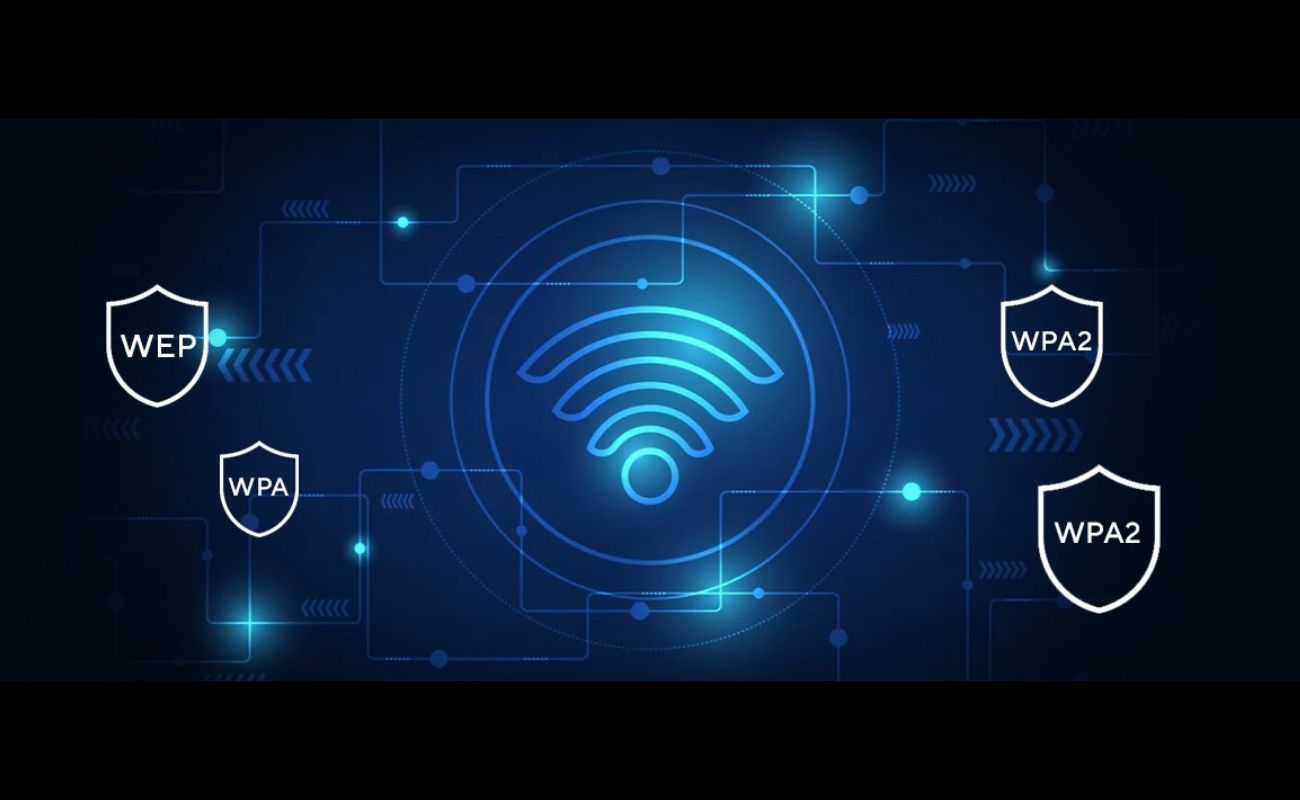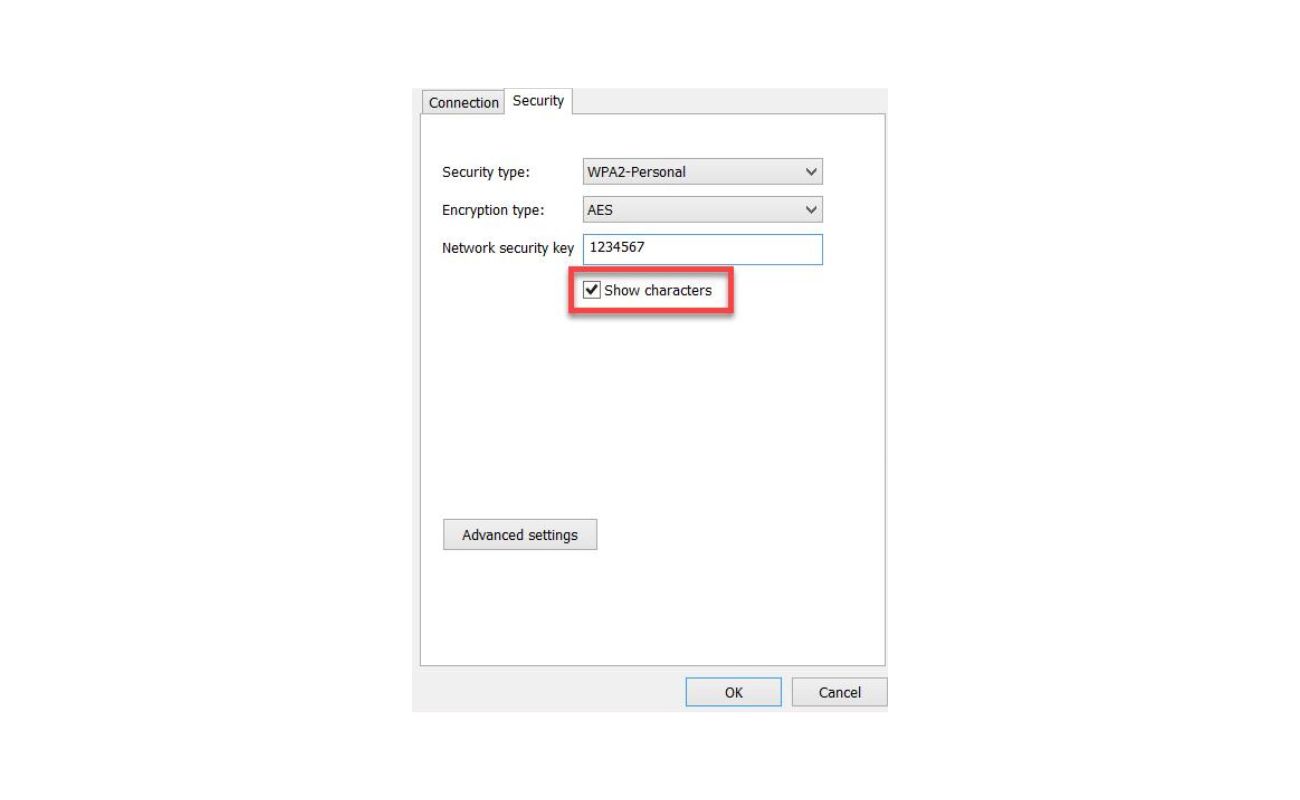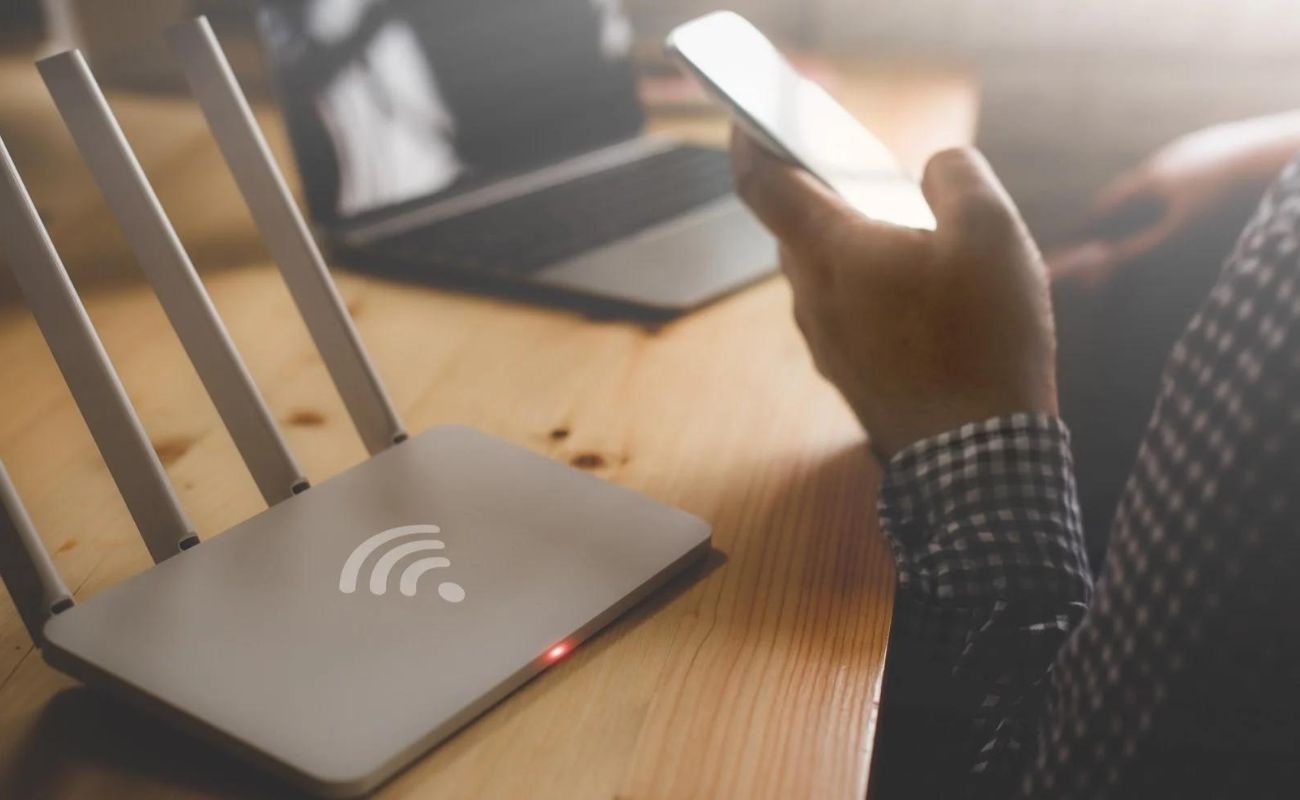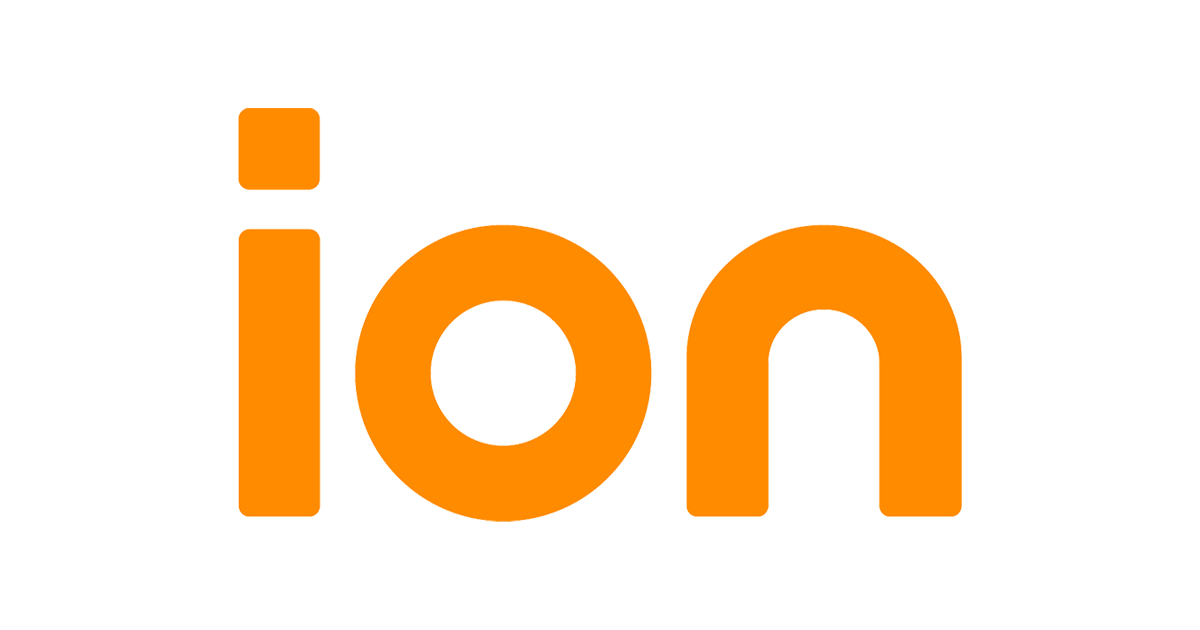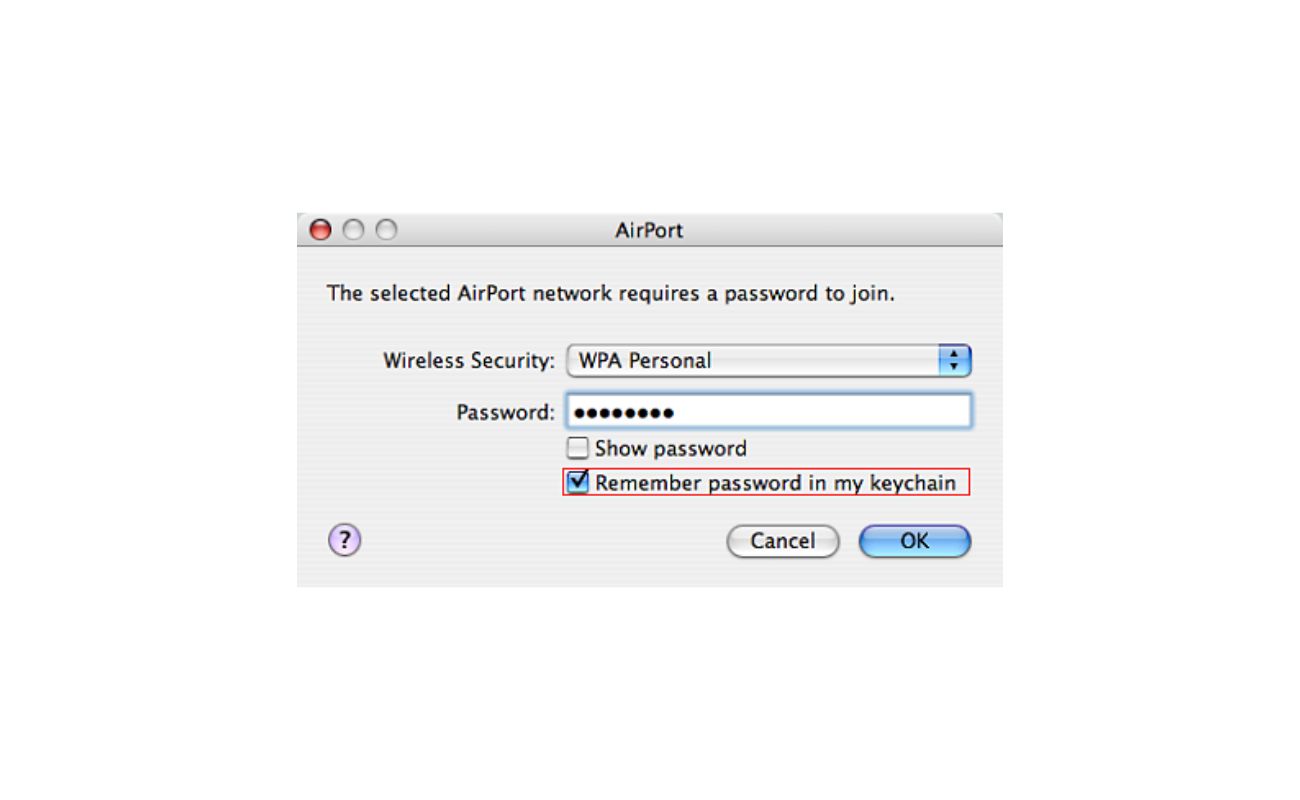Home>Home Security and Surveillance>How To Change Wireless Security Protocol For AT&T U-verse


Home Security and Surveillance
How To Change Wireless Security Protocol For AT&T U-verse
Modified: March 6, 2024
Learn how to change the wireless security protocol for AT&T U-verse and ensure utmost home security with our expert tips and guidance. Safeguard your home with advanced home security and surveillance options.
(Many of the links in this article redirect to a specific reviewed product. Your purchase of these products through affiliate links helps to generate commission for Storables.com, at no extra cost. Learn more)
Introduction
Securing your home is a top priority, and one of the most effective ways to do so is through a robust home security and surveillance system. With advancements in technology, wireless security protocols have become increasingly popular, allowing for seamless and convenient connectivity. If you are an AT&T U-verse user, you have the added advantage of being able to change your wireless security protocol to suit your specific needs.
In this article, we will delve into the various types of security protocols supported by AT&T U-verse and guide you through the step-by-step process of changing the wireless security protocol. By understanding the different options available and implementing the necessary changes, you can enhance the security of your home and ensure peace of mind.
So, whether you’re a homeowner, renter, or simply want to upgrade your existing security system, read on to discover everything you need to know about changing the wireless security protocol for your AT&T U-verse.
Key Takeaways:
- Changing your AT&T U-verse wireless security protocol is easy. Just log in to your router, select the desired security protocol (like WPA2 for maximum security), and save the changes. Enjoy enhanced protection for your home network!
- Choose WPA2 for the highest level of security when changing your AT&T U-verse wireless security protocol. Regularly updating your security settings and staying vigilant will help safeguard your digital life.
Understanding Wireless Security Protocols
Wireless security protocols are cryptographic systems that provide secure communication and data transmission over a wireless network. They play a crucial role in safeguarding your network from unauthorized access and potential security breaches.
There are several wireless security protocols available, each with its own level of security and compatibility. Understanding these protocols is essential to make informed decisions when it comes to setting up or modifying your home network security.
Let’s explore some of the most common wireless security protocols:
- WEP (Wired Equivalent Privacy): WEP was the first wireless security protocol introduced. However, it is now considered outdated and insecure due to vulnerabilities that can be easily exploited by hackers.
- WPA (Wi-Fi Protected Access): WPA replaced WEP and introduced stronger security measures. WPA utilizes dynamic encryption keys, making it more secure than its predecessor. However, newer and more robust protocols have since been developed.
- WPA2 (Wi-Fi Protected Access 2): WPA2 is the current industry standard for wireless security protocols. It provides stronger encryption algorithms, including AES (Advanced Encryption Standard), making it extremely difficult for unauthorized users to decipher network traffic.
Now that you have a basic understanding of wireless security protocols, let’s explore the different types of security protocols supported by AT&T U-verse.
Types of Security Protocols Supported by AT&T U-verse
AT&T U-verse offers a range of security protocols to ensure the protection of your wireless network. Depending on the level of security you require and the devices you have connected, you can choose from the following options:
- WEP (Wired Equivalent Privacy): While considered outdated and less secure, AT&T U-verse still supports WEP for backward compatibility with older devices. However, it is recommended to avoid using WEP whenever possible due to its vulnerabilities.
- WPA (Wi-Fi Protected Access): AT&T U-verse supports WPA as a more secure alternative to WEP. This protocol uses TKIP (Temporal Key Integrity Protocol) and provides a stronger level of protection for your wireless network.
- WPA2 (Wi-Fi Protected Access 2): This is the recommended and most secure security protocol supported by AT&T U-verse. It utilizes AES encryption and provides robust protection against unauthorized access and data eavesdropping.
When setting up your AT&T U-verse network, it is important to choose a strong security protocol that aligns with your requirements and provides optimal security for your devices and data. Now, let’s move on to the steps involved in changing the wireless security protocol for your AT&T U-verse.
To change the wireless security protocol for AT&T U-verse, log in to your router’s settings, navigate to the wireless security section, and select the desired protocol (e.g. WPA2). Save the changes and restart the router for the new security protocol to take effect.
Steps to Change Wireless Security Protocol for AT&T U-verse
Changing the wireless security protocol for your AT&T U-verse network is a straightforward process. Follow these step-by-step instructions to ensure a smooth transition:
- Access Your AT&T U-verse Router Settings: Open a web browser on a device connected to your AT&T U-verse network and enter the default gateway IP address in the address bar. This is usually “192.168.1.254”. Press Enter to access your router settings.
- Log in to Your Router: Enter the username and password for your AT&T U-verse router when prompted. If you haven’t changed the default login credentials, you can find them on the label of your router. Press Enter to log in.
- Navigate to Wireless Settings: Once logged in, locate and click on the “Settings” or “Wireless” tab in your router settings interface. Look for the section that allows you to modify the wireless security settings.
- Select the Desired Security Protocol: In the wireless security settings section, you will find a dropdown menu or radio buttons to select the security protocol. Choose either “WEP,” “WPA,” or “WPA2,” depending on your preference and the level of security you require. Keep in mind that it is recommended to use the WPA2 security protocol for the highest level of security.
- Save and Apply Changes: Once you have selected the desired security protocol, click on the “Save” or “Apply” button to save the changes. Your router will then apply the new security protocol to your wireless network.
- Reconnect Devices: After changing the security protocol, you may need to reconnect your devices to the Wi-Fi network using the updated security settings. Locate your Wi-Fi network name (SSID) and enter the new Wi-Fi password if prompted.
That’s it! You have successfully changed the wireless security protocol for your AT&T U-verse network. Enjoy the enhanced security and peace of mind knowing your home network is protected.
Conclusion
Securing your home network is of utmost importance in today’s digital age, and changing the wireless security protocol for your AT&T U-verse network is a crucial step towards enhancing the security and privacy of your home. By understanding the various types of security protocols supported by AT&T U-verse and following the simple steps outlined in this article, you can ensure that your wireless network is safeguarded against unauthorized access and potential security threats.
Remember to choose a strong security protocol such as WPA2, which offers the highest level of encryption and protection for your network. Avoid using outdated and less secure protocols like WEP whenever possible.
Regularly reviewing and updating your wireless security settings is also a best practice to maintain a secure home network. Stay vigilant by periodically changing your Wi-Fi password and keeping your router firmware up to date to protect against emerging threats.
By taking these proactive measures and investing in a robust home security and surveillance system, you can create a safe and secure environment for you and your loved ones. So, don’t wait any longer – follow the steps outlined in this article to change the wireless security protocol for your AT&T U-verse network and enjoy a peace of mind knowing that your digital life is protected.
Frequently Asked Questions about How To Change Wireless Security Protocol For AT&T U-verse
Was this page helpful?
At Storables.com, we guarantee accurate and reliable information. Our content, validated by Expert Board Contributors, is crafted following stringent Editorial Policies. We're committed to providing you with well-researched, expert-backed insights for all your informational needs.