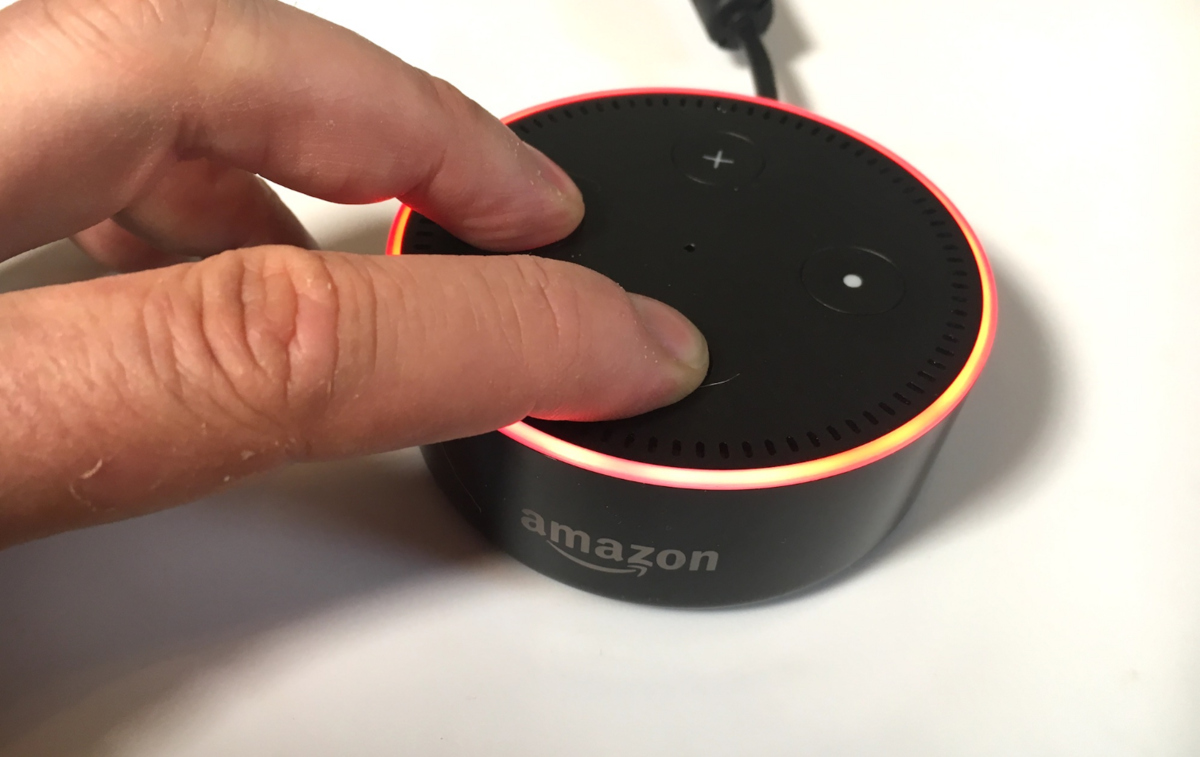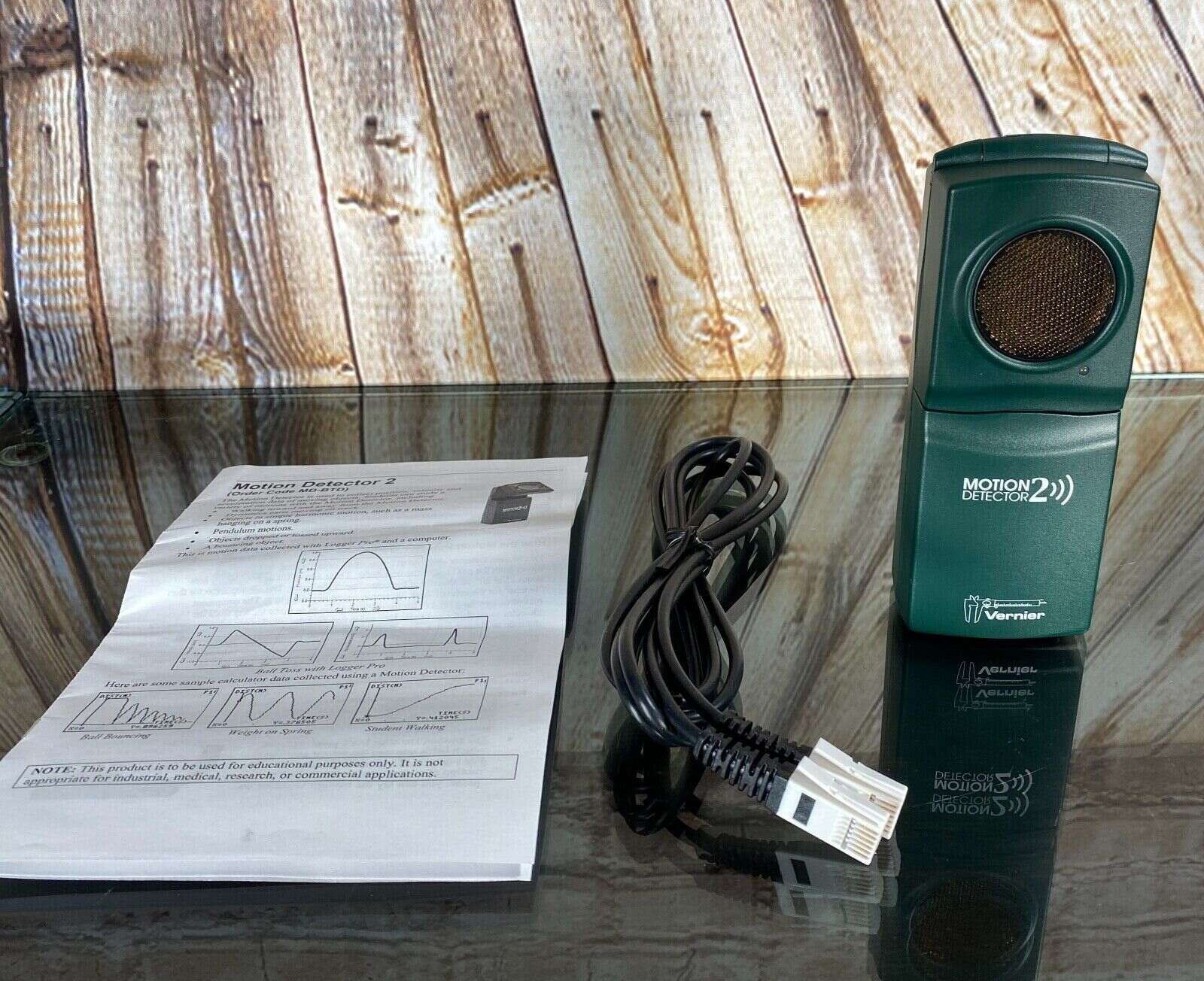Home>Home Security and Surveillance>How To Deactivate A DSC Motion Detector


Home Security and Surveillance
How To Deactivate A DSC Motion Detector
Modified: March 6, 2024
Learn how to deactivate a DSC motion detector and improve your home security and surveillance. Follow our step-by-step guide to ensure optimal safety.
(Many of the links in this article redirect to a specific reviewed product. Your purchase of these products through affiliate links helps to generate commission for Storables.com, at no extra cost. Learn more)
Introduction
Home security and surveillance systems play a crucial role in protecting our homes and loved ones. One essential component of these systems is a motion detector. Motion detectors are designed to detect any movement or motion within a specific area and trigger an alarm or notify the homeowner.
However, there may be instances when you need to deactivate a motion detector for various reasons. Perhaps you’re conducting renovations in the monitored area, or maybe you’re experiencing false alarms and want to temporarily disable the motion detector until the issue is resolved. Whatever the reason may be, knowing how to deactivate a motion detector is a valuable skill for any homeowner or security system user.
In this article, we will guide you through the process of deactivating a DSC (Digital Security Controls) motion detector. DSC is a popular brand known for its line of reliable and advanced security products. By following these steps, you’ll be able to deactivate your motion detector effectively and efficiently.
Before we delve into the deactivation process, it’s important to highlight the importance of understanding your specific security system and its components. DSC motion detectors vary in terms of model, features, and programming methods. Therefore, it’s essential to consult the user manual or contact the manufacturer’s support for specific instructions related to your motion detector model. Additionally, if you are unsure or uncomfortable with performing the deactivation process, it’s always best to consult a professional technician.
Now, let’s get started with the step-by-step process of deactivating a DSC motion detector.
Key Takeaways:
- Deactivating a DSC motion detector involves accessing the control panel, entering the installer code, and disabling the motion detector within the programming settings. It’s crucial to re-enable it once the need for deactivation has passed.
- Understanding how to manage and customize your security system empowers you to adapt it to your specific needs while maintaining a high level of protection. Always consult the user manual or manufacturer’s support if you encounter difficulties.
Read more: How To Deactivate A Motion Detector
Step 1: Gather the necessary tools and materials
Before you begin the process of deactivating a DSC motion detector, it’s essential to gather the necessary tools and materials. Having everything on hand will make the process smoother and more efficient. Here are the items you’ll need:
- Screwdriver – Depending on the model of your motion detector, you may need a screwdriver to remove the cover or access the programming panel.
- User Manual – Retrieve the user manual for your DSC security system. This manual will provide specific instructions on navigating the control panel and accessing the programming mode.
- Installer Code – You will need the installer code to access the programming mode. This code is typically provided by the security system installer or may be found in the user manual.
Once you have gathered these tools and materials, you’re ready to move on to the next step: locating the control panel.
Step 2: Locate the control panel
In order to deactivate the motion detector, you need to locate the control panel of your DSC security system. The control panel is the central hub that manages and controls all the components of your security system. Here’s how you can locate the control panel:
- Start by identifying the specific location of the control panel in your home. It is usually installed in a central area, such as a hallway or utility room.
- Look for a rectangular box mounted on the wall. This box will have a keypad and several buttons or a touchscreen interface. It may also have an LED display or indicator lights.
- If you are unable to locate the control panel visually, consult your user manual for specific instructions on its location.
Once you have found the control panel, you’re ready to move on to the next step: accessing the programming mode.
Step 3: Access the programming mode
In order to deactivate the motion detector, you need to access the programming mode of your DSC security system. The programming mode allows you to make changes and adjustments to various settings of the system. Here’s how you can access the programming mode:
- Ensure that the security system is disarmed. If it is armed, you will need to disarm it using the provided disarm code or by pressing the “Disarm” button on the control panel.
- On the control panel, look for the “Programming” button or a series of buttons that activate the programming mode. This is typically identified as “Installer code programming” or “Installer mode.”
- Press the designated button or enter the specific key sequence to enter the programming mode. The specific method may vary depending on your DSC security system model. Consult your user manual for the correct procedure.
- After entering the programming mode, the control panel’s display or LED lights should indicate that you are in programming mode.
Once you have successfully entered the programming mode, you are ready to proceed to the next step: entering the installer code.
Step 4: Enter the installer code
Now that you have accessed the programming mode of your DSC security system, the next step is to enter the installer code. The installer code is a unique code that allows you to access and modify the system’s programming settings. Here’s how you can enter the installer code:
- Refer to your user manual or contact the system installer to obtain the installer code. The installer code is typically a four-digit code that is different from the user code used to arm and disarm the system.
- Once you have the installer code, enter it on the control panel using the keypad. Make sure to enter the code accurately to avoid any errors.
- After entering the installer code, you should receive confirmation from the control panel that the code was accepted. The control panel display or LED lights may indicate this confirmation.
By successfully entering the installer code, you have gained full access to the programming settings of your DSC security system. This allows you to proceed to the next step: navigating to the zone programming section.
To deactivate a DSC motion detector, use the master code to access the system, then enter the command to deactivate the specific motion detector zone. Always refer to the user manual for specific instructions.
Step 5: Navigate to the zone programming section
Now that you have entered the installer code and gained access to the programming settings of your DSC security system, it’s time to navigate to the zone programming section. In this section, you can view and modify the settings for individual zones, including the motion detector you want to deactivate. Here’s how you can navigate to the zone programming section:
- Using the keypad on the control panel, look for the menu or navigation buttons that allow you to scroll through the different programming options. These buttons are typically labeled as “Next,” “Scroll,” or feature arrow icons.
- Press the appropriate menu or navigation button to scroll through the available options until you reach the zone programming section. This section may be labeled as “Zone programming,” “Zone settings,” or something similar.
- Once you have reached the zone programming section, the control panel’s display or LED lights should indicate that you are in the correct section.
Now that you have successfully navigated to the zone programming section, you are ready to proceed to the next step: selecting the motion detector you want to deactivate.
Step 6: Select the motion detector to be deactivated
Now that you have accessed the zone programming section of your DSC security system, it’s time to select the specific motion detector that you want to deactivate. In this step, you will identify and choose the appropriate zone that corresponds to the motion detector you wish to disable. Here’s how you can select the motion detector:
- Using the menu or navigation buttons on the control panel, scroll through the available options until you find the zone that is assigned to the motion detector you want to deactivate.
- If your DSC security system uses alphanumeric zone labels, refer to the user manual or the zone label chart to identify the zone number or label that corresponds to the motion detector you wish to disable.
- Once you have identified the correct zone, make a note of the zone number or label. This will be necessary in the following steps to disable the motion detector.
By selecting the appropriate zone, you have identified the specific motion detector that you want to deactivate. This brings us to the next step: disabling the motion detector.
Step 7: Disable the motion detector
Now that you have identified the specific zone corresponding to the motion detector you want to deactivate, it’s time to disable the motion detector within the programming settings of your DSC security system. Here’s how you can disable the motion detector:
- Using the keypad on the control panel, navigate to the zone programming section again as we did in Step 5.
- Once you are in the zone programming section, locate the specific zone number or label that corresponds to the motion detector you want to deactivate.
- Enter the programming settings for that particular zone by pressing the corresponding button or entering the zone number.
- Within the programming settings, look for the option that enables or disables the motion detector. This option may vary depending on the model of your DSC security system.
- Select the option to disable the motion detector for that specific zone.
The exact steps to disable the motion detector may vary depending on your DSC security system model. It’s important to consult the user manual or contact the manufacturer’s support for precise instructions if you encounter any difficulties.
By following these steps and successfully disabling the motion detector, you have effectively deactivated the selected motion detector within your security system.
Now, it’s time to move on to the final step: exiting the programming mode.
Step 8: Exit programming mode
After disabling the motion detector within the programming settings of your DSC security system, the final step is to exit the programming mode and return the system to its normal operating state. Here’s how you can exit the programming mode:
- Once you have disabled the motion detector and made any other necessary changes, navigate back to the main menu or exit option within the programming settings.
- Find the “Exit” or “Exit programming” option and select it. This will prompt the system to save any changes you have made and return to its regular functioning mode.
- Once you have exited the programming mode, the control panel’s display or LED lights should indicate that you are in the normal operating mode.
By following these steps, you have successfully deactivated the motion detector within your DSC security system and exited the programming mode.
It’s important to note that disabling a motion detector should only be done when necessary, such as during renovations or troubleshooting. Once the need for deactivation has passed, it’s recommended to re-enable the motion detector to ensure the security system operates optimally.
If you encounter any issues or have difficulty with the deactivation process, it’s always best to consult the user manual or contact the manufacturer’s support for further assistance.
Congratulations on successfully deactivating the motion detector within your DSC security system! With this knowledge, you can now make temporary changes to your security system to accommodate your specific needs.
Remember, ensuring the safety and security of your home and loved ones is paramount, and understanding how to manage and customize your security system is a valuable skill for any homeowner.
Stay vigilant and stay secure!
Conclusion
Deactivating a motion detector in your DSC security system is a useful skill that can be beneficial in various situations. Whether you need to temporarily disable a motion detector during renovations or troubleshoot false alarms, knowing how to navigate the programming settings of your security system is essential.
In this article, we have provided you with a step-by-step guide on how to deactivate a DSC motion detector. By gathering the necessary tools and materials, locating the control panel, accessing the programming mode, entering the installer code, navigating to the zone programming section, selecting the motion detector to be deactivated, disabling the motion detector, and finally, exiting the programming mode, you can successfully deactivate the motion detector within your DSC security system.
However, it’s crucial to keep in mind that deactivating a motion detector should only be done when necessary. It’s important to re-enable the motion detector once the need for deactivation has passed to ensure the optimal functioning of your security system.
If you encounter any difficulties or have any uncertainties during the deactivation process, it’s recommended to consult the user manual or contact the manufacturer’s support for assistance.
Remember, the safety and security of your home and loved ones should always be a priority. Understanding how to manage and customize your security system empowers you to adapt it to your specific needs while maintaining a high level of protection.
We hope this guide has been informative and helpful in assisting you in deactivating a DSC motion detector. Stay vigilant, stay secure!
Frequently Asked Questions about How To Deactivate A DSC Motion Detector
Was this page helpful?
At Storables.com, we guarantee accurate and reliable information. Our content, validated by Expert Board Contributors, is crafted following stringent Editorial Policies. We're committed to providing you with well-researched, expert-backed insights for all your informational needs.