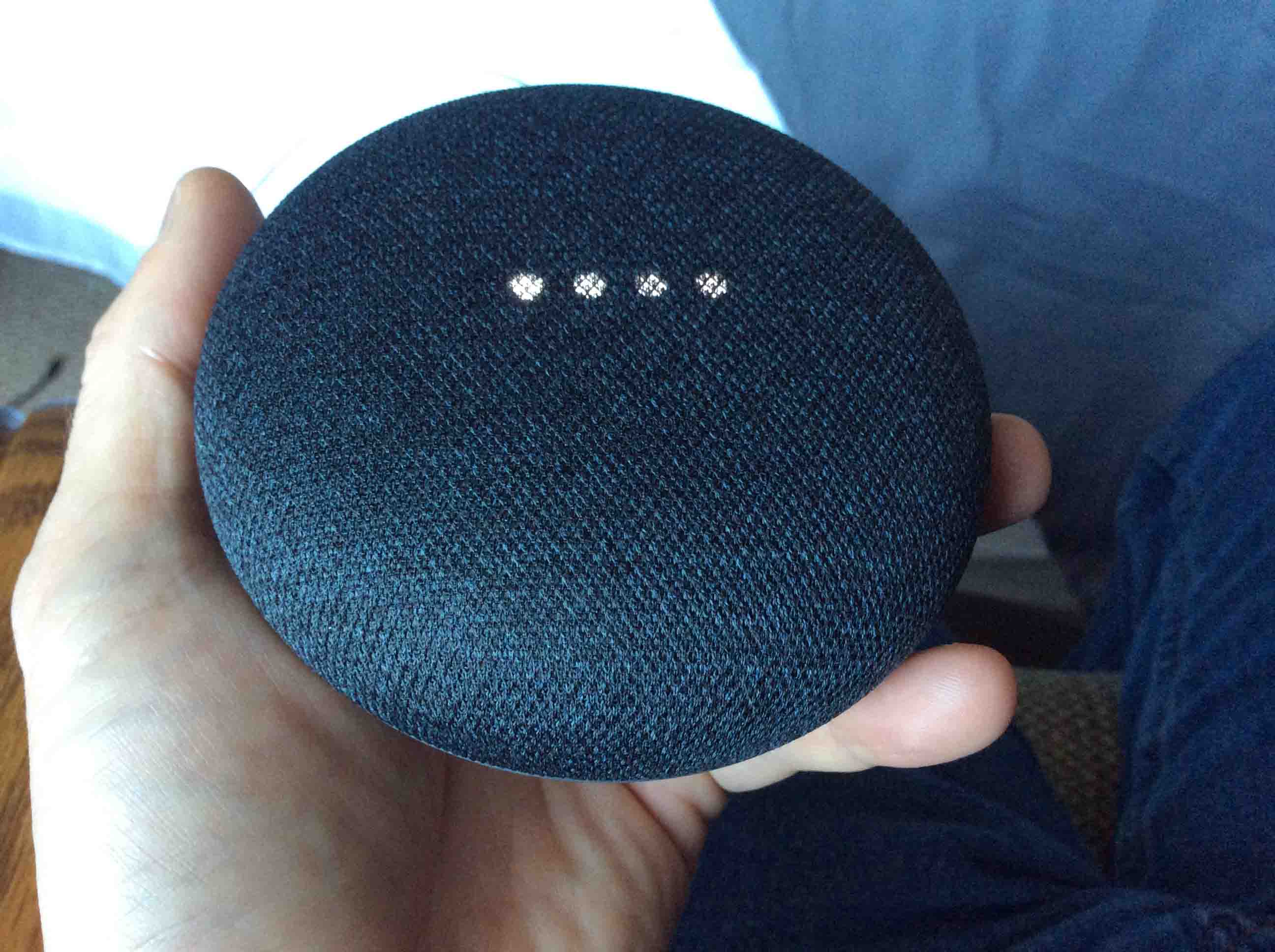Home>Home Security and Surveillance>How To Factory Reset Arlo Essential Outdoor Camera


Home Security and Surveillance
How To Factory Reset Arlo Essential Outdoor Camera
Modified: September 1, 2024
Learn how to factory reset your Arlo Essential Outdoor Camera for enhanced home security and surveillance. Step-by-step guide with expert tips.
(Many of the links in this article redirect to a specific reviewed product. Your purchase of these products through affiliate links helps to generate commission for Storables.com, at no extra cost. Learn more)
Introduction
Welcome to our comprehensive guide on how to factory reset your Arlo Essential Outdoor Camera. In today’s fast-paced world, home security and surveillance have become essential for homeowners. With the increasing popularity of smart home technology, Arlo has emerged as a trusted brand offering a range of high-quality security products. However, there may come a time when you need to reset your Arlo Essential Outdoor Camera for various reasons, such as troubleshooting issues or preparing it for resale.
Understanding how to perform a factory reset on your Arlo Essential Outdoor Camera is crucial, as it allows you to restore the device to its original settings and remove all personal configurations and data. By doing a factory reset, you can resolve software issues, clear any potential conflicts, and start fresh with your camera.
In this guide, we will walk you through the step-by-step procedure of performing a factory reset on your Arlo Essential Outdoor Camera. We will also provide some troubleshooting tips to help you overcome any challenges you might encounter during the process.
But before we dive into the factory reset procedure, let’s go over a few essential preparations you need to make to ensure a smooth reset.
Key Takeaways:
- Performing a factory reset on your Arlo Essential Outdoor Camera can help fix issues, start fresh with default settings, or prepare the camera for a new owner. Remember to back up important data and follow the step-by-step guide for a successful reset.
- If you encounter any issues during the factory reset process, try troubleshooting tips such as checking your internet connection, restarting the Arlo app, and verifying network credentials. If all else fails, reach out to Arlo customer support for further assistance.
Understanding Factory Reset
Before we proceed with the factory reset process, let’s take a moment to understand what a factory reset entails and why it is necessary.
A factory reset, also known as a hard reset or master reset, is a process that restores a device to its original factory settings. It erases all user data, settings, and configurations, essentially returning the device to the state it was in when it first left the factory. This includes removing any installed apps, personal files, and customizations.
Performing a factory reset on your Arlo Essential Outdoor Camera can be beneficial for several reasons:
- Troubleshooting: If you are experiencing issues with your camera, such as connectivity problems or software glitches, a factory reset can help resolve these issues. It clears any conflicting settings and restores the camera to its default state.
- Preparing for Resale: If you plan to sell or give away your Arlo Essential Outdoor Camera, performing a factory reset is crucial. It ensures that all your personal data and settings are wiped clean, protecting your privacy and allowing the new owner to set up the camera from scratch.
- Starting Fresh: Maybe you’ve made extensive changes to your camera’s settings and now want to revert to the default settings. Performing a factory reset allows you to start fresh and customize your camera settings anew.
It’s important to note that a factory reset should be used as a last resort when troubleshooting other methods have failed. It should be approached with caution as it will completely erase all data and settings, which cannot be undone.
Now that we have a clear understanding of what a factory reset entails and why it is necessary, let’s move on to the preparations required before initiating the reset process.
Preparation for Factory Reset
Before performing a factory reset on your Arlo Essential Outdoor Camera, it’s important to take a few necessary precautions and make some preparations. Follow these steps to ensure a smooth and successful factory reset:
- Backup: Take the time to back up any important footage or data stored on your camera. This includes any recordings, images, or customized settings that you may want to keep. You can save this data to your computer, external storage device, or cloud storage platform.
- Remove SD Card: If you have an SD card inserted in your Arlo Essential Outdoor Camera, it’s recommended to remove it before performing a factory reset. This will prevent any potential data loss or corruption. Once the factory reset is complete, you can reinsert the SD card if desired.
- Charge the camera: Ensure that your Arlo Essential Outdoor Camera has enough battery power or is connected to a power source. A factory reset can take a few minutes, and you don’t want the camera to power off during the process.
- Write down your network settings: If your camera is connected to a Wi-Fi network, it’s a good idea to jot down your network name and password. After the factory reset, you will need to reconnect your camera to the Wi-Fi network. Having this information handy will make the setup process quicker and more convenient.
- Prepare the Arlo app: Ensure that you have the Arlo app installed on your smartphone or tablet. This app will be used to perform the factory reset and set up your Arlo Essential Outdoor Camera again after the reset. If you don’t have the app yet, you can download it from the App Store or Google Play Store.
By following these preparation steps, you will be ready to initiate the factory reset process on your Arlo Essential Outdoor Camera. Remember to backup any important data and remove the SD card to ensure a smooth reset without any data loss. With these preparations in place, you are now ready to proceed with the factory reset procedure, which we will cover in the next section.
To factory reset your Arlo Essential Outdoor Camera, press and hold the reset button on the camera for 10 seconds until the LED light blinks amber. This will reset the camera to its default settings.
Factory Reset Procedure
Now that you have made the necessary preparations, let’s dive into the step-by-step procedure for performing a factory reset on your Arlo Essential Outdoor Camera. Follow these instructions carefully:
- Launch the Arlo app: Open the Arlo app on your smartphone or tablet that is connected to the same network as your camera.
- Select your camera: From the Arlo app’s home screen, locate and select the Arlo Essential Outdoor Camera that you want to factory reset. This will open the camera’s live view.
- Access the settings: Tap on the settings icon or gear icon in the top-right corner of the camera’s live view screen. This will open the camera settings menu.
- Go to Device Info: In the camera settings menu, scroll down and tap on “Device Info.” This will display detailed information about your camera.
- Perform factory reset: In the Device Info section, look for the option to “Reset” or “Factory Reset.” Tap on it to initiate the factory reset process.
- Confirm the reset: A confirmation pop-up will appear, asking you to confirm the factory reset. Read the warning message carefully, as it states that this action will erase all data and settings on the camera. If you are certain about proceeding, tap on “Yes” or “Confirm” to confirm the factory reset.
- Wait for the reset to complete: The Arlo app will now initiate the factory reset process. It may take a few minutes for the camera to reset and restore its default settings. During this time, do not power off the camera or exit the Arlo app.
- Reconnect your camera: Once the factory reset is complete, you will need to set up your Arlo Essential Outdoor Camera again. Follow the on-screen instructions in the Arlo app to reconnect the camera to your Wi-Fi network and customize the settings.
That’s it! You have successfully performed a factory reset on your Arlo Essential Outdoor Camera. It is now restored to its original factory settings and ready for a fresh setup. Remember to refer back to your notes for the Wi-Fi network name and password to quickly reconnect your camera.
In case you encounter any issues during the factory reset process or have trouble reconnecting your camera, refer to the troubleshooting tips in the next section.
Troubleshooting
While performing a factory reset on your Arlo Essential Outdoor Camera is generally a straightforward process, there may be instances where you encounter some challenges. If you run into any issues during the reset process or face difficulties reconnecting your camera, try the following troubleshooting tips:
- Check your internet connection: Ensure that your smartphone or tablet is connected to a stable internet connection. A weak or unstable connection can affect the performance of the Arlo app and the reset process.
- Restart the Arlo app: Close the Arlo app completely and relaunch it. Sometimes, a simple app restart can resolve minor glitches or connectivity issues.
- Restart your camera: If you are experiencing difficulties accessing the camera settings or initiating the factory reset, try restarting your Arlo Essential Outdoor Camera. Power off the camera, wait for a few seconds, and then power it back on.
- Ensure proximity to the router: During the setup process after the factory reset, make sure that your camera is within range of your Wi-Fi router. Being too far from the router can lead to connectivity issues.
- Double-check network credentials: When reconnecting your camera to the Wi-Fi network, verify that you are entering the correct network name and password. Pay attention to uppercase and lowercase letters, as well as any special characters.
- Contact Arlo support: If you have exhausted all troubleshooting options and are still unable to perform the factory reset or reconnect your camera, reach out to Arlo customer support. They will be able to provide further assistance and guidance tailored to your specific situation.
By following these troubleshooting steps, you can overcome common issues that may arise during the factory reset process of your Arlo Essential Outdoor Camera. Remember to remain patient and thorough in your troubleshooting efforts. If all else fails, don’t hesitate to seek support from the Arlo customer service team.
Now that we have covered troubleshooting, let’s summarize the key points discussed in this guide.
Read more: How To Place Arlo Outdoor Camera
Conclusion
Factory resetting your Arlo Essential Outdoor Camera can be a useful troubleshooting step or a necessary action when preparing the camera for resale. By following the steps outlined in this guide, you have learned how to perform a factory reset on your Arlo Essential Outdoor Camera effectively. Remember to take the necessary precautions, such as backing up important data and removing the SD card, before initiating the factory reset.
We also discussed the importance of understanding what a factory reset entails and why it may be necessary. Performing a factory reset can help resolve software issues, start fresh with default settings, or prepare the camera for a new owner.
In addition, we provided troubleshooting tips to help you overcome any challenges you may encounter during the factory reset process. By checking your internet connection, restarting the Arlo app, and verifying network credentials, you can mitigate common issues and successfully reset your camera.
If you still encounter difficulties, don’t hesitate to reach out to Arlo customer support for further assistance. They are well-equipped to provide tailored guidance and solutions to your specific situation.
Now that you have learned how to factory reset your Arlo Essential Outdoor Camera and troubleshoot any potential issues, you can confidently utilize these steps whenever the need arises. Whether you are resolving technical glitches or preparing your camera for a new purpose, the factory reset process will help you achieve your desired outcome.
Remember, maintaining a secure and efficient home security system is essential for the well-being of your household. By staying informed and proactive, you are taking important steps towards safeguarding your home and loved ones.
Ready to secure your home even further? After mastering the reset of your Arlo Essential Outdoor Camera, why not explore other options to enhance your outdoor security? Check out our detailed guide on what is the best rated outdoor camera, which offers insights into top choices for robust surveillance. If you're keen on integrating broader security enhancements, our compilation of 15 amazing smart home security tips for the upcoming year can provide you with advanced, savvy options. And for those who prefer subtlety in security measures, our innovative suggestions on 5 creative hidden camera ideas for discreet monitoring might just be what you need. Each article promises practical advice to keep your home safe and sound.
Frequently Asked Questions about How To Factory Reset Arlo Essential Outdoor Camera
Was this page helpful?
At Storables.com, we guarantee accurate and reliable information. Our content, validated by Expert Board Contributors, is crafted following stringent Editorial Policies. We're committed to providing you with well-researched, expert-backed insights for all your informational needs.