

Articles
How To Reset Arlo Doorbell
Modified: May 6, 2024
Learn how to reset your Arlo Doorbell with step-by-step instructions in this informative article. Find useful tips and troubleshooting techniques to resolve any issues you may encounter.
(Many of the links in this article redirect to a specific reviewed product. Your purchase of these products through affiliate links helps to generate commission for Storables.com, at no extra cost. Learn more)
Introduction
Welcome to our comprehensive guide on how to reset the Arlo Doorbell. Arlo Doorbell is a popular smart home device that provides enhanced security and convenience to homeowners. However, there may be instances when you need to reset the doorbell, whether it’s due to troubleshooting issues or simply wanting to start fresh.
Resetting the Arlo Doorbell can be a simple process, but it does require some preparation and knowledge of the steps involved. In this article, we will walk you through the process step-by-step, ensuring that you have a seamless experience resetting your Arlo Doorbell.
Before we dive into the details, let’s take a moment to understand what the Arlo Doorbell is and why you may need to reset it.
Key Takeaways:
- Resetting your Arlo Doorbell can resolve technical issues, reconfigure network settings, and enhance security. Follow the step-by-step guide for a seamless reset process and enjoy reliable home security.
- Preparing for the reset and troubleshooting any issues ensures a smooth experience. Remember to gather necessary equipment, backup settings, and be patient throughout the process. Enjoy peace of mind with your reset Arlo Doorbell!
Read more: How Long To Charge Arlo Doorbell Battery
Understanding Arlo Doorbell
The Arlo Doorbell is an innovative smart home device designed to enhance the security of your home. It serves as a doorbell and a security camera, allowing you to see and communicate with visitors remotely. The Arlo Doorbell is equipped with HD video recording capabilities, motion detection, two-way audio, and night vision, ensuring that you never miss a moment at your doorstep.
One of the key features of the Arlo Doorbell is its integration with the Arlo app, which allows you to receive real-time notifications and access live video feeds from your smartphone or tablet. This means you can conveniently monitor your doorstep from anywhere, giving you peace of mind and added convenience.
Whether you are expecting a package delivery, want to keep an eye on your kids while you’re away, or simply want to enhance the security of your home, the Arlo Doorbell is a reliable and versatile device that can meet your needs.
However, there may be situations where you need to reset your Arlo Doorbell. This could be due to various reasons, such as connectivity issues, software glitches, or the need to reconfigure the device. Resetting the doorbell can help resolve these issues and ensure that it’s functioning optimally.
Next, let’s explore some of the common reasons why you may need to reset your Arlo Doorbell.
Reasons to Reset Arlo Doorbell
There are several reasons why you may need to reset your Arlo Doorbell. Here are some of the most common scenarios:
- Troubleshooting Issues: If you are experiencing technical difficulties with your Arlo Doorbell, such as connectivity issues, audio/video problems, or frequent system crashes, a reset can often resolve these issues. Resetting the doorbell will restore it to its default settings, allowing you to start fresh and troubleshoot the problem.
- Device Relocation: If you have moved your Arlo Doorbell to a new location or installed it on a different door, you may need to reset it. This ensures that the device is properly configured for the new environment and maintains its functionality.
- Change of Network: If you have changed your Wi-Fi network or upgraded your router, you will need to reset your Arlo Doorbell to establish a new connection. This allows the doorbell to connect to your updated network settings and ensures seamless communication with your smartphone or tablet.
- Security Concerns: In some cases, you may need to reset your Arlo Doorbell as a precautionary measure. This could be if you suspect unauthorized access to your device or if you want to remove any previous user configurations. Resetting the doorbell helps secure your privacy and ensures that only authorized users have access to the device.
- Device Malfunction: In rare instances, the Arlo Doorbell may experience a hardware malfunction that hinders its normal functioning. If you have tried troubleshooting and the issues persist, a reset can help restore the doorbell to its default factory settings and potentially resolve any malfunctioning components.
Now that we have covered the common reasons for resetting the Arlo Doorbell, it’s essential to prepare yourself before initiating the reset process. Let’s go through the necessary preparations in the next section.
Preparation for Resetting Arlo Doorbell
Before you proceed with resetting your Arlo Doorbell, it’s important to take a few preparatory steps to ensure a smooth process. Here’s what you need to do:
- Gather the Necessary Equipment: To reset your Arlo Doorbell, you will need a small pin or paperclip to access the reset button. Make sure you have one of these tools readily available before you begin.
- Backup or Note Down Important Settings: Take a moment to review and note down any important settings or configurations that you have customized on your Arlo Doorbell. These may include Wi-Fi network details, motion sensitivity settings, or specific notification preferences. Having these settings documented will make it easier for you to reconfigure the doorbell after the reset.
- Ensure a Stable Internet Connection: A stable and reliable internet connection is crucial for the reset process. Make sure your smartphone or tablet is connected to the internet and that the Wi-Fi network you will be using for the Arlo Doorbell is functioning properly. This will prevent any interruptions during the reset process.
- Prepare Your Arlo Account Information: You will need to log in to your Arlo account during the reset process. Ensure that you have your account credentials, such as your username and password, readily available. If you have forgotten your account details, make sure to reset your Arlo account password beforehand.
- Read the Arlo Doorbell Manual: Familiarize yourself with the instructions provided in the Arlo Doorbell manual. This will give you a better understanding of the device’s features and functions and provide additional guidance specific to your model.
By following these preparation steps, you will be ready to initiate the reset process for your Arlo Doorbell. In the next section, we will guide you through the step-by-step procedure to reset the doorbell successfully.
To reset your Arlo Doorbell, press and hold the sync button on the side of the doorbell for 10 seconds until the LED light blinks amber. This will reset the doorbell to its factory settings.
Steps to Reset Arlo Doorbell
Resetting your Arlo Doorbell is a straightforward process. Follow the step-by-step instructions below to reset your Arlo Doorbell:
- Locate the Reset Button: On the back of your Arlo Doorbell, you will find a small reset button. It is usually recessed and may require a pin or paperclip to press.
- Press and Hold the Reset Button: Using a pin or paperclip, press and hold the reset button for approximately 10 seconds. You may notice the LED light on the doorbell flickering during this process.
- Release the Reset Button: After 10 seconds, release the reset button. The LED light should now illuminate steadily.
- Wait for the Arlo Doorbell to Reset: Give your Arlo Doorbell a few moments to reset. The reset process may take up to a minute or so. During this time, do not disconnect the doorbell from the power source or interfere with the reset process.
- Verify the Reset: Once the reset is complete, the LED light on the Arlo Doorbell should turn off and then turn on again. This indicates that the device has successfully reset to its default factory settings.
- Reconfigure Your Arlo Doorbell: Now that your Arlo Doorbell has been reset, you will need to reconfigure it. Follow the instructions provided in the Arlo app or the Arlo Doorbell manual to connect the doorbell to your Wi-Fi network and customize any settings or preferences.
That’s it! By following these simple steps, you can reset your Arlo Doorbell and start fresh. If you encounter any issues during the reset process or need further assistance, refer to the troubleshooting tips in the next section.
Read more: How To Remove Arlo Doorbell
Troubleshooting Tips
While resetting the Arlo Doorbell is usually a smooth process, you may encounter some challenges along the way. Here are a few troubleshooting tips to help you overcome common issues:
- Ensure Proper Power Supply: Make sure that your Arlo Doorbell is receiving adequate power. Check the power source, such as the batteries or wired connection, and ensure that they are functioning correctly.
- Double-Check Internet Connection: Verify that your smartphone or tablet is connected to a stable internet connection. Unstable or weak internet signals can interfere with the reset process.
- Reset the Arlo Base Station: If you have an Arlo Base Station connected to your Arlo Doorbell, try resetting the base station as well. Sometimes, issues with the base station can affect the performance of the doorbell.
- Reset Network Settings: If you have recently changed your Wi-Fi network or router, it may be necessary to reset your network settings on the Arlo Doorbell. Follow the instructions in the Arlo app or manual to set up a new Wi-Fi connection.
- Contact Arlo Support: If you have gone through the troubleshooting steps and are still experiencing difficulties with resetting the Arlo Doorbell, reach out to Arlo customer support for further assistance. They can offer specific troubleshooting advice or help you troubleshoot any hardware-related issues.
Remember, patience is key when troubleshooting. Take your time to carefully follow the steps and double-check all connections and settings before proceeding. With these troubleshooting tips, you should be well-equipped to handle any issues that may arise during the reset process.
Now, let’s wrap up our guide.
Conclusion
Resetting your Arlo Doorbell can solve a variety of issues, from troubleshooting technical problems to reconfiguring the device after a network change. By following the step-by-step process outlined in this guide, you can easily reset your Arlo Doorbell and ensure that it is functioning optimally.
Remember, before initiating the reset process, it is important to gather the necessary equipment, backup or note down important settings, ensure a stable internet connection, and familiarize yourself with the Arlo Doorbell manual.
If you encounter any difficulties during the reset process, refer to the troubleshooting tips provided in this guide. These tips can help you address common issues and overcome any challenges you may face along the way.
Always remember to double-check your connections and settings, and be patient throughout the reset process.
With your Arlo Doorbell successfully reset, you can now enjoy enhanced security and convenience in your home. Whether you’re monitoring package deliveries, keeping an eye on your kids, or enhancing overall home security, your Arlo Doorbell will continue to serve you reliably.
If you require further assistance or have any specific questions about resetting your Arlo Doorbell, don’t hesitate to contact Arlo customer support. They are available to provide you with expert guidance and support to ensure a seamless experience with your Arlo Doorbell.
Thank you for reading our comprehensive guide on how to reset the Arlo Doorbell. We hope that this article has been informative and helpful in assisting you with resetting your Arlo Doorbell successfully.
Remember, a properly functioning doorbell means peace of mind and added security for you and your loved ones. Happy resetting!
Just reset your Arlo Doorbell? Maintaining home security doesn't stop there. Diving deeper into safety measures, you might wonder about different vendors offering robust home security systems. Whether upgrading current setups or starting fresh, understanding which providers excel in this field is crucial. Our next piece breaks down various options, guiding you through selections that best fit your security needs.
Frequently Asked Questions about How To Reset Arlo Doorbell
Was this page helpful?
At Storables.com, we guarantee accurate and reliable information. Our content, validated by Expert Board Contributors, is crafted following stringent Editorial Policies. We're committed to providing you with well-researched, expert-backed insights for all your informational needs.










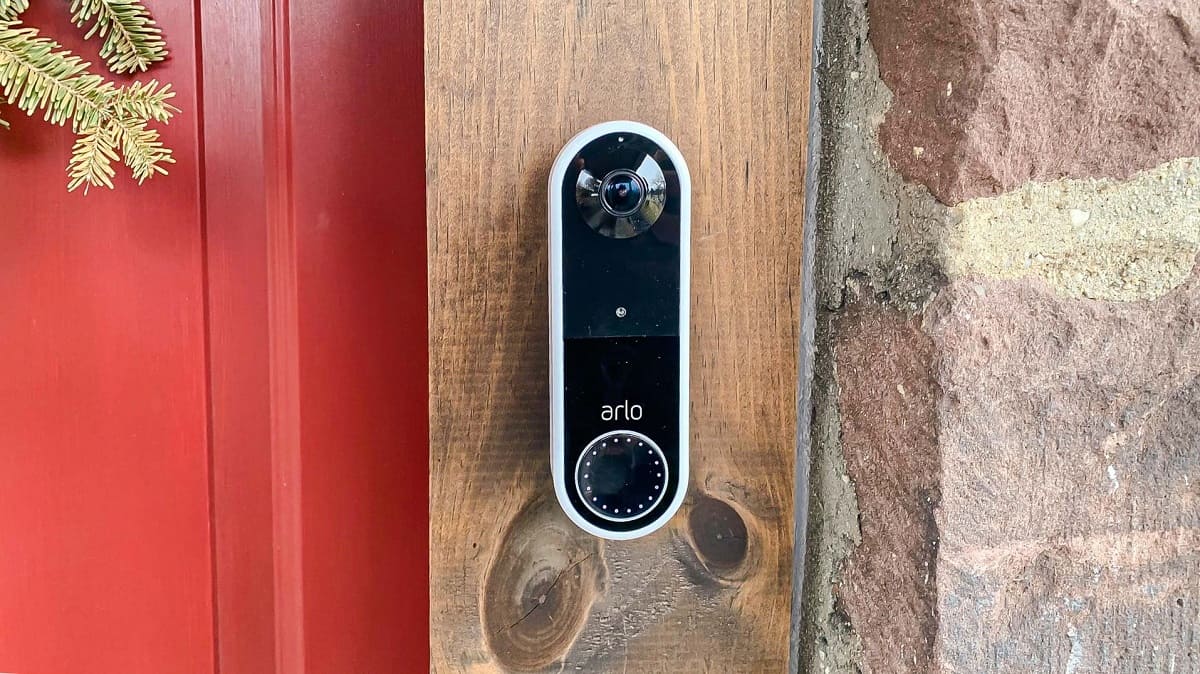




0 thoughts on “How To Reset Arlo Doorbell”