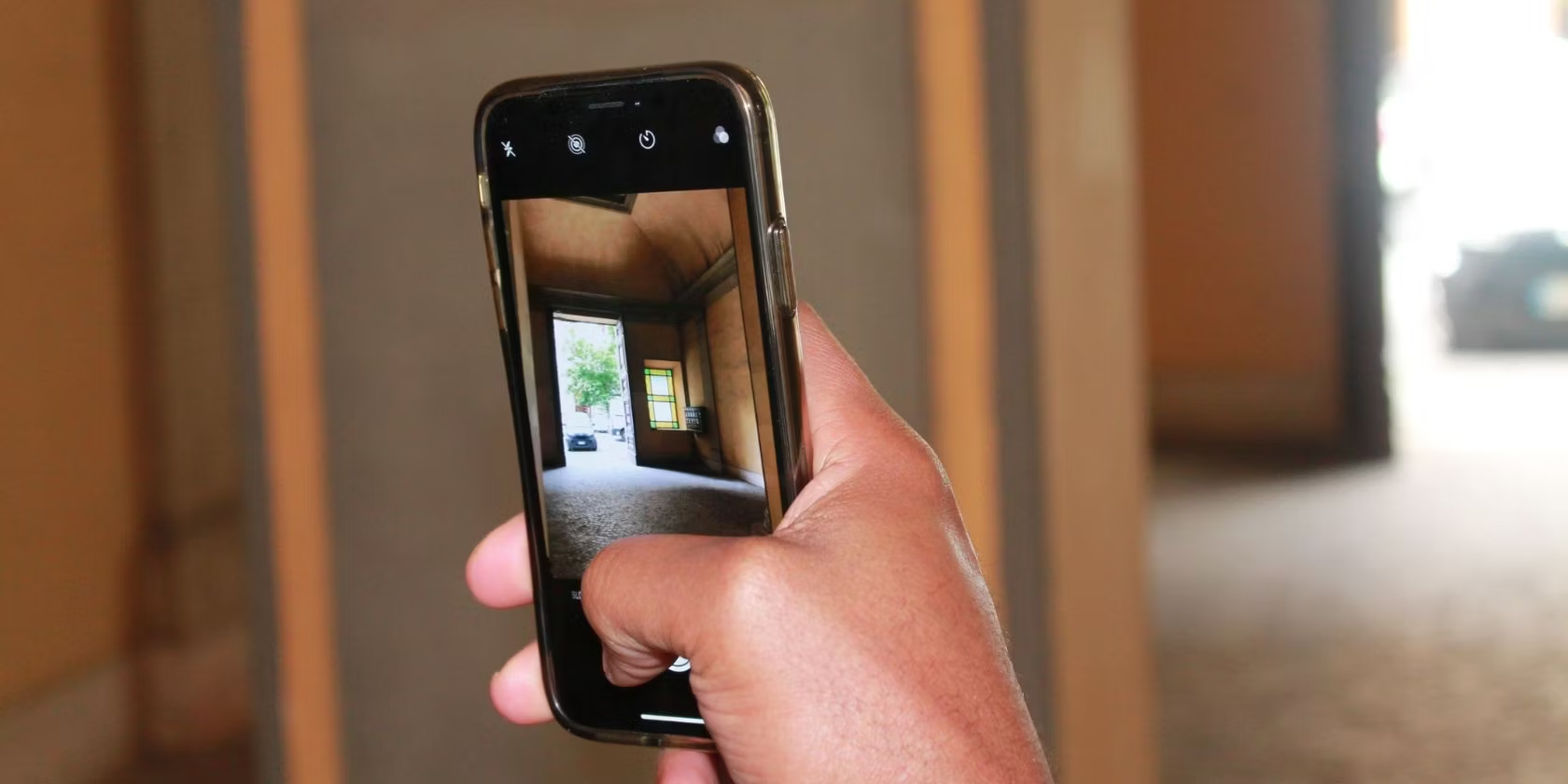Home>Home Security and Surveillance>How To Turn Your Webcam Into A Security Camera


Home Security and Surveillance
How To Turn Your Webcam Into A Security Camera
Modified: March 6, 2024
Turn your webcam into a home security camera. Enhance your home security and surveillance with this simple DIY method.
(Many of the links in this article redirect to a specific reviewed product. Your purchase of these products through affiliate links helps to generate commission for Storables.com, at no extra cost. Learn more)
Introduction
Welcome to the world of home security and surveillance! In this era of advanced technology, it has become effortless to transform your webcam into a robust security camera. With a few simple steps, you can utilize the existing resources at your disposal to enhance the safety and protection of your home. Whether you’re looking to monitor your front door, keep an eye on your pets, or simply have peace of mind, turning your webcam into a security camera is a cost-effective and convenient solution.
Before we dive into the process, it’s important to note that turning your webcam into a security camera involves a few critical steps. You’ll need to assess your webcam’s capabilities, choose the right software, install and set up the software, configure the security settings, and finally test and monitor your new surveillance system. Throughout this article, we’ll guide you through each step, providing valuable tips and insights along the way.
Whether you’re a tech-savvy enthusiast or a novice in the world of home security, our goal is to make this process accessible to everyone. By following these steps, you can have a fully functional security camera system up and running in no time. So, let’s not waste any more time and jump right into the exciting world of webcam-based home security!
Key Takeaways:
- Transforming your webcam into a security camera is easy and cost-effective. Assess your webcam’s capabilities, choose the right software, and follow the installation and configuration steps to enhance home security.
- Prioritize security by changing default passwords, enabling encryption, and regularly monitoring your webcam security camera. Stay proactive to maintain a secure environment for your home and loved ones.
Read more: How To Set Up A Webcam As A Security Camera
Step 1: Assess Your Webcam
The first step in turning your webcam into a security camera is to assess its capabilities. Not all webcams are created equal, and it’s essential to determine if your webcam has the necessary features and specifications to function as a security camera.
Start by checking the resolution of your webcam. Higher resolution webcams will provide you with clearer and more detailed video footage. Ideally, you should look for a webcam that offers at least 720p resolution, although higher resolutions such as 1080p or even 4K will provide even better image quality.
Next, consider the field of view (FOV) of your webcam. The FOV determines how wide an area your camera lens can capture. For home security purposes, a wide FOV is preferable to cover more of the surroundings. Look for a webcam with a wide-angle lens or an adjustable FOV, allowing you to capture a broader range of view.
In addition to resolution and FOV, check if your webcam supports features like motion detection and night vision. Motion detection is a crucial feature as it enables your security camera to detect any movement and trigger alerts. Night vision, on the other hand, allows your camera to record clear video footage even in low-light or dark conditions.
Moreover, it’s important to assess the connectivity options of your webcam. Does it connect via USB or have wireless capabilities? USB webcams are relatively straightforward to set up and usually provide stable connections. If you prefer a wireless option, ensure your webcam is equipped with built-in Wi-Fi or Bluetooth so you can connect it to your home network.
Lastly, consider the physical design and mounting options of your webcam. Does it come with a built-in stand or clip for easy mounting? Can it be rotated or tilted to capture the desired angle? These features will allow you to position your webcam securely and achieve the ideal surveillance setup.
By assessing your webcam’s resolution, FOV, motion detection, night vision, connectivity, and physical design, you will have a clear understanding of its capabilities and whether it’s suitable for converting into a security camera. If your webcam meets the necessary criteria, you’re ready to move on to the next step: choosing the right software.
Step 2: Choose the Right Software
After assessing your webcam’s capabilities, the next step in turning it into a security camera is choosing the right software. The software will serve as the backbone of your surveillance system, enabling you to view and manage the video feed from your webcam.
There are numerous software options available, ranging from free to paid versions, each with its own set of features and capabilities. Here are a few popular software choices to consider:
- Yawcam: Yawcam is a free and easy-to-use webcam software that offers a variety of features, including motion detection, time-lapse recording, and remote access. It’s a great option for those looking for a simple and straightforward solution.
- iSpy: iSpy is a feature-rich surveillance software that allows you to connect and manage multiple cameras simultaneously. It offers advanced features like motion detection, face recognition, and integration with other smart home devices.
- Blue Iris: Blue Iris is a paid software that provides a comprehensive set of features, including motion detection, smartphone alerts, and remote viewing. It supports a wide range of camera brands and offers advanced recording and scheduling options.
- SecuritySpy: SecuritySpy is a Mac-based software that offers excellent performance and flexibility for webcam surveillance. It supports various camera models and offers features like motion detection, remote access, and compatibility with macOS.
When choosing the software, consider the specific features you require for your home security needs. Do you need motion detection capabilities, cloud storage, or smartphone alerts? Think about your priorities and find a software solution that aligns with them.
Additionally, ensure that the software supports your webcam’s make and model. Check the compatibility list provided by the software manufacturer to confirm if your webcam is supported. This will avoid any compatibility issues and ensure smooth operation.
Lastly, consider the user-friendliness and ease of installation of the software. Look for software with a simple setup process and an intuitive user interface. This will make it easier for you to navigate through the software’s settings and configure your security camera as desired.
Remember, the software you choose will play a crucial role in the functionality and performance of your webcam security camera. Take your time to research and select the software that best suits your needs.
Once you’ve chosen the right software, it’s time to move on to the next step: installing and setting up the software.
Step 3: Install and Set Up the Software
Now that you’ve selected the appropriate software for your webcam security camera, it’s time to install and set it up. Follow these steps to ensure a smooth installation and configuration process:
- Download the Software: Visit the official website of the software you have chosen and download the installation file. Ensure that you download the version compatible with your operating system.
- Run the Installation Wizard: Locate the downloaded file and run the installation wizard. Follow the on-screen instructions to install the software on your computer.
- Configure Camera Settings: Once the software is installed, launch the program and explore the settings. Look for options to add and configure your camera. Typically, the software will automatically detect your webcam and prompt you to set it up.
- Adjust Video and Audio Settings: Within the software’s settings, you may find options to adjust video quality, frame rate, and audio settings. Customize these settings according to your preferences and the capabilities of your webcam. Higher video quality and frame rates may require more computer resources.
- Set Up Motion Detection: If your software supports motion detection, locate the appropriate settings and configure it. Adjust the sensitivity levels and define the areas of the frame where motion should be detected. This will help reduce false alerts and trigger recordings only when necessary.
- Set Up Recording and Storage: Determine how you want the software to handle video recording and storage. Some software allows you to save recordings locally on your computer, while others offer cloud storage options. Choose the method that suits your needs and adjust the recording duration and storage settings accordingly.
- Configure Remote Access: If you want to access your webcam security camera remotely, look for options to enable remote access. This may involve setting up port forwarding on your router or creating an account with the software provider for remote access.
Take your time to explore the software’s settings and customize them according to your preferences. Each software may have different interfaces and configuration options, so refer to the user manual or online documentation if needed.
Once you have completed the software installation and configuration, you’re ready to move on to the next step: configuring the security settings for your webcam security camera.
Make sure to use a reliable software or app that allows you to access your webcam remotely and has features like motion detection and cloud storage for recordings. Keep your webcam updated and secure to prevent unauthorized access.
Step 4: Configure the Security Settings
Configuring the security settings of your webcam security camera is crucial to ensure the protection and privacy of your system. By taking the following steps, you can enhance the security of your surveillance setup:
- Change Default Passwords: Many webcams and software systems come with default login credentials. It is essential to change these passwords to something strong and unique. Use a combination of letters, numbers, and special characters to create a strong password that is difficult to guess.
- Enable Encryption: Look for encryption options within your software settings. Enable encryption to secure the communication between your webcam and the software. This will prevent unauthorized access and protect your video feed from being intercepted.
- Restrict Access: Consider setting up access restrictions to your webcam security camera. This can include allowing access only from specific IP addresses or requiring user authentication before accessing the feed. Limiting access helps prevent unauthorized viewing of your video feed.
- Regularly Update Software: Keep your webcam software updated with the latest patches and security improvements. Software updates often include bug fixes and security enhancements that protect against vulnerabilities. Check for updates regularly and apply them as soon as they are available.
- Secure Your Network: Ensure that your home network is secure by enabling strong encryption (such as WPA2) on your router and using a unique Wi-Fi password. Protecting your network will prevent unauthorized access to your webcam and the video feed.
- Disable Remote Access If Not Needed: If you don’t require remote access to your webcam security camera, consider disabling this feature. Limiting remote access reduces the risk of unauthorized access to your system.
- Regularly Monitor and Review Logs: Keep an eye on the system logs provided by your webcam software. Monitoring the logs allows you to identify any suspicious activities or unauthorized access attempts. Review the logs regularly to ensure the integrity of your security camera system.
By following these security configuration steps, you can protect your webcam security camera system from potential threats and intrusions. Remember that security is an ongoing process, so make it a routine to regularly review and update your security settings.
Now that you have configured the security settings, it’s time to move on to the final step: testing and monitoring your webcam security camera.
Step 5: Test and Monitor Your Webcam Security Camera
You’re almost there! After setting up and configuring your webcam security camera, it’s important to thoroughly test and monitor its functionality to ensure everything is working as expected. Follow these steps to test and monitor your surveillance system:
- Test Camera Feed: Begin by checking the live camera feed to ensure that it is displaying correctly. Make sure the camera captures the desired area and that the video quality meets your expectations. Adjust the camera placement if necessary to achieve optimal coverage.
- Trigger Motion Detection: Test the motion detection feature by moving within the camera’s field of view. Verify that the camera accurately detects and records any detected motion. Adjust the motion detection settings if needed to minimize false alarms.
- Check Recording and Storage: Confirm that the webcam is successfully recording and storing video footage according to your desired settings. Check if the recorded videos are accessible and of satisfactory quality. If you have chosen cloud storage, ensure that the videos are being uploaded securely.
- Receive Alerts: If your software supports alerts, test if you receive notifications when motion is detected or when specific events occur. Ensure that the alerts are prompt and reliable, providing you with real-time information about any potential security issues.
- Monitor Remotely: If remote access is enabled, test accessing your webcam security camera from a remote location using a different network. Make sure you can view the live feed and access the camera settings without any issues. This is particularly useful if you want to monitor your home while you’re away.
- Regularly Review Footage: Set a routine to review the recorded footage periodically. This can help you identify any security incidents, monitor activity, and ensure the safety of your home. Reviewing the footage can also be useful for troubleshooting any issues with your webcam security camera setup.
- Adjust Settings as Needed: As you test and monitor your webcam security camera, you may identify areas where adjustments are necessary. This could include modifying motion detection sensitivity, changing recording settings, or fine-tuning other parameters. Continuously adjusting and optimizing your system will ensure its effectiveness and reliability.
Testing and monitoring your webcam security camera is an ongoing process to ensure its functionality and performance. By regularly checking and reviewing your system, you can maintain a secure and efficient surveillance setup within your home.
Congratulations! You have successfully turned your webcam into a robust security camera. Enjoy the peace of mind that comes with knowing your home is protected by your very own DIY surveillance system.
If you encounter any issues or have any questions along the way, don’t hesitate to consult the software’s documentation or seek support from the software provider. Now go ahead and harness the power of technology to safeguard your home!
Conclusion
Turning your webcam into a security camera is a cost-effective and practical solution to enhance the safety and protection of your home. By following the steps outlined in this guide, you can transform your existing webcam into a powerful surveillance system with ease.
Assessing your webcam’s capabilities, choosing the right software, installing and configuring the software, and optimizing the security settings are essential steps in the process. Testing and monitoring your webcam security camera ensure its proper functionality and effectiveness in safeguarding your home.
Remember to prioritize security when setting up your webcam security camera. Change default passwords, enable encryption, restrict access, and regularly update your software to protect against potential threats. By implementing these security measures, you can ensure the privacy and integrity of your surveillance system.
Keep in mind that home security is an ongoing process. Continuously monitor and review your footage, adjust settings as needed, and stay updated with the latest advancements in webcam security technology. By remaining vigilant and proactive, you can stay one step ahead and maintain a secure environment for your home and loved ones.
Now that you have the knowledge and the tools, it’s time to take action. Start by assessing your webcam, choosing the right software, and following the installation and configuration steps. With your newly transformed webcam security camera, you can have peace of mind knowing that your home is protected, even when you’re away.
So, why wait? Start turning your webcam into a security camera today and experience the enhanced security and peace of mind it brings.
Frequently Asked Questions about How To Turn Your Webcam Into A Security Camera
Was this page helpful?
At Storables.com, we guarantee accurate and reliable information. Our content, validated by Expert Board Contributors, is crafted following stringent Editorial Policies. We're committed to providing you with well-researched, expert-backed insights for all your informational needs.