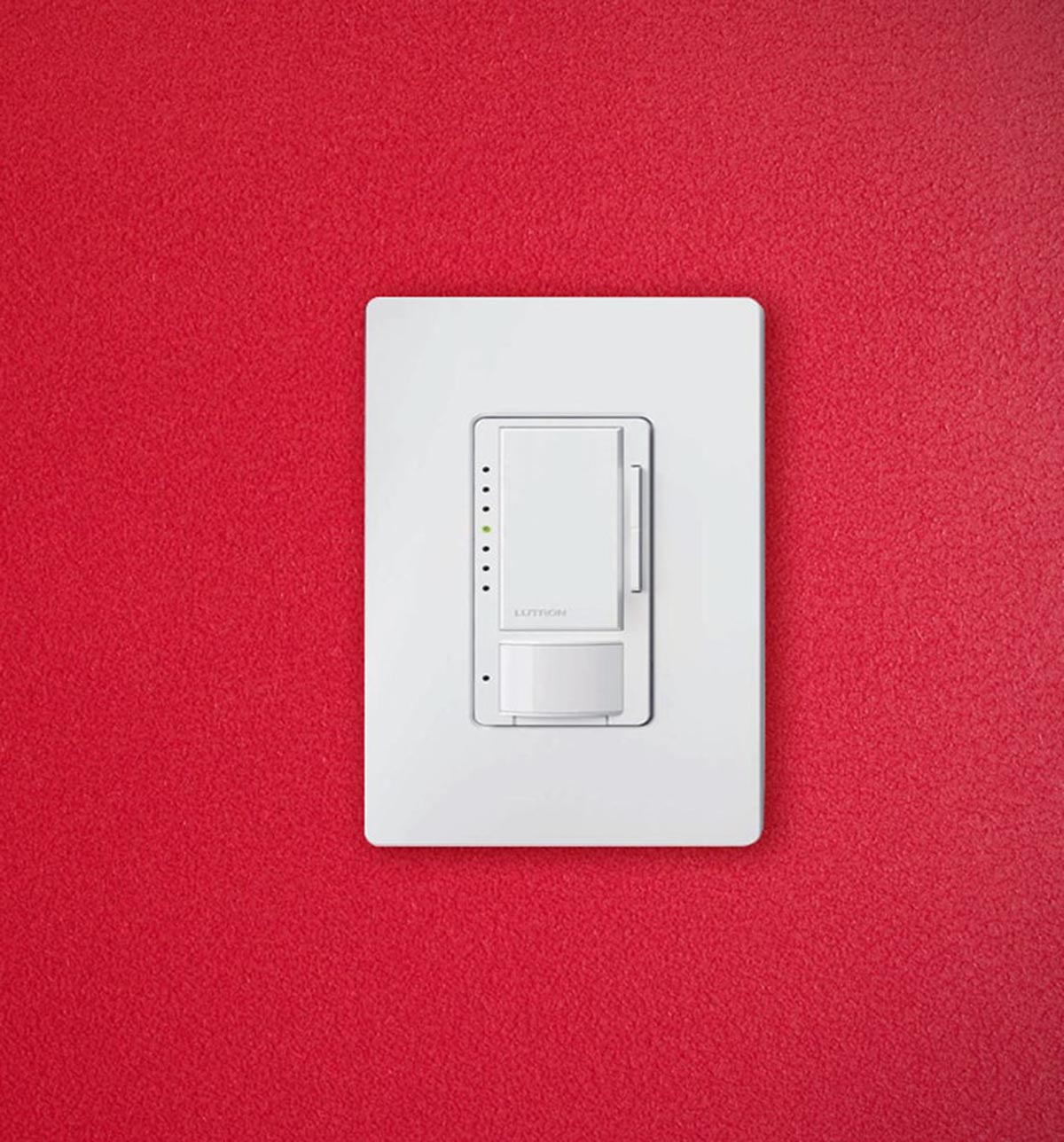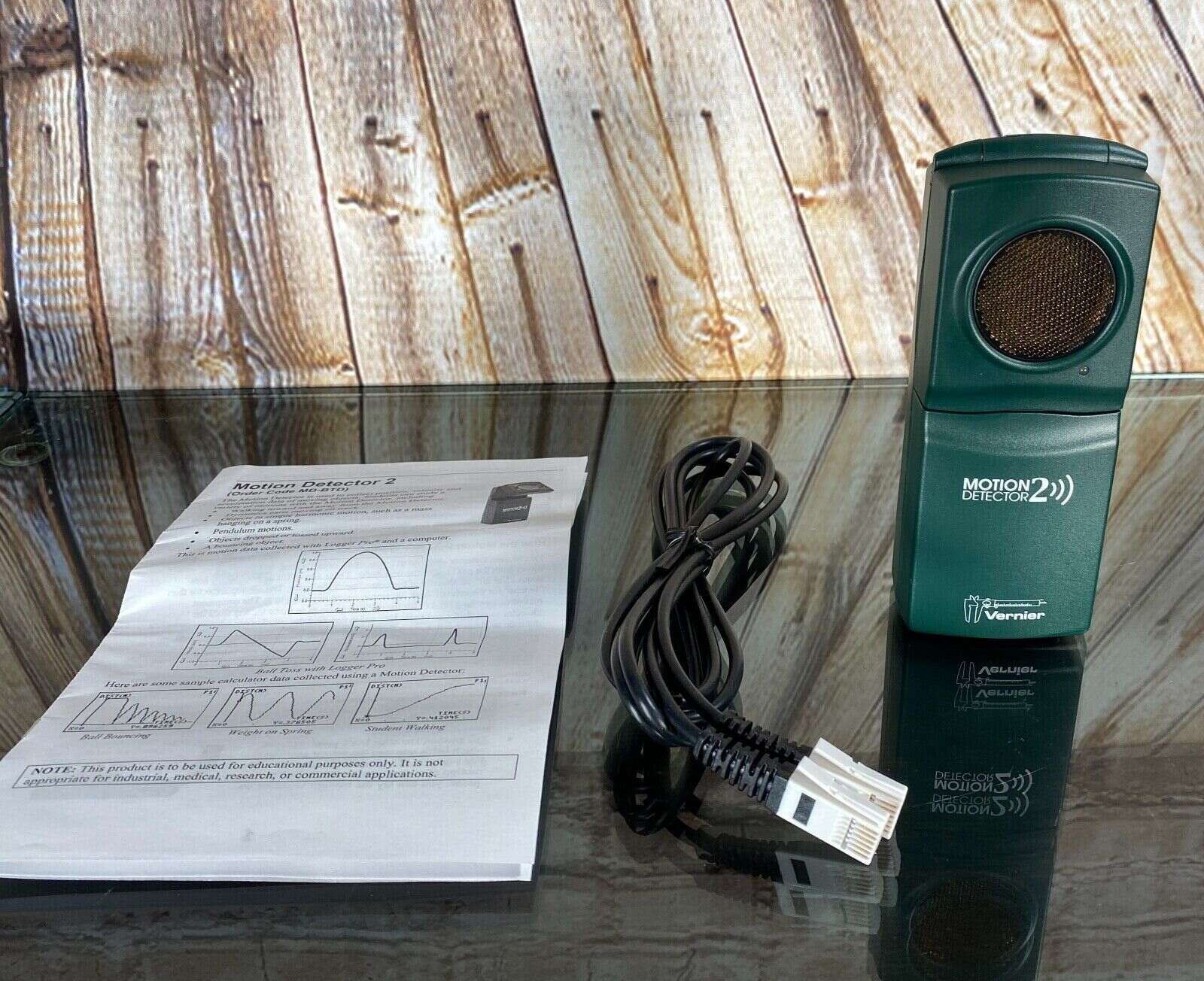Home>Home Security and Surveillance>What Causes A Motion Detector Light To Blink On And Off


Home Security and Surveillance
What Causes A Motion Detector Light To Blink On And Off
Modified: April 22, 2024
Learn the reasons why your motion detector light may be blinking on and off. Get expert insights on home security and surveillance at [website].
(Many of the links in this article redirect to a specific reviewed product. Your purchase of these products through affiliate links helps to generate commission for Storables.com, at no extra cost. Learn more)
Introduction
Welcome to this comprehensive guide on motion detector lights and the common causes of their blinking on and off. Motion detector lights are an essential component of any home security and surveillance system, providing an added layer of protection by automatically illuminating areas when motion is detected.
However, it can be frustrating and concerning when these lights start blinking irregularly. Not only can this affect their functionality, but it may also lead homeowners to question the reliability of their security measures. In this article, we will delve into the reasons why motion detector lights blink on and off and provide troubleshooting tips to help address the issue.
Understanding how motion detector lights work is crucial in diagnosing the cause of the blinking. These lights are equipped with sensors that detect movement within their range, triggering the light to turn on. The sensors can use various technologies, including passive infrared (PIR), ultrasonic, and microwave, to detect motion.
When the motion sensors detect changes in heat patterns or movement, they send a signal to the light to turn on. The light will then stay illuminated for a predetermined period, usually a few minutes, before automatically turning off again if no further motion is detected.
While motion detector lights are designed to function reliably, there are several common causes that can lead to blinking issues. In the next sections, we will explore these causes in detail, providing insights into why your motion detector light may be blinking on and off.
Key Takeaways:
- Motion detector lights may blink due to power interruptions, improper settings, sensitivity issues, range limitations, obstructions, faulty wiring, or adverse weather. Troubleshooting involves adjusting settings, clearing obstructions, and considering weather conditions.
- Troubleshooting tips include resetting the light, checking for firmware updates, inspecting and replacing bulbs, and seeking professional assistance if needed. Understanding the causes and addressing them can ensure reliable home security and surveillance.
Read more: How To Turn Off A Motion Detector Light
Understanding Motion Detector Lights
Motion detector lights are a type of outdoor lighting that are designed to detect movement and automatically turn on when triggered. They are an integral part of home security systems, serving as a deterrent to potential intruders and providing homeowners with peace of mind.
These lights typically consist of a motion sensor, a control unit, and a light fixture. The motion sensor is the key component that detects changes in the surrounding environment, such as movement or heat signatures. The control unit processes the signals from the motion sensor and determines when the light should be turned on. Finally, the light fixture illuminates the area when activated by the control unit.
There are different types of motion sensor technologies used in motion detector lights. The most common one is the passive infrared (PIR) sensor, which detects infrared radiation emitted by warm objects, such as human bodies or animals. When a moving object enters the sensor’s detection range and changes the infrared radiation pattern, the PIR sensor triggers the light to turn on.
Another type of sensor used in motion detector lights is the ultrasonic sensor. This sensor emits high-frequency sound waves and detects changes in the frequency when an object or person moves within its range. When the detected frequency change reaches a certain threshold, the light is activated.
Lastly, microwave sensors utilize electromagnetic waves to detect movement. These sensors emit low-power microwave signals and measure the reflections bounced back from objects. If there is a change in the reflected signal, indicating movement, the light is switched on.
Motion detector lights often come with adjustable settings to customize their operation according to specific needs. These settings include sensitivity, range, and duration. Sensitivity controls how easily the sensor is triggered, while range determines the distance within which the sensor can detect movement. Duration controls how long the light stays on after being triggered.
Understanding the basics of motion detector lights and their sensor technologies is crucial in identifying the causes of blinking issues. In the next sections, we will explore some common reasons why motion detector lights may blink on and off, and provide troubleshooting tips to help resolve these issues.
Common Causes of Blinking Motion Detector Lights
There can be several reasons why motion detector lights may blink on and off unexpectedly. Understanding these common causes can help you troubleshoot and resolve the issue effectively. Let’s explore some of the most frequent causes:
- Power Interruptions: A sudden power outage or fluctuation can cause motion detector lights to blink. Check if other electrical devices in your home are also affected by the power interruption. If so, you may need to reset your circuit breaker or contact your electricity provider.
- Improper Settings: Incorrectly adjusting the sensitivity, range, or duration settings of the motion detector light can lead to blinking problems. Ensure that these settings are appropriately configured according to your needs and the intended coverage area.
- Sensitivity Issues: High levels of sensitivity can cause the motion detector light to be triggered by false positives, such as small animals or tree movements. Lower the sensitivity level if you experience frequent blinking caused by these false triggers.
- Range Limitations: If the range of the motion sensor is not set properly, it may fail to detect motion within the desired area consistently. Adjust the range setting to ensure optimal coverage and minimize blinking issues.
- Obstructions or Interference: Physical obstructions like tree branches, debris, or spider webs in front of the motion sensor can disrupt its operation and cause blinking. Clear any obstructions or clean the sensor to restore proper functionality. Additionally, interference from other electronic devices or neighboring motion detectors can also lead to blinking problems. Adjust the positioning or frequency settings of your motion detector to minimize interference.
- Faulty Wiring: Poor wiring connections or damaged wires can result in intermittent power supply, leading to blinking issues. Inspect the wiring connections and contacts to ensure they are secure and undamaged. If necessary, seek professional assistance to repair or replace faulty wiring.
- Weather Conditions: Extreme weather conditions like heavy rain, snow, or strong winds can trigger false motion detections, causing the light to blink. Consider adjusting the sensitivity or using weatherproof covers to minimize false triggers during adverse weather.
By identifying the specific cause of the blinking issue, you can now proceed with troubleshooting and resolving the problem. In the next section, we will provide some helpful tips to address blinking motion detector lights.
Power Interruptions
Power interruptions are one of the common causes of motion detector lights blinking on and off unexpectedly. A sudden power outage or voltage fluctuation can disrupt the normal operation of the lights. Here are some steps to address this issue:
- Check Other Electrical Devices: Verify if other electrical devices in your home are also affected by the power interruption. If multiple devices are not receiving power or experiencing interruptions, it indicates a wider electrical issue. In such cases, you may need to reset your circuit breaker or contact your electricity provider to investigate and resolve the problem.
- Inspect Power Connections: Ensure that the motion detector light is securely connected to a stable power source. Examine the wiring and connections for any signs of damage or loose connections. If you notice any issues, turn off the power supply and fix or replace the damaged components or contact a professional electrician for assistance.
- Install a Battery Backup: Consider installing a battery backup system for your motion detector lights. This backup power source will ensure that your lights continue to function during power outages, preventing any interruptions in their operation. Consult with a professional to find a suitable battery backup system for your specific motion detector light model.
- Surge Protection: Install surge protectors to safeguard your motion detector lights from power surges or voltage spikes. These devices help regulate the flow of electricity and prevent damage to your lights due to sudden fluctuations in power supply. Use surge protectors specifically designed for outdoor use and connect your motion detector lights to them for added protection.
- Consider an Uninterruptible Power Supply (UPS): For areas with frequent power outages or unstable electrical supply, investing in an uninterruptible power supply (UPS) can be beneficial. A UPS provides backup power to your motion detector lights, ensuring they remain operational during outages and voltage fluctuations. Consult an electrician for advice on selecting a UPS appropriate for your specific needs.
By addressing power interruptions, you can ensure a stable and uninterrupted power supply to your motion detector lights, minimizing any blinking issues caused by power-related disruptions. However, if the blinking persists, it may be necessary to explore other potential causes and perform additional troubleshooting steps.
Improper Settings
Improperly configured settings can lead to motion detector lights blinking on and off unexpectedly. If the sensitivity, range, or duration settings are not properly set, it can result in false triggers and erratic behavior. Here are some steps to address this issue:
- Review the User Manual: Consult the user manual or documentation provided with your motion detector light to understand the recommended settings and configurations. This will help ensure that you are familiar with the correct parameters for operation.
- Adjust Sensitivity: Sensitivity refers to how easily the motion sensor is triggered. If the sensitivity level is set too high, even small movements or environmental changes can cause the light to blink unnecessarily. Lower the sensitivity level to a suitable setting that effectively detects significant motion while minimizing false triggers.
- Set the Range Appropriately: The range setting determines the distance within which the motion sensor detects movement. If set too low, the sensor may not detect motion in the desired coverage area. On the other hand, setting the range too high could lead to false triggers from distant movements. Adjust the range setting to encompass the desired area while minimizing the chances of false detections.
- Configure Duration: The duration setting determines how long the light stays on after being triggered. If this setting is too short, the light may turn off prematurely, causing it to blink repeatedly. Increase the duration to ensure the light stays illuminated for an adequate amount of time before automatically turning off.
- Perform Test Runs: Once you have adjusted the sensitivity, range, and duration settings, perform several test runs to ensure optimal performance. Walk through the detection area to verify that the motion sensor detects your movements consistently and the light activates accordingly. Make adjustments as necessary until the desired functionality is achieved.
- Consider Time and Ambient Light Sensors: Some motion detector lights come with additional sensors, such as time and ambient light sensors. These sensors allow you to set specific times for the light to operate and adjust the sensitivity based on the ambient lighting conditions. Utilize these features to further customize the settings and enhance the effectiveness of your motion detector light.
By properly configuring the settings of your motion detector light, you can minimize false triggers and eliminate the blinking issue. However, if the problem persists, you may need to investigate other potential causes and perform additional troubleshooting steps.
Sensitivity Issues
Sensitivity issues can cause motion detector lights to blink on and off unexpectedly. When the sensitivity level is set too high, even minor movements or changes in the environment can trigger the light, leading to frequent blinking. Here are some steps to address sensitivity issues:
- Adjust Sensitivity Settings: Review the sensitivity settings of your motion detector light and assess if they are set too high. Lowering the sensitivity level can help reduce false triggers and minimize the blinking issue. Refer to the user manual or documentation provided with your light to determine the appropriate sensitivity range.
- Consider Dual Technology Sensors: If you find that adjusting the sensitivity setting alone does not alleviate the blinking issue, consider upgrading to motion detector lights with dual technology sensors. These sensors combine two different technologies, such as passive infrared (PIR) and microwave, to improve accuracy and reduce false triggers. Dual technology sensors are more robust in distinguishing between genuine motion and environmental changes, minimizing the chances of blinking.
- Inspect Sensor Placement: Check the positioning of the motion sensor to ensure it is not facing objects that can easily trigger false detections, such as tree branches, plants, or reflective surfaces. Avoid placing the sensor near air vents or heating sources that can cause fluctuations in temperature, leading to unwanted triggers.
- Adjust Sensor Angle: Experiment with the angle at which the motion sensor is positioned. Tilting it slightly downwards can help reduce the detection range and focus the sensor’s field of view on the desired area. This adjustment can aid in minimizing false detections from peripheral movements outside the intended coverage zone.
- Consider Pet-Immune Sensors: If the blinking issue is primarily caused by small pets triggering the motion sensor, you may opt for pet-immune sensors. These sensors are specifically designed to ignore the movement of animals under a certain weight or size. By using pet-immune sensors, you can prevent false triggers from pets and reduce unnecessary blinking.
- Perform Regular Maintenance: Ensure that the motion sensor is clean and free from dirt, dust, or debris that could interfere with its operation. Periodically wipe the sensor with a soft cloth and check for any signs of damage or wear. A well-maintained sensor is more likely to function accurately and reliably, minimizing blinking issues.
By addressing sensitivity issues and fine-tuning the settings of your motion detector light, you can minimize false triggers and eliminate the blinking problem. However, if the issue persists, there may be other factors contributing to the blinking, and further troubleshooting may be necessary.
Check for any obstructions or interference near the motion detector, such as tree branches or other moving objects. Adjust the sensitivity and range settings to see if that resolves the issue.
Range Limitations
Range limitations can be a common cause of motion detector lights blinking on and off unexpectedly. If the range of the motion sensor is not set correctly, it may fail to detect motion within the desired area consistently. Here are some steps to address range limitations:
- Review Range Settings: Check the range setting of your motion detector light and assess if it is appropriate for the area you want to cover. The range determines the distance within which the sensor can detect motion. If the range is set too low, the sensor may not detect movement outside its limited coverage area, resulting in frequent blinking. Adjust the range setting to encompass the desired area while considering any obstructions or environmental factors that might affect the motion detection.
- Position the Sensor Strategically: Evaluate the positioning of the motion sensor to ensure it is facing the area you want to monitor. Make sure there are no obstacles blocking the sensor’s line of sight. Adjust the angle and direction of the sensor to maximize its coverage and minimize blind spots. Experiment with different positions and angles until you achieve optimal range and coverage.
- Consider Installing Multiple Sensors: If you have a larger area that needs to be covered, installing multiple motion detectors can help overcome range limitations. By strategically placing multiple sensors, you can expand the coverage area and ensure more effective motion detection. However, ensure that the sensors are synchronized and coordinated to avoid interference or false triggers.
- Upgrade to a Sensor with Longer Range: If adjusting the range setting or using multiple sensors does not provide a satisfactory resolution, consider upgrading to a motion detector light with a longer range. Newer models or specialized outdoor security devices may offer extended range capabilities, allowing for more comprehensive coverage and minimizing blinking issues caused by range limitations.
- Optimize Sensor Placement for Detection: Evaluate the placement of your motion detector light and ensure it is positioned at an adequate height and angle for optimal motion detection. Mount the sensor at a suitable distance from the ground and adjust its tilt and direction to align with the movement patterns you aim to capture. This adjustment can greatly enhance the sensor’s range and reduce blinking caused by missed detections.
- Regular Maintenance: Periodically inspect and clean the motion sensor to ensure it remains free from dirt, debris, and other obstructions. Over time, accumulation of dust or spider webs can hinder the sensor’s range and compromise its effectiveness. By keeping the sensor clean and well-maintained, you can help maximize its range and minimize blinking issues.
By addressing range limitations and optimizing the placement of your motion detector light, you can enhance its effectiveness and minimize blinking caused by inadequate coverage. However, if the issue persists, additional troubleshooting may be required to identify and resolve any other potential causes of the blinking.
Obstructions or Interference
Obstacles and interference can disrupt the normal operation of motion detector lights, causing them to blink on and off. Physical obstructions or electronic interference can interfere with the motion sensor’s ability to accurately detect movement. Here are some steps to address obstructions or interference:
- Clear Physical Obstructions: Check for any physical obstructions in front of the motion sensor, such as tree branches, leaves, spider webs, or other debris. These obstructions can block the sensor’s field of view and trigger false detections or prevent the sensor from detecting motion. Clearing these obstructions and ensuring a clear line of sight for the motion sensor can help eliminate blinking issues.
- Adjust Sensor Position or Angle: Evaluate the positioning and angle of the motion sensor. If the sensor is facing a highly active area, such as a busy road or a neighbor’s property, it may be picking up unwanted movement and causing the light to blink. Adjust the position or angle of the sensor to focus on the desired coverage area and minimize the chances of interference from external sources.
- Minimize Electronic Interference: Other electronic devices or neighboring motion detector lights operating on the same frequency can cause interference and lead to blinking issues. If possible, adjust the frequency or positioning of your motion detector light to minimize interference from nearby devices. Additionally, make sure that the motion detector light is not installed too close to other devices that may emit electromagnetic waves, such as Wi-Fi routers or cordless phones.
- Consider Shielding or Diffusers: If your motion detector light is excessively sensitive to environmental factors such as wind or moving branches, consider adding shieldings or diffusing material around the sensor. These additions can help minimize false detections caused by environmental movements and reduce the likelihood of blinking.
- Readjust Timing and Sensitivity: Fine-tuning the timing and sensitivity settings of your motion detector light can help mitigate the impact of obstructions and interference. If you notice that the light blinks primarily during specific times or in response to certain movements, adjust the timing and sensitivity settings accordingly. Experiment with different configurations until the desired operation is achieved.
By addressing obstructions or interference, you can enhance the accuracy and reliability of your motion detector light, minimizing the occurrence of blinking. However, if the blinking issue persists, further troubleshooting may be necessary to identify and resolve any other potential causes.
Faulty Wiring
Faulty wiring can contribute to motion detector lights blinking on and off unexpectedly. Poor connections or damaged wires can result in intermittent power supply or unstable electrical signals, leading to blinking issues. Here are some steps to address faulty wiring:
- Inspect Wiring Connections: Examine the wiring connections of your motion detector light and ensure they are securely connected. Look for any loose or corroded connections that could disrupt the flow of electricity. Tighten any loose connections and clean any corrosion using an appropriate electrical contact cleaner.
- Check for Damaged Wires: Inspect the wiring itself for any signs of damage, such as frayed or exposed wires. Damaged wires can cause intermittent power supply or signal interruptions, resulting in blinking issues. If you notice any damaged wires, replace them immediately following the manufacturer’s guidelines or seek professional assistance if needed.
- Consider Professional Help: If you are unsure about your wiring skills or suspect complex electrical issues, it is advisable to seek assistance from a certified electrician. They have the expertise and experience to diagnose and repair any faulty wiring effectively and safely.
- Ensure Proper Grounding: Verify that your motion detector light is correctly grounded. Proper grounding helps protect against electrical hazards and ensures the stable operation of the light. If you suspect inadequate grounding, consult an electrician to have it inspected and corrected.
- Perform Regular Maintenance: Regularly inspect the wiring connections and overall condition of your motion detector light. Over time, weather conditions or external factors may cause wear and tear on the wiring, leading to faults. Periodically clean the connections and check for any signs of deterioration. Address any issues promptly to prevent further damage and blinking problems.
- Consider Rewiring if Necessary: If you have exhausted all other troubleshooting options and still experience persistent blinking issues, it may be necessary to consider rewiring your motion detector light. Consult with a professional electrician to determine if rewiring is the most appropriate solution, and proceed accordingly to ensure the reliable and uninterrupted operation of your motion detector light.
By addressing faulty wiring, you can ensure a stable electrical connection and minimize blinking issues caused by power interruptions or disruptions. However, if the blinking problem persists, further troubleshooting may be required to identify and resolve any other potential causes.
Weather Conditions
Weather conditions, such as heavy rain, snow, or strong winds, can trigger false motion detections and cause motion detector lights to blink on and off. These adverse weather conditions can disrupt the normal operation of the motion sensors and lead to unnecessary blinking. Here are some steps to address weather-related blinking issues:
- Adjust Sensitivity and Range: Consider adjusting the sensitivity and range settings of your motion detector light to account for the specific weather conditions in your area. Heavy rain or snow can create additional movement or heat signatures that may trigger false detections. Lowering the sensitivity or narrowing the range can help minimize these false triggers and reduce blinking.
- Shield the Motion Sensor: Shielding the motion sensor from direct exposure to rain, snow, or wind can help prevent false detections. Install a weatherproof cover or housing over the motion sensor to protect it from the elements. Ensure that the cover does not obstruct the sensor’s view or interfere with its functionality.
- Clean the Motion Sensor: Regularly clean the motion sensor to remove any dirt, debris, or condensation that may accumulate on its surface. Adverse weather conditions can cause buildup, reducing the sensor’s efficiency and accuracy. Gently wipe the sensor with a soft cloth or use a non-abrasive cleaning solution to maintain its optimal performance.
- Consider Weatherproof Motion Sensor Lights: If you frequently experience blinking issues due to severe weather conditions, consider investing in weatherproof motion sensor lights specifically designed to withstand harsh environments. These lights are built to be more resistant to rain, snow, and extreme temperatures, ensuring reliable operation even in challenging weather conditions.
- Adjust Mounting Position: Evaluate the mounting position of your motion detector light. If it is exposed to direct wind or precipitation, consider adjusting its positioning to provide some shelter from the elements. Mounting the light under eaves or in a covered area can help reduce its vulnerability to adverse weather conditions.
- Perform Regular Weather Checks: Stay aware of upcoming weather conditions in your area. By being prepared and anticipating severe weather, you can take proactive measures to minimize false detections and blinking. Adjust the sensitivity or turn off the motion detector light during extreme weather events to prevent unnecessary activations.
By addressing weather-related factors, you can enhance the reliability and effectiveness of your motion detector lights, minimizing blinking issues caused by adverse weather conditions. However, if the blinking problem persists, further investigation or troubleshooting may be necessary to identify and resolve any other potential causes.
Troubleshooting Tips for Blinking Motion Detector Lights
If your motion detector light continues to blink on and off despite addressing the common causes mentioned earlier, here are some troubleshooting tips to help you further diagnose and resolve the issue:
- Reset the Light: Turn off the motion detector light and disconnect it from the power source. Leave it disconnected for a few minutes, then reconnect it and turn it back on. This simple reset can sometimes resolve minor software or firmware glitches that may be causing the blinking.
- Check for Firmware Updates: Visit the manufacturer’s website or consult the product’s manual to check if there are any firmware updates available for your motion detector light. Updating the firmware can address known issues, improve compatibility, and potentially resolve the blinking problem.
- Inspect and Replace Bulbs: Faulty or incompatible light bulbs can cause flickering or blinking. Ensure that you are using the correct type of bulbs recommended by the manufacturer. Inspect the bulbs for any signs of damage or loose connections. If necessary, replace the bulbs with new ones and check if the blinking issue persists.
- Temporarily Disable Other Devices: If you have other electronic devices or appliances in close proximity to the motion detector light, temporarily turn them off to see if they may be causing interference. Sometimes, certain devices can emit electromagnetic signals that disrupt the motion sensor’s operation. By eliminating potential sources of interference, you can identify if any specific devices are triggering the blinking issue.
- Consult the Manufacturer or Professional: If you have exhausted all troubleshooting options and the blinking problem persists, it is recommended to reach out to the manufacturer’s customer support or seek the assistance of a professional technician. They can provide specialized guidance, identify complex issues, or recommend further steps to resolve the problem.
- Consider Replacing the Motion Detector Light: If all else fails and you are unable to resolve the blinking issue, it may be necessary to consider replacing the motion detector light. Over time, wear and tear, technological advancements, or unknown hardware issues could make it difficult to remedy the problem with the existing light. Ensure compatibility with your current setup and choose a reliable motion detector light from a reputable manufacturer.
Remember, troubleshooting steps can vary depending on the specific model and brand of your motion detector light. Always refer to the user manual or consult the manufacturer’s guidelines for troubleshooting instructions tailored to your particular device.
By following these troubleshooting tips, you can systematically identify and address potential causes of blinking in your motion detector light, improving its functionality and ensuring enhanced home security and surveillance.
Conclusion
In conclusion, motion detector lights are critical components of home security and surveillance systems, providing an added layer of protection by automatically illuminating areas when motion is detected. However, when these lights start blinking on and off unexpectedly, it can be frustrating and raise concerns about the reliability of the security measures in place.
In this comprehensive guide, we have explored the common causes of blinking motion detector lights and provided troubleshooting tips to help address the issue. From power interruptions and improper settings to sensitivity issues, range limitations, obstructions or interference, faulty wiring, and adverse weather conditions, there are several potential factors contributing to the blinking problem.
Understanding how motion detector lights work, including their sensor technologies and configurable settings, is crucial in diagnosing the causes of the blinking. By adjusting the settings, clearing obstructions or interference, addressing faulty wiring, and taking weather conditions into account, you can minimize false triggers and erratic blinking.
However, if the blinking issue persists, it may require further troubleshooting, such as resetting the light, checking for firmware updates, inspecting and replacing bulbs, or seeking professional assistance from the manufacturer or a qualified technician. In some cases, replacing the motion detector light entirely may be necessary to resolve the problem.
By following the troubleshooting tips provided in this guide, you can systematically identify and address the causes of blinking in your motion detector lights, enhancing their effectiveness, and ensuring reliable home security and surveillance.
Remember, it is always important to refer to the specific guidelines and instructions provided by the manufacturer for your motion detector light, as different models may have unique features or requirements.
With a properly functioning motion detector light, you can rest assured knowing that your home is well-protected and that the security measures you have in place are reliable, giving you peace of mind and a sense of safety for you and your loved ones.
Frequently Asked Questions about What Causes A Motion Detector Light To Blink On And Off
Was this page helpful?
At Storables.com, we guarantee accurate and reliable information. Our content, validated by Expert Board Contributors, is crafted following stringent Editorial Policies. We're committed to providing you with well-researched, expert-backed insights for all your informational needs.