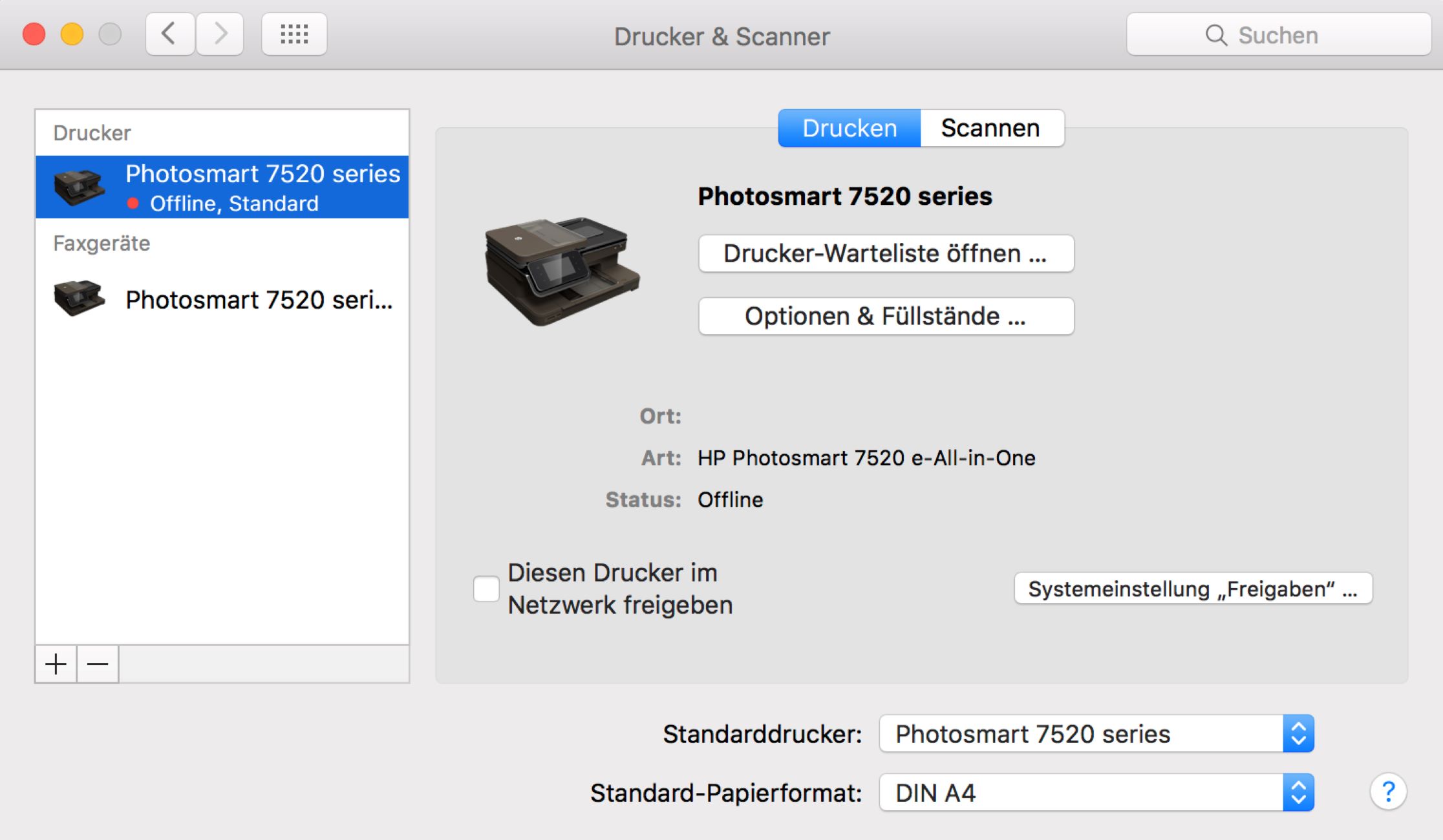Home>Home Security and Surveillance>Why Is My Wyze Outdoor Camera Offline


Home Security and Surveillance
Why Is My Wyze Outdoor Camera Offline
Modified: March 7, 2024
Learn why your Wyze outdoor camera is offline and how to troubleshoot it. Keep your home security and surveillance system up and running with these helpful tips.
(Many of the links in this article redirect to a specific reviewed product. Your purchase of these products through affiliate links helps to generate commission for Storables.com, at no extra cost. Learn more)
Introduction
Having a Wyze Outdoor Camera is a great way to enhance the security and surveillance of your home. These cameras offer advanced features and easy installation, allowing you to monitor your property with ease. However, it can be frustrating when you encounter the issue of your Wyze Outdoor Camera going offline. In this article, we will discuss the possible reasons behind this problem and provide troubleshooting steps to help you get your camera back online.
When your Wyze Outdoor Camera goes offline, it means that it is no longer connected to your home network or the Wyze app. This can happen for various reasons, including weak Wi-Fi signals, power source problems, firmware updates, network compatibility issues, or app and device connectivity problems.
Before diving into the troubleshooting steps, it’s important to understand that resolving the offline issue requires some technical knowledge. If you are not confident in performing the steps, it’s advisable to consult with a professional or reach out to Wyze customer support for assistance.
Key Takeaways:
- Ensure your Wyze Outdoor Camera stays online by checking Wi-Fi strength, power source, and firmware updates. Addressing these issues can prevent interruptions in home security surveillance.
- If your Wyze Outdoor Camera goes offline, troubleshoot by reviewing network compatibility and app connectivity. Taking these steps can help maintain a stable camera connection for enhanced security.
Possible Reasons for Offline Wyze Outdoor Camera
There can be several reasons why your Wyze Outdoor Camera may go offline. Understanding these potential causes will help you troubleshoot and resolve the issue effectively. Here are some common reasons:
- Weak Wi-Fi signal: A weak Wi-Fi signal can cause your camera to disconnect from the network. Obstacles such as walls, distance from the router, or interference from other devices can weaken the signal. Ensure that your camera is within range of a strong Wi-Fi signal.
- Power source problem: If the camera’s power source is not stable or if there is a power outage, it can cause the camera to go offline. Check the power connection and consider using a UPS (Uninterruptible Power Supply) to ensure a steady power supply.
- Firmware updates: Firmware updates are essential for keeping your camera functioning optimally. However, during the update process, the camera may go offline temporarily. Make sure to check if there are any pending firmware updates and follow the instructions to complete the update.
- Network compatibility: Some Wi-Fi networks have specific settings or configurations that can cause compatibility issues with your Wyze Outdoor Camera. Check if your network settings meet the camera’s requirements and make any necessary adjustments.
- App or device connectivity: Issues with the Wyze app or your device’s connectivity can also result in your camera going offline. Ensure that your app is up to date and try restarting your device to establish a fresh connection.
By considering these possible reasons for the offline issue, you can start troubleshooting and taking appropriate steps to resolve it. In the following section, we will explore the troubleshooting steps in detail and help you get your Wyze Outdoor Camera back online.
Troubleshooting Steps to Fix Offline Wyze Outdoor Camera
When your Wyze Outdoor Camera goes offline, there are several troubleshooting steps you can take to get it back online. Follow these steps in sequential order to identify and resolve the issue:
- Check Wi-Fi signal: Ensure that your camera is within range of a strong Wi-Fi signal. Move the camera closer to the router to improve connectivity. You can also consider using Wi-Fi range extenders or mesh systems to boost the Wi-Fi signal in the camera’s area.
- Verify power source: Check the power connection of your camera. Ensure that the power cable is securely plugged in and the power source is working correctly. If you suspect a power-related issue, try using a different power outlet or consider using a UPS for a stable power supply.
- Update firmware: Open the Wyze app and navigate to the camera settings. Check for any available firmware updates and follow the instructions to update your camera’s firmware. Firmware updates often include bug fixes and improved performance, which can help resolve offline issues.
- Check network compatibility: Review your Wi-Fi network settings to ensure they meet the requirements of your Wyze Outdoor Camera. Some networks may have security protocols or settings that can interfere with the camera’s connectivity. Adjust the network settings if necessary, following the camera’s user manual or contacting your internet service provider for assistance.
- Restart the camera and app: Sometimes, a simple restart can resolve connectivity issues. Power off your camera by disconnecting it from the power source and wait for a few seconds. Then, power it back on. Additionally, force close the Wyze app on your device and relaunch it to establish a fresh connection.
- Reconfigure the camera: If none of the above steps work, consider resetting and reconfiguring your camera. Refer to the user manual or Wyze support documentation for instructions on how to reset your specific camera model. After resetting, set up the camera again using the Wyze app and ensure that you follow the correct configuration steps.
By following these troubleshooting steps, you can eliminate common issues that may cause your Wyze Outdoor Camera to go offline. If the problem persists, you may need to reach out to Wyze customer support for further assistance or consider consulting a professional technician.
Issue: Weak Wi-Fi Signal
One of the common reasons why your Wyze Outdoor Camera may go offline is a weak Wi-Fi signal. When the camera is unable to receive a strong and stable connection from your Wi-Fi network, it can result in disconnections and offline status. Here are some steps you can take to address this issue:
- Check Wi-Fi signal strength: Use your smartphone or any device connected to the same network to check the Wi-Fi signal strength in the area where the camera is installed. If the signal is weak, consider moving the camera closer to the router. Eliminate any obstacles, such as walls or large furniture, that may obstruct the signal.
- Use Wi-Fi range extenders or mesh systems: If the Wi-Fi signal is still weak despite moving the camera closer to the router, you can employ Wi-Fi range extenders or mesh Wi-Fi systems. Range extenders amplify the existing signal, while mesh systems create a network that blankets the entire area with a strong signal.
- Optimize router settings: Check your router settings and ensure that it is operating on the optimal channel and frequency. You can refer to the router’s user manual or contact your internet service provider for assistance in adjusting these settings. Also, make sure that you have the latest firmware installed on your router, as outdated firmware can impact signal strength.
- Upgrade your Wi-Fi equipment: If you have an older router or outdated Wi-Fi equipment, it may not provide a strong enough signal for your camera. Consider upgrading to a newer and more powerful router to improve the overall Wi-Fi signal strength in your home.
- Consider using a wired connection: If all else fails, and if possible, you can consider using a wired Ethernet connection for your camera instead of relying solely on Wi-Fi. This ensures a stable and reliable connection, eliminating any potential signal strength issues.
By addressing the weak Wi-Fi signal issue, you can improve the connectivity and prevent your Wyze Outdoor Camera from going offline. If the problem persists even after trying these steps, it is advised to reach out to Wyze customer support for further assistance.
Issue: Power Source Problem
An inadequate or unstable power source can be another reason why your Wyze Outdoor Camera goes offline. Insufficient power supply or power outages can cause the camera to lose connection with the network. To address this issue, consider the following steps:
- Check the power connection: Ensure that the power cable is securely connected to the camera and the power source. Sometimes, a loose connection can lead to intermittent power supply and cause the camera to go offline. Reconnect the power cable and ensure a snug fit.
- Use a stable power source: If the power outlet you are using is unreliable or prone to power fluctuations, consider using a different power outlet. You can also utilize a surge protector or an Uninterruptible Power Supply (UPS) to ensure a stable and consistent power supply for your camera.
- Check for power outages: Verify if there are any power outages in your area. If there is a power outage, it is expected that the camera will go offline. Once the power is restored, the camera should automatically reconnect to the network.
- Monitor power consumption: If the camera is not receiving enough power, it may go offline frequently. Ensure that there are no other power-hungry devices connected to the same power source as the camera. If needed, consider using a separate power source dedicated solely to the camera.
- Consider a backup power solution: To ensure uninterrupted surveillance, you may want to consider investing in a backup power solution, such as a battery backup or a solar panel. These options can provide an alternative power source to keep your camera running even during power outages or unstable power situations.
By addressing power source problems, you can prevent your Wyze Outdoor Camera from going offline due to power-related issues. If the problem persists, it is advisable to contact Wyze customer support for further assistance or consult a professional electrician.
Make sure the camera is within range of the Wi-Fi signal and that the signal is strong. Check if the camera’s battery is charged and the power source is working. Restart the camera and the Wi-Fi router. If the issue persists, contact Wyze support for further assistance.
Read more: How To Mount Wyze Outdoor Camera
Issue: Firmware Updates
Firmware updates are crucial for the proper functioning of your Wyze Outdoor Camera. However, during the update process, it is not uncommon for the camera to go offline temporarily. This can happen if the update is interrupted or if the camera restarts to apply the new firmware. If you suspect that firmware updates are causing your camera to go offline, here are some steps to address the issue:
- Check for pending firmware updates: Open the Wyze app and navigate to the camera settings. Look for any pending firmware updates for your Wyze Outdoor Camera. If there are updates available, it is recommended to install them, as they often include bug fixes and improved performance that can resolve offline issues.
- Ensure a stable network connection: Before initiating a firmware update, ensure that your camera has a stable and reliable network connection. A weak or intermittent connection during the update process can cause it to fail or result in the camera going offline. Make sure you have a strong Wi-Fi signal and consider temporarily disabling any devices or activities that may consume excessive bandwidth.
- Allow sufficient time for the update: Firmware updates can take some time to download and install, depending on the size of the update and your internet speed. During this process, the camera may temporarily disconnect from the network, resulting in an offline status. Be patient and give the camera enough time to complete the update without interrupting the process.
- Restart the camera after the update: Once the firmware update is completed, it is recommended to restart your Wyze Outdoor Camera. This will help ensure that the camera establishes a fresh and stable connection with the network. Power off the camera, wait for a few seconds, and then power it back on. Allow some time for the camera to reconnect and go online.
- Reset and reconfigure the camera (if necessary): If the firmware update does not resolve the offline issue, you can try resetting and reconfiguring your camera. Refer to the camera’s user manual or Wyze support documentation for specific instructions on how to reset and set up your camera again. This may help resolve any firmware-related issues that are causing the camera to go offline.
By ensuring that your camera has the latest firmware updates and following the recommended steps during the update process, you can minimize the chances of your Wyze Outdoor Camera going offline. If the problem persists, it is advisable to reach out to Wyze customer support for further assistance.
Issue: Network Compatibility
Network compatibility issues can also contribute to your Wyze Outdoor Camera going offline. Some Wi-Fi networks have specific settings or configurations that may not be fully compatible with your camera, leading to connectivity problems. If you suspect network compatibility issues, here are some steps you can take to address the problem:
- Check camera and network requirements: Review the specifications and requirements of your Wyze Outdoor Camera as well as the recommendations for your Wi-Fi network. Ensure that your camera and network meet the necessary standards for compatibility. For example, certain camera models may require specific Wi-Fi frequencies or encryption protocols.
- Adjust network settings: Access your router’s settings and review the configuration options. Check if there are any specific settings that may be causing compatibility issues with your camera. Disable any advanced settings, such as MAC filtering or firewall rules, that could potentially block the camera’s connection.
- Change Wi-Fi channels: If there are multiple Wi-Fi networks in your area, interference from neighboring networks can impact your camera’s connectivity. Access your router’s settings and try changing the Wi-Fi channel to a less congested one. This can help improve the stability and reliability of the connection.
- Ensure Wi-Fi network stability: A stable Wi-Fi network is essential for ensuring consistent camera connectivity. Make sure that your network is not experiencing frequent dropouts or interruptions. Check the quality of your internet service and contact your internet service provider if you suspect any issues with the network stability.
- Verify SSID and password: Double-check that you have entered the correct Wi-Fi network name (SSID) and password when setting up the camera. If there are any typos or mistakes, it can prevent the camera from connecting to the network. Retype the correct credentials in the camera’s settings and ensure they match the network details exactly.
- Consult with your ISP: If you have exhausted all troubleshooting options and are still experiencing network compatibility issues, it might be necessary to reach out to your internet service provider (ISP). They can provide guidance and assistance in resolving any specific compatibility issues that may be affecting your camera’s connection.
By addressing network compatibility issues, you can improve the compatibility between your Wyze Outdoor Camera and your Wi-Fi network, reducing the chances of it going offline. If you continue to experience offline problems, it is recommended to contact Wyze customer support for further assistance in troubleshooting the issue.
Issue: App or Device Connectivity
Another possible reason for your Wyze Outdoor Camera going offline is due to issues with the Wyze app or the device you are using to access and control the camera. Connectivity problems can prevent the app from establishing a proper connection with the camera, resulting in an offline status. Here are some steps to address app or device connectivity issues:
- Update the Wyze app: Check if there are any available updates for the Wyze app on your device’s respective app store. Keeping the app updated ensures that you have the latest features and bug fixes, which can help improve connectivity. Install any updates available for the Wyze app.
- Restart the app and device: Force close the Wyze app on your device and relaunch it. This can help refresh the app and establish a fresh connection. Additionally, restart the device you are using to access the camera, such as your smartphone or tablet.
- Check app permissions: Ensure that the Wyze app has the necessary permissions to access your device’s features, such as the camera and microphone. Go to the app settings on your device and verify that the Wyze app has the required permissions enabled.
- Review device settings: Make sure that your device is not in a power-saving mode or airplane mode, as these settings can limit app and device connectivity. Adjust the settings accordingly to allow the Wyze app and device to maintain a consistent connection.
- Logout and login to the app: In some cases, logging out and logging back into the Wyze app can help resolve connectivity issues. Navigate to the app settings and find the option to logout. After logging out, restart the app and login again with your credentials.
- Reinstall the Wyze app: If the above steps do not resolve the connectivity problem, consider uninstalling and reinstalling the Wyze app. This will provide a fresh installation and can help resolve any potential issues with the app’s installation or data.
By addressing app or device connectivity issues, you can improve the connection between the Wyze app and your Wyze Outdoor Camera, reducing the occurrence of offline status. If the problem persists, it is recommended to contact Wyze customer support for further assistance with troubleshooting the issue.
Conclusion
Experiencing the issue of your Wyze Outdoor Camera going offline can be frustrating, but with the right troubleshooting steps, you can resolve the problem and get your camera back online. By understanding the possible reasons behind the offline issue and following the appropriate steps, you can ensure the security and surveillance of your home remains uninterrupted.
Weak Wi-Fi signals, power source problems, firmware updates, network compatibility, and app or device connectivity issues are among the common culprits for your camera going offline. By checking the Wi-Fi signal strength, verifying the power source, updating the firmware, reviewing network compatibility, and addressing app or device connectivity, you can effectively troubleshoot and resolve these issues.
Remember to check for a strong Wi-Fi signal, ensure a stable power source, keep the firmware updated, validate network compatibility, and pay attention to app and device connectivity. With these steps, you can minimize the chances of your Wyze Outdoor Camera going offline and ensure uninterrupted surveillance of your property.
If the problem persists even after applying the troubleshooting steps, it is recommended to contact Wyze customer support for further assistance. They have the expertise and resources to help you resolve any technical issues you may encounter.
By addressing the offline issue promptly, you can regain the peace of mind that comes with a fully functional and connected Wyze Outdoor Camera, providing you with enhanced home security and surveillance.
Frequently Asked Questions about Why Is My Wyze Outdoor Camera Offline
1. Check if the camera is receiving power.
2. Ensure that the camera is connected to a stable Wi-Fi network.
3. Restart the camera by unplugging it and plugging it back in.
4. Check for any firmware updates for the camera.
5. If the issue persists, reach out to Wyze customer support for further assistance.
1. Loss of power or connection to the Wi-Fi network.
2. Interference from other electronic devices.
3. Firmware issues.
4. Network connectivity issues.
5. Environmental factors such as extreme weather conditions.
1. Install the camera in a sheltered area, such as under an eave or awning.
2. Use a weatherproof housing or cover for added protection.
3. Regularly inspect the camera for any signs of damage or wear and tear.
4. Ensure that the camera’s power source is also protected from the elements.
Was this page helpful?
At Storables.com, we guarantee accurate and reliable information. Our content, validated by Expert Board Contributors, is crafted following stringent Editorial Policies. We're committed to providing you with well-researched, expert-backed insights for all your informational needs.