Home>Technology>Home Entertainment Systems>How To Set My RCA Universal Remote


Home Entertainment Systems
How To Set My RCA Universal Remote
Modified: December 21, 2023
Learn how to set up your RCA universal remote for your home entertainment systems with our easy step-by-step guide. Control all your devices with ease!
(Many of the links in this article redirect to a specific reviewed product. Your purchase of these products through affiliate links helps to generate commission for Storables.com, at no extra cost. Learn more)
Introduction
So, you've got your hands on an RCA universal remote and you're ready to take control of your home entertainment system. Whether you're looking to simplify your setup, replace a lost remote, or just streamline your entertainment experience, programming your RCA universal remote is the key to unlocking a world of convenience.
Imagine being able to command your TV, cable box, DVD player, and audio system with just one sleek device. No more fumbling for multiple remotes or struggling to remember which remote goes with which device. With an RCA universal remote, you can consolidate all your entertainment controls into one easy-to-use gadget.
In this comprehensive guide, we'll walk you through the process of setting up your RCA universal remote, step by step. By the end of this journey, you'll be empowered to seamlessly navigate through your favorite shows, movies, and music without the hassle of managing multiple remotes.
Are you ready to transform your entertainment experience? Let's dive in and unlock the full potential of your RCA universal remote.
Key Takeaways:
- Takeaway 1: Simplify Your Entertainment
Program your RCA universal remote to control all your devices with ease. Say goodbye to juggling multiple remotes and hello to seamless control of your TV, DVD player, and more, all with one sleek gadget. - Takeaway 2: Test and Troubleshoot
After programming, test your remote to ensure everything works smoothly. If you encounter any issues, follow simple steps like checking the programming, line of sight, and batteries to troubleshoot and enjoy hassle-free control.
Read more: How Do I Reset My RCA Universal Remote?
Step 1: Gather Your Remote and Device Information
Before diving into the programming process, it’s essential to gather the necessary information to ensure a smooth setup. Start by locating your RCA universal remote and the devices you wish to control with it. This may include your television, cable or satellite box, DVD or Blu-ray player, audio receiver, or other entertainment components.
Next, take note of the make and model of each device. You can typically find this information on the back or bottom of the device, as well as in the user manual. Additionally, make sure you have access to the RCA universal remote’s user manual, as it contains valuable instructions and code lists that will be instrumental in the programming process.
It’s also helpful to have a clear understanding of the layout and functionality of your RCA universal remote. Familiarize yourself with the various buttons, modes, and features it offers. This will make it easier to navigate through the programming steps and troubleshoot any issues that may arise.
By gathering all the necessary information and familiarizing yourself with your devices and remote, you’ll set the stage for a successful programming experience. With these details in hand, you’re ready to move on to the next step: finding the correct codes for your devices.
Step 2: Find the Code for Your Device
Now that you’ve gathered your remote and device information, it’s time to find the specific codes that will enable your RCA universal remote to communicate with each of your devices. The remote’s user manual is a valuable resource for this step, as it typically includes a list of codes for various brands and models of TVs, DVD players, audio equipment, and other devices.
If you don’t have the user manual on hand, don’t worry. You can often find the code list on the manufacturer’s website or by contacting RCA customer support. Additionally, many RCA remotes feature a code search function, allowing you to automatically scan for the correct code without manually inputting each one.
When searching for codes, it’s important to note that different models of RCA universal remotes may require different sets of codes. Be sure to identify the specific model number of your remote to ensure you’re using the correct code list. Once you have the relevant codes for your devices, you’re ready to proceed to the next step: programming your RCA universal remote.
By finding the appropriate codes for your devices, you’ll pave the way for seamless communication between your remote and entertainment components. With these codes at your disposal, you’re well-equipped to move on to the next phase of the setup process and bring your universal remote to life.
To set your RCA Universal Remote, find the code for your device in the manual or online. Press and hold the device button, then enter the code. Release the button and test the remote.
Step 3: Program Your RCA Universal Remote
With the necessary codes in hand, it’s time to program your RCA universal remote to control your devices. The programming process may vary slightly depending on the specific model of your remote, so be sure to refer to the user manual for detailed instructions tailored to your device.
Typically, the programming involves a series of button presses and code inputs to sync each device with the remote. Here’s a general overview of the programming process:
- Ensure the device you want to control is turned on and ready for programming.
- Press and hold the “Device” button on the remote (e.g., “TV,” “DVD,” “Aux”) until the indicator light turns on.
- Enter the specific code for your device using the number pad on the remote. The indicator light should turn off once the correct code is entered.
- Test the remote to see if it successfully controls the device. If not, repeat the programming process with the next code in the list until you find the one that works.
- Once the device responds to the remote’s commands, store the code by pressing the “Enter” or “Save” button, if applicable, to complete the programming process.
It’s important to note that some RCA remotes offer an auto-search feature, allowing the remote to automatically cycle through codes until it finds the correct one for your device. This can be a convenient option if you’re having trouble locating the precise code in the manual.
By following the programming instructions specific to your RCA universal remote model, you’ll establish a direct line of communication between the remote and your entertainment devices. With each device successfully programmed, you’re ready to move on to the final step: testing your remote to ensure everything is functioning as intended.
Step 4: Testing Your Remote
After programming your RCA universal remote to control your devices, it’s time to put it to the test. This crucial step ensures that each of your entertainment components responds accurately to the commands issued by the remote. By thoroughly testing the remote, you can identify any issues and make any necessary adjustments to ensure a seamless and hassle-free user experience.
Start by selecting a device, such as your TV or DVD player, and using the remote to perform basic functions like powering the device on and off, adjusting the volume, changing channels, and navigating menus. Pay close attention to how each device responds to the remote’s commands, ensuring that the functions are executed as expected.
If you encounter any issues during testing, such as certain commands not being recognized or devices not responding as intended, there are several troubleshooting steps you can take:
- Double-check the programming: Ensure that the correct code was entered for each device during the programming process. If necessary, reprogram the remote using the correct code.
- Verify line of sight: Ensure that there are no obstructions blocking the line of sight between the remote and the device. Clear any obstacles that may interfere with the signal.
- Replace batteries: If the remote’s signal seems weak or inconsistent, replace the batteries with fresh ones to ensure optimal performance.
- Reset the remote: Some RCA remotes offer a reset function that can help resolve issues. Refer to the user manual for instructions on resetting your specific remote model.
By thoroughly testing your RCA universal remote and addressing any issues that arise, you’ll ensure that your entertainment system is seamlessly integrated with the remote’s control capabilities. Once you’ve confirmed that each device responds as intended, you can rest assured that your RCA universal remote is ready to enhance your home entertainment experience.
Conclusion
Congratulations! You’ve successfully embarked on a journey to set up your RCA universal remote, taking control of your home entertainment system with ease and convenience. By following the step-by-step process outlined in this guide, you’ve empowered yourself to streamline your entertainment experience and eliminate the hassle of managing multiple remotes.
With your RCA universal remote programmed to communicate with your TV, cable box, DVD player, audio receiver, and other devices, you now have the power to navigate through your favorite shows, movies, and music with a single, versatile remote control. No more juggling different remotes or struggling to remember which one goes with each device – your RCA universal remote puts all the control you need right at your fingertips.
As you enjoy the seamless integration of your entertainment components with your RCA universal remote, remember that you have the flexibility to reprogram the remote as needed. Whether you add new devices to your setup or upgrade your existing equipment, the programming process allows you to adapt your remote to meet your evolving entertainment needs.
Additionally, don’t hesitate to explore the advanced features and capabilities of your RCA universal remote. From programmable buttons to specialized modes for different devices, your remote may offer a range of functions that can further enhance your control and customization options.
By mastering the programming process and testing your remote thoroughly, you’ve unlocked the full potential of your RCA universal remote, transforming your entertainment experience into a seamless and enjoyable journey. Embrace the convenience, simplicity, and versatility that your RCA universal remote brings to your home, and revel in the newfound ease of controlling your entire entertainment system with just one powerful device.
As technology continues to evolve, your RCA universal remote serves as a reliable and adaptable tool to keep your home entertainment experience at your fingertips. With the knowledge and empowerment gained from setting up your remote, you’re ready to embark on countless hours of entertainment, all effortlessly controlled by your RCA universal remote.
Frequently Asked Questions about How To Set My RCA Universal Remote
Was this page helpful?
At Storables.com, we guarantee accurate and reliable information. Our content, validated by Expert Board Contributors, is crafted following stringent Editorial Policies. We're committed to providing you with well-researched, expert-backed insights for all your informational needs.







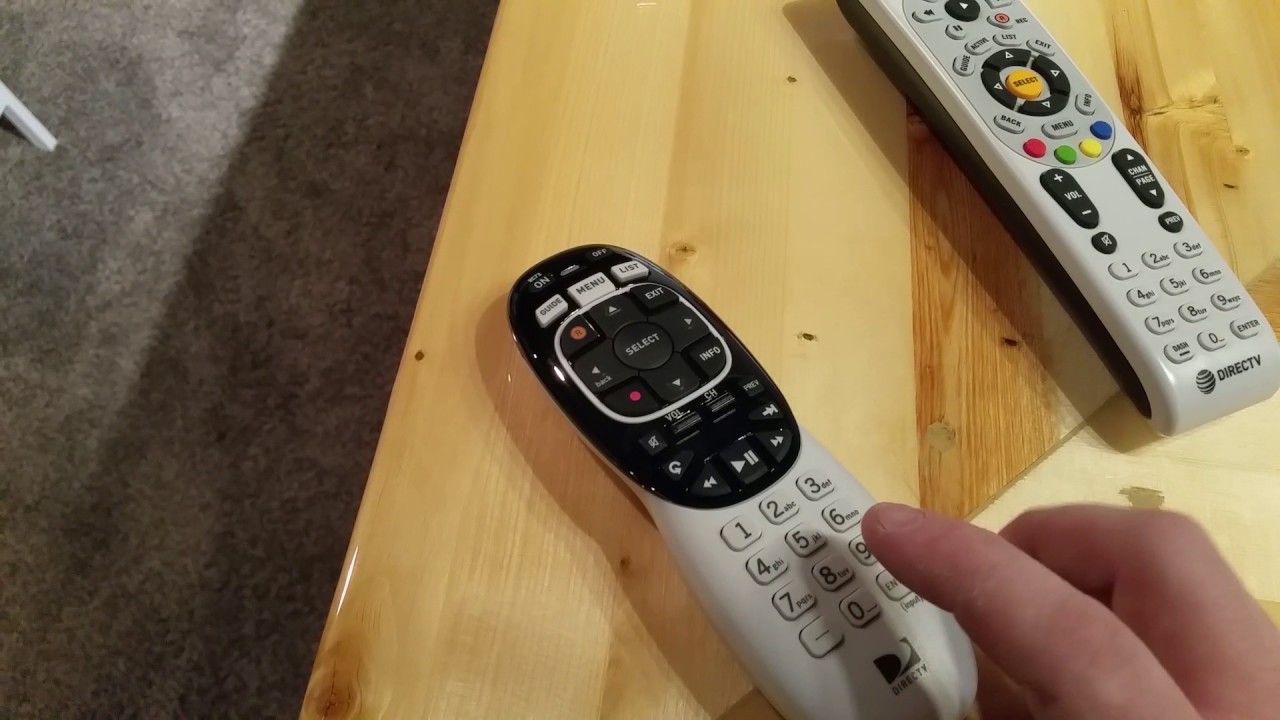







0 thoughts on “How To Set My RCA Universal Remote”