Home>Technology>Home Entertainment Systems>Why Is My Universal Remote Not Working?


Home Entertainment Systems
Why Is My Universal Remote Not Working?
Modified: January 9, 2024
Experiencing issues with your home entertainment system's universal remote? Discover common reasons and troubleshooting tips to get it working again. Keep your entertainment experience hassle-free.
(Many of the links in this article redirect to a specific reviewed product. Your purchase of these products through affiliate links helps to generate commission for Storables.com, at no extra cost. Learn more)
Introduction
Welcome to the world of home entertainment systems! Whether you're a movie enthusiast, a gaming aficionado, or a music lover, having a universal remote control for your home entertainment system can be a game-changer. It offers the convenience of controlling multiple devices with a single remote, reducing clutter and simplifying the overall user experience. However, encountering issues with your universal remote can be frustrating, especially when you're in the middle of a movie night or trying to set the mood with your favorite playlist.
In this comprehensive guide, we'll delve into the common reasons why your universal remote may not be working as expected and provide practical solutions to troubleshoot and resolve these issues. From simple battery checks to troubleshooting interference, we'll cover it all to help you regain seamless control of your home entertainment system.
So, if you've ever found yourself asking, "Why is my universal remote not working?" – fret not! By the end of this guide, you'll be equipped with the knowledge and troubleshooting techniques to tackle remote control issues like a pro. Let's dive in and unravel the mysteries behind unresponsive universal remotes, empowering you to reclaim the full functionality of your home entertainment setup.
Key Takeaways:
- Always check and replace the batteries in your universal remote to avoid unresponsiveness and maintain seamless control over your home entertainment system.
- Contact customer support for personalized assistance if troubleshooting your universal remote proves unsuccessful. They can provide valuable guidance and potential service or replacement options.
Read more: How To Make Universal Remote Work
Check the Batteries
One of the most common reasons for a malfunctioning universal remote control is depleted batteries. While it may seem obvious, overlooking this simple yet crucial aspect can lead to unnecessary frustration. When your remote becomes unresponsive or exhibits delayed responses, the first step is to inspect and replace the batteries.
Begin by accessing the battery compartment on the remote control. Depending on the model, you may need to slide a cover or press a release button to open the compartment. Once open, carefully remove the existing batteries and inspect them for any signs of corrosion or leakage. If you notice any abnormalities, dispose of the batteries safely and clean the compartment before inserting new ones.
When selecting replacement batteries, ensure that they are compatible with your remote control. Most universal remotes utilize standard AAA or AA batteries, but it’s essential to verify the specific requirements outlined in the user manual or on the remote itself. Opt for high-quality batteries from reputable brands to ensure optimal performance and longevity.
After inserting the new batteries, securely close the battery compartment and test the remote by pressing various buttons to verify its responsiveness. If the remote remains unresponsive after battery replacement, double-check the orientation of the batteries, ensuring they are inserted in the correct polarity as indicated within the compartment.
By routinely checking and replacing the batteries in your universal remote control, you can preemptively address potential issues and maintain consistent functionality. This simple yet effective troubleshooting step can often resolve unresponsiveness and erratic behavior, allowing you to continue enjoying seamless control over your home entertainment system.
Ensure Proper Programming
Proper programming is essential for the seamless operation of a universal remote control. Whether you’ve recently acquired a new remote or reconfigured it to accommodate changes in your home entertainment setup, ensuring that it is correctly programmed is crucial for optimal functionality.
Begin by referring to the user manual or online resources provided by the manufacturer to understand the programming process specific to your remote model. Many universal remotes offer the convenience of auto-programming features, simplifying the setup process for various devices. However, if you’ve encountered issues with specific functions or devices not responding to the remote’s commands, reprogramming may be necessary.
To reprogram your universal remote, follow these general steps:
- Access the programming mode: Depending on the remote model, this may involve pressing a combination of buttons or accessing a dedicated programming menu.
- Enter device codes: For each device you wish to control, input the corresponding manufacturer codes provided in the user manual or online code databases. These codes enable the remote to communicate with and command the devices effectively.
- Test functionality: After programming the remote for each device, test its functionality by attempting to power the devices on/off, adjust volume, and navigate menus. Ensure that all programmed functions are responsive and accurately control the intended devices.
If you encounter challenges during the programming process or find that certain devices remain unresponsive, consider the following troubleshooting steps:
- Verify device compatibility: Ensure that the devices you intend to control are compatible with the remote. Some advanced functions may require specific remote capabilities or additional programming.
- Reset and reprogram: If persistent issues arise, consider resetting the remote to its factory settings and reprogramming it from scratch. This can resolve programming errors or conflicts that may impede proper functionality.
By ensuring that your universal remote is correctly programmed and tailored to your specific devices, you can overcome compatibility issues and maximize its utility. Proper programming lays the foundation for seamless control over your home entertainment system, enabling you to navigate effortlessly between devices and enjoy a hassle-free viewing or listening experience.
Clear Line of Sight
Establishing a clear line of sight between your universal remote and the targeted devices is paramount for reliable functionality. Infrared (IR) remotes, which are prevalent in home entertainment systems, rely on unobstructed line-of-sight communication to transmit commands effectively. When obstacles or interference disrupt this line of sight, the remote’s signals may fail to reach the intended devices, leading to unresponsiveness and operational issues.
To optimize the line of sight for your universal remote, consider the following strategies:
- Positioning: Ensure that the remote has a direct line of sight to the devices you intend to control. Avoid placing obstacles such as decorative items, furniture, or other electronics between the remote and the devices, as these can impede signal transmission.
- Distance: Maintain an appropriate distance between the remote and the devices, as excessively close or distant positioning can impact signal strength and reliability. Aim for an optimal range within the specified limits outlined in the user manual.
- Angle: When operating the remote, aim it directly at the targeted devices to ensure that the IR signals are transmitted effectively. Avoid pointing the remote at extreme angles or away from the devices, as this can diminish signal reception.
In addition to optimizing line of sight, consider the impact of ambient lighting on IR signal transmission. Bright sources of light, particularly direct sunlight and intense artificial lighting, can interfere with IR signals, leading to erratic behavior and diminished responsiveness. When using the remote in well-lit environments, be mindful of potential lighting-related interference and adjust your positioning or the room’s lighting conditions accordingly.
By prioritizing a clear line of sight and minimizing potential obstructions and interference, you can enhance the reliability and responsiveness of your universal remote control. This proactive approach mitigates common issues related to signal transmission, empowering you to navigate your home entertainment system with ease and precision.
Check the batteries in your remote and make sure they are properly inserted. If the batteries are fine, try resetting the remote by removing the batteries for a few minutes and then reinserting them. If the issue persists, consider replacing the remote.
Check for Interference
Interference can significantly impact the performance of a universal remote control, leading to erratic behavior and diminished responsiveness. Identifying and mitigating potential sources of interference is crucial for restoring seamless functionality to your remote and ensuring consistent command transmission to your home entertainment devices.
When troubleshooting for interference, consider the following factors:
- Electromagnetic Interference (EMI): Electronic devices and appliances within close proximity to your home entertainment setup can emit electromagnetic fields that interfere with the signals transmitted by your remote. Common sources of EMI include Wi-Fi routers, cordless phones, microwave ovens, and other wireless devices. Position your home entertainment system away from these potential sources of interference to minimize signal disruption.
- Radio Frequency Interference (RFI): Certain wireless devices and communication systems operate on radio frequencies that may overlap with the frequencies used by your remote control. This can lead to signal conflicts and compromised functionality. If you suspect RFI as a contributing factor, consider repositioning or adjusting the operating frequencies of wireless devices to reduce potential interference.
- Environmental Factors: Environmental conditions such as heavy electrical wiring, metal structures, and reflective surfaces can impact the propagation of remote control signals. When setting up your home entertainment system, be mindful of these factors and position the devices and remote control to minimize signal degradation caused by environmental interference.
To address potential interference issues, consider the following steps:
- Relocate devices: If certain devices or appliances are consistently causing interference, consider relocating them to create a more favorable signal environment for your remote control.
- Shielding: Utilize shielding materials or barriers to minimize the impact of external interference on your home entertainment system. This can include strategically placing furniture, utilizing specialized shielding products, or reconfiguring the layout of your entertainment area to mitigate interference.
- Signal Amplification: In cases where environmental factors pose significant challenges to signal transmission, consider using signal amplification devices or repeaters to bolster the strength and reach of your remote control signals.
By proactively addressing potential sources of interference and implementing strategic measures to minimize their impact, you can restore reliable functionality to your universal remote control. This proactive approach empowers you to enjoy uninterrupted control over your home entertainment system, free from the disruptive effects of interference.
Read more: How To Set My Universal Remote To My TV
Reset the Remote
When all else fails, performing a reset on your universal remote control can serve as a valuable troubleshooting step to address persistent issues and restore its functionality. Resetting the remote can clear potential errors, recalibrate its internal settings, and eliminate lingering issues that may be impeding its performance.
Before proceeding with a reset, it’s important to note that this process may vary based on the specific model and manufacturer of your universal remote. Refer to the user manual or online resources provided by the manufacturer for detailed instructions tailored to your remote’s reset procedure.
To perform a reset on your universal remote, consider the following general guidelines:
- Locate the reset button: Many universal remotes feature a dedicated reset button, typically situated within the battery compartment or on the rear panel of the remote. If your remote includes a reset button, follow the manufacturer’s instructions to initiate the reset process.
- Reset via button combinations: In the absence of a dedicated reset button, certain universal remotes may require specific button combinations to trigger the reset. These combinations are often outlined in the user manual and typically involve pressing and holding multiple buttons simultaneously for a specified duration.
- Power cycle the remote: If no dedicated reset button or button combinations are specified, consider removing the batteries from the remote and waiting for a few minutes before reinserting them. This power cycling process can effectively reset the remote’s internal circuitry and settings.
After performing the reset, test the remote’s functionality by attempting to control your home entertainment devices. Verify that the previously encountered issues, such as unresponsiveness or erratic behavior, have been resolved. If the remote remains unresponsive or exhibits persistent issues, consider repeating the reset process or exploring additional troubleshooting steps recommended by the manufacturer.
It’s important to exercise caution and follow the manufacturer’s guidelines when resetting your universal remote, as improper procedures may lead to unintended consequences or further complications. By leveraging the reset functionality as a targeted troubleshooting tool, you can potentially resolve underlying issues and restore your remote to optimal working condition, allowing you to resume seamless control over your home entertainment system.
Contact Customer Support
When all attempts to troubleshoot and resolve issues with your universal remote control prove unsuccessful, reaching out to the manufacturer’s customer support can provide valuable assistance and guidance. Customer support channels are designed to address product-related inquiries, technical issues, and troubleshooting challenges, offering a direct line of communication to knowledgeable representatives who can help diagnose and resolve remote control issues.
Prior to contacting customer support, gather essential information related to your universal remote, including the model number, serial number (if applicable), and a detailed description of the issues you’ve encountered. This information equips the support team with the necessary context to provide targeted assistance and expedite the troubleshooting process.
When engaging with customer support, consider the following best practices:
- Utilize official channels: Visit the manufacturer’s official website to identify the designated customer support contact methods, which may include phone numbers, email addresses, live chat options, or online support ticket submission forms. Prioritize official channels to ensure that your inquiries are directed to authorized representatives with the expertise to assist you.
- Provide comprehensive details: When communicating with customer support, articulate the specific issues you’ve encountered with your universal remote in a clear and detailed manner. Include relevant information such as the devices you are attempting to control, the troubleshooting steps you’ve already taken, and any error messages or indicators displayed on the remote.
- Follow guidance and recommendations: Customer support representatives may provide step-by-step instructions, remote control firmware updates, or additional troubleshooting techniques to address your issues. Follow their guidance closely and implement their recommendations to facilitate a resolution.
- Warranty and service options: Inquire about the warranty status of your universal remote and explore potential service or replacement options if the issues persist. Customer support can provide insights into warranty coverage, repair services, or the process for obtaining a replacement remote if necessary.
By engaging with customer support, you can leverage the expertise and resources of the manufacturer to address complex remote control issues and receive personalized assistance tailored to your specific circumstances. This proactive approach can lead to effective resolutions, allowing you to regain seamless control over your home entertainment system and enjoy uninterrupted viewing, gaming, or audio experiences.
Frequently Asked Questions about Why Is My Universal Remote Not Working?
Was this page helpful?
At Storables.com, we guarantee accurate and reliable information. Our content, validated by Expert Board Contributors, is crafted following stringent Editorial Policies. We're committed to providing you with well-researched, expert-backed insights for all your informational needs.
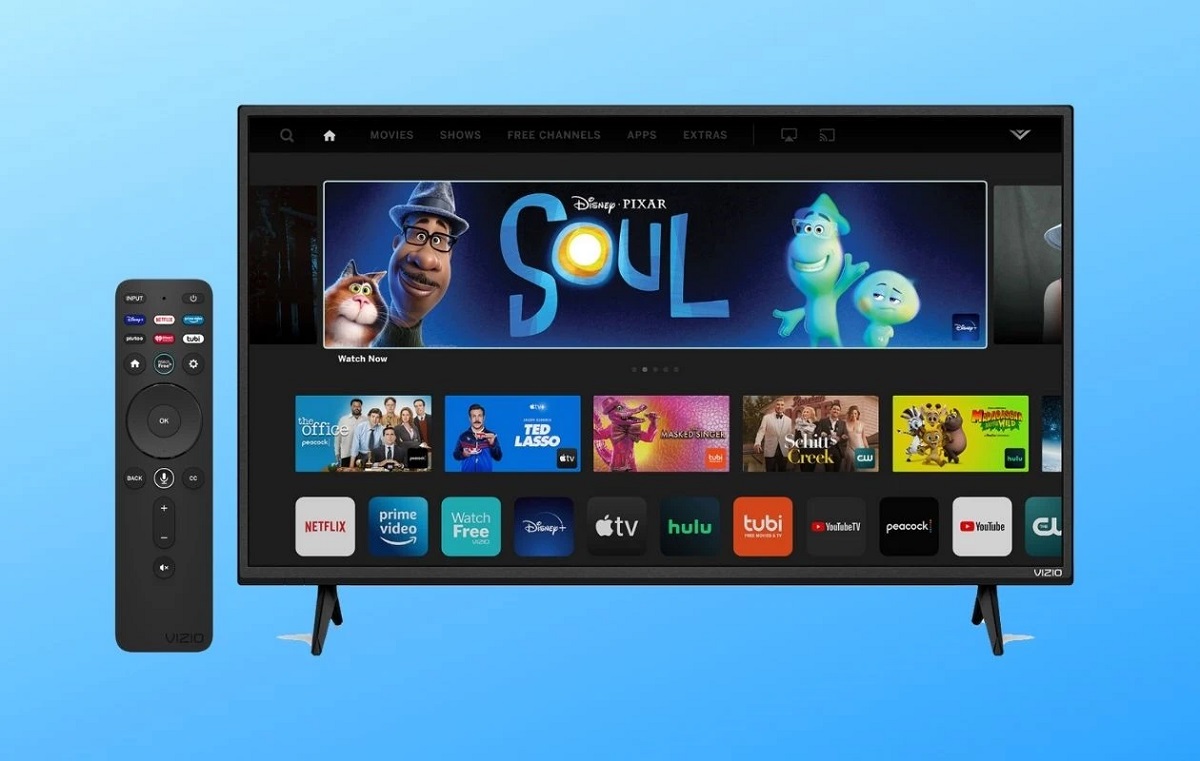


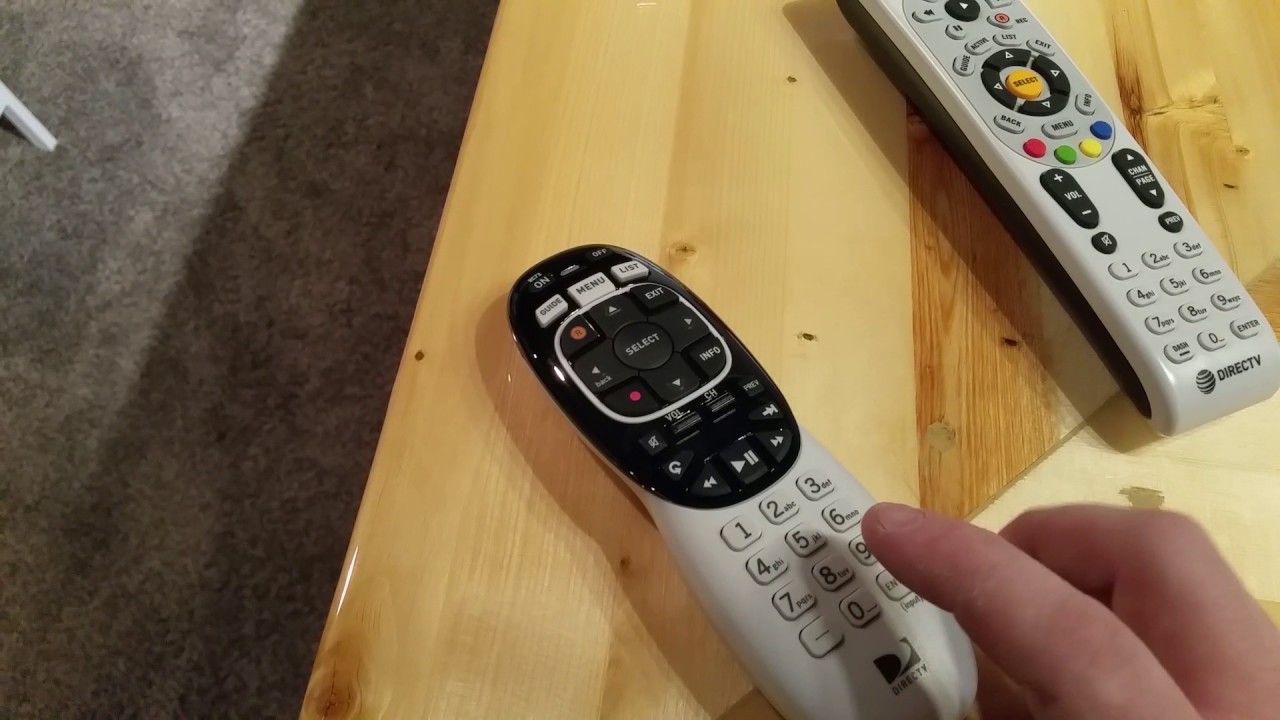











0 thoughts on “Why Is My Universal Remote Not Working?”