Home>Technology>Home Entertainment Systems>How To Set Up Universal Remote To Samsung TV
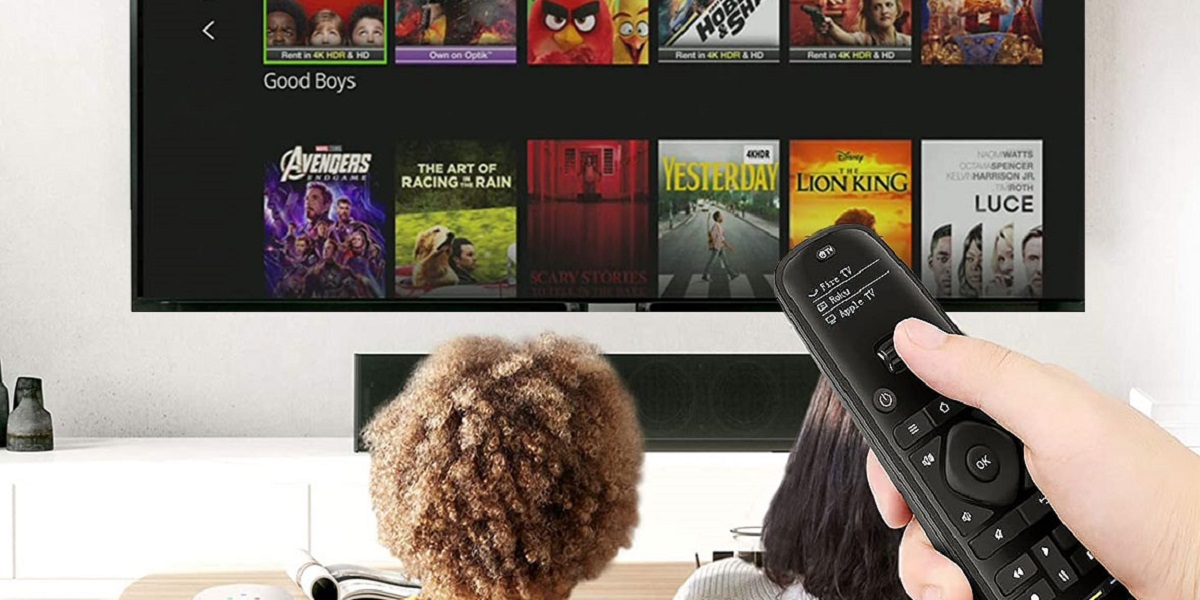
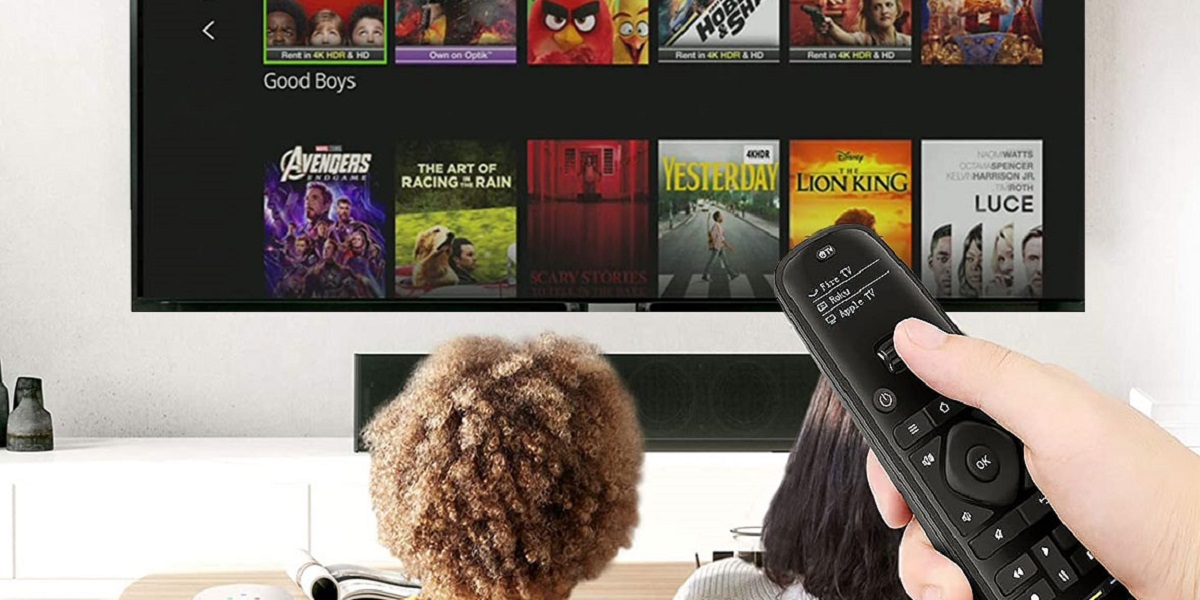
Home Entertainment Systems
How To Set Up Universal Remote To Samsung TV
Modified: January 9, 2024
Learn how to set up a universal remote to your Samsung TV for a seamless home entertainment experience. Simplify your home entertainment systems with our step-by-step guide.
(Many of the links in this article redirect to a specific reviewed product. Your purchase of these products through affiliate links helps to generate commission for Storables.com, at no extra cost. Learn more)
Introduction
Setting up a universal remote control for your Samsung TV can be a game-changer in terms of convenience and simplicity. With just one remote, you can effortlessly control your TV, cable box, streaming devices, and more. Say goodbye to the hassle of juggling multiple remotes and embrace the streamlined experience a universal remote offers.
In this comprehensive guide, we will walk you through the step-by-step process of setting up a universal remote for your Samsung TV. Whether you're a tech-savvy enthusiast or a casual user, this article will provide you with the knowledge and confidence to seamlessly integrate your universal remote with your Samsung TV.
Let's dive into the world of universal remotes and unlock the full potential of your home entertainment system. Get ready to simplify your TV-watching experience and take control with just one click.
Key Takeaways:
- Simplify your TV experience by setting up a universal remote for your Samsung TV. Enjoy seamless control over volume, channels, and power with just one click, eliminating the hassle of multiple remotes.
- Ensure compatibility, gather necessary information, and follow step-by-step instructions to set up and test your universal remote. Embrace the convenience of unified control over your Samsung TV for a streamlined home entertainment experience.
Step 1: Check Compatibility
Before delving into the setup process, it's crucial to ensure that your universal remote is compatible with your Samsung TV. Not all universal remotes are designed to work seamlessly with every TV model, so taking the time to verify compatibility is essential.
Begin by consulting the user manual or the manufacturer's website for your universal remote. Look for a list of compatible brands and models, and specifically check if Samsung TVs are included. Additionally, you can cross-reference the model number of your Samsung TV with the compatibility list provided by the universal remote manufacturer.
If you don't have access to the manual or website, consider reaching out to the manufacturer's customer support for assistance. They can confirm whether your specific Samsung TV model is compatible with the universal remote you intend to use.
Furthermore, some universal remotes offer online compatibility checkers, allowing you to enter your TV's brand and model to instantly determine if it will work with the remote. Taking advantage of this feature can save you time and frustration down the road.
By ensuring compatibility from the outset, you can proceed with confidence, knowing that your universal remote is designed to seamlessly integrate with your Samsung TV, setting the stage for a smooth setup process.
Step 2: Gather Information
Before embarking on the setup journey, it’s essential to gather the necessary information to streamline the process and avoid potential setbacks. Here’s a rundown of the key details you’ll need:
- TV Model Number: Locate the model number of your Samsung TV. This information is typically found on the back of the TV or within the user manual. Having the model number at hand will ensure that you input the correct code during the remote setup.
- Universal Remote Manual: Retrieve the manual or instruction guide that accompanies your universal remote. This resource contains valuable information, including programming instructions, code lists, and troubleshooting tips. If the manual is missing, you can often find digital copies on the manufacturer’s website.
- Access to Batteries: Ensure you have the required batteries for the universal remote. While this may seem obvious, it’s easy to overlook, and having fresh batteries on hand will prevent interruptions during the setup process.
- Clear Line of Sight: Position yourself in a location where the universal remote has a clear line of sight to the TV. This will facilitate the infrared signal transmission during the setup and testing phases.
By gathering these essential pieces of information and preparing the necessary resources, you’ll set the stage for a smooth and efficient universal remote setup process. Armed with the right details and tools, you’ll be well-equipped to proceed to the next steps with confidence.
When setting up a universal remote to a Samsung TV, make sure to have the TV model number on hand. Follow the instructions in the universal remote manual to input the correct code for your specific TV model.
Step 3: Set Up the Remote
With the necessary information at your fingertips, it’s time to embark on the process of setting up your universal remote to control your Samsung TV. Follow these steps to seamlessly integrate the remote with your TV:
- Insert Batteries: Open the battery compartment of the universal remote and insert the required batteries, ensuring they are positioned correctly based on the polarity indicators.
- Turn on the TV: Power on your Samsung TV manually using the existing TV remote or the power button located on the TV itself.
- Access Programming Mode: Consult the manual for your universal remote to determine the specific steps for entering programming mode. This typically involves pressing a combination of buttons or a dedicated programming button on the remote.
- Enter TV Code: Once in programming mode, you will need to input a specific code to sync the remote with your Samsung TV. Refer to the code list provided in the manual, and enter the corresponding code for Samsung TVs. If multiple codes are listed, you may need to try each one until you find the one that successfully syncs the remote with your TV.
- Complete Programming: Follow the instructions in the manual to complete the programming process. This may involve pressing a designated button to save the code or following specific prompts to finalize the setup.
- Test Functionality: After programming the remote, test its functionality by using it to adjust the volume, change channels, and power the TV on and off. Ensure that the remote responds as expected, indicating a successful setup.
By carefully following these steps and referencing the manual as needed, you can effectively set up your universal remote to seamlessly control your Samsung TV. Once the remote is programmed and functioning correctly, you’ll be ready to enjoy the convenience of unified control over your home entertainment system.
Step 4: Test the Remote
After completing the setup process, it’s crucial to thoroughly test the functionality of your universal remote to ensure that it seamlessly controls your Samsung TV. Follow these steps to conduct a comprehensive remote test:
- Power On and Off: Use the universal remote to power on and off your Samsung TV. Confirm that the TV responds promptly and consistently to the remote’s power commands.
- Volume Control: Adjust the TV’s volume using the remote. Ensure that the volume changes smoothly and that the TV accurately reflects the adjustments made via the remote.
- Channel Selection: Test the remote’s ability to change channels on the TV. Navigate through different channels and verify that the TV responds accurately to the remote’s commands.
- Input Selection: If your Samsung TV has multiple input sources, such as HDMI ports, test the remote’s input selection functionality. Verify that you can seamlessly switch between input sources using the remote.
- Additional Functions: If your universal remote offers additional features, such as access to smart TV functions, apps, or menu navigation, thoroughly test these capabilities to ensure they function as intended.
Throughout the testing process, pay close attention to the responsiveness and accuracy of the remote’s commands. If you encounter any issues or inconsistencies, consult the troubleshooting section of the remote’s manual for guidance on resolving common issues.
By rigorously testing the remote’s functionality across various commands and features, you can confidently confirm that the setup was successful and that the remote effectively controls your Samsung TV. With a fully functional universal remote at your disposal, you’ll experience the convenience of unified control over your home entertainment system.
Conclusion
Congratulations! By following the steps outlined in this guide, you’ve successfully set up a universal remote to seamlessly control your Samsung TV. Embracing the convenience of a single remote for your home entertainment system is a significant step toward simplifying your TV-watching experience and eliminating the clutter of multiple remotes.
With your universal remote in hand, you now have the power to effortlessly adjust the volume, change channels, and power your Samsung TV on and off with just a click. Say goodbye to the inconvenience of juggling different remotes and revel in the seamless control offered by your newly configured universal remote.
Should you encounter any challenges during the setup process or experience issues with the remote’s functionality, don’t hesitate to refer to the troubleshooting section of the remote’s manual or reach out to the manufacturer’s customer support for assistance. With a bit of patience and persistence, you can overcome any obstacles and fully enjoy the benefits of your universal remote.
As you bask in the simplicity and convenience of unified control, take a moment to appreciate the seamless integration of your universal remote with your Samsung TV. Whether you’re tuning in for a movie night, catching up on your favorite shows, or immersing yourself in gaming adventures, your universal remote is your trusty companion, simplifying your TV-watching experience at every turn.
Now, sit back, relax, and savor the freedom of unified control over your home entertainment system. With just one remote, you hold the power to transform your TV-watching experience into a seamless and enjoyable journey.
Frequently Asked Questions about How To Set Up Universal Remote To Samsung TV
Was this page helpful?
At Storables.com, we guarantee accurate and reliable information. Our content, validated by Expert Board Contributors, is crafted following stringent Editorial Policies. We're committed to providing you with well-researched, expert-backed insights for all your informational needs.

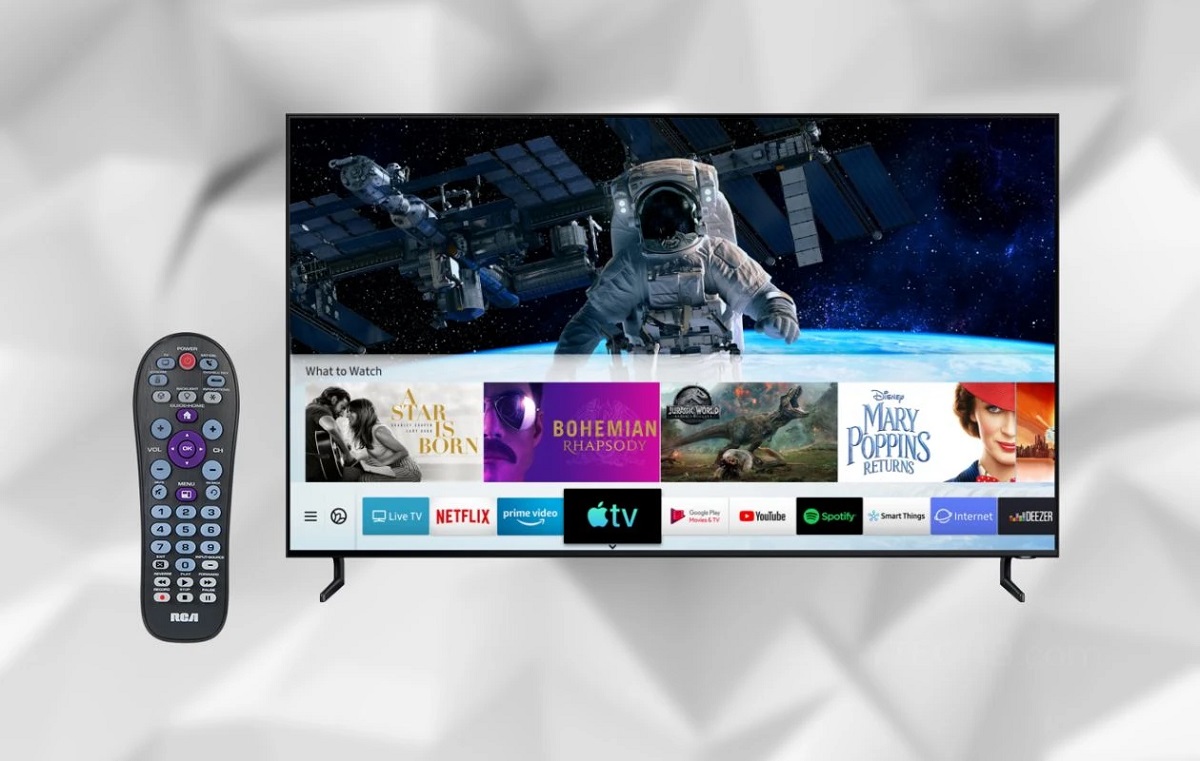








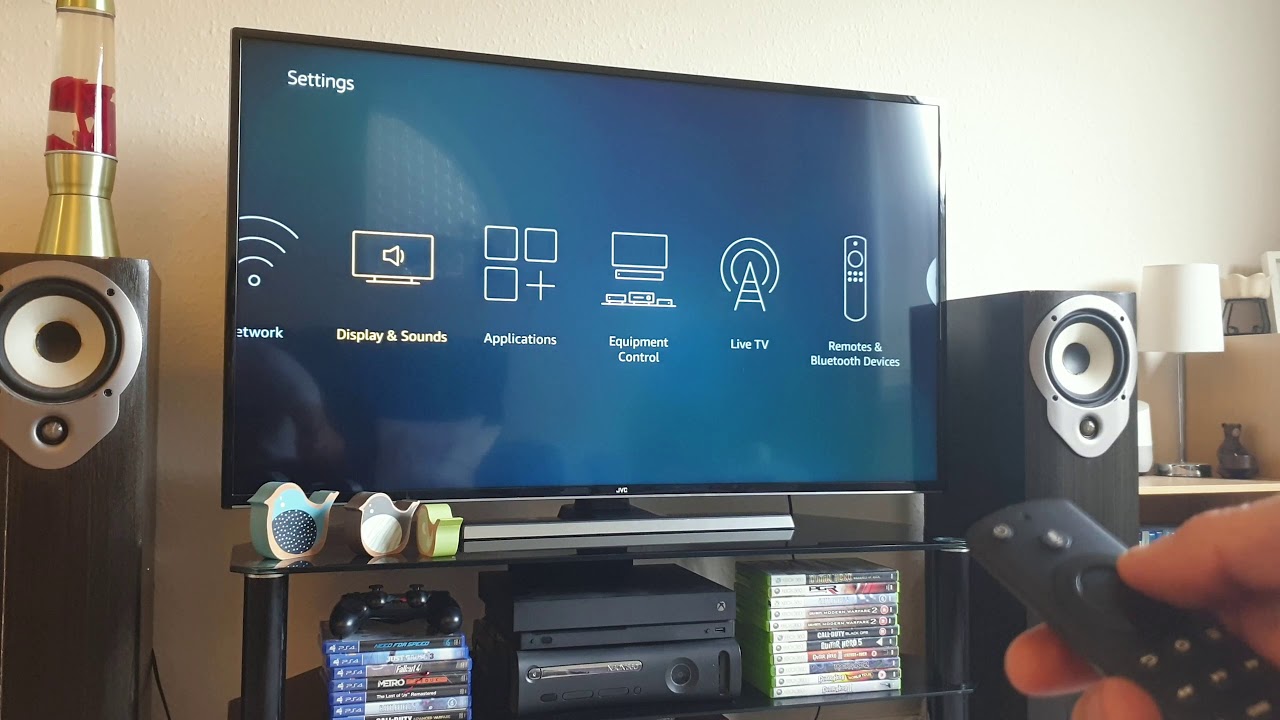


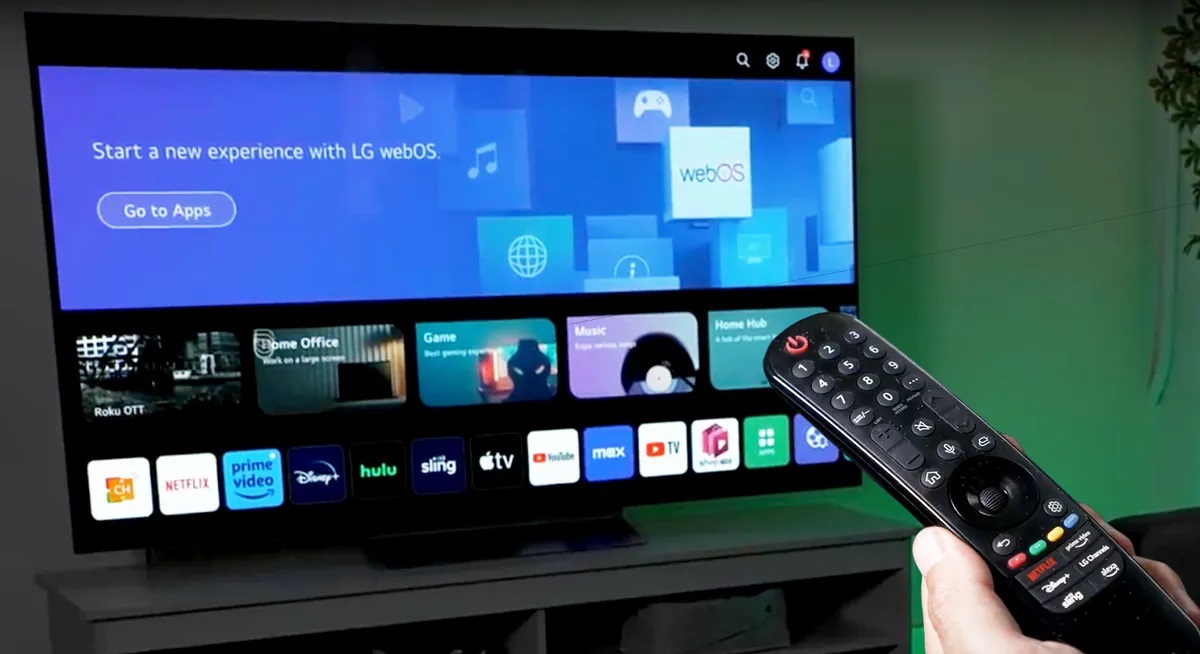

0 thoughts on “How To Set Up Universal Remote To Samsung TV”