Home>Technology>Home Entertainment Systems>How To Stream Netflix On A Projector From IPhone


Home Entertainment Systems
How To Stream Netflix On A Projector From IPhone
Modified: January 8, 2024
Learn how to set up your home entertainment system to stream Netflix from your iPhone to a projector for an immersive viewing experience. Enhance your movie nights with this simple guide.
(Many of the links in this article redirect to a specific reviewed product. Your purchase of these products through affiliate links helps to generate commission for Storables.com, at no extra cost. Learn more)
Introduction
Welcome to the ultimate guide on how to stream Netflix on a projector from your iPhone. In today's digital age, home entertainment systems have become increasingly popular, offering a cinematic experience within the comfort of your own home. With the widespread availability of high-quality projectors and the convenience of streaming services like Netflix, it's easier than ever to transform any space into a personal theater.
In this comprehensive guide, we will walk you through the process of setting up a projector, connecting your iPhone to the projector, and streaming Netflix seamlessly. Whether you're planning a movie night with friends, a cozy evening with family, or simply seeking a larger-than-life viewing experience, this guide will equip you with the knowledge and skills to make it happen.
Join us as we delve into the world of home entertainment systems, exploring the seamless integration of modern technology to bring the magic of the big screen right into your living room. Let's embark on this exciting journey and unlock the full potential of your iPhone and projector for an unparalleled streaming experience.
Key Takeaways:
- Transform any space into a personal theater by connecting your iPhone to a projector and streaming Netflix seamlessly for an immersive viewing experience at home.
- Fine-tune settings for optimal visual and auditory impact, creating a personalized home theater environment that rivals traditional cinema experiences.
Read more: How To Stream On A Projector
Setting up the Projector
Before diving into the intricacies of streaming Netflix from your iPhone, it’s essential to ensure that your projector is properly set up for an optimal viewing experience. Here are the key steps to set up your projector:
- Choosing the Right Location: Select a suitable location for your projector, considering factors such as screen size, viewing angle, and ambient lighting. Ideally, aim for a clear, unobstructed space where the projector can be positioned at an appropriate distance from the screen or wall.
- Mounting or Placement: Depending on the type of projector you have, decide whether it will be ceiling-mounted, placed on a stand, or positioned on a flat surface. Ensure that the projector is stable and aligned with the screen or projection surface.
- Power and Connectivity: Connect the projector to a power source and, if applicable, to any external audio or video devices. Familiarize yourself with the input ports and cables needed for connecting external devices, such as streaming media players or sound systems.
- Adjusting Image Settings: Access the projector’s settings menu to adjust parameters such as brightness, contrast, and keystone correction to achieve a clear and well-defined image. Take into account the aspect ratio of your screen or projection surface and make the necessary adjustments accordingly.
- Testing and Alignment: Power on the projector and test the image alignment and focus. Make any necessary adjustments to ensure that the projected image is centered, sharp, and free from distortion.
By following these steps, you can set up your projector with precision, laying the foundation for an immersive and visually stunning viewing environment. With the projector ready to go, the next step is to connect your iPhone and begin streaming Netflix seamlessly.
Connecting the iPhone to the Projector
With your projector set up and ready to go, the next crucial step is to establish a seamless connection between your iPhone and the projector. This process allows you to mirror your iPhone’s screen onto the larger projection surface, enabling you to stream Netflix and other content from your device. Here’s how to connect your iPhone to the projector:
- Utilize a Compatible Adapter: Depending on the model of your projector and iPhone, you may need a compatible adapter to facilitate the connection. For newer iPhone models equipped with a Lightning port, a Lightning to HDMI adapter is commonly used. Alternatively, older iPhone models with a 30-pin connector may require a different type of adapter.
- Connect the Adapter to the iPhone: Once you have the appropriate adapter, plug it into your iPhone’s charging port. This adapter serves as the bridge between your iPhone and the projector, allowing for the transmission of audio and video signals.
- Attach the HDMI Cable: After connecting the adapter to your iPhone, plug one end of the HDMI cable into the adapter and the other end into the HDMI input port on the projector. This establishes the physical link between your iPhone and the projector, enabling the transmission of the audio-visual signal.
- Power On and Select Input Source: Power on the projector and navigate to the input source corresponding to the HDMI port to which your iPhone is connected. Most projectors offer multiple input options, so ensure that you select the correct source for the HDMI connection.
- Unlock Your iPhone and Begin Mirroring: Unlock your iPhone and, if prompted, trust the connected device. Once the connection is established, your iPhone’s screen should be mirrored onto the projection surface, ready for streaming Netflix and other content.
By following these steps, you can seamlessly connect your iPhone to the projector, unlocking the potential for a captivating and immersive viewing experience. With the connection established, you’re now ready to delve into the world of streaming Netflix directly from your iPhone onto the big screen.
You can stream Netflix on a projector from your iPhone by using a Lightning to HDMI adapter. Simply connect the adapter to your iPhone and the projector, then select the HDMI input on the projector to start streaming.
Streaming Netflix from the iPhone
Now that your iPhone is successfully connected to the projector, it’s time to explore the seamless process of streaming Netflix directly from your device. With the ability to mirror your iPhone’s screen onto the projector, you can enjoy your favorite Netflix shows and movies on a larger, more immersive display. Here’s how to stream Netflix from your iPhone:
- Launch the Netflix App: Begin by opening the Netflix app on your iPhone. If you haven’t already installed the app, you can download it from the App Store and log in with your Netflix account credentials.
- Select Your Content: Browse through the extensive library of movies, TV shows, and original content available on Netflix. Choose your preferred title by tapping on it to access the playback options.
- Initiate Screen Mirroring: With the Netflix content selected on your iPhone, access the Control Center by swiping down from the top-right corner of the screen (for iPhone models with Face ID) or swiping up from the bottom of the screen (for iPhone models with a Home button). Tap on the “Screen Mirroring” or “AirPlay” option, and select the name of your projector from the available devices. This will mirror your iPhone’s screen onto the projector, displaying the Netflix content in real-time.
- Begin Playback: Once the screen mirroring is active, tap the “Play” button within the Netflix app to start streaming your chosen content. The audio and video will be transmitted from your iPhone to the projector, delivering a captivating viewing experience on the larger projection surface.
- Control Playback from Your iPhone: While the content is streaming, you can use your iPhone to control playback, adjust the volume, and navigate through the Netflix interface. This seamless integration allows for a user-friendly and intuitive streaming experience.
By following these steps, you can effortlessly stream Netflix from your iPhone to the projector, immersing yourself in a cinematic viewing experience from the comfort of your home. With the ability to access a vast array of content directly from your iPhone, the possibilities for entertainment are virtually endless.
Adjusting Settings for a Better Viewing Experience
As you embark on your Netflix streaming journey with the iPhone and projector, it’s essential to fine-tune the settings to optimize the viewing experience. By adjusting various parameters and making the most of the available features, you can elevate the visual and auditory aspects of your home theater setup. Here are some key settings to consider for a better viewing experience:
- Image Quality and Resolution: Access the settings menu on the Netflix app to adjust the streaming quality based on your internet connection and preferences. Opt for higher resolutions, such as HD or Ultra HD, to enjoy crisp, detailed visuals on the larger projection surface.
- Audio Output and Surround Sound: If your projector is connected to an external audio system, ensure that the audio output settings are optimized for immersive sound. Explore options for surround sound or enhanced audio modes to complement the visual impact of the projected content.
- Aspect Ratio and Screen Size: Verify that the aspect ratio settings on both your iPhone and the projector are aligned with the content being streamed. Additionally, adjust the screen size and positioning to ensure that the projected image fills the desired viewing area without any distortion or cropping.
- Ambient Lighting and Viewing Environment: Consider the ambient lighting conditions in the viewing environment. Dim the lights or utilize blackout curtains to create a cinematic atmosphere that enhances the contrast and vibrancy of the projected image.
- Color Calibration and Picture Modes: Explore the color calibration settings on the projector to fine-tune the color accuracy and vibrancy. Many projectors offer preset picture modes optimized for different types of content, allowing you to tailor the visual output to suit your preferences.
By taking the time to adjust these settings, you can significantly enhance the overall viewing experience, immersing yourself in the captivating world of Netflix content with unparalleled visual and auditory impact. With the iPhone and projector seamlessly integrated, the ability to customize the settings empowers you to create a personalized home theater environment that rivals traditional cinema experiences.
Read more: What Are The Advantages Of Streaming Services Such As Netflix Over Cable Television Providers?
Conclusion
Congratulations on mastering the art of streaming Netflix on a projector from your iPhone! By following the steps outlined in this guide, you have unlocked the full potential of your home entertainment system, creating a captivating viewing experience that rivals traditional movie theaters. As you conclude your journey through this comprehensive guide, it’s important to reflect on the possibilities and opportunities that await you in the realm of home entertainment.
With the seamless integration of modern technology, such as the iPhone and projector, you have the power to transform any space into a personal theater, hosting movie nights, binge-watching sessions, and immersive gaming experiences. The convenience of streaming services like Netflix, combined with the visual impact of a high-quality projector, opens the door to a world of entertainment at your fingertips.
As you continue to explore the capabilities of your home entertainment system, consider experimenting with different genres of content, hosting themed movie nights, and sharing the magic of the big screen with friends and family. The versatility and flexibility of streaming from your iPhone onto a projector empower you to curate unforgettable viewing experiences tailored to your preferences and interests.
Furthermore, as technology continues to evolve, keep an eye out for advancements in projector technology, screen mirroring capabilities, and content streaming platforms. Embrace the ever-expanding landscape of home entertainment, and stay informed about the latest innovations that can further enhance your viewing experiences.
In closing, remember that the fusion of modern technology and timeless entertainment creates a harmonious synergy that brings people together, sparks conversations, and fosters unforgettable memories. Whether you’re escaping into the captivating narratives of your favorite shows or immersing yourself in the adrenaline-pumping action of blockbuster movies, the journey of streaming Netflix on a projector from your iPhone is a gateway to boundless entertainment possibilities.
So, as you embark on future viewing adventures, may your home entertainment system continue to be a source of joy, inspiration, and shared moments that enrich your life and those of your loved ones. Here’s to the magic of the big screen, right in the heart of your home.
Frequently Asked Questions about How To Stream Netflix On A Projector From IPhone
Was this page helpful?
At Storables.com, we guarantee accurate and reliable information. Our content, validated by Expert Board Contributors, is crafted following stringent Editorial Policies. We're committed to providing you with well-researched, expert-backed insights for all your informational needs.













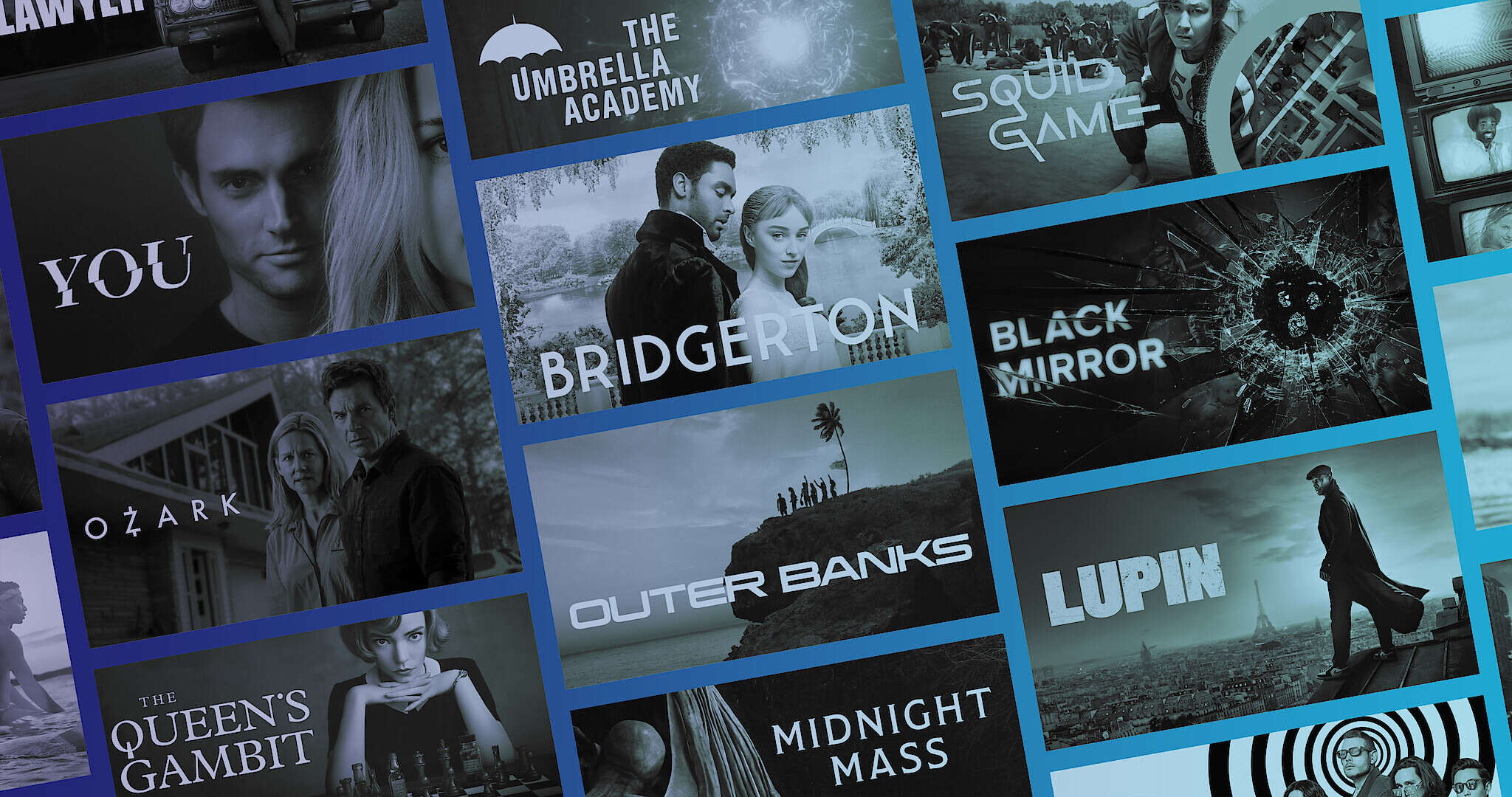

0 thoughts on “How To Stream Netflix On A Projector From IPhone”