Home>Technology>Home Entertainment Systems>How To Screen Mirror IPhone To Projector


Home Entertainment Systems
How To Screen Mirror IPhone To Projector
Modified: January 8, 2024
Learn how to easily screen mirror your iPhone to a projector for a seamless home entertainment experience. Discover the best methods for connecting your iPhone to home entertainment systems.
(Many of the links in this article redirect to a specific reviewed product. Your purchase of these products through affiliate links helps to generate commission for Storables.com, at no extra cost. Learn more)
Introduction
Welcome to the exciting world of home entertainment systems! In this digital age, the ability to seamlessly connect and share content from your iPhone to a projector opens up a world of possibilities for enjoying your favorite movies, videos, and photos on the big screen. Whether you're looking to host a movie night, showcase a presentation, or simply amplify your viewing experience, screen mirroring from your iPhone to a projector is a game-changing capability.
In this comprehensive guide, we'll delve into everything you need to know about screen mirroring your iPhone to a projector. From understanding the concept of screen mirroring to exploring both wired and wireless connection methods, we've got you covered. Additionally, we'll provide troubleshooting tips to ensure a smooth and hassle-free experience. By the end of this article, you'll be well-equipped to harness the power of screen mirroring and elevate your home entertainment setup.
So, grab your popcorn, get comfortable, and let's embark on this immersive journey into the realm of iPhone screen mirroring to a projector. Whether you're a tech enthusiast, a movie buff, or a professional seeking to enhance your presentations, you're about to discover the boundless potential of this innovative technology. Let's dive in and unlock the magic of seamless connectivity and captivating visual experiences!
Key Takeaways:
- Screen mirroring allows you to share your iPhone’s content on a projector, creating a shared viewing experience without the need for cables or complex setup.
- You can mirror your iPhone to a projector using a wired connection for reliability or a wireless connection for convenience, offering versatile options for seamless connectivity.
Read more: How To Turn IPhone Into A Projector
Understanding Screen Mirroring
Before we delve into the technical aspects of connecting your iPhone to a projector, it’s essential to grasp the concept of screen mirroring. Simply put, screen mirroring allows you to replicate the display of your iPhone onto a larger screen, such as a projector, TV, or monitor. This means that whatever appears on your iPhone’s screen – be it apps, videos, photos, or presentations – can be mirrored in real-time on the larger display, creating a shared viewing experience for you and your audience.
Screen mirroring operates on the principle of seamless connectivity, enabling you to showcase content from your iPhone without the need for cumbersome cables or complex setup procedures. This capability is particularly valuable for sharing visual content in a variety of settings, including home theaters, classrooms, boardrooms, and social gatherings.
When you engage in screen mirroring, your iPhone essentially becomes a wireless transmitter, beaming its display to the projector, which acts as a receiver. This wireless transmission of data allows for a dynamic and interactive viewing experience, empowering you to engage with your content on a grand scale.
One of the key advantages of screen mirroring is its versatility. Whether you’re streaming a movie, conducting a business presentation, or showcasing your latest vacation photos, screen mirroring seamlessly adapts to your content, ensuring that it is presented in all its glory on the larger display. This adaptability makes screen mirroring a powerful tool for both entertainment and productivity, offering a myriad of possibilities for enhancing your visual experiences.
As we journey deeper into the realm of screen mirroring, we’ll explore the various methods and techniques for connecting your iPhone to a projector, each with its own unique advantages and considerations. By gaining a solid understanding of the fundamentals of screen mirroring, you’ll be well-prepared to harness this transformative technology and unlock a world of immersive visual experiences.
Using a Wired Connection
When it comes to screen mirroring your iPhone to a projector, a wired connection offers a reliable and straightforward method for seamless connectivity. By utilizing a compatible adapter or cable, you can establish a direct physical link between your iPhone and the projector, enabling you to mirror your iPhone’s display with minimal setup and maximum stability.
The most common approach for establishing a wired connection involves using an Apple Lightning Digital AV Adapter or an appropriate third-party equivalent. This adapter features a Lightning connector that plugs directly into your iPhone, along with an HDMI port for connecting to the projector. With this setup, you can effortlessly mirror your iPhone’s screen onto the projector, transforming your living room, classroom, or meeting space into a captivating visual arena.
Once the adapter is connected to your iPhone and the projector, the screen mirroring process is typically initiated by accessing the “Screen Mirroring” or “AirPlay” settings on your iPhone. From there, you can select the connected projector as the target display, allowing your iPhone’s content to be seamlessly mirrored in real-time. This method ensures a stable and high-quality connection, making it ideal for scenarios where reliability and consistent performance are paramount.
Using a wired connection for screen mirroring offers several distinct advantages. Firstly, it provides a direct and dedicated link between your iPhone and the projector, minimizing the risk of signal interference or latency issues. Additionally, a wired connection often supports high-definition video and audio output, delivering a crisp and immersive viewing experience for your audience.
Furthermore, a wired setup can be particularly advantageous in environments where wireless connectivity may be limited or prone to disruptions. By leveraging the reliability of a physical connection, you can ensure that your screen mirroring experience remains uninterrupted and seamless, regardless of external factors.
Whether you’re hosting a movie night, delivering a presentation, or sharing cherished memories with friends and family, a wired connection provides a robust and dependable method for screen mirroring your iPhone to a projector. As we continue our exploration, we’ll uncover the alternative approach of using a wireless connection, offering a different set of benefits and considerations for your screen mirroring endeavors.
Using a Wireless Connection
Embracing the convenience and flexibility of wireless technology, screen mirroring from your iPhone to a projector via a wireless connection offers a liberating and versatile approach to sharing visual content. With the advent of AirPlay and other wireless protocols, you can effortlessly mirror your iPhone’s display onto the projector without the constraints of physical cables, opening up a world of seamless connectivity and immersive experiences.
One of the primary methods for achieving wireless screen mirroring is through Apple’s AirPlay technology, which enables you to wirelessly transmit your iPhone’s screen to an AirPlay-compatible device, such as an Apple TV or an AirPlay-enabled projector. By leveraging your existing Wi-Fi network, AirPlay facilitates a direct and intuitive connection between your iPhone and the projector, eliminating the need for cumbersome cables and simplifying the setup process.
To initiate wireless screen mirroring using AirPlay, ensure that your iPhone and the AirPlay-compatible projector are connected to the same Wi-Fi network. Then, access the Control Center on your iPhone, tap the “Screen Mirroring” option, and select the designated AirPlay device. Once connected, your iPhone’s screen will be seamlessly mirrored onto the projector, allowing you to enjoy your favorite content with the freedom of wireless connectivity.
Another wireless approach involves utilizing third-party wireless HDMI transmitters and receivers, which enable you to establish a direct wireless link between your iPhone and the projector. These devices leverage advanced wireless technologies to transmit high-definition audio and video signals, providing a seamless and reliable screen mirroring experience without the constraints of physical connections.
Wireless screen mirroring offers unparalleled convenience and mobility, allowing you to showcase content from your iPhone with the freedom to move and interact with your audience. Whether you’re conducting a business presentation, hosting a social gathering, or simply enjoying a movie night, the flexibility of wireless connectivity enhances the overall viewing experience, empowering you to engage with your content in a dynamic and unrestrained manner.
By embracing the versatility of wireless technology, you can elevate your screen mirroring capabilities and unlock a new level of interactivity and engagement. As we venture further, we’ll explore troubleshooting tips and best practices to ensure a seamless and rewarding screen mirroring experience, regardless of the connection method you choose.
Troubleshooting and Tips
While screen mirroring from your iPhone to a projector offers a wealth of benefits, it’s important to be prepared to troubleshoot common issues and optimize your setup for a seamless and enjoyable experience. Whether you’re encountering connectivity challenges or seeking to enhance the quality of your screen mirroring, these troubleshooting tips and best practices will empower you to overcome obstacles and make the most of this transformative technology.
Read more: How To Choose A Projector Screen
1. Ensure Compatibility and Connectivity
Before initiating screen mirroring, verify that your iPhone and the projector are compatible with the selected connection method, whether it’s a wired setup using an adapter or a wireless approach via AirPlay or third-party wireless devices. Additionally, confirm that both devices are connected to the same Wi-Fi network for wireless screen mirroring, or that the physical connections are secure and properly configured for wired setups.
2. Optimize Wi-Fi Performance
If you’re experiencing connectivity issues during wireless screen mirroring, consider optimizing your Wi-Fi network for enhanced performance. This may involve relocating the router, minimizing interference from other devices, or upgrading to a more robust Wi-Fi infrastructure to ensure stable and reliable wireless connectivity between your iPhone and the projector.
3. Update Software and Firmware
Ensure that your iPhone, projector, and any relevant accessories, such as adapters or wireless transmitters, are running the latest software and firmware updates. Keeping your devices up to date can resolve compatibility issues, address performance optimizations, and introduce new features that enhance the screen mirroring experience.
4. Adjust Display Settings
Explore the display settings on your iPhone and the projector to optimize the visual output during screen mirroring. Adjust the resolution, aspect ratio, and display preferences to ensure that your content is presented in the best possible quality, taking full advantage of the capabilities of your projector and the viewing environment.
Read more: How To Retract A Projector Screen
5. Minimize Signal Interference
If using a wireless connection, minimize potential sources of signal interference, such as other electronic devices, physical obstructions, or competing Wi-Fi networks. Creating an environment conducive to strong and stable wireless connectivity can significantly enhance the reliability of your screen mirroring experience.
6. Embrace Multitasking and Interaction
Take advantage of the multitasking capabilities of your iPhone during screen mirroring. Whether you’re sharing a presentation, streaming a video, or showcasing photos, leverage the interactive features of your content to engage with your audience and create an immersive and dynamic viewing experience.
By implementing these troubleshooting tips and best practices, you can optimize your screen mirroring setup and overcome common challenges, ensuring that your iPhone seamlessly connects to the projector for a captivating and seamless visual experience. As we conclude our exploration, you’re now equipped with the knowledge and insights to embark on your screen mirroring journey with confidence and expertise.
Conclusion
As we draw the curtains on our exploration of screen mirroring your iPhone to a projector, it’s evident that this transformative capability offers a gateway to boundless visual experiences and seamless connectivity. Whether you opt for the reliability of a wired connection or the freedom of wireless technology, the ability to mirror your iPhone’s display onto a larger screen empowers you to share, entertain, and engage in a myriad of settings.
From the comfort of your home theater to the professional ambiance of a boardroom, the versatility of screen mirroring transcends boundaries, allowing you to immerse yourself in captivating movies, deliver compelling presentations, and share cherished memories with unparalleled ease and impact.
By understanding the fundamentals of screen mirroring, embracing the convenience of wired and wireless connections, and implementing troubleshooting tips and best practices, you’re poised to embark on a journey of seamless connectivity and immersive visual experiences. The power to showcase your favorite content from your iPhone on the big screen is now at your fingertips, ready to elevate your entertainment, productivity, and interactions in ways previously unimagined.
As technology continues to evolve, so too will the possibilities and capabilities of screen mirroring, promising even more seamless, intuitive, and enriching experiences in the realm of home entertainment systems. Whether you’re a tech enthusiast, a creative professional, or a casual viewer seeking to enhance your visual encounters, the magic of screen mirroring invites you to explore, connect, and captivate with unparalleled freedom and creativity.
So, as you venture forth into the realm of screen mirroring, armed with the knowledge and insights garnered from this guide, remember to embrace the magic of seamless connectivity, share your stories with impact, and immerse yourself in the captivating world of visual experiences. The journey awaits, and the screen is yours to mirror, share, and illuminate with the transformative power of your iPhone and a projector.
Now, let the curtains rise on your next adventure in screen mirroring, and may your visual narratives unfold with boundless creativity, connectivity, and joy.
Frequently Asked Questions about How To Screen Mirror IPhone To Projector
Was this page helpful?
At Storables.com, we guarantee accurate and reliable information. Our content, validated by Expert Board Contributors, is crafted following stringent Editorial Policies. We're committed to providing you with well-researched, expert-backed insights for all your informational needs.



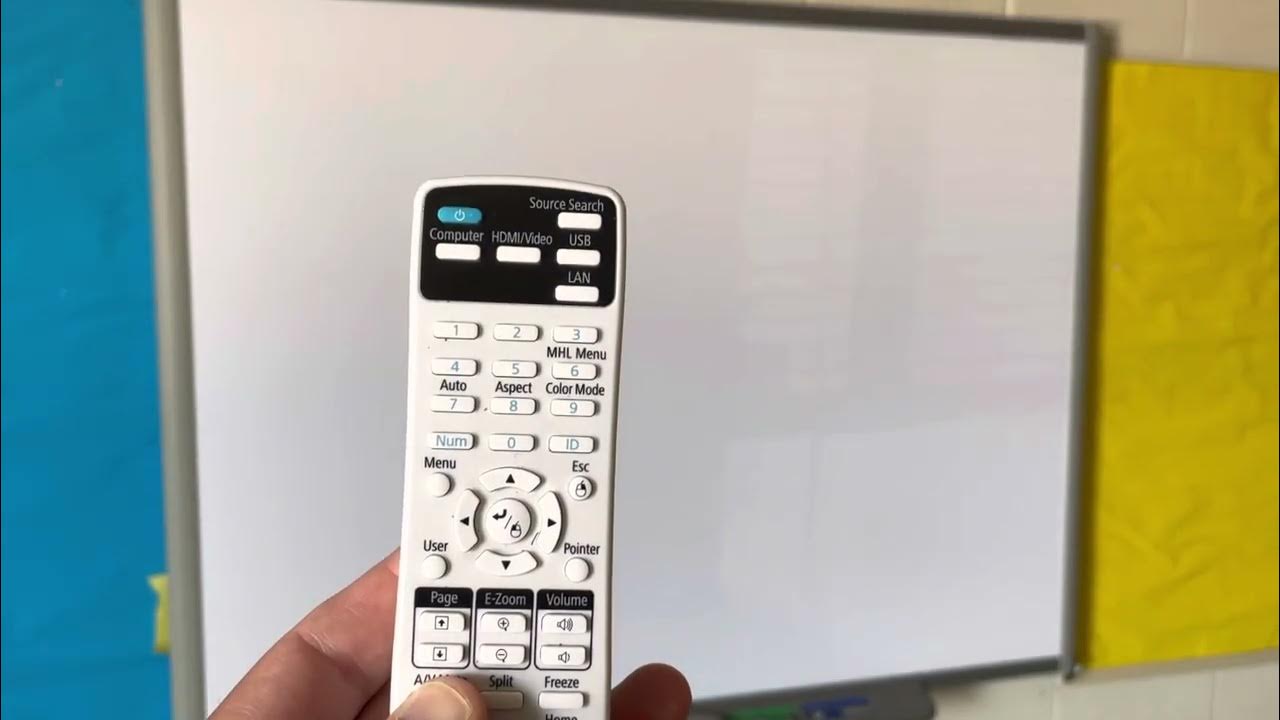










0 thoughts on “How To Screen Mirror IPhone To Projector”