Home>Technology>Smart Home Devices>How To Change Wi-Fi Router To 2.4Ghz


Smart Home Devices
How To Change Wi-Fi Router To 2.4Ghz
Modified: January 4, 2024
Learn how to change your Wi-Fi router to 2.4GHz for better connectivity with smart home devices. Follow our step-by-step guide for seamless setup. Unlock the full potential of your smart home devices today!
(Many of the links in this article redirect to a specific reviewed product. Your purchase of these products through affiliate links helps to generate commission for Storables.com, at no extra cost. Learn more)
Introduction
Welcome to the world of smart home devices, where convenience and connectivity converge to simplify daily life. As the Internet of Things (IoT) continues to expand, the reliance on a stable and efficient Wi-Fi connection becomes increasingly vital. In this article, we will delve into the realm of Wi-Fi frequencies and explore the process of switching your Wi-Fi router to the 2.4GHz band, offering valuable insights and practical guidance along the way.
Whether you are a tech enthusiast, a homeowner seeking to optimize your smart home setup, or simply someone looking to enhance your Wi-Fi experience, understanding the nuances of Wi-Fi frequencies and knowing how to make the most of them can significantly elevate your digital lifestyle. So, let’s embark on this journey to uncover the benefits and intricacies of the 2.4GHz Wi-Fi frequency and learn how to seamlessly transition your Wi-Fi router to this band.
Key Takeaways:
- Embrace the 2.4GHz frequency to extend Wi-Fi coverage, improve connectivity, and ensure compatibility with a wide range of smart home devices, creating a seamless and reliable network environment.
- Transitioning your Wi-Fi router to the 2.4GHz frequency is a straightforward process that empowers your smart home devices with optimized wireless connectivity, enhancing convenience and digital experiences.
Read more: How To Change The Password On Wi-Fi Router
Understanding Wi-Fi Frequencies
Before delving into the process of changing your Wi-Fi router to the 2.4GHz frequency, it’s essential to grasp the fundamental concepts of Wi-Fi frequencies. Wi-Fi operates on two primary frequency bands: 2.4GHz and 5GHz. These frequencies refer to the radio waves used by your wireless devices to communicate with the router and ultimately access the internet.
The 2.4GHz band has been a longstanding staple in the realm of wireless communication. It offers a wider coverage area and better penetration through walls and other obstacles, making it suitable for larger homes or spaces with numerous obstructions. However, due to its widespread use, the 2.4GHz band is often more congested, leading to potential interference and slower data transfer speeds.
On the other hand, the 5GHz band provides faster data rates and is less susceptible to interference, making it ideal for applications that demand high-speed connections, such as online gaming and 4K video streaming. While the 5GHz band boasts impressive speed and reliability, its coverage area is relatively limited, and its ability to penetrate obstacles is weaker compared to the 2.4GHz band.
Understanding the unique characteristics of each frequency band is crucial in optimizing your Wi-Fi network to suit your specific needs. By comprehending the strengths and limitations of the 2.4GHz frequency, you can make informed decisions regarding its utilization and effectively tailor your network to accommodate your smart home devices and overall connectivity requirements.
Reasons for Switching to 2.4GHz
Switching your Wi-Fi router to the 2.4GHz frequency can offer several compelling advantages, particularly in the context of smart home devices and everyday connectivity needs. Here are some key reasons why you might consider making the switch:
- Extended Coverage: The 2.4GHz band provides broader coverage compared to the 5GHz band, making it well-suited for larger homes or spaces with multiple rooms and obstacles. If you have smart home devices scattered throughout your residence, the 2.4GHz frequency can ensure more reliable connectivity across the entire area.
- Better Penetration: Radio waves at 2.4GHz can penetrate walls and other obstructions more effectively than those at 5GHz, enabling a more seamless connection between your devices and the Wi-Fi router. This is particularly advantageous in homes with thicker walls or layouts that hinder wireless signal propagation.
- Interference Mitigation: While the 2.4GHz band is susceptible to interference from other devices operating on the same frequency, modern routers often implement advanced technologies to mitigate such interference. By strategically configuring your router and optimizing its settings, you can minimize the impact of potential signal disruptions and ensure a more stable wireless environment for your smart home ecosystem.
- Compatibility with Legacy Devices: Many older smart home devices and consumer electronics are designed to operate on the 2.4GHz band. By switching your router to this frequency, you can ensure seamless compatibility with a wide range of legacy devices, avoiding potential connectivity issues and fostering a cohesive network environment.
- Unified Network Management: By consolidating your smart home devices and other wireless gadgets under the 2.4GHz frequency, you can streamline network management and simplify the configuration of your connected ecosystem. This unified approach can enhance the overall stability and performance of your smart home network, facilitating smoother interactions between devices and the central Wi-Fi hub.
Considering these factors, the 2.4GHz frequency presents a compelling choice for individuals seeking reliable and extensive coverage, seamless connectivity, and optimized performance for their diverse array of smart home devices.
To change your Wi-Fi router to 2.4GHz, log into the router’s settings through a web browser, find the wireless settings, and select the 2.4GHz frequency band. Save the changes and restart the router for the new settings to take effect.
Steps to Change Wi-Fi Router to 2.4GHz
Transitioning your Wi-Fi router to the 2.4GHz frequency involves a series of straightforward yet crucial steps to ensure a seamless switch. Here’s a comprehensive guide to help you navigate through the process:
- Access the Router Settings: Begin by accessing the administrative interface of your Wi-Fi router. You can typically achieve this by entering the router’s IP address into a web browser and logging in with the appropriate credentials. The router’s IP address and login details are often found on a label attached to the device or provided in the user manual.
- Navigate to Wireless Settings: Once logged into the router’s interface, locate the wireless settings or Wi-Fi configuration section. This is where you can adjust the frequency band and other pertinent wireless parameters.
- Select the 2.4GHz Band: Within the wireless settings, look for an option to select the desired frequency band. Depending on the router model, this may be presented as a dropdown menu or a set of radio buttons. Choose the 2.4GHz band from the available options.
- Save and Apply Changes: After selecting the 2.4GHz band, save the changes and apply the new configuration. This action will prompt the router to switch its wireless broadcast to the 2.4GHz frequency, effectively reconfiguring the network to accommodate devices that operate within this band.
- Reconnect Devices: Once the router has been set to the 2.4GHz frequency, reconnect your smart home devices and other wireless gadgets to the network. This may involve selecting the 2.4GHz network from the list of available Wi-Fi connections on each device and entering the network password, if prompted.
- Optimize Network Settings: To further enhance the performance and stability of your 2.4GHz network, consider adjusting additional settings within the router’s interface. This may include fine-tuning the wireless channel, enabling security features, and optimizing the transmission power to suit your specific environment and connectivity requirements.
By following these steps, you can seamlessly transition your Wi-Fi router to the 2.4GHz frequency, empowering your smart home devices with an optimized wireless environment that caters to their connectivity needs.
Conclusion
As the landscape of smart home technology continues to evolve, the importance of a robust and adaptable Wi-Fi network cannot be overstated. By gaining a deeper understanding of Wi-Fi frequencies and their implications for smart home connectivity, you are better equipped to optimize your network and enhance the performance of your diverse array of smart devices.
Switching your Wi-Fi router to the 2.4GHz frequency presents a strategic opportunity to extend coverage, improve penetration, mitigate interference, and foster compatibility with a wide range of smart home devices. With the increasing prevalence of IoT devices in modern households, the 2.4GHz band offers a reliable and versatile foundation for powering your interconnected ecosystem.
By following the outlined steps to transition your router to the 2.4GHz frequency, you can seamlessly adapt your network to accommodate the unique requirements of your smart home devices, ensuring consistent connectivity and optimized performance across your digital domain.
As you embark on this journey of Wi-Fi optimization, remember that the ultimate goal is to create a seamless and reliable network environment that empowers your smart home devices to operate harmoniously and efficiently. By harnessing the capabilities of the 2.4GHz frequency and leveraging its inherent advantages, you can elevate the connectivity experience within your smart home and embark on a digital journey characterized by enhanced convenience and seamless interactions.
Embrace the potential of the 2.4GHz frequency, and unlock a world of connectivity that seamlessly integrates with the fabric of your smart home, enriching your daily experiences and simplifying the way you interact with technology.
Frequently Asked Questions about How To Change Wi-Fi Router To 2.4Ghz
Was this page helpful?
At Storables.com, we guarantee accurate and reliable information. Our content, validated by Expert Board Contributors, is crafted following stringent Editorial Policies. We're committed to providing you with well-researched, expert-backed insights for all your informational needs.
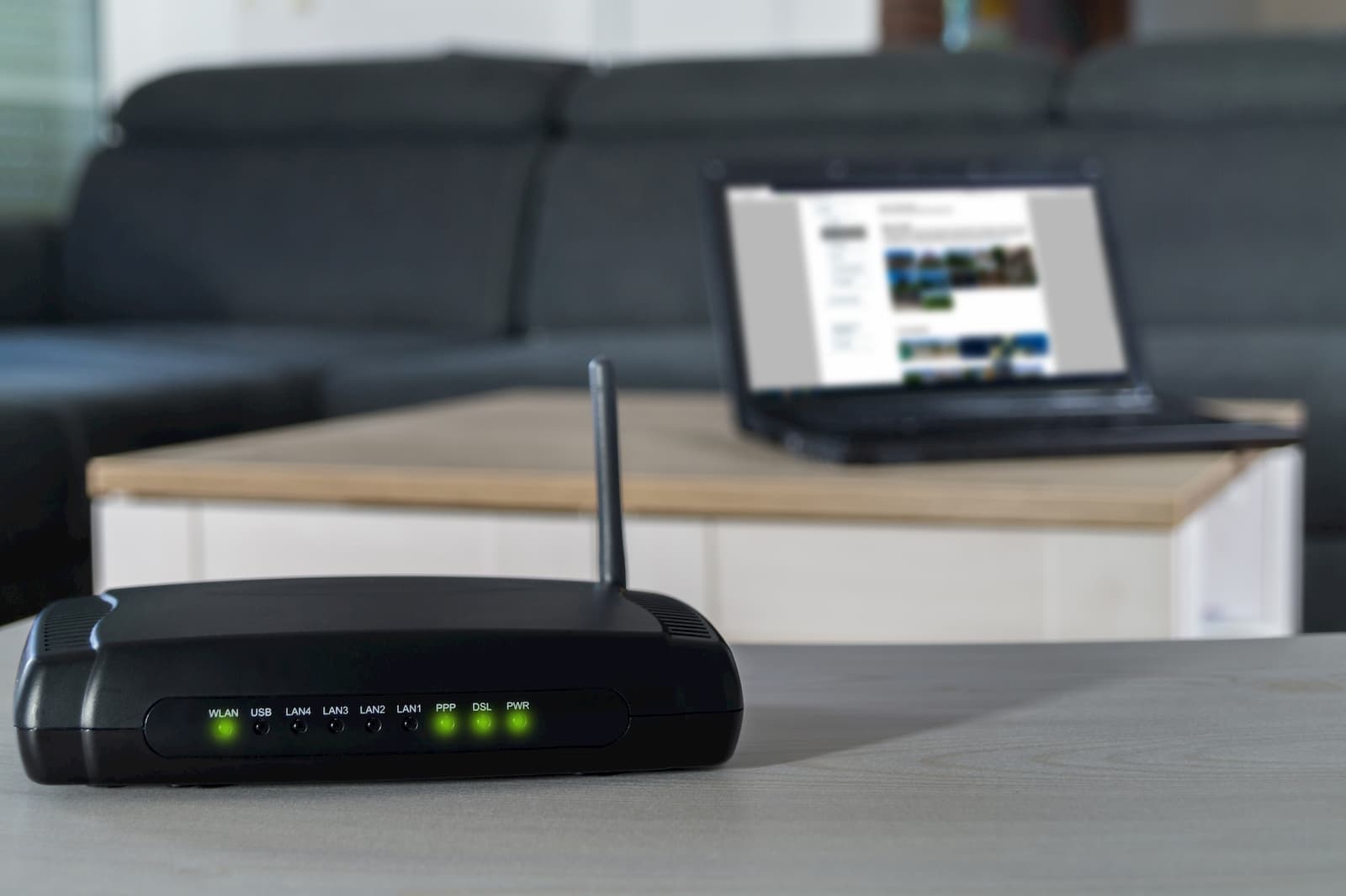















0 thoughts on “How To Change Wi-Fi Router To 2.4Ghz”