Home>Technology>Smart Home Devices>How To Change Channels On A Wi-Fi Router
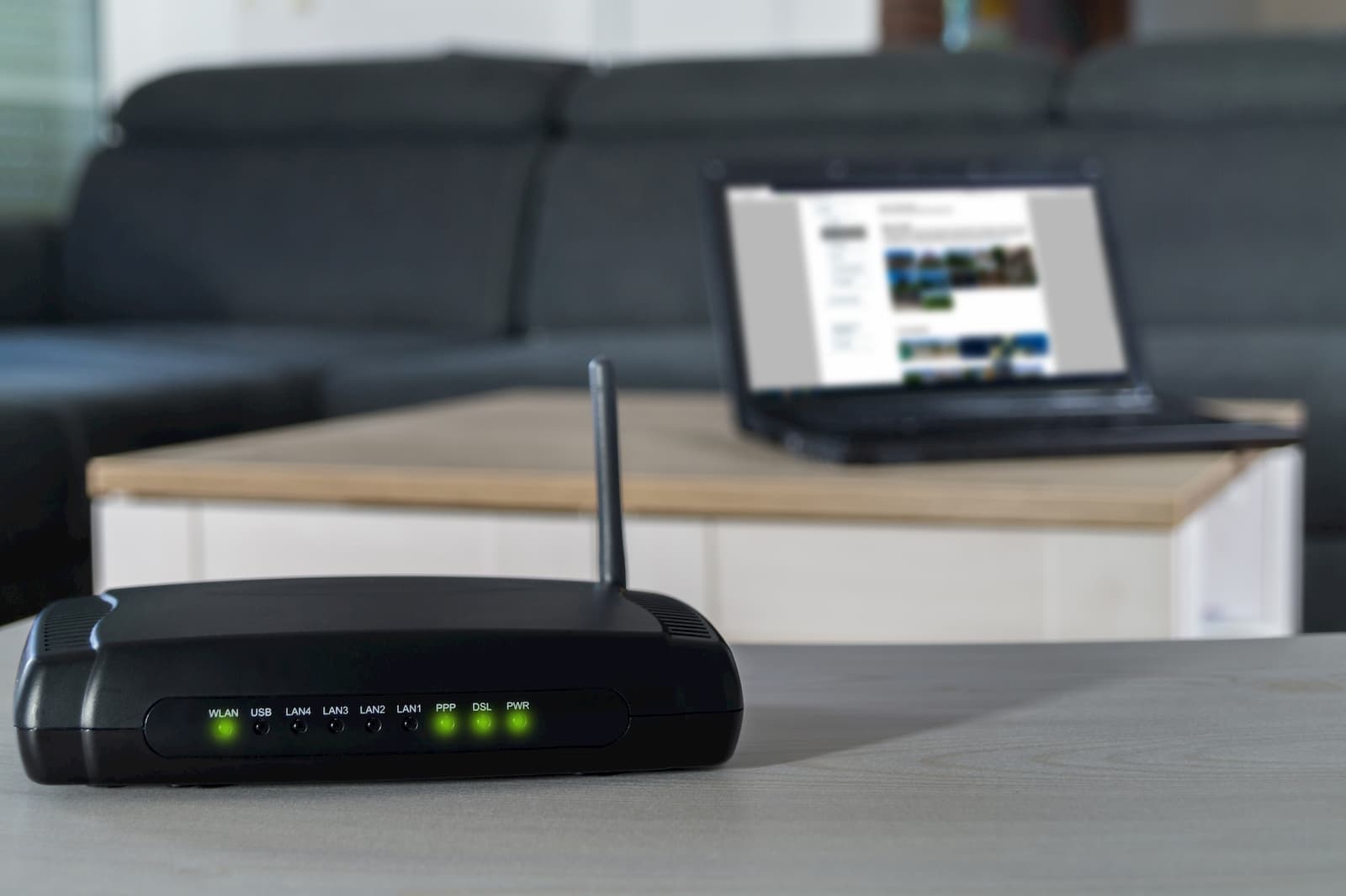
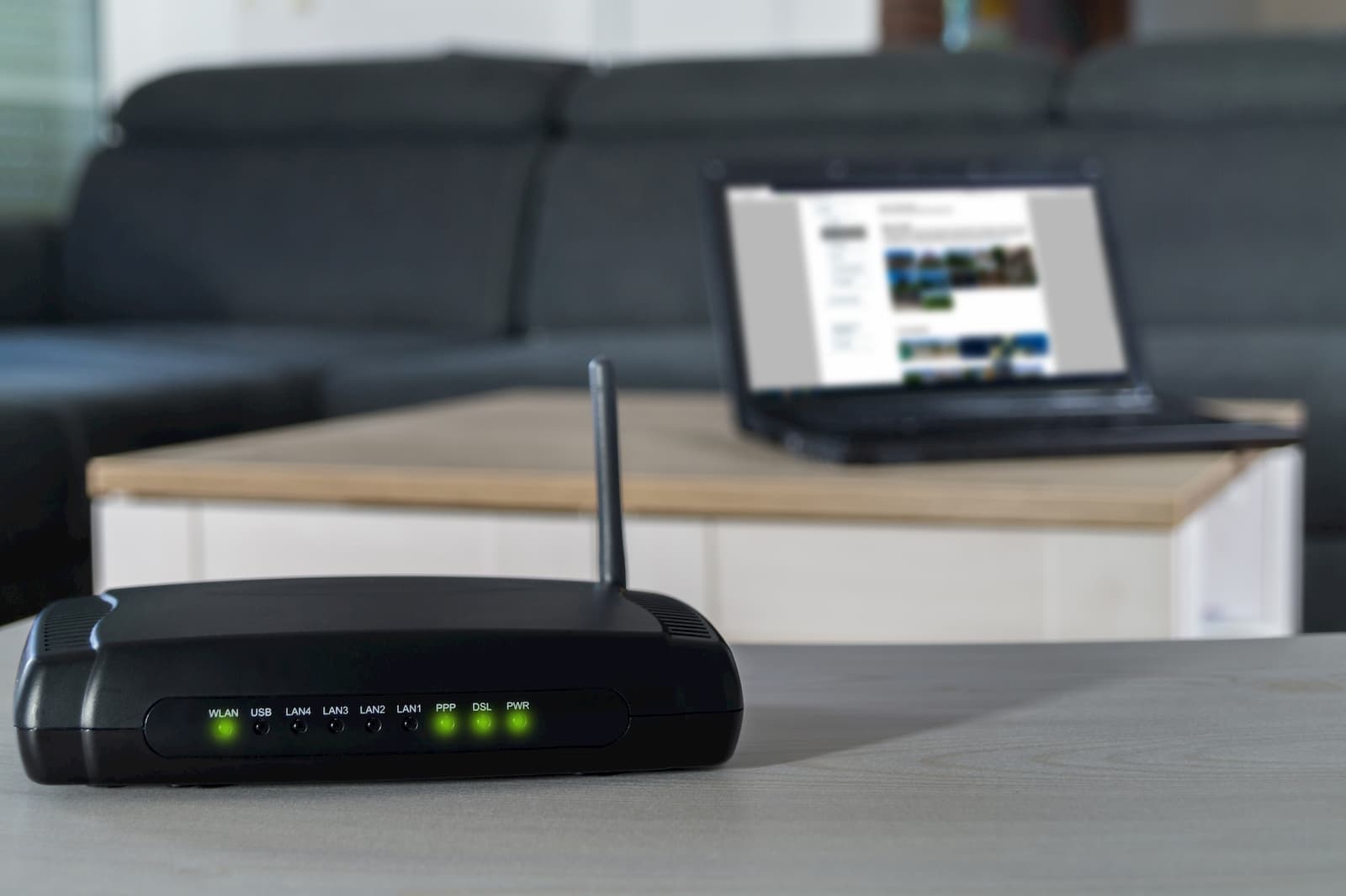
Smart Home Devices
How To Change Channels On A Wi-Fi Router
Modified: January 4, 2024
Learn how to change channels on your Wi-Fi router to optimize performance for your smart home devices. Improve your network stability and speed with these simple steps.
(Many of the links in this article redirect to a specific reviewed product. Your purchase of these products through affiliate links helps to generate commission for Storables.com, at no extra cost. Learn more)
**
Introduction
**
In the bustling realm of smart home devices, Wi-Fi routers stand as the unsung heroes, enabling seamless connectivity for a myriad of gadgets. As we immerse ourselves in the era of smart homes, the need for a robust and reliable Wi-Fi network has become increasingly paramount. However, the efficiency of a Wi-Fi network can be compromised by various factors, with channel congestion being a common culprit. In this article, we will delve into the intricacies of Wi-Fi channels and explore the process of changing them on a router to optimize network performance.
Wi-Fi channels serve as virtual pathways through which data travels between a device and a router. Imagine them as lanes on a highway, each catering to a specific stream of traffic. However, just as a congested road impedes the smooth flow of vehicles, a crowded Wi-Fi channel can lead to sluggish network speeds and intermittent connectivity. Understanding how to navigate and modify these virtual channels is pivotal in ensuring a seamless smart home experience.
Let's embark on a journey to demystify the nuances of Wi-Fi channels and empower ourselves to fine-tune our routers for optimal performance. Whether you're an avid smart home enthusiast or a casual user seeking to enhance your Wi-Fi network, this guide will equip you with the knowledge and skills to navigate the digital thoroughfares of Wi-Fi channels with confidence. So, fasten your seatbelt, for we are about to embark on an enlightening expedition into the realm of Wi-Fi channel optimization.
Key Takeaways:
- Wi-Fi channels are like virtual lanes for data, and changing them on a router can make your smart home devices communicate better and faster, just like choosing the best road for smooth traffic flow.
- By using tools to pick the least crowded Wi-Fi channel and following best practices, you can make your Wi-Fi network strong and reliable for all your smart home gadgets, ensuring they work together seamlessly.
Understanding Wi-Fi Channels
Before delving into the process of changing Wi-Fi channels on a router, it’s essential to grasp the fundamental concepts underlying these virtual conduits of wireless communication. Wi-Fi channels are essentially bands of frequencies within the 2.4 GHz and 5 GHz spectrums that enable wireless devices to transmit and receive data from a router. In the context of smart home devices, Wi-Fi channels play a pivotal role in facilitating seamless communication between gadgets and the central network hub.
The 2.4 GHz spectrum, while offering a wider coverage area, is susceptible to interference from various household appliances and neighboring Wi-Fi networks, leading to potential congestion on specific channels. On the other hand, the 5 GHz spectrum, though offering faster data transfer speeds and reduced interference, has a shorter range compared to the 2.4 GHz band.
Wi-Fi channels within these spectrums are akin to different radio stations, each operating on a specific frequency. In the 2.4 GHz band, there are 14 channels, but only channels 1, 6, and 11 are non-overlapping, making them the ideal choices to minimize interference. Meanwhile, the 5 GHz band offers a broader range of non-overlapping channels, providing more flexibility in channel selection and reducing the likelihood of congestion.
When multiple devices within a vicinity utilize the same Wi-Fi channel, it can lead to interference and decreased network performance. This phenomenon is akin to several conversations occurring on the same frequency, resulting in a cacophony of conflicting signals. Consequently, understanding the intricacies of Wi-Fi channels and strategically selecting the optimal channel for your router is crucial in mitigating these interferences and optimizing network performance.
By comprehending the nuances of Wi-Fi channels and their impact on network connectivity, we can pave the way for a smoother and more efficient smart home ecosystem. Armed with this knowledge, we are now poised to explore the process of changing Wi-Fi channels on a router, a pivotal step in enhancing the performance and reliability of our wireless network.
Changing Wi-Fi Channels on a Router
Now that we have unraveled the essence of Wi-Fi channels, it’s time to embark on the journey of modifying these channels on a router to optimize network performance. The process of changing Wi-Fi channels varies based on the router model and the interface provided by the manufacturer. However, the underlying principles remain consistent across most routers, empowering users to navigate the settings and fine-tune their network channels.
To initiate the channel modification process, access the router’s administration interface through a web browser. Typically, this involves entering the router’s IP address into the browser’s address bar and logging in using the administrator credentials. Once within the router’s interface, navigate to the wireless settings section, where you will find the option to modify the Wi-Fi channel.
Upon accessing the wireless settings, you will encounter a dropdown menu or a field where you can select the desired Wi-Fi channel. It’s important to note that some routers offer an “auto” option, allowing the router to automatically select the optimal channel based on the network’s conditions. While this automated feature can be convenient, manually selecting the Wi-Fi channel provides greater control over network optimization, especially in densely populated areas with numerous Wi-Fi networks.
When choosing the ideal Wi-Fi channel, consider utilizing tools such as Wi-Fi analyzer apps to assess the congestion levels on different channels within your vicinity. These applications provide insights into the Wi-Fi networks in your area, enabling you to identify the least congested channels and make an informed decision regarding channel selection.
Once you have selected the preferred Wi-Fi channel, apply the changes within the router’s interface and allow the device to reboot to implement the modifications. It’s important to monitor the network performance after the channel adjustment to ascertain the impact of the change and ensure that the new channel effectively mitigates interference and enhances connectivity.
By navigating the intricacies of the router’s interface and adeptly modifying the Wi-Fi channels, users can proactively optimize their network for a smoother and more reliable smart home experience. The ability to adapt the Wi-Fi channels based on environmental factors and network conditions empowers users to tailor their wireless connectivity to suit their specific requirements, fostering an environment conducive to seamless communication between smart home devices and the central network hub.
With the knowledge of how to change Wi-Fi channels on a router firmly in our grasp, we are now poised to explore best practices for Wi-Fi channel selection, further refining our understanding of network optimization in the realm of smart home devices.
To change channels on a Wi-Fi router, log into the router’s settings through a web browser, navigate to the wireless settings, and select a different channel from the drop-down menu. This can help improve Wi-Fi signal and reduce interference.
Best Practices for Wi-Fi Channel Selection
As we navigate the landscape of Wi-Fi channel optimization, it’s imperative to embrace best practices that can elevate the efficacy of our network configuration. By adhering to these guidelines, users can harness the full potential of their routers and mitigate the impact of channel congestion, fostering a robust and reliable wireless network for their smart home devices.
- Conduct Regular Wi-Fi Scans: Routinely perform Wi-Fi scans using dedicated apps or software to assess the congestion levels on different channels within your vicinity. This proactive approach enables you to identify potential sources of interference and make informed decisions when selecting an optimal Wi-Fi channel for your router.
- Utilize Non-Overlapping Channels: In the 2.4 GHz spectrum, channels 1, 6, and 11 are non-overlapping, offering minimal interference when configured on neighboring routers. By strategically utilizing these non-overlapping channels, users can mitigate the impact of co-channel interference and optimize network performance.
- Consider 5 GHz Channels: The 5 GHz spectrum presents a broader range of non-overlapping channels, providing greater flexibility in channel selection and reduced susceptibility to interference. When feasible, leverage the 5 GHz band to capitalize on faster data transfer speeds and a lower likelihood of congestion.
- Monitor Network Performance: After modifying the Wi-Fi channel on your router, closely monitor the network performance to gauge the impact of the change. Assess factors such as signal strength, data transfer speeds, and the stability of wireless connections to ascertain the effectiveness of the new channel configuration.
- Adapt to Environmental Changes: Be mindful of environmental factors that can influence Wi-Fi channel performance, such as the introduction of new wireless devices or changes in neighboring networks. Periodically reassess and adjust the Wi-Fi channels to adapt to evolving conditions and maintain optimal network efficiency.
By integrating these best practices into the process of Wi-Fi channel selection, users can proactively optimize their network infrastructure, fostering an environment conducive to seamless communication between smart home devices and the central Wi-Fi hub. Embracing a proactive and informed approach to Wi-Fi channel management empowers users to navigate the complexities of wireless connectivity with confidence, ensuring a robust and reliable network for their smart home ecosystem.
With these best practices at our disposal, we have fortified our understanding of Wi-Fi channel optimization, paving the way for a more resilient and efficient network configuration within the realm of smart home devices.
Conclusion
As we bring our exploration of Wi-Fi channel optimization to a close, we have delved into the intricacies of these virtual conduits that underpin the seamless connectivity of smart home devices. Wi-Fi channels, akin to digital thoroughfares, play a pivotal role in facilitating the exchange of data between wireless devices and the central network hub. By understanding the nuances of Wi-Fi channels and adeptly modifying them on a router, users can proactively optimize their network infrastructure, fostering an environment conducive to seamless communication within their smart home ecosystem.
Through our journey, we have uncovered the fundamental principles of Wi-Fi channels, dissecting the 2.4 GHz and 5 GHz spectrums to unravel the impact of channel selection on network performance. Armed with this knowledge, we navigated the process of changing Wi-Fi channels on a router, empowering users to fine-tune their network configuration with precision and control. By embracing best practices for Wi-Fi channel selection, users can proactively mitigate the impact of channel congestion and adapt their network to evolving environmental conditions, ensuring a robust and reliable wireless ecosystem for their smart home devices.
As we bid adieu to this enlightening expedition into the realm of Wi-Fi channel optimization, let us carry forth our newfound understanding and apply it to cultivate resilient and efficient network configurations within our smart homes. By harnessing the power of Wi-Fi channels, we can lay the foundation for a seamless and interconnected smart home ecosystem, where devices harmoniously communicate within a robust and reliable wireless network.
So, as we venture forth into the ever-evolving landscape of smart home technology, let us remember the pivotal role of Wi-Fi channels in shaping the connectivity and performance of our digital domain. With knowledge as our compass and innovation as our guide, we embark on a journey to create smart homes that resonate with efficiency, reliability, and seamless connectivity.
Frequently Asked Questions about How To Change Channels On A Wi-Fi Router
Was this page helpful?
At Storables.com, we guarantee accurate and reliable information. Our content, validated by Expert Board Contributors, is crafted following stringent Editorial Policies. We're committed to providing you with well-researched, expert-backed insights for all your informational needs.
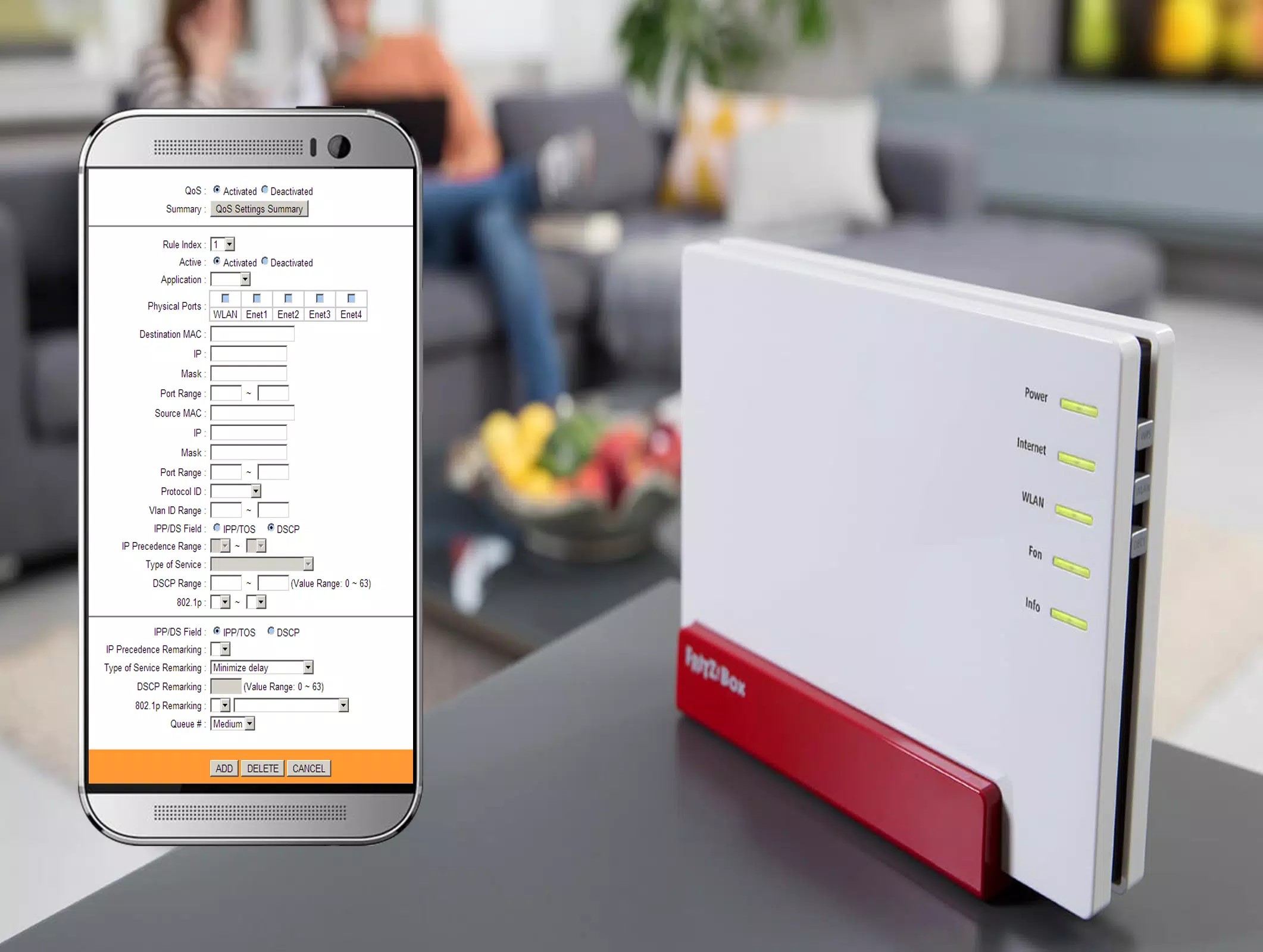















0 thoughts on “How To Change Channels On A Wi-Fi Router”