Home>Technology>Smart Home Devices>How To Find Epson Printer IP Address


Smart Home Devices
How To Find Epson Printer IP Address
Modified: August 28, 2024
Learn how to easily locate the IP address of your Epson printer for seamless integration with your smart home devices. Simplify your setup today!
(Many of the links in this article redirect to a specific reviewed product. Your purchase of these products through affiliate links helps to generate commission for Storables.com, at no extra cost. Learn more)
**
Introduction
**
Welcome to the world of smart home devices, where convenience meets innovation. In this digital age, printers have become an indispensable part of our lives, allowing us to effortlessly bring digital documents to life. Epson printers, renowned for their reliability and advanced features, have earned a special place in the realm of printing technology. However, to ensure seamless connectivity and efficient printing, it's crucial to know the IP address of your Epson printer.
In this comprehensive guide, we'll delve into the various methods for finding the IP address of your Epson printer. Whether you're a tech-savvy enthusiast or a novice in the realm of smart home devices, this article will equip you with the knowledge and tools to effortlessly locate the IP address of your Epson printer. So, let's embark on this enlightening journey to unravel the mysteries of IP addresses and empower you to make the most of your Epson printer.
**
Key Takeaways:
- You can find your Epson printer’s IP address by checking the printer display, printing a configuration page, or looking for a physical label on the printer. It’s easy and doesn’t require technical skills!
- You can also find your Epson printer’s IP address by accessing your router’s settings or using Epson’s user-friendly software. These methods make it simple to manage and optimize your printer’s network settings.
Checking IP Address from Printer
**
One of the simplest ways to find the IP address of your Epson printer is by directly accessing the printer itself. Here are the steps to accomplish this:
-
Printer Display: Many modern Epson printers feature a built-in display screen that provides access to various settings, including network configuration. By navigating through the printer's menu, you can often find the network settings or status page, which displays the printer's IP address.
-
Print Configuration Page: Another method is to print a configuration page directly from the printer. This page typically contains detailed information about the printer's settings, including the IP address. The exact procedure for printing a configuration page may vary depending on the model of your Epson printer, so it's advisable to refer to the printer's manual or online resources for specific instructions.
-
Physical Label: In some cases, the IP address of the printer may be displayed on a physical label affixed to the device. This label is often located on the back or bottom of the printer and provides essential information, including the IP address and other network details.
By utilizing these methods, you can easily retrieve the IP address of your Epson printer without the need for complex technical maneuvers. This direct approach offers a quick and straightforward way to access the necessary information, ensuring that you can seamlessly integrate your printer into your network and enjoy uninterrupted printing capabilities.
**
Using Router to Find IP Address
**
Another effective method for locating the IP address of your Epson printer involves accessing your router's configuration interface. By following these steps, you can easily identify the IP address assigned to your printer:
-
Access Router Settings: Begin by accessing your router's settings through a web browser. Typically, you can accomplish this by entering the router's IP address into the browser's address bar. Once you've accessed the router's interface, you may need to provide login credentials, such as a username and password, to proceed.
-
View Connected Devices: Within the router's settings, there should be an option to view the list of connected devices. This feature allows you to see all devices currently connected to your network, including your Epson printer. By identifying the printer within the list, you can view its assigned IP address.
-
Assign Static IP Address: To ensure consistent and reliable connectivity, you may consider assigning a static IP address to your Epson printer through the router's settings. This prevents the IP address from changing, which can be beneficial for seamless communication between devices on your network.
By leveraging your router's configuration interface, you can effortlessly pinpoint the IP address of your Epson printer and gain valuable insights into the network connectivity of all your devices. This method offers a centralized approach to managing your network and provides a convenient way to monitor and configure the settings of your connected devices.
**
You can find the Epson printer’s IP address by printing a network status sheet from the printer’s control panel. Look for the IP address on the sheet, which will be a series of numbers separated by periods.
Using Epson Printer Software
**
Epson offers user-friendly software that simplifies the process of locating the IP address of your printer. By following these steps, you can leverage Epson printer software to effortlessly identify the IP address:
-
Install Epson Software: Begin by installing the Epson printer software on your computer. This software, often available for download from the official Epson website, provides a range of useful tools for managing and optimizing your printer.
-
Launch Software: Once the software is installed, launch the application and navigate to the printer management or network settings section. Epson software typically offers intuitive navigation, allowing you to easily access the desired features.
-
View Printer Information: Within the software interface, you should find an option to view detailed information about your printer, including its network settings and IP address. By selecting the appropriate menu or tab, you can quickly retrieve the IP address assigned to your Epson printer.
By utilizing Epson printer software, you can streamline the process of locating the IP address of your printer and gain valuable insights into its network configuration. This user-friendly approach provides a convenient way to manage your printer settings and ensure seamless connectivity within your home or office network.
**
Conclusion
**
As we conclude this enlightening journey into the realm of Epson printer IP addresses, it’s evident that the ability to locate and manage the IP address of your printer is essential for seamless connectivity and efficient printing. Whether you prefer a direct approach by accessing the printer itself, leveraging your router’s configuration interface, or utilizing Epson’s intuitive software, the process of finding the IP address can be both straightforward and empowering.
By familiarizing yourself with these methods, you can confidently navigate the intricacies of network connectivity and ensure that your Epson printer operates at its full potential. Whether you’re a tech enthusiast, a home user, or a professional seeking optimal printing solutions, the knowledge gained from this guide equips you with the tools to effortlessly manage and configure your Epson printer’s IP address.
As technology continues to evolve, Epson remains at the forefront of innovation, offering advanced printing solutions that cater to diverse needs and preferences. With the ability to easily locate and manage the IP address of your Epson printer, you can harness the full capabilities of this cutting-edge technology and enjoy seamless printing experiences in the digital age.
So, embrace the power of knowledge, and embark on your printing journey with confidence, knowing that you hold the key to unlocking the potential of your Epson printer’s IP address.
Now that you've mastered finding your Epson printer's IP address, why not broaden your understanding of your networked devices? Our next article dives into what defines a network printer and how it can serve multiple users efficiently. This guide is perfect for enhancing your tech-savvy side and making sure all your devices work in harmony.
Frequently Asked Questions about How To Find Epson Printer IP Address
Was this page helpful?
At Storables.com, we guarantee accurate and reliable information. Our content, validated by Expert Board Contributors, is crafted following stringent Editorial Policies. We're committed to providing you with well-researched, expert-backed insights for all your informational needs.





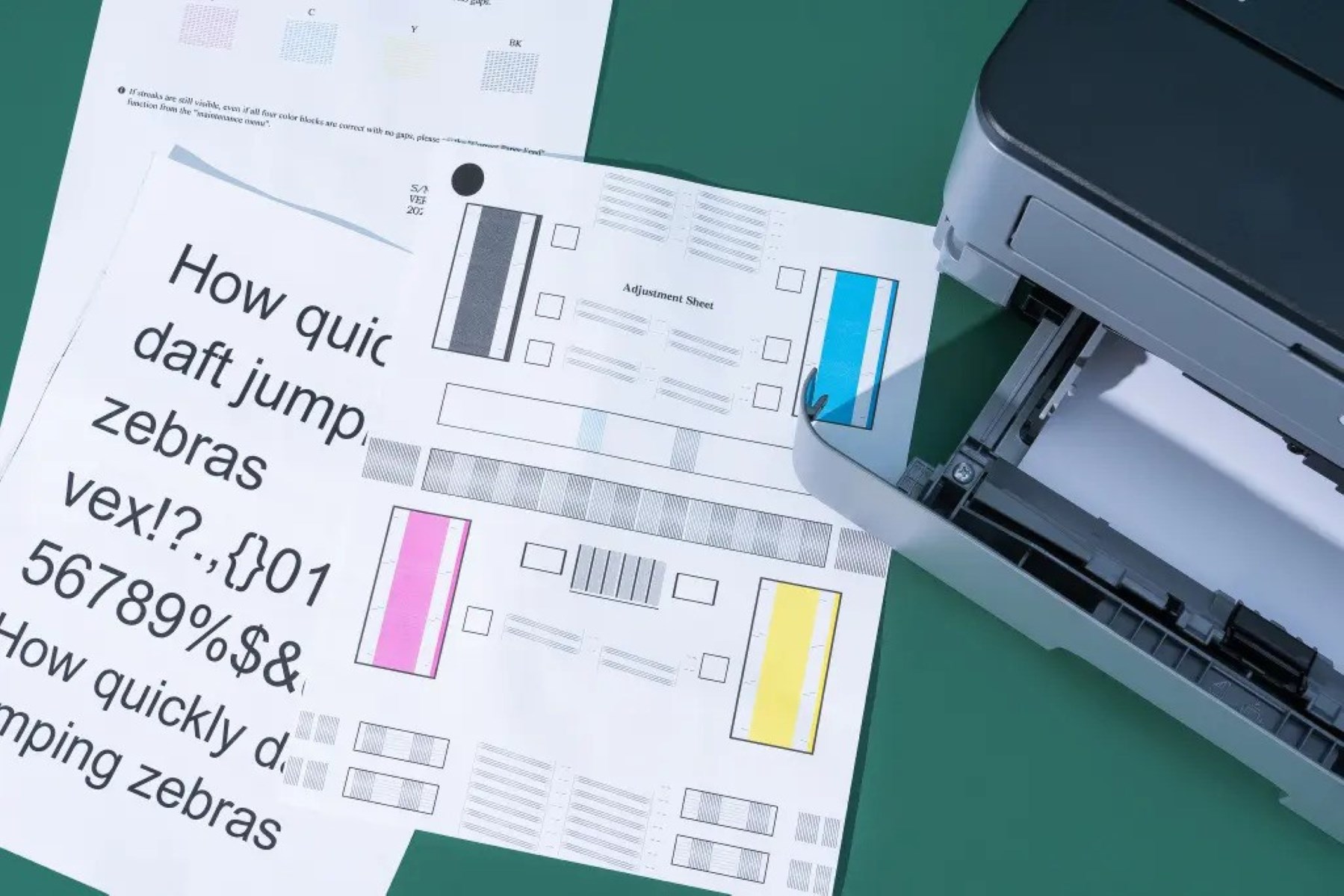

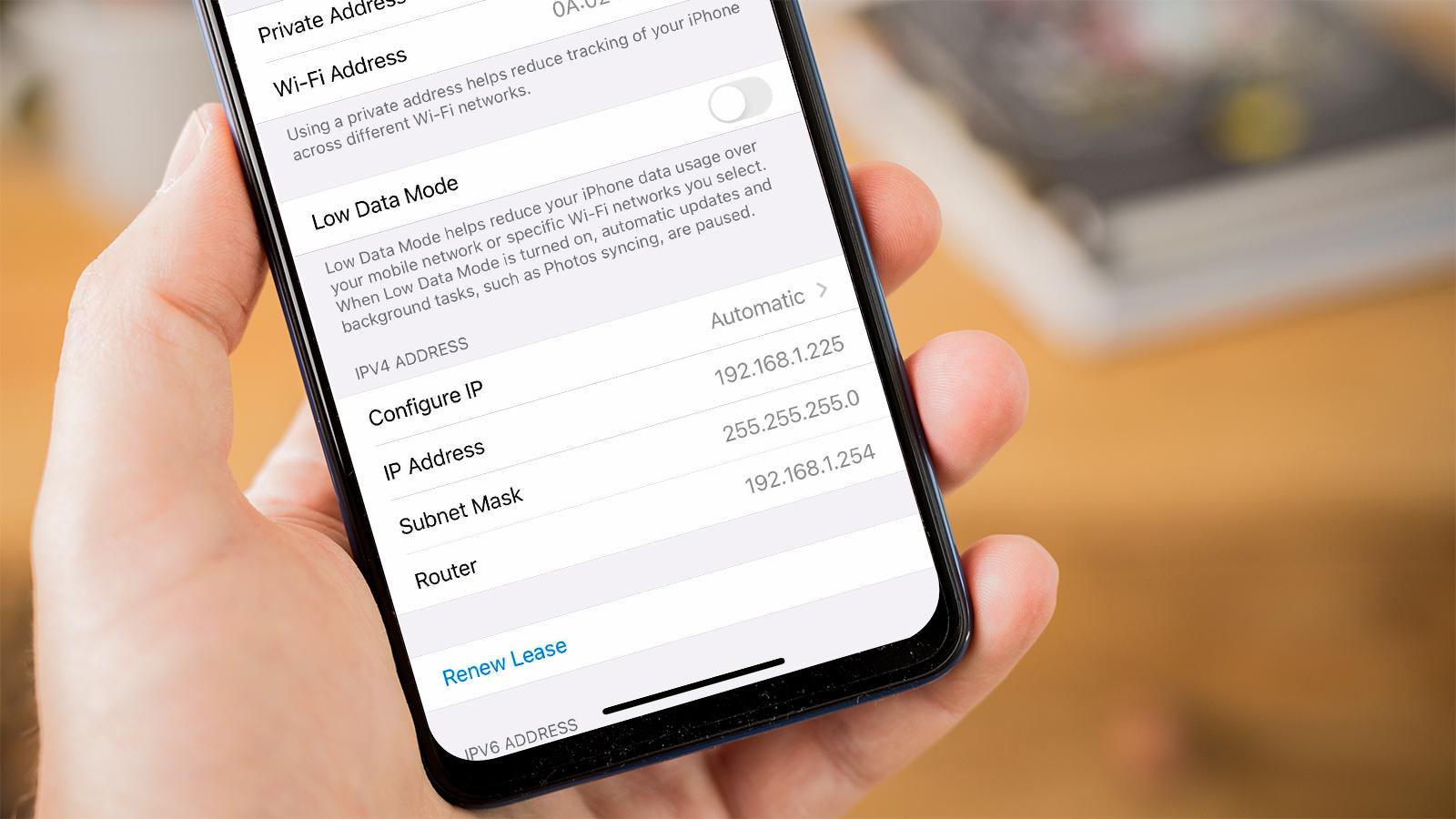





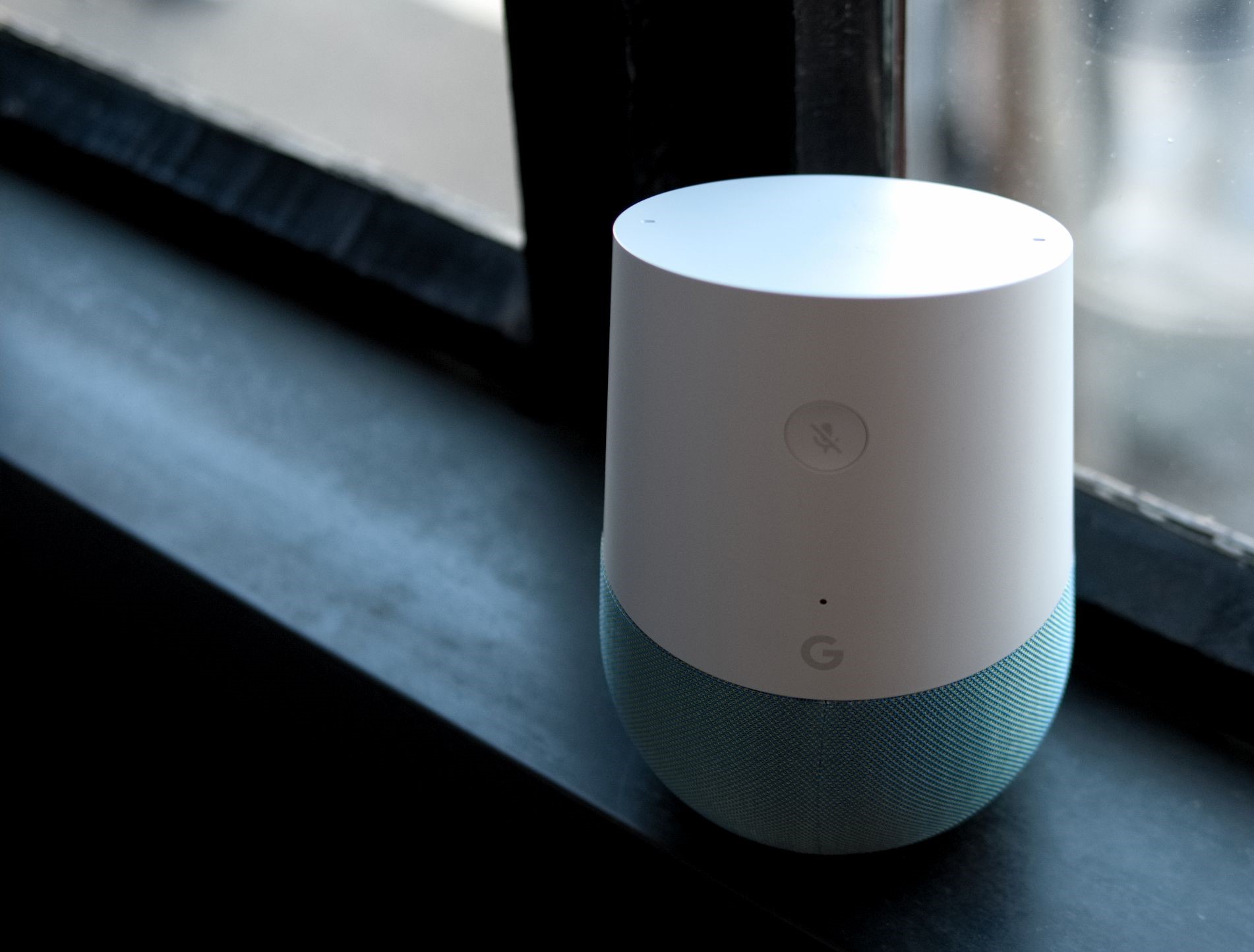


0 thoughts on “How To Find Epson Printer IP Address”