Home>Technology>Smart Home Devices>How To Make A Wired Network Printer Wireless


Smart Home Devices
How To Make A Wired Network Printer Wireless
Modified: March 14, 2024
Learn how to easily convert your wired network printer into a wireless device and integrate it into your smart home setup. Upgrade to smart home devices effortlessly!
(Many of the links in this article redirect to a specific reviewed product. Your purchase of these products through affiliate links helps to generate commission for Storables.com, at no extra cost. Learn more)
Introduction
Are you tired of being tethered to your printer by a tangle of cables? Do you dream of the freedom to print from any corner of your home or office without the hassle of wires? Well, the good news is that you can transform your wired network printer into a wireless wonder, allowing you to print from your laptop, smartphone, or tablet with ease.
In this comprehensive guide, we will walk you through the process of making a wired network printer wireless. From assessing your current printer and network setup to setting up a wireless print server and connecting your printer to the wireless network, we will cover every step in detail. Additionally, we will provide troubleshooting tips to help you navigate any challenges that may arise along the way.
By the end of this journey, you will have liberated your printer from the confines of cables, embracing the convenience and flexibility of wireless printing. So, let's embark on this wireless printing adventure and unlock the full potential of your trusty printer!
Key Takeaways:
- You can turn your old wired printer into a wireless one by setting up a wireless print server and connecting it to your wireless network. This allows you to print from any device without being tied down by cables.
- After making your printer wireless, test the connection to ensure it works well with different devices and file types. Troubleshooting tips can help you address any issues that may arise during the transition.
Assessing Your Printer and Network
Before diving into the process of making your wired network printer wireless, it’s essential to assess your current printer and network setup. This evaluation will help you determine the compatibility of your printer with wireless connectivity and identify any necessary components or adjustments.
Printer Compatibility:
- Check the make and model of your printer to ascertain if it supports wireless connectivity. Many modern printers come with built-in wireless functionality, but older models may require additional hardware to enable wireless printing.
- Refer to the printer’s manual or manufacturer’s website to confirm its wireless capabilities and compatibility with wireless print servers or adapters.
Network Infrastructure:
- Evaluate your existing network setup, including the type of router and its compatibility with wireless printing protocols such as Wi-Fi or Bluetooth.
- Ensure that your wireless network provides adequate coverage to reach the location of your printer, minimizing potential connectivity issues.
- Verify the security protocols used in your wireless network to safeguard the integrity of your printing activities.
Available Connectivity Options:
- Assess the available ports on your printer to determine if it has USB or Ethernet connections, which are commonly used for wired network printing.
- Identify the proximity of your printer to the nearest power outlet, as wireless print servers may require a power source for operation.
By conducting a thorough assessment of your printer’s wireless compatibility, your network infrastructure, and the available connectivity options, you will gain valuable insights into the feasibility of transitioning your wired network printer to a wireless setup. This knowledge will guide your next steps in setting up a seamless wireless printing environment.
Setting Up a Wireless Print Server
Now that you’ve assessed the compatibility of your printer and network for wireless connectivity, it’s time to explore the essential steps for setting up a wireless print server. A wireless print server acts as a bridge between your existing wired printer and your wireless network, enabling seamless communication between devices for wireless printing.
Choose the Right Print Server:
Begin by selecting a wireless print server that is compatible with your printer model and your wireless network infrastructure. There are various types of wireless print servers, including dedicated hardware devices and software-based solutions that can be installed on a computer or network-attached storage (NAS) device.
Installation and Configuration:
Follow the manufacturer’s instructions to install and configure the wireless print server. This typically involves connecting the print server to your printer via a USB or Ethernet cable and then linking it to your wireless network using Wi-Fi or Ethernet connectivity.
Network Integration:
Ensure that the wireless print server is integrated into your existing wireless network seamlessly. This may involve assigning a static IP address to the print server for consistent connectivity and configuring any necessary security settings, such as WPA2 encryption, to protect the wireless communication between the print server and your devices.
Driver Installation:
Install the appropriate printer drivers on the devices from which you intend to print wirelessly. These drivers will facilitate communication with the wireless print server and ensure that print jobs are processed accurately and efficiently.
By setting up a wireless print server, you establish a reliable and flexible connection between your wired network printer and your wireless network, unlocking the convenience of wireless printing. This foundational step paves the way for seamlessly integrating your printer into your wireless ecosystem and enjoying the freedom to print from any device connected to your network.
Connecting the Printer to the Wireless Network
With the wireless print server in place, the next crucial step in making your wired network printer wireless is connecting it to your wireless network. This process involves configuring the printer to communicate with the wireless network, enabling it to receive print jobs from various devices without the constraints of physical connections.
Access Printer Settings:
Begin by accessing the settings or control panel of your printer. Depending on the model, you may navigate through the menu options on the printer’s display or access the settings via a web interface using a computer or mobile device connected to the same network.
Wireless Setup Wizard:
Many modern printers feature a wireless setup wizard that guides you through the process of connecting to a wireless network. Follow the on-screen prompts to select your wireless network from the available options and enter the network’s security passphrase, if applicable.
Manual Network Configuration:
If your printer does not have a wireless setup wizard or if you prefer manual configuration, you can enter the wireless network settings, including the network name (SSID) and security key, directly into the printer’s settings. This information can typically be found on the label of your wireless router or accessed through the router’s administration interface.
Verification and Testing:
Once the wireless network settings are configured on the printer, verify the connection to ensure that the printer successfully joins the wireless network. This may involve printing a network configuration or status report from the printer to confirm its wireless connectivity status.
By successfully connecting your printer to the wireless network, you eliminate the need for physical connections and enable seamless printing from any device within the network’s coverage area. This pivotal step brings your wired network printer into the realm of wireless convenience, empowering you to print from laptops, smartphones, and other wireless-enabled devices with unparalleled ease.
You can make a wired network printer wireless by using a wireless print server. Connect the print server to the printer’s USB port and to your wireless network. Then, install the necessary software on your computer to start printing wirelessly.
Testing the Wireless Connection
After connecting your wired network printer to the wireless network, it’s essential to conduct thorough testing to ensure that the wireless connection is robust and reliable. Testing the wireless connection will help you identify any potential issues and fine-tune the setup to optimize the printing experience across various devices.
Print Quality and Reliability:
Initiate test print jobs from different devices, such as a laptop, smartphone, or tablet, to gauge the quality and reliability of the wireless printing process. Pay attention to factors such as print speed, print resolution, and the consistency of print output to assess the overall performance of the wireless connection.
Wireless Range and Signal Strength:
Test the wireless printing capabilities across different areas within the coverage range of your wireless network. Verify that the printer maintains a stable connection and consistent print quality, even when accessed from locations that are farther away from the wireless router or access point.
Compatibility with Various File Types:
Attempt to print a diverse range of file types, including documents, images, and PDFs, to ensure that the wireless connection supports the seamless printing of different content formats. Verify that the printer processes each file type accurately and without any compatibility issues.
Mobile Printing Capabilities:
If your printer supports mobile printing, test the wireless connection by sending print jobs from mobile devices using dedicated printing apps or built-in printing features. Confirm that the printer seamlessly receives and processes print requests from smartphones and tablets, enhancing the flexibility of wireless printing.
Network Security and Privacy:
Assess the security measures implemented within the wireless printing setup to safeguard your printing activities. Verify that sensitive documents are transmitted securely over the wireless network and that the printer’s wireless connectivity adheres to your network’s security protocols.
By rigorously testing the wireless connection, you can address any potential performance issues, optimize the wireless printing experience, and ensure that your wired network printer seamlessly integrates into your wireless ecosystem. This comprehensive testing phase empowers you to leverage the full potential of wireless printing while maintaining the reliability and quality of your printing activities.
Read more: How To Make A Printer Wireless
Troubleshooting Tips
While transitioning your wired network printer to a wireless setup can bring newfound convenience, it may also present occasional challenges that require troubleshooting. By familiarizing yourself with common troubleshooting techniques, you can swiftly address issues and maintain a seamless wireless printing experience.
Network Connectivity Issues:
- Ensure that the wireless print server and the printer are within the range of your wireless network and that there are no obstructions or interference disrupting the wireless signal.
- Verify the wireless network settings on the printer to ensure that the correct SSID and security key are entered, and that the printer is connected to the appropriate wireless network.
- Restart your wireless router or access point to resolve potential connectivity issues that may impact the communication between the printer and other devices on the network.
Driver and Software Updates:
- Regularly check for firmware updates for your printer and wireless print server to ensure that they are equipped with the latest features, performance enhancements, and security patches.
- Update the printer drivers on your devices to the latest versions to address compatibility issues and optimize the communication between your devices and the wireless print server.
Print Queue Management:
- If print jobs become stuck in the print queue or fail to process, access the print queue on your devices and cancel any pending print jobs. Restart the devices and the printer to clear the print queue and initiate a fresh printing session.
- Consider adjusting the print spooling settings on your devices to optimize the management of print jobs and prevent potential bottlenecks in the printing process.
Signal Interference and Environmental Factors:
- Minimize potential signal interference by relocating the wireless print server and the printer away from electronic devices, metal obstructions, and sources of electromagnetic interference.
- Assess the environmental conditions surrounding the printer and the wireless print server, ensuring that they are positioned in areas with adequate ventilation and optimal signal reception.
Security and Privacy Concerns:
- Regularly review the security settings of your wireless network and the wireless print server to mitigate potential security vulnerabilities and protect your printing activities from unauthorized access or data breaches.
- Consider implementing additional security measures, such as MAC address filtering or network segmentation, to enhance the privacy and integrity of your wireless printing setup.
By leveraging these troubleshooting tips, you can effectively address common issues that may arise during the transition to a wireless printing environment. Proactive troubleshooting empowers you to maintain the reliability, security, and performance of your wireless printing setup, ensuring a seamless and efficient printing experience across your network-connected devices.
Conclusion
Congratulations on successfully transforming your wired network printer into a versatile wireless printing powerhouse! By embarking on this journey, you have unlocked the freedom to print from any device within your wireless network, embracing a new level of convenience and flexibility in your printing activities.
Through careful assessment, meticulous setup of a wireless print server, seamless integration of your printer into the wireless network, and rigorous testing of the wireless connection, you have navigated the transition with confidence and determination. Your commitment to troubleshooting any challenges that may arise further demonstrates your dedication to maintaining a reliable and efficient wireless printing environment.
As you revel in the benefits of wireless printing, including the ability to print from laptops, smartphones, and tablets with unparalleled ease, remember that ongoing maintenance and periodic updates are essential to sustain the optimal performance of your wireless printing setup. Stay informed about firmware updates, driver enhancements, and security best practices to safeguard your wireless printing activities and maximize the capabilities of your wireless network printer.
Embrace the newfound freedom and convenience that wireless printing offers, and share your knowledge with others who may be seeking to untether their printers from the constraints of traditional wired connections. Your experience and insights can inspire and empower others to embark on their own wireless printing adventures, fostering a community of savvy users who harness the full potential of modern printing technologies.
With your wired network printer now seamlessly integrated into your wireless ecosystem, you are poised to embark on a new era of printing convenience and efficiency. Whether you’re printing documents for work, photos for personal projects, or creative masterpieces that capture your imagination, the wireless printing capabilities at your fingertips empower you to bring your ideas to life with unparalleled ease and convenience.
So, as you embark on this wireless printing journey, may your creativity flow freely, your productivity soar to new heights, and your printing experiences be filled with seamless, wireless wonder!
Frequently Asked Questions about How To Make A Wired Network Printer Wireless
Was this page helpful?
At Storables.com, we guarantee accurate and reliable information. Our content, validated by Expert Board Contributors, is crafted following stringent Editorial Policies. We're committed to providing you with well-researched, expert-backed insights for all your informational needs.












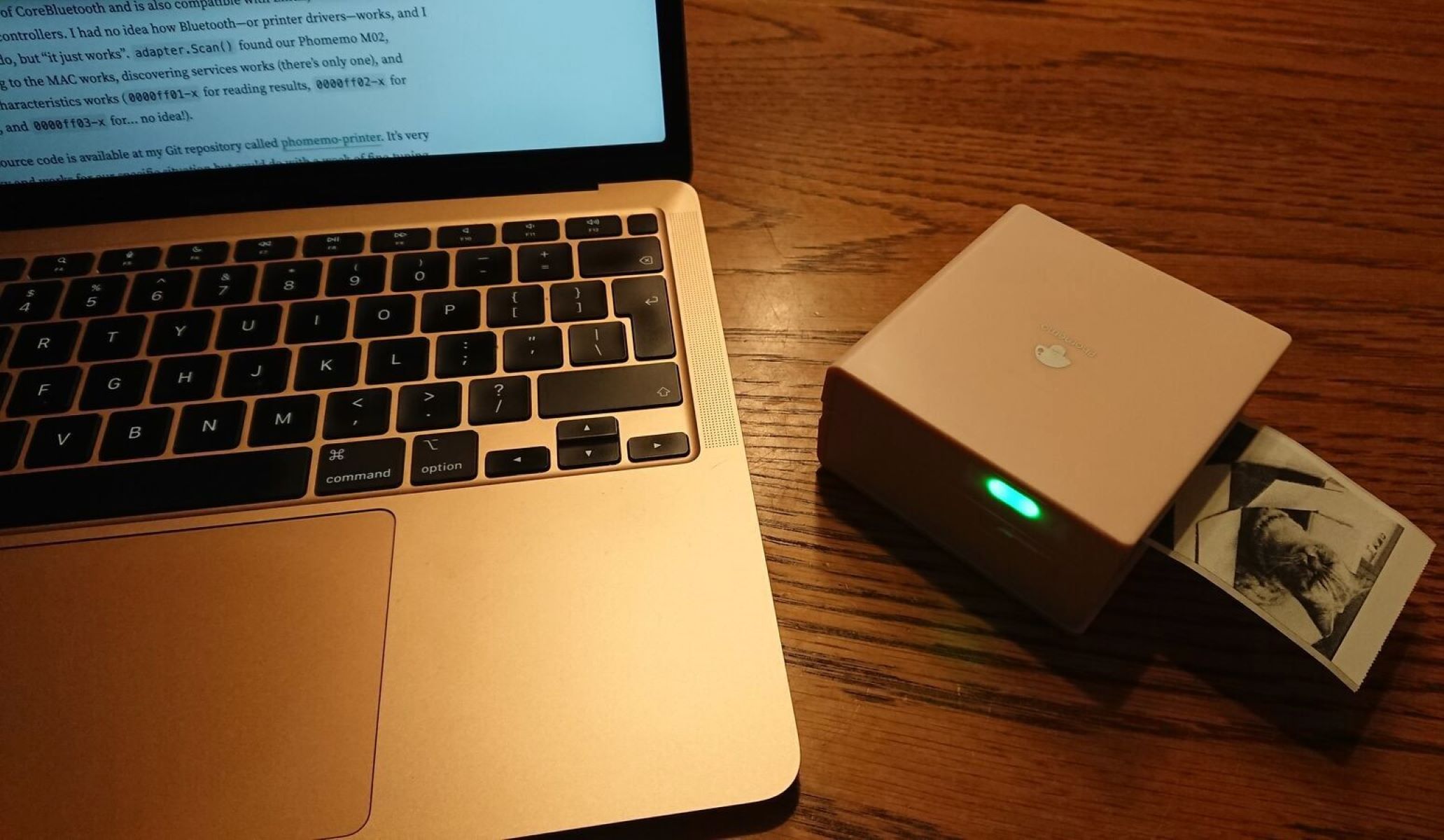


0 thoughts on “How To Make A Wired Network Printer Wireless”