Home>Technology>Smart Home Devices>How To Set Up A Netgear AC1750 Smart Wi-Fi Router


Smart Home Devices
How To Set Up A Netgear AC1750 Smart Wi-Fi Router
Modified: February 26, 2024
Learn how to easily set up your Netgear AC1750 Smart Wi-Fi Router for seamless connectivity with other smart home devices. Enhance your home network with simple step-by-step instructions. Discover the best practices for optimizing your smart home experience.
(Many of the links in this article redirect to a specific reviewed product. Your purchase of these products through affiliate links helps to generate commission for Storables.com, at no extra cost. Learn more)
Introduction
Setting up a Netgear AC1750 Smart Wi-Fi router is a straightforward process that can significantly enhance your home network's performance and security. This advanced router offers high-speed connectivity, robust parental controls, and the ability to handle multiple devices simultaneously. By following the simple steps outlined in this guide, you can optimize your home network for seamless connectivity and efficient internet usage.
The Netgear AC1750 Smart Wi-Fi router is designed to meet the demands of modern households, providing reliable internet access for various activities such as streaming, gaming, remote work, and smart home device connectivity. Whether you are a tech enthusiast or a novice user, this comprehensive guide will walk you through the setup process, ensuring that you can make the most of your router's features and capabilities.
In the following sections, we will cover everything from unboxing and initial setup to configuring the Wi-Fi network, setting up parental controls, updating firmware, and troubleshooting common issues. By the end of this guide, you will have the knowledge and confidence to optimize your home network with the Netgear AC1750 Smart Wi-Fi router, empowering you to enjoy a seamless and secure internet experience. Let's dive in and explore the steps required to set up this advanced router and harness its full potential for your home network.
Key Takeaways:
- Setting up the Netgear AC1750 Smart Wi-Fi router is easy and enhances your home network for activities like streaming and gaming. It offers robust parental controls and can handle multiple devices at once.
- After setting up the router, connect it to the internet and configure the Wi-Fi network for seamless connectivity. You can also use parental controls to manage and monitor internet usage within your household.
Read also: 8 Amazing AC1750 Wi-Fi Router For 2025
Unboxing and Initial Setup
Upon receiving your Netgear AC1750 Smart Wi-Fi router, the unboxing experience sets the stage for a seamless setup process. Inside the package, you will find the router, power adapter, Ethernet cable, and setup guide. Before proceeding with the setup, it is essential to choose an optimal location for the router. Ideally, place it in a central area of your home to ensure maximum coverage and connectivity to all areas.
Once you have identified the ideal placement, connect the router to a power source using the provided power adapter. The next step involves connecting the router to your internet modem using the Ethernet cable. This establishes the initial connection between the router and the internet, laying the foundation for the configuration process.
After the physical connections are in place, power on the router by pressing the power button. The router will initiate its boot-up sequence, and the indicator lights will illuminate, signaling that the device is operational. At this stage, you can proceed with the initial setup by accessing the router's web interface through a web browser on your computer or mobile device.
Upon accessing the web interface, you will be guided through a series of setup steps, including creating a secure admin password, selecting your time zone, and customizing your Wi-Fi network settings. It is crucial to choose a strong admin password to secure access to the router's settings and prevent unauthorized changes.
As you progress through the setup wizard, you will have the opportunity to personalize your Wi-Fi network name (SSID) and password. Choosing a unique and memorable SSID, along with a strong Wi-Fi password, enhances the security of your network and simplifies the process of connecting devices.
Completing the initial setup lays the groundwork for configuring the router to suit your specific requirements. With the physical connections established and the basic settings configured, you are now ready to proceed to the next stage of the setup process, which involves connecting to the internet and optimizing your Wi-Fi network for seamless connectivity.
Connecting to the Internet
After completing the initial setup of your Netgear AC1750 Smart Wi-Fi router, the next crucial step is connecting it to the internet. This process involves establishing a connection between the router and your internet service provider (ISP), enabling access to the vast resources available on the web.
To connect to the internet, you will first need to access the router’s web interface using a web browser on your computer or mobile device. Once logged in, navigate to the internet setup section, where you will be prompted to select your internet connection type. The available options typically include Dynamic IP (DHCP), Static IP, PPPoE, and PPTP, among others.
If your ISP utilizes DHCP (Dynamic Host Configuration Protocol), the router will automatically obtain an IP address and other network configuration details from the ISP’s server. This is the most common and straightforward method of connecting to the internet, requiring minimal manual configuration.
Alternatively, if your ISP requires a Static IP address, you will need to enter the specific IP details provided by your ISP into the router’s settings. This ensures that the router uses the designated static IP address to establish a connection to the internet.
For PPPoE (Point-to-Point Protocol over Ethernet) and PPTP (Point-to-Point Tunneling Protocol) connections, you will need to enter your ISP-provided username, password, and other relevant details into the router’s settings. This authentication information allows the router to establish a secure connection to the internet using the specified protocol.
Once you have selected and configured the appropriate internet connection type, the router will proceed to establish a connection to the internet. The indicator lights on the router will provide visual feedback, indicating the status of the internet connection establishment process.
Upon successful connection to the internet, the router will be ready to facilitate seamless access to online content, applications, and services. This pivotal step ensures that your home network is fully integrated with the internet, enabling you to harness the full potential of the Netgear AC1750 Smart Wi-Fi router for a diverse range of online activities.
With the internet connection established, you are now poised to configure the Wi-Fi network settings, providing reliable and secure wireless connectivity to your devices.
Configuring the Wi-Fi Network
Configuring the Wi-Fi network settings on your Netgear AC1750 Smart Wi-Fi router is a pivotal step in optimizing your home network for seamless wireless connectivity. This process involves customizing the wireless network parameters to ensure optimal performance, security, and coverage for all your connected devices.
Access the router’s web interface using a web browser on your computer or mobile device to begin configuring the Wi-Fi network settings. Navigate to the wireless settings section, where you will find a range of options to tailor the wireless network to your specific requirements.
The first key aspect to address is the Wi-Fi network name, also known as the SSID (Service Set Identifier). Choosing a unique and easily identifiable SSID is essential for distinguishing your network from others in the vicinity. Additionally, you can select the appropriate Wi-Fi standard (such as 802.11n, 802.11ac) and channel settings to optimize wireless performance and minimize interference from neighboring networks.
Next, it is crucial to set a strong and secure Wi-Fi password to prevent unauthorized access to your network. A robust password should comprise a combination of uppercase and lowercase letters, numbers, and special characters, making it resilient against unauthorized intrusion attempts.
Depending on your specific requirements, you may also have the option to configure advanced wireless settings, such as enabling guest network access, adjusting transmit power levels, and implementing wireless security protocols such as WPA2-PSK (Wi-Fi Protected Access 2 – Pre-Shared Key) encryption for enhanced data protection.
Furthermore, the router’s web interface provides the flexibility to customize additional Wi-Fi network features, including wireless scheduling, which allows you to define specific time periods for Wi-Fi access, and Wi-Fi multimedia (WMM) settings, which prioritize different types of network traffic for improved performance.
By meticulously configuring the Wi-Fi network settings to align with your preferences and security requirements, you can ensure that your home network offers reliable and secure wireless connectivity for all your devices. Once the Wi-Fi network settings are successfully configured, your home network will be primed to accommodate a multitude of online activities, from streaming and gaming to remote work and smart home device integration.
With the Wi-Fi network settings optimized, you are now ready to explore the advanced parental control features offered by the Netgear AC1750 Smart Wi-Fi router, empowering you to manage and monitor internet usage within your household.
When setting up a Netgear AC1750 Smart Wi-Fi Router, make sure to place it in a central location for better coverage. Avoid placing it near metal objects or other electronic devices to minimize interference.
Setting Up Parental Controls
Empowering parents to manage and monitor their children’s internet usage, the Netgear AC1750 Smart Wi-Fi router offers robust parental control features that enable you to create a safe and secure online environment for your family. Setting up parental controls involves leveraging the router’s built-in tools to regulate internet access, filter content, and establish usage schedules, providing peace of mind and fostering responsible online behavior.
To initiate the parental control setup, access the router’s web interface using a web browser on your computer or mobile device. Navigate to the parental control section, where you will find a suite of options to tailor the internet access and content filtering settings according to your specific requirements.
One of the primary features of the parental control functionality is the ability to create user profiles for each member of your household, allowing you to customize internet access restrictions and content filters based on individual needs and preferences. By assigning devices to specific user profiles, you can implement tailored control settings for each user, ensuring a personalized and secure online experience.
Content filtering capabilities enable you to block access to specific websites or categories of content deemed inappropriate or unsuitable for certain users. This feature empowers you to safeguard your family members from accessing potentially harmful or age-inappropriate online material, promoting a safer and more controlled browsing experience.
Furthermore, the router’s parental control functionality allows you to establish internet usage schedules, enabling you to define specific time periods during which internet access is permitted or restricted for each user. This feature is particularly valuable for regulating screen time and promoting a balanced approach to online and offline activities.
Additionally, real-time internet activity monitoring provides insights into the online behavior of connected devices, allowing you to track internet usage patterns, visited websites, and online activities. This visibility enables you to stay informed about your family’s online interactions and take proactive measures to address any concerns that may arise.
By leveraging the comprehensive parental control features of the Netgear AC1750 Smart Wi-Fi router, you can create a secure and nurturing online environment for your family, instilling responsible internet usage habits and mitigating potential risks associated with unrestricted online access.
With parental controls configured to align with your family’s needs, you are now equipped to ensure a safe and controlled online experience for all members of your household. As you continue to optimize your home network, the next crucial step involves updating the router’s firmware to access the latest features, enhancements, and security updates.
Updating Firmware
Keeping your Netgear AC1750 Smart Wi-Fi router’s firmware up to date is essential for ensuring optimal performance, security, and compatibility with the latest technologies. Firmware updates, released by Netgear, introduce new features, address known issues, and bolster the router’s defenses against emerging cybersecurity threats. By regularly updating the firmware, you can maintain a resilient and high-performing home network that meets the evolving demands of modern connectivity.
To initiate the firmware update process, access the router’s web interface using a web browser on your computer or mobile device. Navigate to the firmware update section, where you will be able to check for the latest firmware version available for your router.
Before proceeding with the firmware update, it is advisable to create a backup of your router’s current settings. This precautionary measure ensures that your personalized configurations and network settings are preserved in the event of any unexpected changes during the update process.
Upon confirming the availability of a new firmware version, proceed to download and install the update. The router’s web interface will guide you through the update process, displaying the progress and status as the new firmware is applied to the device.
During the firmware update, it is crucial to avoid interrupting the process or powering off the router, as this can lead to firmware corruption and operational issues. Allow the update to complete uninterrupted, ensuring that the router successfully applies the new firmware version.
Once the firmware update is complete, the router will automatically reboot to activate the new firmware. After the reboot, the router will be running the latest firmware version, equipped with the latest features, enhancements, and security patches provided by Netgear.
Regularly checking for and applying firmware updates is a proactive approach to safeguarding your home network against potential vulnerabilities and ensuring that your router remains optimized for peak performance. By staying current with firmware updates, you can benefit from improved stability, enhanced security measures, and expanded capabilities that align with the latest advancements in networking technology.
With the firmware update process successfully completed, your Netgear AC1750 Smart Wi-Fi router is now equipped with the latest firmware version, ready to deliver a secure and reliable internet experience for your connected devices. As you continue to optimize and maintain your home network, it is essential to be familiar with common troubleshooting procedures to address any potential issues that may arise.
Troubleshooting
While the Netgear AC1750 Smart Wi-Fi router is designed to deliver reliable and seamless connectivity, occasional issues may arise that require troubleshooting to restore optimal performance. Familiarizing yourself with common troubleshooting procedures equips you to address potential challenges and maintain a resilient home network.
One of the initial steps in troubleshooting router issues is to power cycle the device. Simply power off the router, wait for a few minutes, and then power it back on. This basic reset can resolve temporary connectivity issues and restore the router to a stable operational state.
If you encounter Wi-Fi connectivity issues, ensure that the router is placed in a central location within your home to maximize coverage. Additionally, verify that there are no physical obstructions or interference sources, such as electronic devices or metal structures, impeding the Wi-Fi signal propagation.
Should you experience intermittent internet connectivity, check the physical connections between the router and the modem to ensure they are secure and properly established. In some cases, reseating the Ethernet cables can resolve connectivity issues stemming from loose connections.
If specific devices are experiencing difficulty connecting to the Wi-Fi network, consider restarting those devices and ensuring that they are within the router’s wireless coverage area. Additionally, verify that the Wi-Fi network name (SSID) and password are correctly entered on the devices attempting to connect.
For advanced troubleshooting, accessing the router’s web interface allows you to review system logs, diagnostic information, and error messages that can provide insights into potential issues affecting the router’s performance. This visibility enables you to identify and address specific issues that may be impacting the router’s functionality.
In the event of persistent issues that cannot be resolved through basic troubleshooting steps, consider performing a factory reset of the router. This process restores the router to its default settings, clearing any potential configuration issues and allowing you to reconfigure the device from a clean slate.
Should you encounter recurring or complex issues that remain unresolved, reaching out to Netgear’s technical support or consulting online community forums can provide valuable assistance and guidance in addressing the specific challenges you are facing with your router.
By familiarizing yourself with these troubleshooting procedures, you can effectively address common router issues and maintain a stable and reliable home network. Regularly reviewing and implementing these troubleshooting steps ensures that your Netgear AC1750 Smart Wi-Fi router continues to deliver exceptional performance and seamless connectivity for all your internet-enabled devices.
Conclusion
Setting up and optimizing the Netgear AC1750 Smart Wi-Fi router is a transformative experience that empowers you to create a robust and secure home network tailored to your specific connectivity needs. From the initial unboxing and setup to configuring the Wi-Fi network, implementing parental controls, updating firmware, and troubleshooting, this comprehensive guide has equipped you with the knowledge and tools to maximize the potential of your router.
By carefully unboxing and positioning the router, establishing a seamless connection to the internet, and customizing the Wi-Fi network settings, you have laid the foundation for a high-performance and secure wireless network that caters to the demands of modern connectivity. The advanced features, such as parental controls, enable you to manage and monitor internet usage within your household, fostering a safe and responsible online environment for your family.
Regularly updating the router’s firmware and being familiar with troubleshooting procedures ensures that your home network remains resilient and reliable, capable of delivering uninterrupted connectivity for all your devices. By leveraging the insights and guidance provided in this guide, you are well-prepared to address potential challenges and maintain a stable and optimized home network.
As you continue to explore the capabilities of the Netgear AC1750 Smart Wi-Fi router, remember that ongoing maintenance and periodic review of your network settings are essential for sustaining peak performance and security. Additionally, staying informed about emerging technologies and best practices in home networking can further enhance your ability to harness the full potential of your router.
Ultimately, the Netgear AC1750 Smart Wi-Fi router serves as a cornerstone of your connected home, facilitating seamless internet access, robust security, and advanced features that elevate your online experience. Whether you are streaming content, engaging in online gaming, or managing smart home devices, this powerful router empowers you to embrace the possibilities of modern connectivity with confidence and convenience.
As you embark on your journey with the Netgear AC1750 Smart Wi-Fi router, remember that ongoing exploration and optimization are key to unlocking the full spectrum of benefits it offers. With a resilient and high-performing home network at your disposal, you are poised to embrace the boundless opportunities of the digital world while enjoying the peace of mind that comes with a secure and reliable internet experience.
Frequently Asked Questions about How To Set Up A Netgear AC1750 Smart Wi-Fi Router
Was this page helpful?
At Storables.com, we guarantee accurate and reliable information. Our content, validated by Expert Board Contributors, is crafted following stringent Editorial Policies. We're committed to providing you with well-researched, expert-backed insights for all your informational needs.










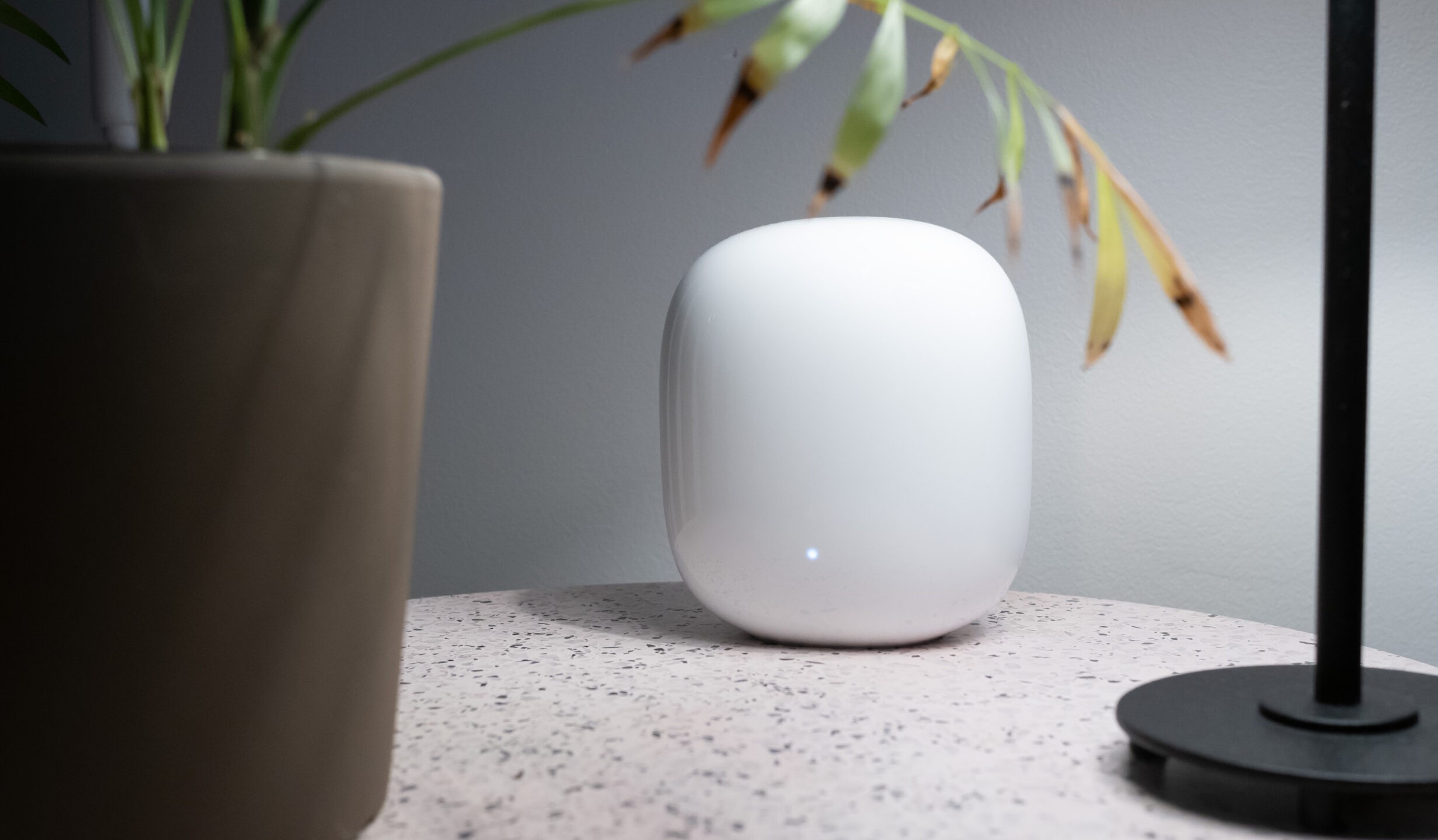




0 thoughts on “How To Set Up A Netgear AC1750 Smart Wi-Fi Router”