Home>Technology>Smart Home Devices>Why Is My Printer Saying Out Of Paper


Smart Home Devices
Why Is My Printer Saying Out Of Paper
Modified: February 18, 2024
Discover why your smart home devices keep saying "out of paper" and how to troubleshoot the issue. Get solutions for your printer problems now!
(Many of the links in this article redirect to a specific reviewed product. Your purchase of these products through affiliate links helps to generate commission for Storables.com, at no extra cost. Learn more)
Introduction
Welcome to the digital age, where technology has woven its way into nearly every aspect of our lives. From smart home devices to advanced computing systems, the modern world is brimming with innovation. While these advancements have undoubtedly made our lives more convenient, they can occasionally present challenges, as evidenced by the perplexing message "Out of Paper" flashing on your printer's display.
In this article, we'll delve into the intricacies of printers, exploring the common causes behind the "Out of Paper" error message and providing practical solutions to address this issue. Whether you're a seasoned tech enthusiast or a casual user, understanding how to troubleshoot this problem can save you time and frustration.
So, grab a cup of coffee, settle into your favorite chair, and let's embark on a journey to unravel the mysteries of printer malfunctions.
Key Takeaways:
- Keep your printer well-stocked and properly aligned with paper to avoid the “Out of Paper” error. Regular maintenance and updates can prevent issues and prolong your printer’s lifespan.
- Cleaning the rollers and updating printer drivers can resolve the “Out of Paper” error. Start with simple solutions and stay proactive to keep your printer running smoothly.
Check the Paper Tray
When your printer claims to be out of paper, the first step is to verify the status of the paper tray. Sometimes, the simplest solutions can resolve the most confounding issues. Here are some essential steps to take:
- Inspect the Paper: Ensure that the paper in the tray is aligned correctly and not stuck. Sometimes, misaligned or jammed paper can trigger the out-of-paper error.
- Refill the Paper: If the paper tray is empty, refill it with the appropriate type and size of paper. Printers are designed to detect the presence of paper, and an empty tray can trigger the error message.
- Adjust the Paper Guides: Paper guides help keep the paper aligned within the tray. Make sure they are snug against the paper without causing it to bend or buckle. Improperly adjusted paper guides can lead to paper detection issues.
- Verify Paper Type: Ensure that the paper type selected on the printer matches the type of paper loaded in the tray. Mismatched settings can result in the printer falsely reporting an out-of-paper condition.
By meticulously examining the paper tray and its contents, you can often resolve the out-of-paper issue without delving into more complex troubleshooting methods. However, if the error persists, it may be necessary to explore additional avenues to rectify the problem.
Clean the Rollers
Printer rollers play a crucial role in guiding paper through the printing process. Over time, these rollers can accumulate dust, paper fibers, and other debris, leading to diminished traction and paper feed issues. Cleaning the rollers can often alleviate the "Out of Paper" error. Here's how to do it:
- Power Off the Printer: Before cleaning the rollers, it's essential to power off the printer and unplug it from the electrical outlet for safety.
- Access the Rollers: Open the printer's access panel or paper tray to locate the rollers. Depending on the printer model, the rollers may be easily accessible or require some disassembly to reach.
- Use a Lint-Free Cloth: Dampen a lint-free cloth with water or isopropyl alcohol. Gently wipe the rollers to remove any buildup of dirt, dust, or paper residue. Be thorough but cautious to avoid damaging the rollers.
- Rotate the Rollers: Manually rotate the rollers to ensure that the entire surface is cleaned. This can help dislodge embedded debris and restore the rollers' functionality.
- Allow Time to Dry: After cleaning, allow the rollers to air dry completely before closing the printer's access panel and powering it back on.
By performing this maintenance task, you can often rejuvenate the printer's rollers, enabling them to grip the paper effectively and mitigate the out-of-paper error. Regular roller cleaning can also contribute to overall print quality and the longevity of your printer.
Check the paper tray to make sure it is loaded properly and not jammed. Also, try cleaning the paper feed rollers to ensure they can pick up the paper correctly.
Reset the Printer
When confronted with the frustrating "Out of Paper" message, performing a reset on your printer can serve as a valuable troubleshooting step. Resetting the printer can help clear temporary glitches and restore its functionality. Here's how to proceed:
- Power Cycle: Begin by turning off the printer and unplugging it from the power source. Allow the printer to remain unplugged for a few minutes to ensure a complete power cycle.
- Clear Print Queue: If there are any pending print jobs, cancel or delete them from the print queue on your computer. Stalled print jobs can sometimes trigger erroneous error messages.
- Plug in and Power On: After the brief waiting period, plug the printer back into the power source and turn it on. Allow the printer to initialize and come online before attempting to print again.
- Factory Reset (Optional): For persistent issues, you may consider performing a factory reset on the printer. Refer to the printer's manual or the manufacturer's website for specific instructions on initiating a factory reset.
By executing a reset, you can potentially eliminate transient glitches that contribute to the out-of-paper error. This straightforward troubleshooting step can often restore your printer to a fully operational state, allowing you to resume your printing tasks without further hindrance.
Update Printer Drivers
Outdated or incompatible printer drivers can be a common culprit behind perplexing error messages such as "Out of Paper." Ensuring that your printer has the latest drivers installed can significantly mitigate such issues. Here's how to update your printer drivers:
- Identify the Printer Model: Locate the exact model of your printer, as well as the operating system of the computer it is connected to. This information is crucial for obtaining the correct drivers.
- Visit the Manufacturer's Website: Navigate to the official website of the printer's manufacturer. Look for the "Support" or "Downloads" section, where you can find the latest drivers for your specific printer model and operating system.
- Download and Install: Download the updated printer drivers and follow the installation instructions provided by the manufacturer. It is advisable to close all other programs and applications during the installation process.
- Restart the Computer: After the installation is complete, restart your computer to ensure that the new drivers are fully integrated into the system.
By keeping your printer drivers up to date, you can enhance compatibility, improve performance, and resolve potential issues such as the out-of-paper error. Regularly checking for driver updates is a proactive measure that can contribute to the smooth functioning of your printer and associated devices.
Read more: Why Does My Printer Say “Blocked”
Conclusion
Encountering the "Out of Paper" error message on your printer can be a source of frustration, but armed with the knowledge and troubleshooting techniques outlined in this article, you are well-equipped to address this issue effectively. By systematically examining the paper tray, cleaning the rollers, performing a printer reset, and updating the printer drivers, you can navigate through the complexities of printer malfunctions with confidence.
Remember, a methodical approach to troubleshooting is key. Start with the simplest solutions, such as checking the paper tray and ensuring proper paper alignment, before progressing to more involved tasks like cleaning the rollers and updating drivers. By following these steps, you can often resolve the out-of-paper error and restore your printer to seamless functionality.
Additionally, regular maintenance and proactive measures can contribute to the overall health of your printer. Periodically cleaning the rollers, keeping the paper tray well-stocked, and staying vigilant about driver updates can prevent potential issues and prolong the lifespan of your printer.
As technology continues to evolve, so too do the intricacies of our devices. By staying informed and proactive, you can navigate the ever-changing landscape of smart home devices and ensure that your printing experience remains smooth and hassle-free.
So, the next time your printer claims to be out of paper, approach the situation with confidence, armed with the insights and solutions provided in this article. Happy printing!
Frequently Asked Questions about Why Is My Printer Saying Out Of Paper
Was this page helpful?
At Storables.com, we guarantee accurate and reliable information. Our content, validated by Expert Board Contributors, is crafted following stringent Editorial Policies. We're committed to providing you with well-researched, expert-backed insights for all your informational needs.













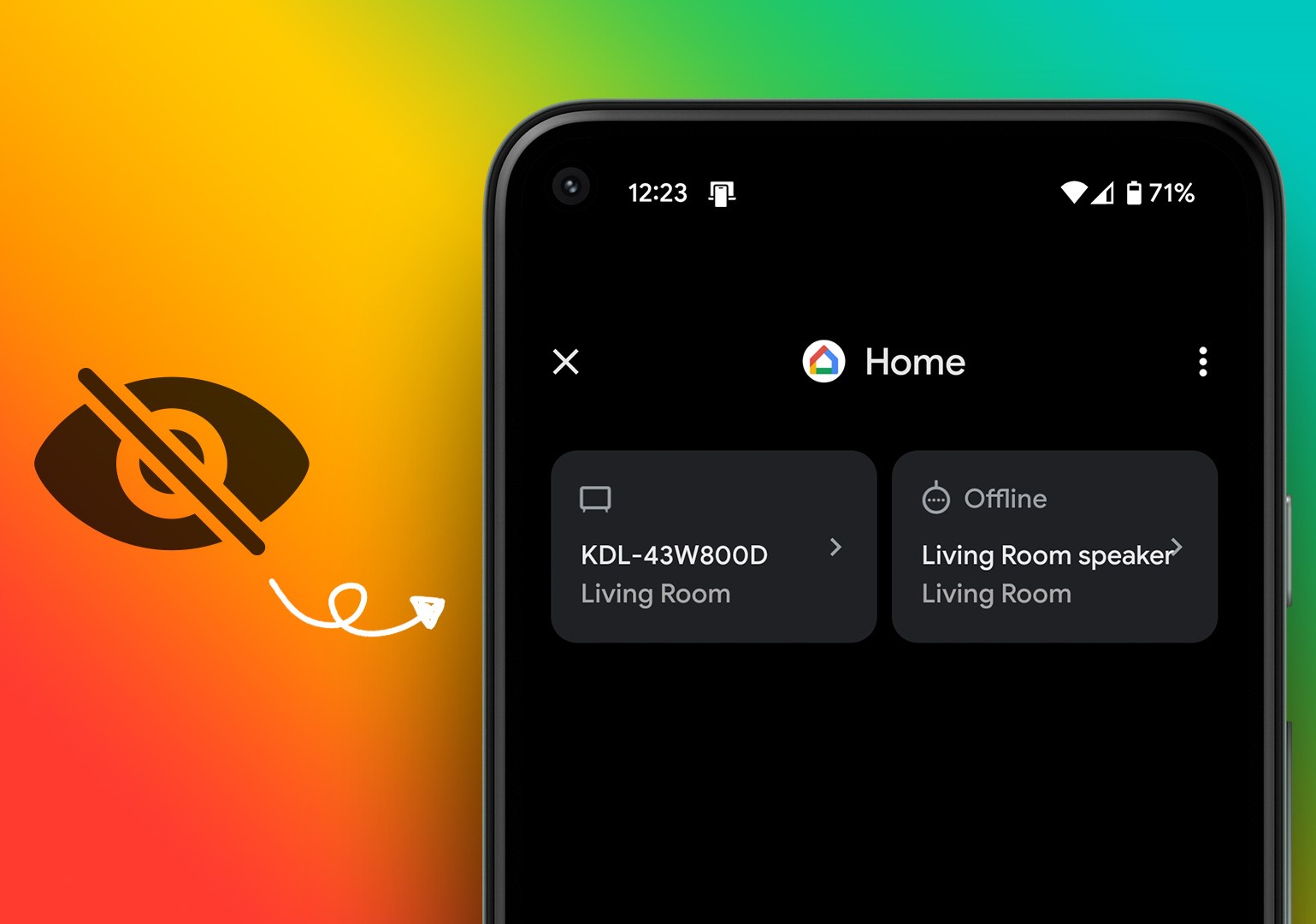

0 thoughts on “Why Is My Printer Saying Out Of Paper”