Home>Technology>Smart Home Devices>Why Is My Wi-Fi Router Blinking


Smart Home Devices
Why Is My Wi-Fi Router Blinking
Modified: January 4, 2024
Discover why your smart home devices are causing your Wi-Fi router to blink. Learn how to troubleshoot and fix the issue for seamless connectivity. Unlock the potential of your smart home with a stable Wi-Fi connection.
(Many of the links in this article redirect to a specific reviewed product. Your purchase of these products through affiliate links helps to generate commission for Storables.com, at no extra cost. Learn more)
Understanding the Importance of Wi-Fi Router Lights
Introduction
In the modern age of digital connectivity, a Wi-Fi router has become an indispensable device in most households. It serves as the gateway to the internet, allowing us to stream movies, connect with friends and family, and work from the comfort of our homes. However, have you ever noticed the tiny, blinking lights on your Wi-Fi router and wondered what they signify? These lights, often found on the front or top of the router, are not just for aesthetic purposes; they convey crucial information about the status and functionality of the device.
The blinking lights on a Wi-Fi router are like the silent language of the digital world, speaking volumes about the router's operations. Each light represents a specific aspect of the router's functionality, such as power status, internet connectivity, and network activity. Understanding these lights can provide valuable insights into the performance of your Wi-Fi network and help troubleshoot potential issues.
In this article, we will delve into the world of Wi-Fi router lights, unraveling the meanings behind their blinking patterns and exploring common reasons for their erratic behavior. Additionally, we will equip you with practical tips for troubleshooting blinking Wi-Fi router lights, empowering you to maintain a stable and reliable internet connection in your home. So, let's embark on a journey to decipher the enigmatic language of Wi-Fi router lights and unveil the secrets they hold.
Key Takeaways:
- Wi-Fi router lights are like a secret code that tells us about the router’s health. Understanding their meanings can help us fix internet issues and keep our home networks running smoothly.
- When router lights blink, it’s like a message from the router. It could be normal network activity or a problem that needs fixing. By following simple steps, we can troubleshoot and solve these issues.
Read more: Why Is My Wi-Fi Router Blinking Blue
Understanding the Wi-Fi Router Lights
Wi-Fi router lights, also known as indicator lights or status lights, are small LED bulbs located on the front or top panel of the router. These lights serve as visual indicators, communicating essential information about the router’s status, network activity, and connectivity. While the specific arrangement and meaning of the lights may vary depending on the router model and manufacturer, there are common patterns and functionalities shared across many devices.
Typically, a standard Wi-Fi router features several indicator lights, each representing a distinct aspect of the router’s operation. The most common lights found on a Wi-Fi router include:
- Power Light: This light indicates whether the router is receiving power. A steady, illuminated power light signifies that the router is turned on and functioning properly.
- Internet Light: The internet light indicates the status of the router’s connection to the internet service provider (ISP). A steady, lit internet light denotes a successful connection to the internet, while a blinking or flickering light may suggest connectivity issues.
- Wi-Fi Signal Light: This light signifies the status of the wireless network. When illuminated, it indicates that the Wi-Fi signal is active and broadcasting. A blinking or flickering Wi-Fi signal light may indicate network activity or data transmission.
- Ethernet Port Lights: These lights correspond to the Ethernet ports on the router and indicate the status of wired connections. When a device is connected to an Ethernet port, the corresponding light will illuminate, providing a visual confirmation of the connection status.
- WPS (Wi-Fi Protected Setup) Light: Some routers have a WPS button and a corresponding light to indicate the status of WPS connectivity. This feature allows for simplified and secure Wi-Fi network setup for compatible devices.
Understanding the significance of these lights can help users diagnose and address connectivity issues, ensuring a stable and reliable internet connection. The blinking patterns, colors, and combinations of these lights convey valuable information about the router’s performance, network activity, and potential problems that may require attention.
Now that we have gained insights into the various Wi-Fi router lights and their meanings, let’s explore the common reasons behind blinking router lights and how to troubleshoot them effectively.
Common Reasons for Blinking Lights
When the lights on your Wi-Fi router start blinking unexpectedly, it can be a cause for concern. Understanding the common reasons behind blinking router lights can help identify potential issues and take appropriate measures to resolve them. Here are some prevalent factors that may cause the lights on your Wi-Fi router to blink:
- Network Activity: Blinking lights, especially those related to internet and Wi-Fi signal, often indicate network activity. When devices connected to the network transfer data, the corresponding lights may blink to reflect this activity. This is a normal and expected behavior, signifying that data is being transmitted over the network.
- Internet Connectivity Issues: If the internet light on the router is blinking or flickering, it may indicate connectivity issues with the internet service provider. This could be due to temporary outages, network congestion, or problems with the ISP’s infrastructure. In such cases, the blinking light serves as a visual indicator of the disrupted internet connection.
- Router Firmware Updates: Some routers may blink their lights during firmware updates. When the router’s firmware is being updated, the lights may exhibit specific patterns to indicate the update process. This is a normal occurrence and typically resolves once the update is complete.
- Wireless Interference: In environments with multiple Wi-Fi networks or electronic devices that emit wireless signals, interference can cause the Wi-Fi signal light to blink erratically. Interference from neighboring networks, electronic appliances, or physical obstructions may disrupt the Wi-Fi signal, leading to blinking or fluctuating signal lights.
- Network Errors or Malfunctions: Blinking lights can also indicate network errors or malfunctions within the router. These issues may range from minor glitches to more significant hardware or software-related problems. Understanding the specific blinking patterns and consulting the router’s documentation can provide insights into potential errors.
It’s essential to note that while blinking lights can be indicative of underlying issues, not all blinking patterns signify problems. Some blinking lights, such as those associated with network activity, are part of the router’s normal operation and should not cause alarm. However, persistent or unusual blinking patterns, especially in conjunction with network connectivity issues, may warrant further investigation and troubleshooting.
Now that we’ve explored the common reasons for blinking Wi-Fi router lights, let’s delve into effective troubleshooting methods to address these issues and restore stable connectivity.
If your Wi-Fi router is blinking, it could indicate that it is actively sending or receiving data. However, if it is blinking excessively or in a pattern, it may indicate a problem. Try restarting the router or checking for any firmware updates to resolve the issue.
Troubleshooting Blinking Wi-Fi Router Lights
When faced with blinking Wi-Fi router lights, it’s essential to approach the situation methodically and employ effective troubleshooting techniques to restore stable connectivity. By addressing the underlying causes of blinking lights, you can optimize the performance of your Wi-Fi network and ensure a seamless internet experience. Here are practical troubleshooting steps to help you resolve blinking Wi-Fi router lights:
- Check Network Activity: Begin by assessing the nature of the blinking lights. If the lights correspond to network activity, such as data transmission during device interactions, there is likely no cause for concern. However, if the blinking lights persist without apparent network activity, proceed with the following steps.
- Verify Power and Connections: Ensure that the router is receiving power and that all necessary connections, including power supply and Ethernet cables, are secure and intact. A loose connection or power disruption can lead to erratic blinking lights and network instability.
- Restart the Router: Perform a router restart by unplugging the power adapter, waiting for a few seconds, and then plugging it back in. This simple action can resolve temporary glitches and restore the router to a stable state.
- Check Internet Connection: If the internet light is blinking, verify the status of your internet connection. Contact your internet service provider to inquire about any known outages or connectivity issues in your area that may be causing the blinking light.
- Minimize Wireless Interference: If the Wi-Fi signal light is blinking due to wireless interference, reposition the router to minimize obstructions and distance it from electronic devices that may cause interference. Additionally, consider changing the Wi-Fi channel to reduce interference from neighboring networks.
- Update Router Firmware: Check for available firmware updates for your router and ensure that it is running the latest version. Updating the router’s firmware can address known issues and improve its overall performance, potentially resolving blinking light issues.
- Factory Reset: As a last resort, consider performing a factory reset on the router to restore it to its default settings. Be mindful that this action will erase any custom configurations, so it should be undertaken with caution and as a final troubleshooting step.
By following these troubleshooting steps, you can proactively address blinking Wi-Fi router lights and mitigate potential connectivity issues. It’s important to approach each step systematically and observe any changes in the behavior of the router lights as you implement the solutions. Additionally, consulting the router’s user manual or contacting the manufacturer’s support can provide further guidance tailored to your specific router model.
With a clear understanding of the common reasons for blinking lights and effective troubleshooting methods at your disposal, you are well-equipped to maintain a stable and reliable Wi-Fi network in your home. By leveraging these insights and techniques, you can navigate the complexities of router maintenance with confidence and ensure an optimal internet experience for all your connected devices.
Conclusion
As we conclude our exploration of Wi-Fi router lights and their significance, it’s evident that these small, blinking indicators play a pivotal role in maintaining the functionality and stability of our home networks. The silent language of Wi-Fi router lights communicates essential information about the router’s status, network activity, and potential issues that may require attention. By understanding the meanings behind these lights and addressing common reasons for blinking, users can navigate the complexities of router maintenance and troubleshooting with confidence.
Throughout this article, we’ve uncovered the multifaceted nature of Wi-Fi router lights, from the power and internet indicators to the Wi-Fi signal and Ethernet port lights. Each of these lights conveys valuable insights into the router’s operation, empowering users to monitor network activity, diagnose connectivity issues, and take proactive measures to optimize performance.
By recognizing the common reasons for blinking lights, such as network activity, internet connectivity issues, firmware updates, and wireless interference, users can approach troubleshooting with a structured and informed mindset. The practical troubleshooting methods outlined in this article provide a roadmap for addressing blinking Wi-Fi router lights, allowing users to identify and resolve potential issues that may impact their internet experience.
As technology continues to evolve and our reliance on seamless connectivity grows, the role of Wi-Fi routers in our daily lives becomes increasingly significant. The ability to interpret and respond to the language of Wi-Fi router lights empowers users to maintain a stable and reliable internet connection, fostering productivity, entertainment, and communication in the digital age.
Ultimately, by embracing a proactive approach to router maintenance and troubleshooting, users can harness the full potential of their Wi-Fi networks and ensure an optimal internet experience for themselves and their connected devices. With a blend of understanding, vigilance, and practical know-how, the enigmatic blinking lights of Wi-Fi routers cease to be mysterious and instead become valuable allies in the quest for seamless connectivity.
Armed with the knowledge and insights gained from this exploration, users can navigate the world of Wi-Fi router lights with confidence, turning potential challenges into opportunities for enhanced network performance and reliability. As the digital landscape continues to evolve, the language of Wi-Fi router lights remains a constant, guiding us through the intricacies of network connectivity and empowering us to stay connected in an ever-changing world.
Frequently Asked Questions about Why Is My Wi-Fi Router Blinking
Was this page helpful?
At Storables.com, we guarantee accurate and reliable information. Our content, validated by Expert Board Contributors, is crafted following stringent Editorial Policies. We're committed to providing you with well-researched, expert-backed insights for all your informational needs.
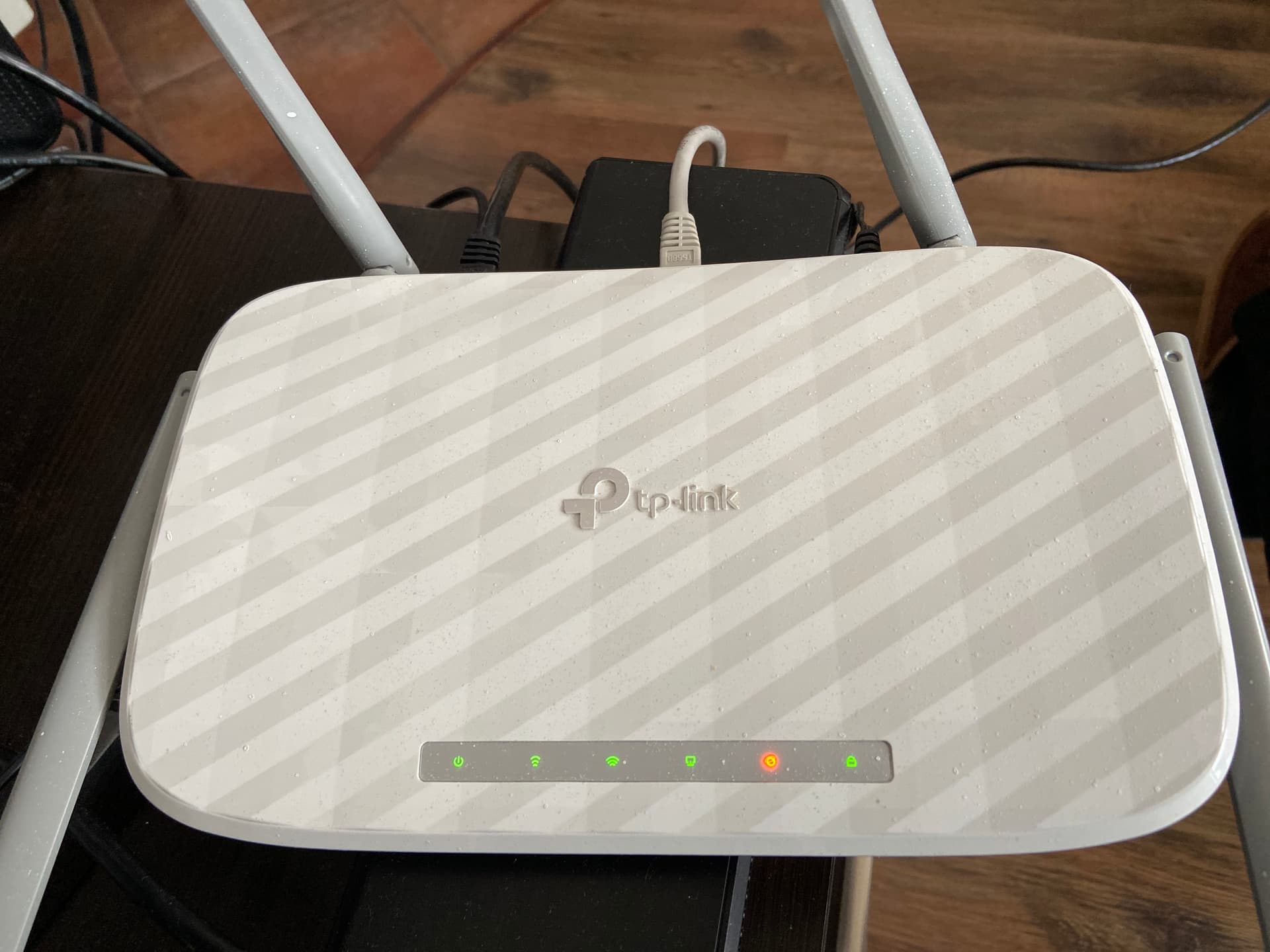


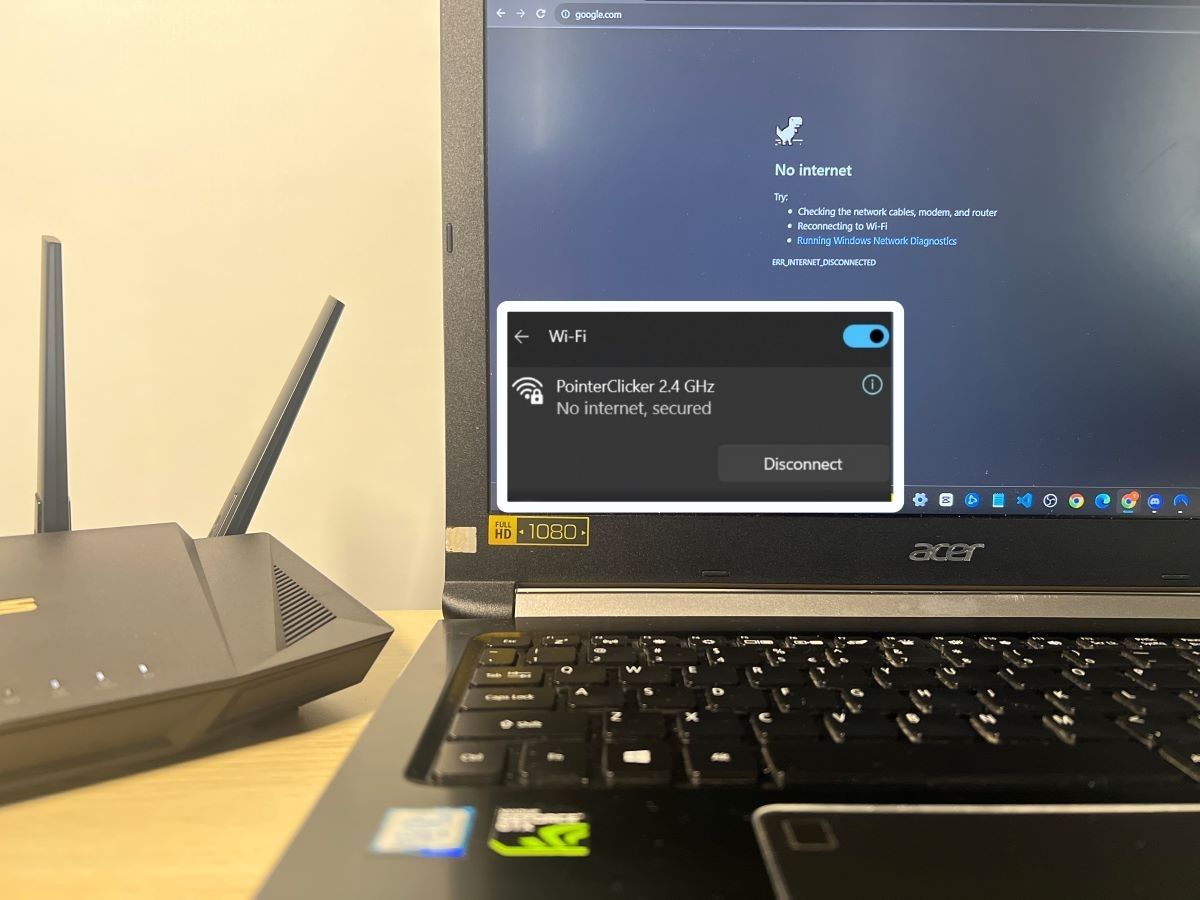












0 thoughts on “Why Is My Wi-Fi Router Blinking”