Home>Technology>Smart Home Devices>Why Won’t My Epson Printer Print Black


Smart Home Devices
Why Won’t My Epson Printer Print Black
Modified: August 28, 2024
Discover solutions to troubleshoot your Epson printer's black printing issues. Get expert tips on resolving printing problems with smart home devices.
(Many of the links in this article redirect to a specific reviewed product. Your purchase of these products through affiliate links helps to generate commission for Storables.com, at no extra cost. Learn more)
Introduction
Smart home devices have revolutionized the way we interact with our living spaces, offering convenience, efficiency, and enhanced connectivity. Among these innovative devices, Epson printers stand out as essential tools for both personal and professional use. However, encountering the issue of an Epson printer not printing black can be frustrating and disruptive to your workflow. Understanding the common causes of this problem and implementing effective troubleshooting steps is crucial for resolving the issue and restoring your printer's functionality.
In this comprehensive guide, we will delve into the potential reasons why your Epson printer may not be printing black and provide practical troubleshooting solutions to address the issue. By gaining insight into these aspects, you will be empowered to effectively resolve the problem and optimize the performance of your Epson printer. Let's explore the common causes and troubleshooting steps to overcome the challenge of an Epson printer not printing black.
Key Takeaways:
- Keep an eye on your ink levels and regularly clean your printer’s print head to ensure your Epson printer consistently produces high-quality black ink output.
- Troubleshoot issues like low ink levels, clogged print heads, and outdated printer drivers to optimize the performance of your Epson printer and enjoy reliable black ink printing.
Read more: Why Is My Printer Not Printing Black
Common Causes of Epson Printer Not Printing Black
When your Epson printer fails to produce black ink on printouts, several factors may contribute to this frustrating issue. Understanding the potential causes is essential for effectively troubleshooting and resolving the problem. Here are some common reasons why your Epson printer may not be printing black:
- Low Ink Levels: One of the primary reasons for an Epson printer not printing black is low ink levels. If the black ink cartridge is running low or is empty, the printer will be unable to produce black ink on the printed pages. Regularly monitoring the ink levels and replacing cartridges when necessary is essential to ensure uninterrupted printing.
- Clogged Print Head: Over time, the print head of your Epson printer may become clogged with dried ink or debris, hindering the flow of black ink onto the paper. This can result in faded or missing black text and images on printouts. Regular maintenance and cleaning of the print head can help prevent and address this issue.
- Incorrect Print Settings: Incorrect print settings, such as using grayscale or draft mode, may inadvertently prevent the printer from using the black ink cartridge. Verifying and adjusting the print settings to ensure that black ink is being utilized appropriately can help resolve this issue.
- Defective or Misaligned Cartridge: A defective or misaligned black ink cartridge can impede the printing process, leading to the absence of black ink on printed documents. Ensuring that the cartridge is properly installed and in good working condition is crucial for consistent black ink output.
- Outdated Printer Driver: An outdated or corrupted printer driver can disrupt the communication between the printer and the connected device, resulting in printing issues, including the absence of black ink. Updating the printer driver to the latest version can often resolve this underlying cause.
By recognizing these common causes of an Epson printer not printing black, you can take proactive measures to address the issue and restore the printer’s black ink functionality. Now, let’s explore the troubleshooting steps to effectively resolve this problem and optimize the performance of your Epson printer.
If your Epson printer won’t print black, try cleaning the printhead or replacing the black ink cartridge. You can also try running a printer maintenance cycle to unclog any dried ink.
Troubleshooting Steps for Epson Printer Not Printing Black
Resolving the issue of an Epson printer not printing black requires systematic troubleshooting to identify and address the underlying causes. By following these practical steps, you can effectively restore the black ink functionality of your Epson printer:
- Check Ink Levels: Begin by verifying the ink levels in the black ink cartridge. If the levels are low or the cartridge is empty, replace it with a new one to ensure consistent black ink output. Regularly monitoring ink levels can help prevent printing disruptions due to depleted cartridges.
- Clean the Print Head: To address potential clogging and ensure the smooth flow of black ink, initiate a print head cleaning process using the printer’s maintenance utilities. This can help dislodge dried ink and debris, restoring the print head’s functionality and improving black ink output.
- Adjust Print Settings: Review the print settings on your computer or the printer’s control panel to ensure that black ink is being utilized for the print job. Avoid using grayscale or draft mode if you require high-quality black text and images on your printouts.
- Inspect and Realign Cartridges: Check the black ink cartridge for any visible defects or misalignment. Reinsert the cartridge carefully to ensure proper seating and alignment within the printer. This can help eliminate potential issues related to cartridge functionality and alignment.
- Update Printer Driver: Verify if the printer driver is up to date and compatible with your operating system. If not, download and install the latest driver from the official Epson website to ensure seamless communication between the printer and your device, resolving any driver-related printing issues.
By systematically implementing these troubleshooting steps, you can effectively address the issue of an Epson printer not printing black and optimize the performance of your printer. Regular maintenance and proactive measures can help prevent similar issues in the future, ensuring consistent and reliable black ink output for your printing needs.
Conclusion
Encountering the challenge of an Epson printer not printing black can disrupt your printing tasks and impede your productivity. However, by gaining insight into the common causes of this issue and implementing practical troubleshooting steps, you can effectively resolve the problem and restore the black ink functionality of your Epson printer.
Understanding the significance of maintaining adequate ink levels, regularly cleaning the print head, and ensuring proper cartridge alignment is essential for preventing and addressing printing issues related to black ink output. Additionally, staying informed about print settings and updating the printer driver can contribute to a seamless printing experience with consistent black ink output.
By proactively addressing these factors and following the troubleshooting steps outlined in this guide, you can optimize the performance of your Epson printer and minimize the occurrence of black ink-related printing issues. Regular maintenance, attentive monitoring of ink levels, and adherence to best printing practices can contribute to a reliable and efficient printing experience.
Empowered with the knowledge and strategies presented in this guide, you are well-equipped to overcome the challenge of an Epson printer not printing black and ensure that your printing tasks are executed with precision and clarity. By leveraging these insights, you can maximize the functionality of your Epson printer and enjoy consistent, high-quality black ink output in all your printed documents and images.
With a proactive approach to printer maintenance and troubleshooting, you can navigate printing challenges with confidence, ensuring that your Epson printer consistently delivers exceptional results with vibrant and precise black ink output.
Frequently Asked Questions about Why Won't My Epson Printer Print Black
Was this page helpful?
At Storables.com, we guarantee accurate and reliable information. Our content, validated by Expert Board Contributors, is crafted following stringent Editorial Policies. We're committed to providing you with well-researched, expert-backed insights for all your informational needs.



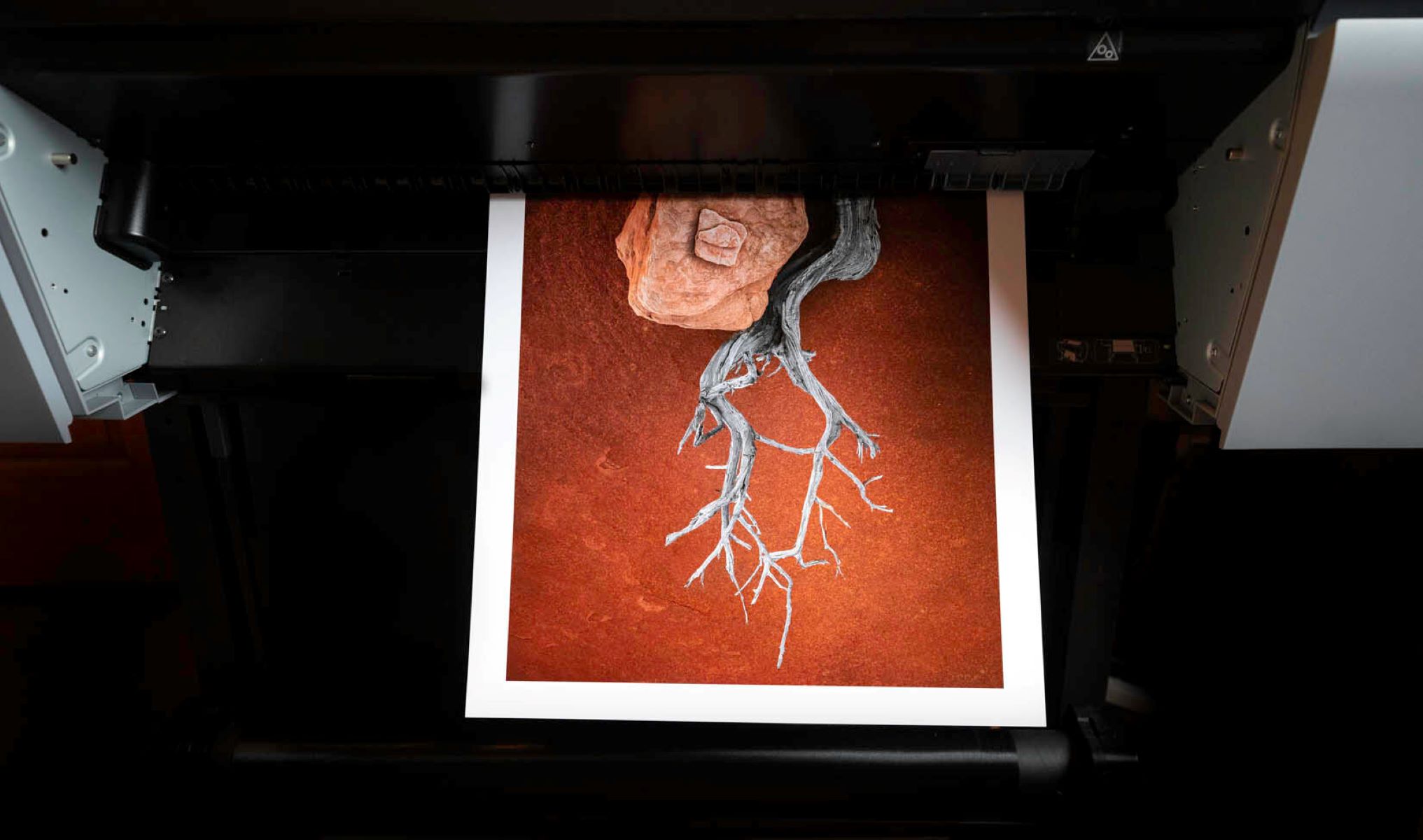
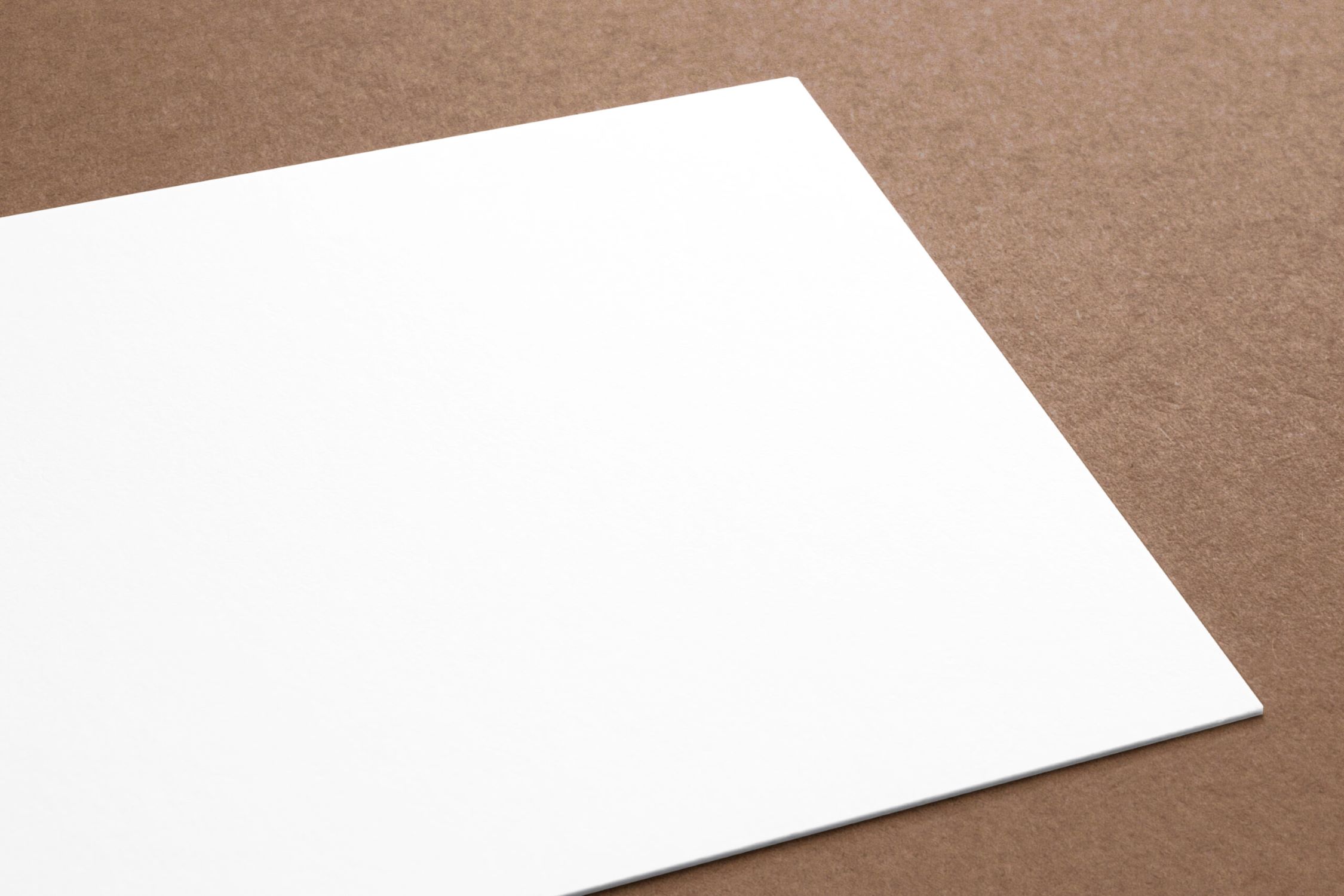







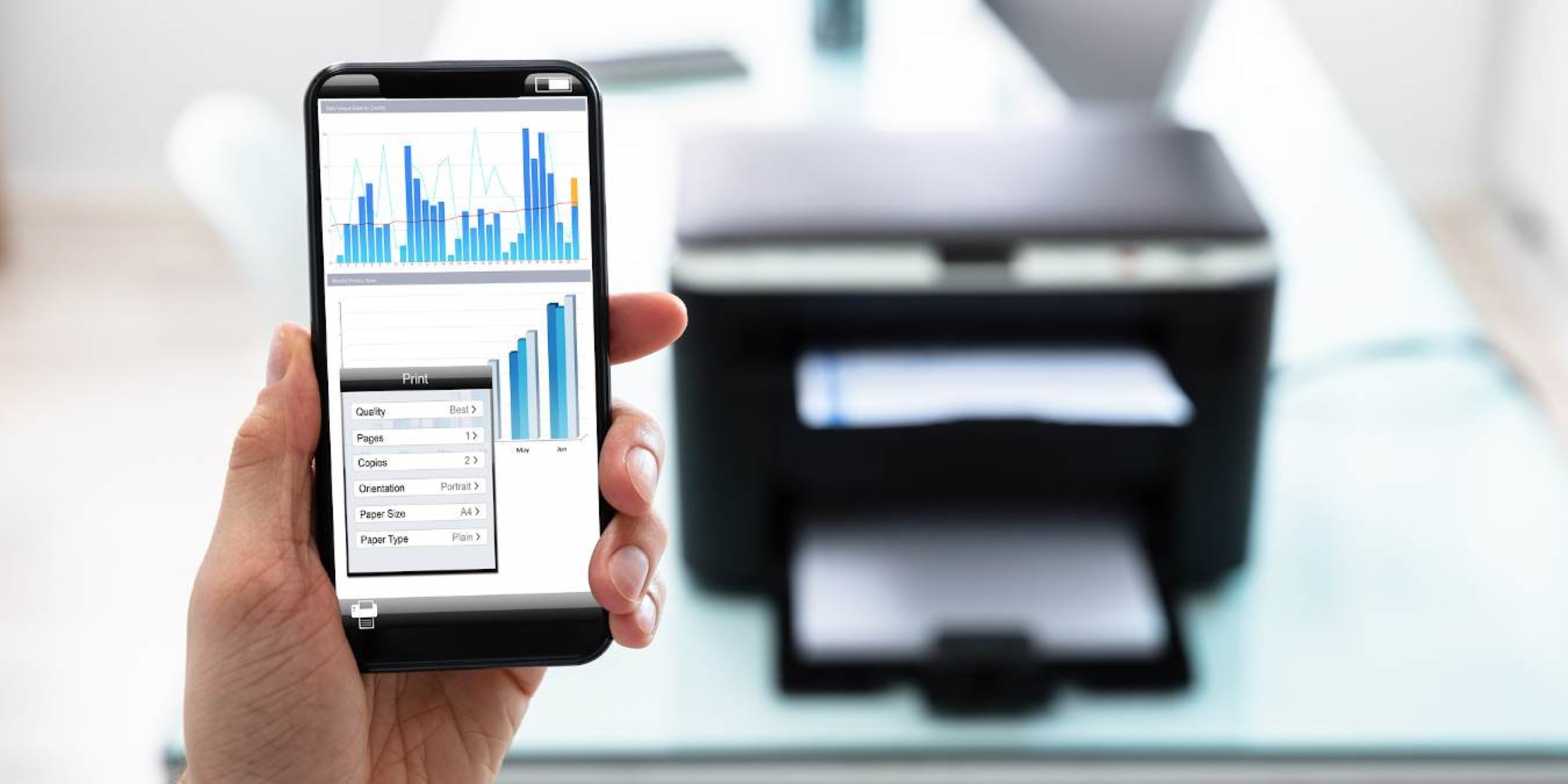



0 thoughts on “Why Won’t My Epson Printer Print Black”