Home>Technology>Smart Home Devices>Why Is My Epson Sublimation Printer Printing Lines


Smart Home Devices
Why Is My Epson Sublimation Printer Printing Lines
Published: January 15, 2024
Discover how to fix lines on your Epson sublimation printer and ensure high-quality prints with our expert tips for smart home devices. Unlock the potential of your sublimation printer today!
(Many of the links in this article redirect to a specific reviewed product. Your purchase of these products through affiliate links helps to generate commission for Storables.com, at no extra cost. Learn more)
Introduction
Sublimation printing has revolutionized the world of printing, allowing for high-quality, vibrant, and long-lasting prints on a variety of surfaces. Whether you are a small business owner, a DIY enthusiast, or a professional printer, sublimation printing offers a versatile and cost-effective way to create personalized products.
However, like any printing method, sublimation printing is not without its challenges. One common issue that users encounter is the appearance of lines on their prints, particularly when using Epson sublimation printers. These lines can detract from the overall quality of the prints and may leave users wondering why their Epson sublimation printer is producing such results.
In this article, we will delve into the world of sublimation printing, explore the common issues associated with this printing method, and specifically address the causes of printing lines in Epson sublimation printers. Furthermore, we will provide practical solutions to help you rectify this problem and achieve flawless, professional-quality prints.
So, if you've ever asked yourself, "Why is my Epson sublimation printer printing lines?", you've come to the right place. Let's embark on a journey to unravel the mysteries behind this issue and equip you with the knowledge to overcome it with confidence.
Key Takeaways:
- Epson sublimation printers may produce lines on prints due to clogged print heads, ink flow issues, or suboptimal settings. Regular maintenance, high-quality inks, and environmental control can help resolve this issue.
- To fix printing lines in Epson sublimation printers, users should focus on maintenance, ink quality, print settings, and environmental factors. These proactive measures ensure vibrant, flawless prints.
Understanding Sublimation Printing
Sublimation printing is a unique process that allows for the transfer of high-quality, full-color images onto a wide range of substrates, including textiles, ceramics, and metal. Unlike traditional printing methods that use liquid ink, sublimation printing employs special sublimation inks that, when heated, transform into a gas without passing through the liquid state. This gas permeates the fibers of the substrate and solidifies upon cooling, resulting in a vibrant, durable, and fade-resistant image.
The key to successful sublimation printing lies in the combination of sublimation inks, specially coated substrates, and heat transfer. The process begins with printing the desired image onto sublimation transfer paper using a sublimation printer. The printed image is then transferred onto the substrate using a heat press, where the inks undergo sublimation and bond with the surface at a molecular level.
Sublimation printing offers several advantages, including the ability to produce intricate, photo-realistic prints with exceptional color vibrancy and durability. It is widely used for creating custom apparel, promotional products, personalized gifts, and vibrant signage. Additionally, sublimation printing is favored for its eco-friendly characteristics, as it produces minimal waste and uses non-toxic inks.
However, despite its numerous benefits, sublimation printing is not immune to technical issues that can affect the quality of the prints. One such issue is the occurrence of printing lines, which can diminish the visual appeal and professional finish of the final product. Understanding the causes of printing lines in sublimation printing, particularly when using Epson sublimation printers, is crucial for resolving this issue effectively.
Now that we have gained a foundational understanding of sublimation printing, let’s explore the common issues that can arise in this printing process and how they manifest in the context of Epson sublimation printers.
Common Issues with Sublimation Printing
While sublimation printing is a highly versatile and efficient method for creating vibrant, long-lasting prints, it is not exempt from encountering technical challenges. Understanding these common issues is essential for troubleshooting and maintaining the quality of sublimation prints.
One prevalent issue in sublimation printing is the appearance of color inconsistencies, which may manifest as uneven color distribution or inaccurate color matching. This can be attributed to variations in heat press settings, sublimation paper quality, or sublimation ink composition.
Another common concern is the occurrence of ghosting, where faint, shadow-like imprints of the printed image appear in unintended areas of the substrate. Ghosting can result from improper heat press pressure or inadequate dwell time during the transfer process.
Furthermore, sublimation prints may exhibit blurring or pixelation, especially when intricate details or fine lines are involved. This can be a result of using low-resolution images, substandard sublimation paper, or inadequate printer settings.
In addition to these issues, the presence of printing lines, also known as banding, can significantly detract from the overall print quality. These lines may appear as streaks or bands across the printed image, disrupting its visual appeal and professional finish. Addressing the root causes of printing lines is crucial for ensuring consistent, high-quality sublimation prints, particularly when utilizing Epson sublimation printers.
By familiarizing ourselves with these common issues, we can better appreciate the specific challenges associated with sublimation printing and gain insight into the factors that contribute to the occurrence of printing lines in Epson sublimation printers.
Now, let’s delve deeper into the causes of printing lines in the context of Epson sublimation printers and explore effective solutions to rectify this issue.
Make sure your printer heads are clean and aligned properly. Use the printer’s cleaning function and check for any clogs or debris. Also, ensure you are using the correct sublimation paper and ink for your printer.
Causes of Printing Lines in Epson Sublimation Printers
Printing lines, also referred to as banding, can be a frustrating issue that compromises the quality and visual appeal of sublimation prints produced using Epson sublimation printers. Understanding the underlying causes of printing lines is essential for effectively troubleshooting and resolving this issue.
One common cause of printing lines in Epson sublimation printers is clogged print heads. Over time, ink residue and debris can accumulate in the print heads, leading to uneven ink distribution and the formation of visible lines on the prints. This can result from infrequent printer maintenance, prolonged periods of inactivity, or the use of low-quality sublimation inks.
Inconsistent ink flow within the printer system can also contribute to the formation of printing lines. When the ink flow is disrupted or uneven, it can result in irregular ink deposition during the printing process, leading to the appearance of visible lines or streaks in the final prints.
Suboptimal print settings, such as incorrect print head alignment, sublimation paper misalignment, or inadequate printer calibration, can lead to the manifestation of printing lines in the prints. These settings directly impact the precision and uniformity of ink deposition, affecting the overall print quality and contributing to the appearance of lines.
Moreover, using expired or incompatible sublimation inks in Epson sublimation printers can result in printing lines and other print quality issues. Sublimation inks that have surpassed their shelf life or are not formulated for use with a specific printer model can lead to subpar printing results, including the presence of visible lines in the prints.
Environmental factors, such as fluctuations in humidity and temperature, can also impact the performance of Epson sublimation printers and contribute to the occurrence of printing lines. These factors can affect the viscosity and flow characteristics of sublimation inks, potentially leading to printing inconsistencies and the formation of lines on the prints.
By identifying these underlying causes, we can gain valuable insights into the factors that contribute to the appearance of printing lines in sublimation prints produced using Epson sublimation printers. Armed with this knowledge, we can now explore effective strategies for addressing and resolving this issue to achieve optimal print quality.
How to Fix Printing Lines in Epson Sublimation Printers
Resolving the issue of printing lines in Epson sublimation printers requires a systematic approach that addresses the underlying causes and implements targeted solutions to restore optimal print quality. By following these practical steps, you can effectively troubleshoot and rectify printing lines, ensuring that your sublimation prints exhibit the vibrant, professional finish they are intended to have.
Regular Maintenance: Begin by performing routine maintenance on your Epson sublimation printer. This includes cleaning the print heads and ensuring that any ink residue or debris is removed. Refer to the printer’s manual for specific maintenance instructions and use recommended cleaning solutions to unclog the print heads and restore uniform ink flow.
Use High-Quality Sublimation Inks: Ensure that you are using high-quality, compatible sublimation inks specifically formulated for use with Epson sublimation printers. Using subpar or expired inks can lead to printing lines and other print quality issues. Invest in reputable sublimation ink brands to achieve consistent and reliable printing results.
Optimize Print Settings: Pay close attention to print settings such as print head alignment, sublimation paper alignment, and printer calibration. Ensuring that these settings are accurately configured can significantly reduce the likelihood of printing lines and contribute to the overall precision and uniformity of the prints.
Environmental Control: Maintain a stable and suitable printing environment by controlling factors such as humidity and temperature. Fluctuations in these environmental conditions can impact ink viscosity and flow, potentially leading to printing inconsistencies. Consider investing in a controlled printing environment to minimize these fluctuations.
Printer Calibration and Alignment: Regularly calibrate and align your Epson sublimation printer to ensure that the print heads and paper feed mechanisms are properly synchronized. This can help prevent misalignment-related issues that may contribute to the formation of printing lines in the prints.
Quality Sublimation Paper: Use high-quality sublimation transfer paper that is compatible with your printer model. Inferior or incompatible sublimation paper can contribute to printing lines and affect the overall print quality. Invest in premium sublimation paper to achieve optimal results.
Professional Servicing: If persistent printing lines persist despite troubleshooting efforts, consider seeking professional servicing for your Epson sublimation printer. Experienced technicians can conduct a thorough assessment of the printer’s components and address any underlying issues that may be contributing to the occurrence of printing lines.
By implementing these proactive measures, you can effectively address the issue of printing lines in Epson sublimation printers and ensure that your sublimation prints meet the highest standards of quality and visual appeal. With a combination of regular maintenance, optimal print settings, and high-quality consumables, you can achieve consistent, flawless prints that showcase the full potential of sublimation printing technology.
Conclusion
In conclusion, sublimation printing offers a versatile and dynamic method for creating vibrant, long-lasting prints on a diverse range of substrates. However, the presence of printing lines in sublimation prints, particularly when produced using Epson sublimation printers, can detract from the overall quality and professional finish of the output.
By understanding the common issues associated with sublimation printing and specifically addressing the causes of printing lines in Epson sublimation printers, we have gained valuable insights into the factors that contribute to this technical challenge. From clogged print heads and inconsistent ink flow to suboptimal print settings and environmental factors, there are various elements that can impact the occurrence of printing lines in sublimation prints.
Fortunately, by implementing targeted solutions such as regular maintenance, the use of high-quality sublimation inks, optimizing print settings, controlling environmental factors, and utilizing premium sublimation paper, it is possible to effectively troubleshoot and rectify printing lines in Epson sublimation printers. These proactive measures empower users to achieve consistent, flawless prints that showcase the full potential of sublimation printing technology.
As we continue to explore the boundless possibilities of sublimation printing, it is essential to equip ourselves with the knowledge and resources to overcome technical challenges and maintain the highest standards of print quality. By leveraging the capabilities of Epson sublimation printers and adopting best practices in sublimation printing, users can unleash their creativity and produce stunning, professional-grade prints that captivate and inspire.
So, the next time you encounter the question, “Why is my Epson sublimation printer printing lines?”, remember that with the right approach and expertise, you have the power to transform technical obstacles into opportunities for achieving exceptional print results.
Let’s embrace the artistry and precision of sublimation printing, armed with the knowledge and strategies to conquer any challenges that may arise, and elevate our prints to new heights of excellence.
Frequently Asked Questions about Why Is My Epson Sublimation Printer Printing Lines
Was this page helpful?
At Storables.com, we guarantee accurate and reliable information. Our content, validated by Expert Board Contributors, is crafted following stringent Editorial Policies. We're committed to providing you with well-researched, expert-backed insights for all your informational needs.
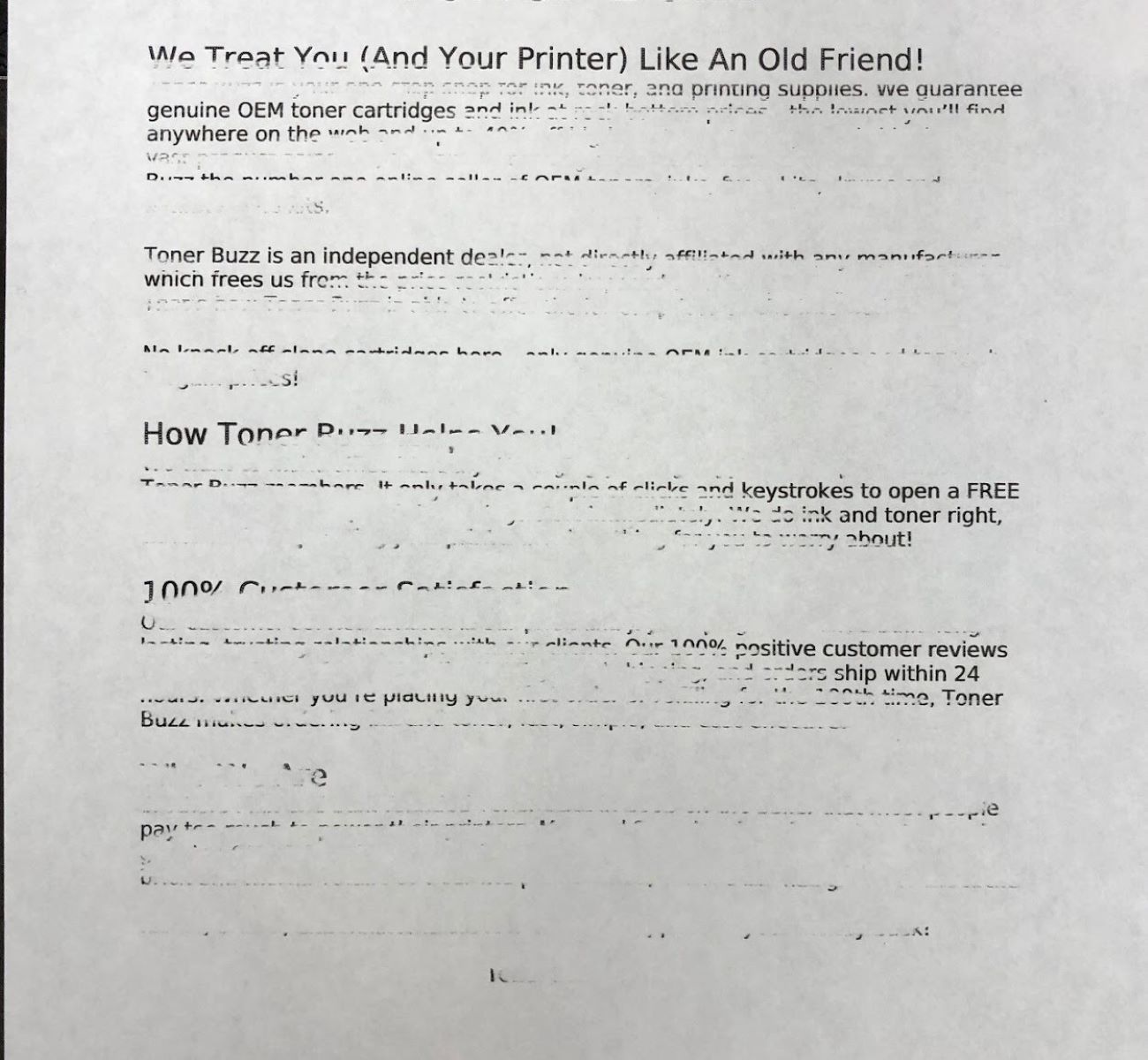

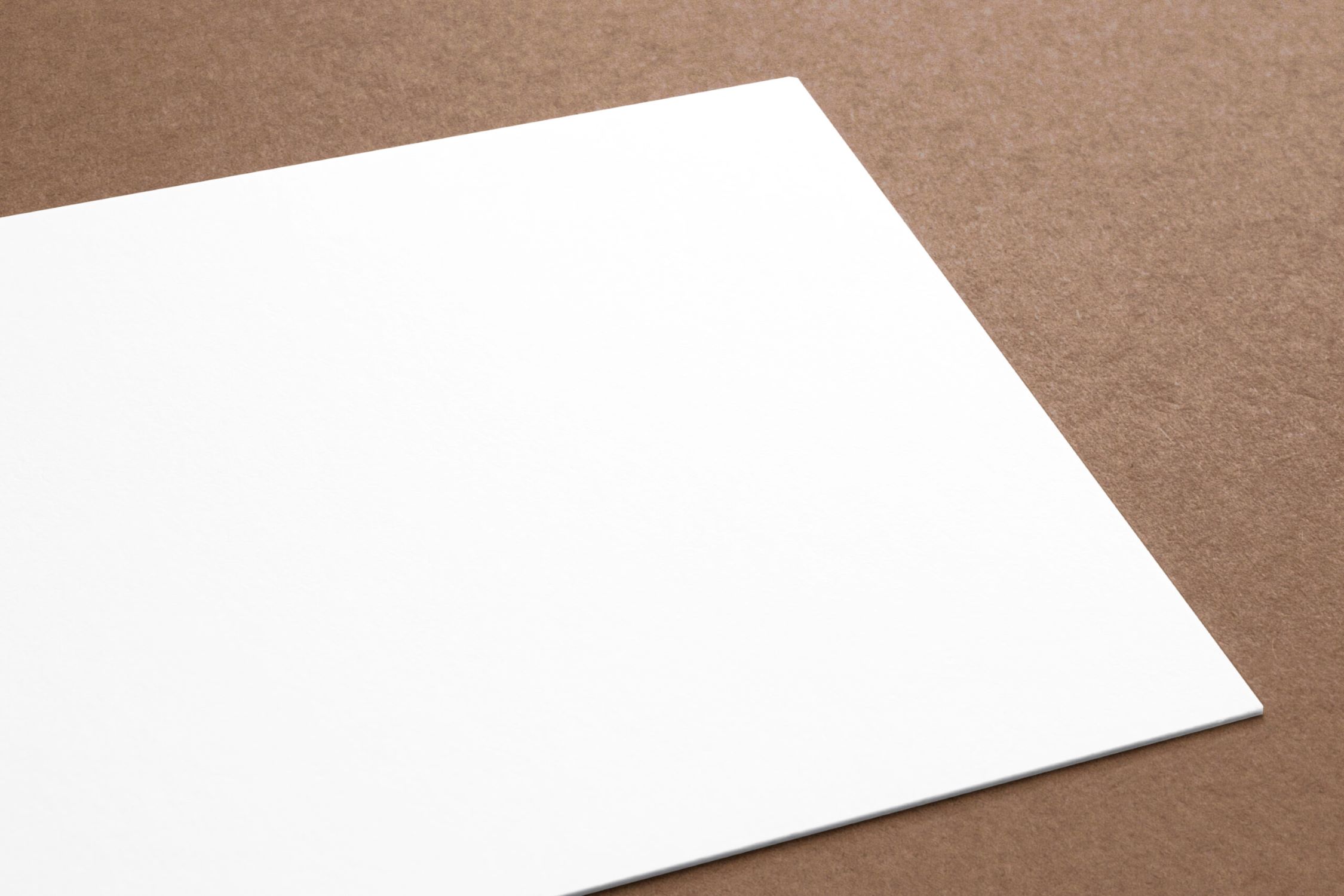












0 thoughts on “Why Is My Epson Sublimation Printer Printing Lines”