

Articles
How Do I Get My Ring Doorbell To Ring Inside
Modified: August 26, 2024
Looking for articles on how to get your Ring Doorbell to ring inside? Find helpful tips and troubleshooting techniques to ensure you never miss a visitor.
(Many of the links in this article redirect to a specific reviewed product. Your purchase of these products through affiliate links helps to generate commission for Storables.com, at no extra cost. Learn more)
Introduction
Welcome to the era of smart home technology, where devices like the Ring Doorbell have become an integral part of our lives. With its advanced features and convenience, the Ring Doorbell offers enhanced security and peace of mind. However, like any electronic device, it may encounter some hiccups along the way.
One common issue that users face with their Ring Doorbell is difficulty in hearing the doorbell ring inside the house. If you’ve experienced this problem, you’re not alone. Many Ring Doorbell owners struggle with getting the indoor chime to ring audibly. Fortunately, there are several troubleshooting steps you can take to resolve this issue and ensure that you never miss a visitor at your door.
In this article, we’ll explore the possible reasons why your Ring Doorbell may not be ringing indoors and provide actionable solutions to resolve the problem. So, let’s dive in and get your Ring Doorbell ringing inside your home once again!
Key Takeaways:
- Ensure your Ring Doorbell rings inside by adjusting volume, checking app settings, testing the doorbell button, and ensuring a stable power source and Wi-Fi connection. Reach out to Ring Support for personalized assistance if needed.
- Don’t miss a visitor with your Ring Doorbell – troubleshoot indoor ringing issues by adjusting notification settings, checking Wi-Fi connection, and resolving power issues. Reach out to Ring Support for expert guidance if problems persist.
Read more: How Do I Get My Ring Doorbell Back Online
Understanding the Ring Doorbell
Before we delve into troubleshooting the indoor ringing issue, it’s important to have a basic understanding of how the Ring Doorbell works. The Ring Doorbell is a smart doorbell that connects to your home’s Wi-Fi network, allowing you to see and interact with visitors at your door via your smartphone or tablet.
When someone presses the doorbell button, the Ring Doorbell sends a push notification to your connected device, such as a smartphone, tablet, or even a smartwatch, alerting you to the visitor’s presence. Additionally, the Ring Doorbell can also be connected to an indoor chime, which typically rings to notify you of the visitor when you’re inside your home.
It’s essential to note that the indoor chime for the Ring Doorbell may be either a mechanical or digital chime. A mechanical chime produces the traditional doorbell sound, while a digital chime plays a variety of customizable tones, melodies, or even pre-recorded messages.
Now that we have a better understanding of how the Ring Doorbell functions let’s proceed to troubleshoot the indoor ringing issue.
Troubleshooting the Ring Doorbell
If you’re experiencing issues with the indoor ringing of your Ring Doorbell, there are several troubleshooting steps you can follow to diagnose and resolve the problem. Let’s explore them:
- Adjusting the Volume: Start by checking the volume settings on both your Ring Doorbell and your connected device. Ensure that the volume is turned up to an audible level. If the volume is already high, try lowering it and raising it again to see if it makes a difference.
- Checking the Ring App Settings: Open the Ring app on your smartphone or tablet and go to the device settings for your Ring Doorbell. Make sure that the “Chime Type” is set to “Internal” or “Both” to enable the indoor chime. If it’s set to “None” or “External,” switch it to the appropriate option and test if the indoor chime starts ringing.
- Testing the Doorbell Button: Press the doorbell button yourself to see if the indoor chime rings. If it does, the issue might be with the sensitivity settings of your Ring Doorbell. Adjust the sensitivity settings in the Ring app to ensure that the doorbell button triggers the chime reliably.
- Checking the Power Source: The indoor chime of your Ring Doorbell requires a constant power supply. Make sure that the Ring Doorbell is correctly connected to a power source, either through hardwiring or a compatible battery. If you’re using a battery-powered Ring Doorbell, ensure that the battery is sufficiently charged.
- Testing the Wi-Fi Connection: A weak or unstable Wi-Fi connection can cause issues with the indoor ringing. Place your connected device closer to the Wi-Fi router to see if it improves the signal strength. Additionally, you can perform a Wi-Fi speed test to check if your network meets the Ring Doorbell’s requirements.
- Resetting the Ring Doorbell: If none of the above steps resolve the issue, you can try resetting your Ring Doorbell. Refer to the Ring website or user manual for instructions on how to reset your specific model of the Ring Doorbell.
By following these troubleshooting steps, you should be able to diagnose and resolve the indoor ringing issue with your Ring Doorbell. If the problem persists, don’t worry – there’s still help available.
Next, we’ll explore how to adjust the notification settings of your Ring Doorbell to ensure you never miss a visitor. Stay tuned!
Adjusting the Notification Settings
Another potential reason why the indoor chime on your Ring Doorbell may not be ringing is due to the notification settings on your connected device. Follow these steps to adjust the notification settings:
- Open the Ring app on your smartphone or tablet.
- Go to the device settings for your Ring Doorbell.
- Select “Notification Settings” or a similar option.
- Ensure that notifications for doorbell presses are enabled.
- Check if there are any additional settings related to chime sounds or alerts and customize them according to your preferences.
By adjusting the notification settings, you can ensure that you receive timely alerts on your connected device whenever someone presses your Ring Doorbell. This will also help you determine if the issue lies with the indoor chime or with the notification settings.
If adjusting the notification settings doesn’t resolve the problem, let’s move on to checking the Wi-Fi connection.
Make sure the Ring Doorbell is connected to your home’s Wi-Fi network and that the indoor chime is properly set up in the Ring app. Check the chime settings and ensure it is not on silent mode. If the issue persists, contact Ring customer support for further assistance.
Checking the Wi-Fi Connection
A weak or unstable Wi-Fi connection can prevent the indoor chime of your Ring Doorbell from ringing. To ensure a stable connection, follow these steps:
- Move your connected device closer to your Wi-Fi router: Signal strength can diminish the farther away you are from the router. By bringing your device closer, you can improve the Wi-Fi connection quality.
- Restart your router: Sometimes, a simple restart of your Wi-Fi router can resolve connectivity issues. Turn off the router, wait for a few moments, and then turn it back on.
- Perform a Wi-Fi speed test: Use an internet speed test tool to check your network’s upload and download speeds. Ensure that the speeds meet the requirements of the Ring Doorbell for optimal performance.
- Consider a Wi-Fi extender: If your Ring Doorbell is located far away from your Wi-Fi router and you’re experiencing connectivity issues, you may want to invest in a Wi-Fi extender or a mesh Wi-Fi system. These devices can enhance the Wi-Fi signal strength and coverage throughout your home.
By performing these Wi-Fi connection checks, you can determine if a weak or unstable connection is causing the indoor chime issue. If the problem persists, it’s time to delve into potential power issues.
Read more: How Do I Talk Through My Ring Doorbell
Resolving Power Issues
Power-related problems can also impact the indoor ringing of your Ring Doorbell. Here are some steps to resolve power issues:
- Check the power source: Make sure that your Ring Doorbell is receiving power from a reliable source. If your Ring Doorbell is hardwired, check the wiring connections to ensure they are secure and properly connected. If you’re using a battery-powered Ring Doorbell, check if the battery is charged and inserted correctly.
- Replace the battery (if applicable): If you’re using a battery-powered Ring Doorbell and experiencing issues with the indoor chime, try replacing the battery with a fully charged one. A weak or dying battery can affect the device’s overall performance.
- Consider a power supply upgrade: If your Ring Doorbell is frequently running out of battery power or experiencing power-related issues, you may want to consider upgrading to a hardwired power supply. Hardwiring your Ring Doorbell ensures a constant power source and eliminates the need to rely on battery power.
- Check for power interruptions: If you’re experiencing intermittent issues with the indoor chime, there might be power interruptions in your area. Contact your power company to inquire about any known outages or disruptions in your neighborhood.
By addressing power-related issues, you can ensure that your Ring Doorbell receives a stable and continuous power supply, which is crucial for the proper functioning of the indoor chime. If the problem still persists after following these steps, it’s time to reach out to Ring Support.
Contacting Ring Support
If you have followed all the troubleshooting steps mentioned above and are still experiencing issues with the indoor ringing of your Ring Doorbell, it may be time to seek assistance from Ring Support. Here are the steps to contact them:
- Visit the Ring website or open the Ring app on your connected device.
- Look for the “Support” section or a similar option.
- Explore the available support resources, such as FAQs, user guides, or troubleshooting articles, to see if you can find a solution to your specific issue.
- If you are unable to find a solution, look for the “Contact Support” or “Submit a Request” option.
- Provide a detailed description of the problem you’re experiencing and any steps you’ve already taken to troubleshoot the issue.
- Submit your request or contact Ring Support through the available channels, such as email, live chat, or phone.
Ring Support is equipped with trained professionals who can provide you with personalized assistance and guidance to resolve any lingering issues with your Ring Doorbell. They will be able to offer specific troubleshooting steps or determine if further action, such as device replacement or repair, is necessary.
Remember, Ring Support is there to help, so don’t hesitate to reach out to them if you’re still facing difficulties with the indoor ringing of your Ring Doorbell.
Conclusion
Getting your Ring Doorbell to ring inside your home is essential for ensuring that you never miss a visitor or important package delivery. By following the troubleshooting steps outlined in this article and adjusting the necessary settings, you can resolve the indoor ringing issue and enjoy the full functionality of your Ring Doorbell.
Start by adjusting the volume and notification settings on your Ring Doorbell and connected device. Make sure the “Chime Type” is set appropriately and test the doorbell button to ensure adequate sensitivity. Check the power source and Wi-Fi connection to ensure they’re stable and reliable. If the issue persists, consider reaching out to Ring Support for further assistance.
Remember, while troubleshooting the indoor ringing issue is important, it’s equally crucial to ensure the overall performance and security of your Ring Doorbell. Familiarize yourself with the various features and settings of the device to maximize its potential.
With a properly functioning Ring Doorbell, you can experience enhanced security, convenience, and peace of mind in your day-to-day life. So, go ahead, implement the troubleshooting steps, and enjoy the reliable indoor ringing of your Ring Doorbell once again.
Frequently Asked Questions about How Do I Get My Ring Doorbell To Ring Inside
Was this page helpful?
At Storables.com, we guarantee accurate and reliable information. Our content, validated by Expert Board Contributors, is crafted following stringent Editorial Policies. We're committed to providing you with well-researched, expert-backed insights for all your informational needs.




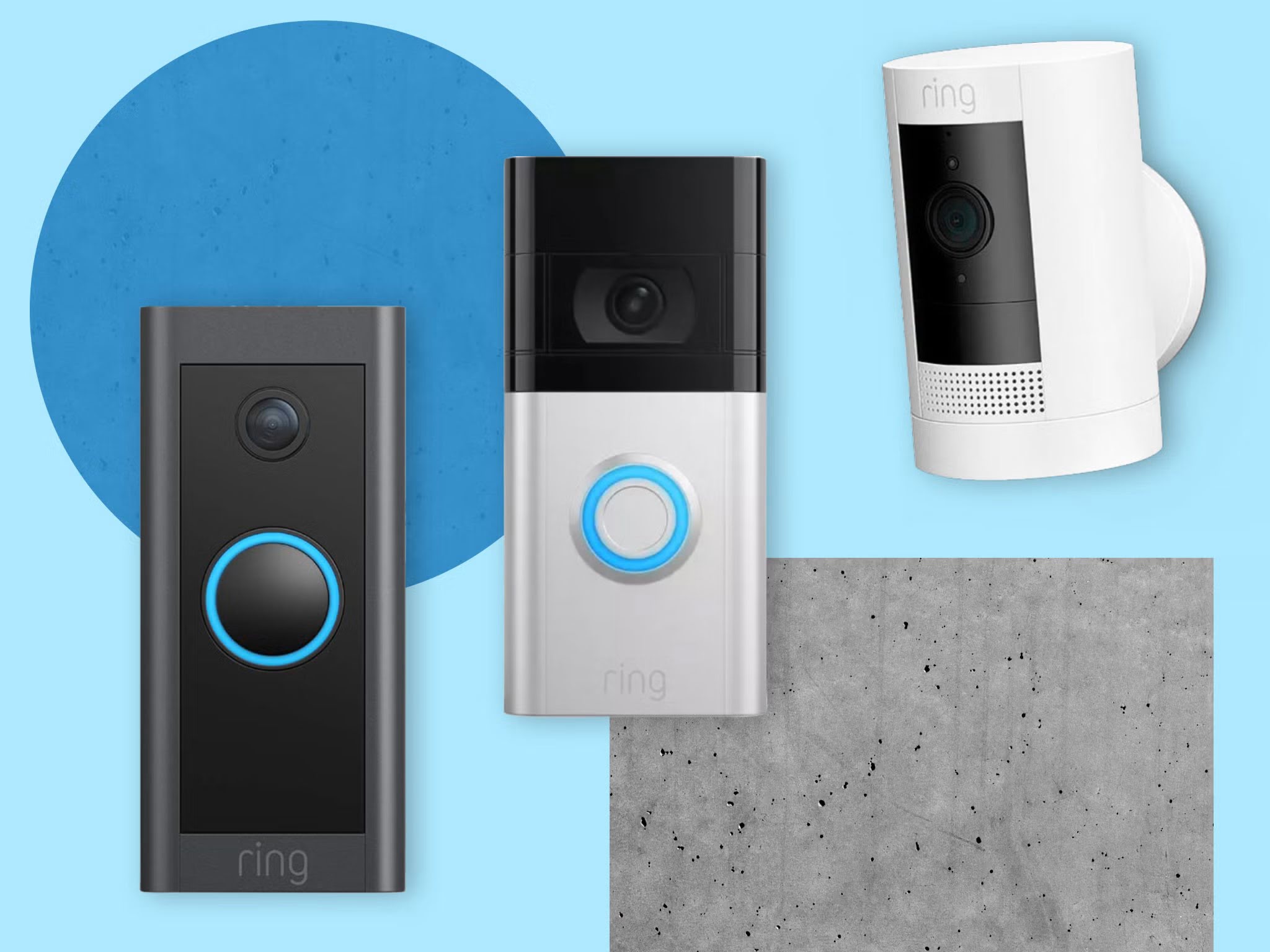





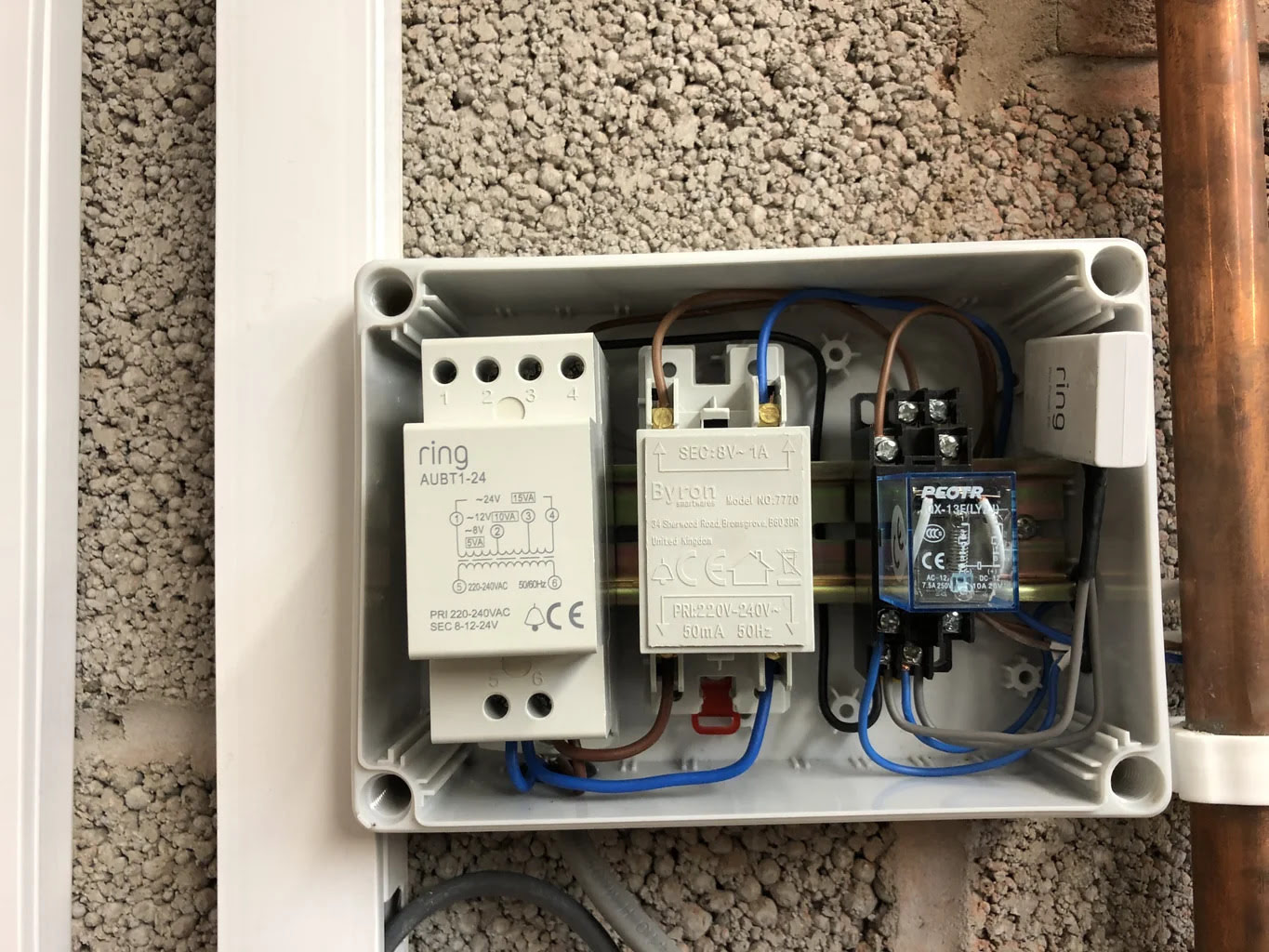




0 thoughts on “How Do I Get My Ring Doorbell To Ring Inside”