

Articles
How Do You Reset A Ring Doorbell
Modified: October 21, 2024
Learn how to reset your Ring Doorbell with this step-by-step guide. Articles on troubleshooting and fixing common issues are also available to help you.
(Many of the links in this article redirect to a specific reviewed product. Your purchase of these products through affiliate links helps to generate commission for Storables.com, at no extra cost. Learn more)
Introduction
Welcome to this comprehensive guide on how to reset a Ring Doorbell. The Ring Doorbell is a smart home security device that allows you to monitor your front door and receive notifications when someone is at your doorstep. It offers features like two-way audio communication, motion detection, and video recording. However, there may be instances where you need to reset your Ring Doorbell to resolve issues or troubleshooting problems.
In this article, we will delve into the process of resetting a Ring Doorbell and provide step-by-step instructions to guide you through the process. Whether you are experiencing connectivity issues, firmware problems, or simply want to start fresh with your device, the reset process can help resolve these issues effectively.
Before we jump into the details, it’s important to note that resetting your Ring Doorbell will erase all the device’s settings and remove it from your Ring account. Therefore, it’s crucial to make sure you have a backup of your settings and recordings, if necessary. Now, let’s dive into the different aspects of resetting your Ring Doorbell.
Key Takeaways:
- Resetting your Ring Doorbell can resolve connectivity issues, software glitches, and facilitate the transition to a new account. Remember to back up important settings and recordings before initiating the reset process.
- Before resorting to a reset, troubleshoot common issues like connectivity problems, video quality issues, or battery drain. If a reset becomes necessary, follow the step-by-step instructions provided and be patient throughout the process.
Understanding Ring Doorbell Reset
Before we explore the steps to reset your Ring Doorbell, let’s understand what a reset entails and why you might need to perform one. Resetting a Ring Doorbell essentially means restoring it to its factory default settings. This process erases all the customized settings, including Wi-Fi configurations, associated devices, and stored recordings.
There are several reasons why you might need to reset your Ring Doorbell. One common scenario is when you move to a new home and want to unlink the device from the previous owner’s account and set it up under your own account. Resetting the doorbell will disassociate it from the previous account and allow you to connect it to your Ring account seamlessly.
Another instance where a reset is necessary is when you encounter connectivity issues. If your Ring Doorbell is not consistently connecting to your Wi-Fi network or experiencing intermittent connection failures, performing a reset can help clear any lingering network issues and establish a fresh connection.
In addition, there may be times when your Ring Doorbell is not functioning properly, experiencing software glitches, or freezing. Resetting it can help troubleshoot these problems by restoring it to its default state and resolving any software conflicts.
Understanding the different reasons why a reset may be required will help you decide if it’s the appropriate solution for your specific situation. However, keep in mind that a reset should only be done when necessary, as it wipes all your settings and data from the device.
Steps to Reset Your Ring Doorbell
Resetting your Ring Doorbell is a straightforward process that can be completed in a few simple steps. Ensure you follow these instructions carefully to avoid any potential issues.
- First, locate the reset button on your Ring Doorbell. The position of the reset button varies depending on the model you have. For the Ring Video Doorbell, it is usually found on the side, while for the Ring Doorbell Pro, it is located on the bottom. Refer to the manufacturer’s instructions or check the Ring website for the specific location.
- Once you have identified the reset button, press and hold it for approximately 15 seconds. You may need to use a small tool, such as a paperclip or a pin, to press the reset button effectively.
- Keep holding the reset button until you see the LED light on the Ring Doorbell start flashing. This indicates that the device is being reset.
- Release the reset button after the LED light has flashed for a few seconds.
- Wait for the Ring Doorbell to finish resetting. This may take a few moments, and the LED light will eventually stop flashing, indicating that the reset process is complete.
- Once the reset is done, your Ring Doorbell will be restored to its factory default settings. You can now proceed with setting it up again as if it were a new device. Follow the initial setup instructions provided by Ring to connect the doorbell to your Wi-Fi network and link it to your Ring account.
Remember to take note of your new setup process is different from the initial setup. In case you want to unlink the device from your account and link it to another account, you will have to follow the same process mentioned above.
By following these steps, you’ll be able to reset your Ring Doorbell effectively and resolve any issues you may be experiencing. Remember, a reset should be done as a last resort after exhausting other troubleshooting methods.
To reset a Ring doorbell, press and hold the orange button on the back for 15 seconds. This will restore the device to its factory settings.
Troubleshooting Common Issues
While resetting your Ring Doorbell can help resolve many issues, it’s essential to identify and troubleshoot the specific problem you are encountering before opting for a reset. Let’s take a look at some common issues and their troubleshooting steps:
1. Connectivity Issues: If your Ring Doorbell is not connecting to your Wi-Fi network or experiencing intermittent disconnects, try the following steps:
- Ensure that your Wi-Fi network is functioning correctly and that other devices can connect to it.
- Move your Wi-Fi router closer to your Ring Doorbell or consider adding a Wi-Fi extender to improve the signal strength.
- Restart your Wi-Fi router and modem to refresh the network connection.
- Check if there are any firmware updates available for your Ring Doorbell and install them if necessary.
2. Video Quality Issues: If you are experiencing poor video quality or blurriness in your Ring Doorbell recordings, try the following troubleshooting steps:
- Clean the camera lens with a microfiber cloth to remove any dust or smudges that may be affecting the video quality.
- Ensure that your internet connection is strong and stable, as a weak connection can result in lower video resolution.
- Adjust the motion settings to optimize the video recording quality. Experiment with different sensitivity levels to find the right balance.
- If the issue persists, contact Ring’s customer support for further assistance.
3. Battery Drain Issues: If your Ring Doorbell’s battery drains too quickly, try the following steps:
- Check the battery level in the Ring app. If it is low, remove and recharge the battery using the provided charger.
- Reduce the frequency of motion alerts or adjust the motion settings to decrease the device’s overall power consumption.
- Ensure that your Ring Doorbell is located within a reasonable distance from your Wi-Fi router to maintain a stable connection and prevent excessive battery drain.
- If the battery drain continues to be an issue, consider purchasing a solar panel charger or a wired power adapter for continuous power supply.
If none of these troubleshooting steps resolve the issue, resetting your Ring Doorbell may be the next best course of action.
Remember to consult the Ring support website or contact their customer service for detailed troubleshooting steps specific to your device model and issue.
Conclusion
Resetting your Ring Doorbell can be a useful solution to resolve various issues you may encounter, such as connectivity problems, software glitches, or the need to link the device to a new account. By understanding the reset process and following the steps outlined in this guide, you can easily reset your Ring Doorbell and restore it to its factory default settings.
Before proceeding with a reset, it is important to note that doing so will erase all your device’s settings and remove it from your Ring account. Therefore, it is crucial to back up any important settings or recordings before initiating the reset process.
Remember to exhaust other troubleshooting methods before resorting to a reset. Troubleshoot common issues such as connectivity problems, video quality issues, or battery drain, as these may not require a full reset and can often be resolved through other means.
If a reset becomes necessary, follow the step-by-step instructions provided and be patient throughout the process. Once the reset is complete, set up your Ring Doorbell again using the initial setup instructions provided by Ring.
If you encounter any difficulties or if the issues persist after a reset, do not hesitate to contact Ring’s customer support for further assistance. They have a team of dedicated professionals who can help troubleshoot and resolve any issues you may be facing with your Ring Doorbell.
With the information and guidelines provided in this article, you can confidently reset your Ring Doorbell and troubleshoot common issues that may arise. Enjoy the peace of mind that comes with a properly functioning Ring Doorbell, knowing that you are keeping your home safe and secure.
Frequently Asked Questions about How Do You Reset A Ring Doorbell
Was this page helpful?
At Storables.com, we guarantee accurate and reliable information. Our content, validated by Expert Board Contributors, is crafted following stringent Editorial Policies. We're committed to providing you with well-researched, expert-backed insights for all your informational needs.
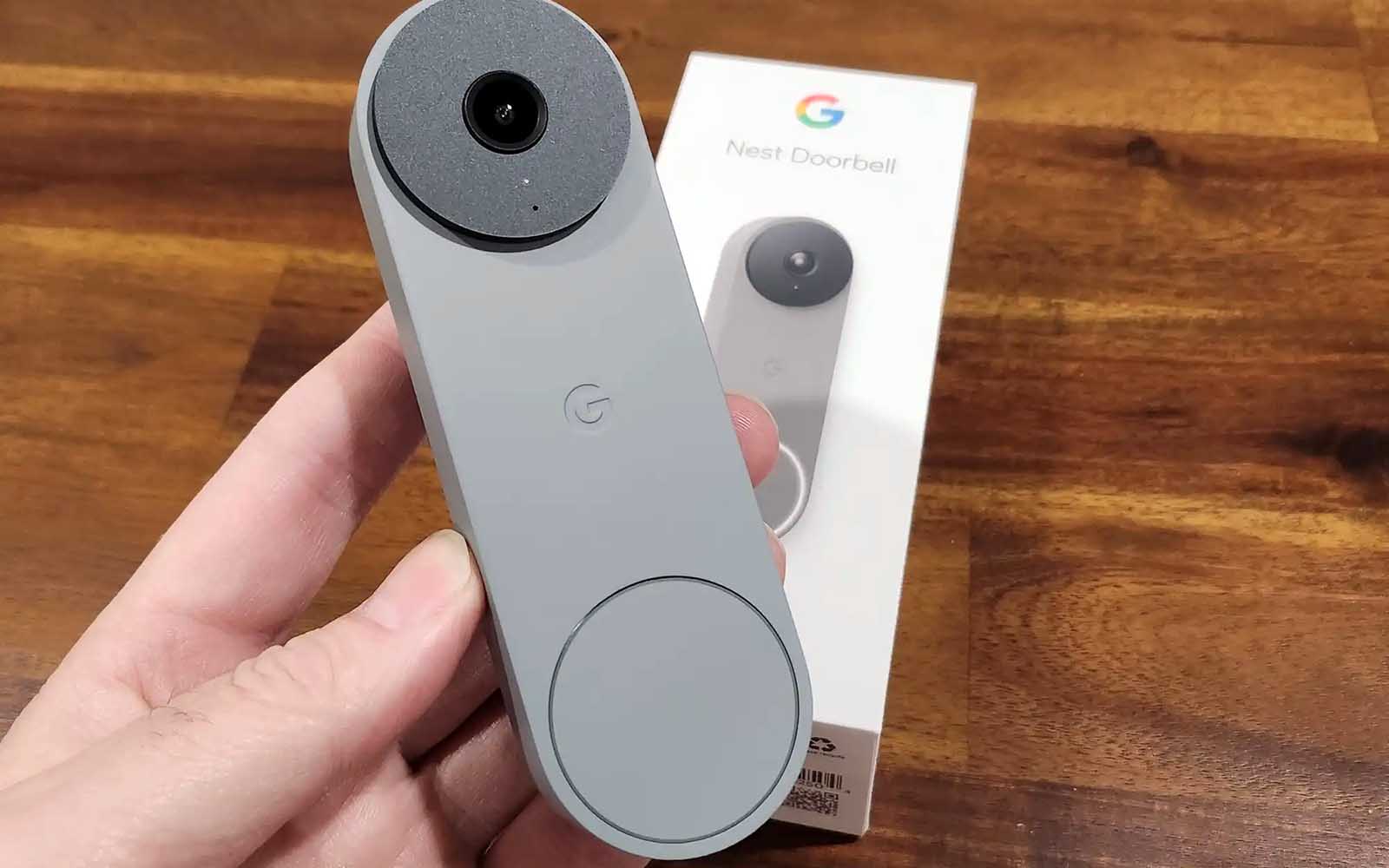













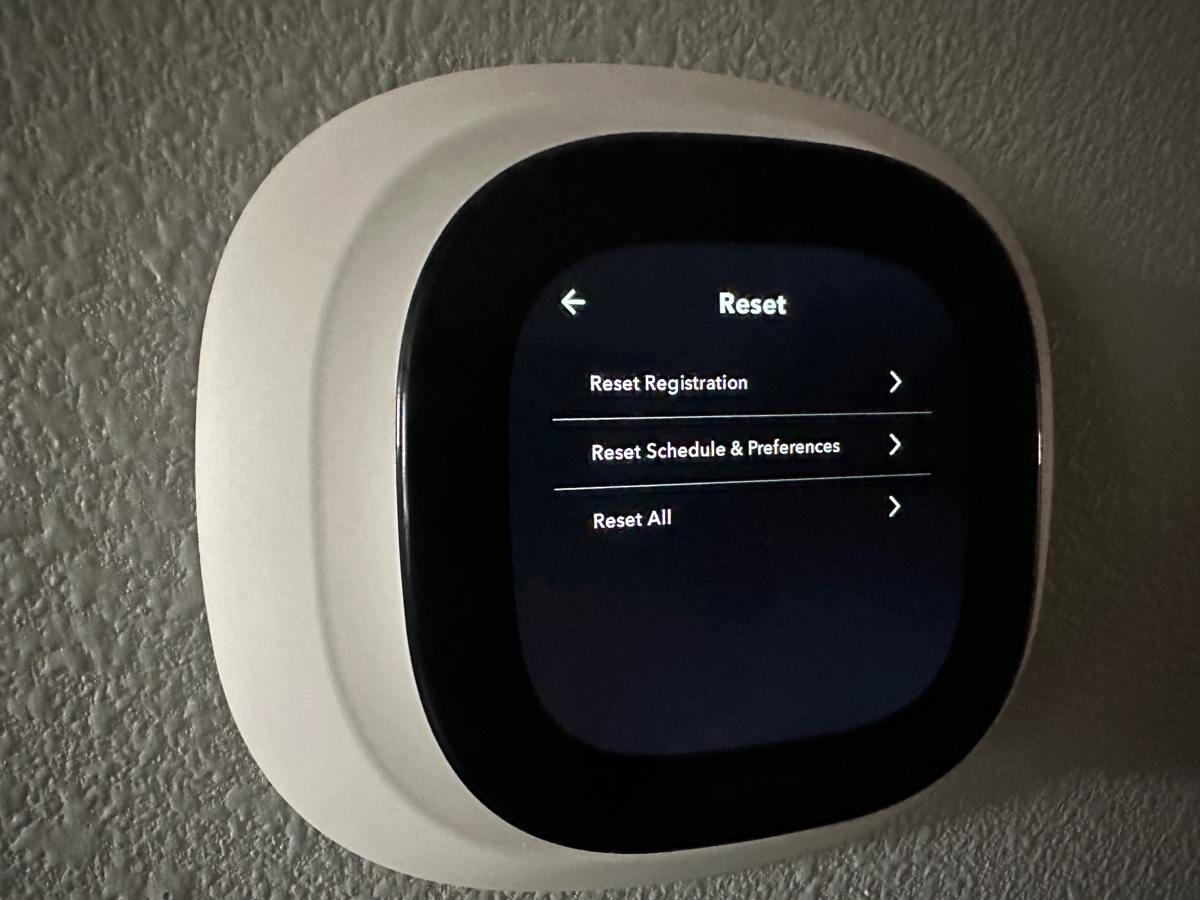

0 thoughts on “How Do You Reset A Ring Doorbell”