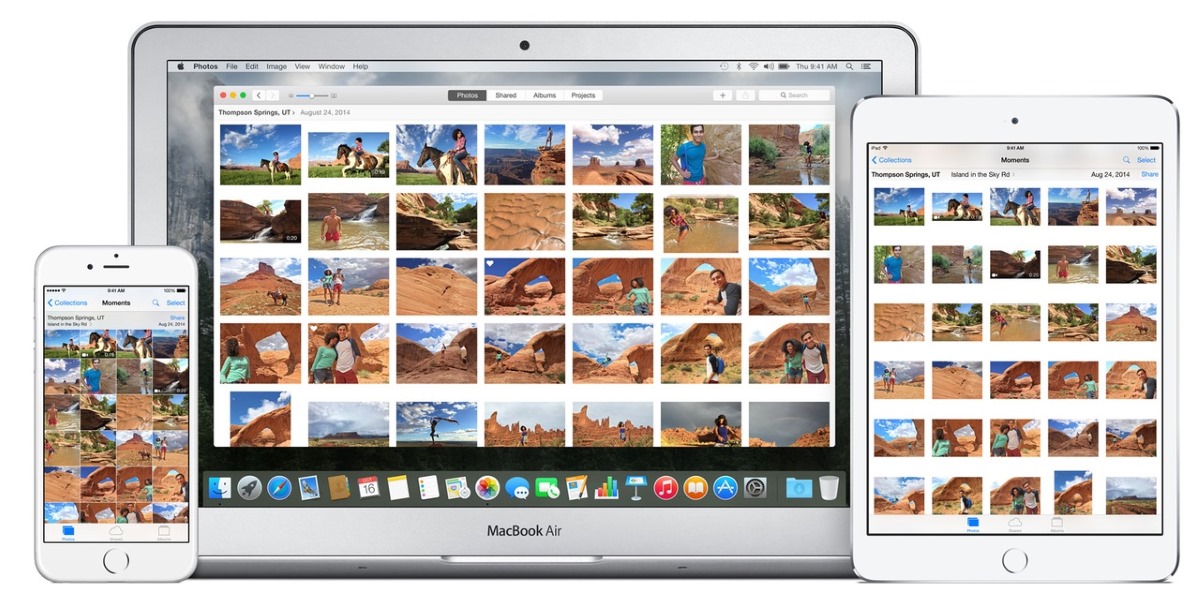
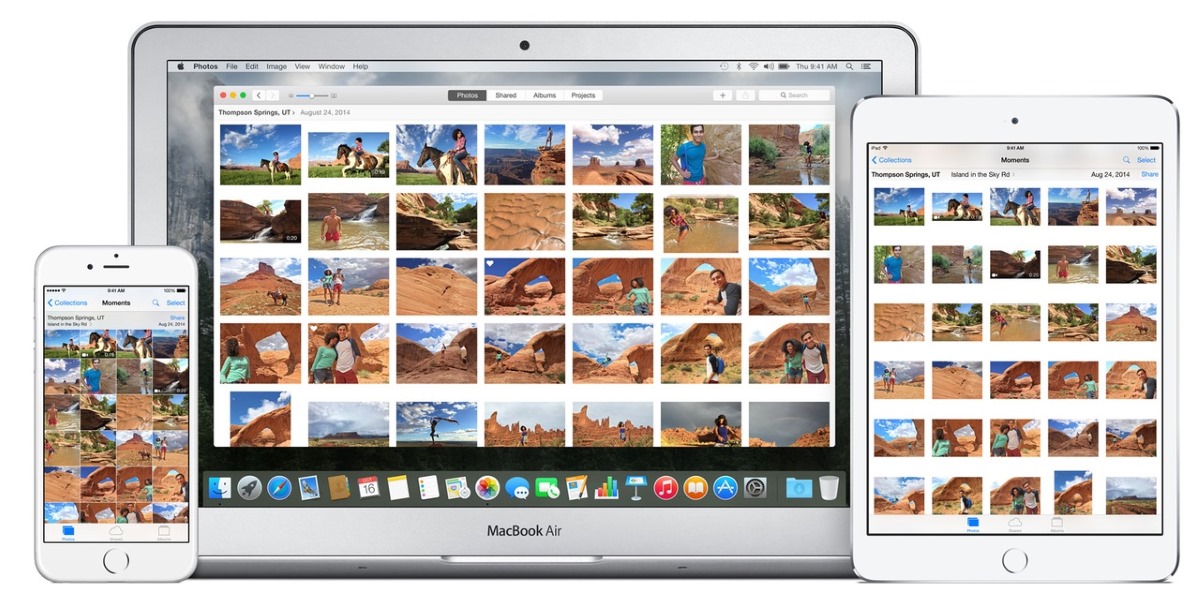
Articles
How To Store Movies On ICloud
Modified: January 19, 2024
Looking for articles on how to store movies on iCloud? Find everything you need to know about iCloud storage for movies in this comprehensive guide.
(Many of the links in this article redirect to a specific reviewed product. Your purchase of these products through affiliate links helps to generate commission for Storables.com, at no extra cost. Learn more)
Introduction
In today’s digital age, the way we consume and store media has undergone a significant transformation. With the increasing popularity of online streaming services and the convenience of digital downloads, traditional physical media like DVDs and Blu-rays are slowly becoming a thing of the past. Instead, many people are opting to store their favorite movies and TV shows on cloud-based platforms like iCloud.
Launched by Apple in 2011, iCloud offers users a secure and convenient way to store their files, including movies, photos, documents, and more. With iCloud, you can access your stored movies from any device with an internet connection, saving valuable storage space on your local device. Additionally, iCloud provides features like automatic backup and syncing, ensuring that your movies are always safe and accessible.
Storing movies on iCloud has several advantages over traditional storage methods. Firstly, it eliminates the need for physical media, reducing clutter and the risk of scratches or damage to DVDs or Blu-rays. Secondly, it allows you to access your movie collection from anywhere, whether you’re at home, on the go, or traveling. Lastly, it provides an additional layer of security, as your movies are protected by iCloud’s robust encryption and authentication protocols.
In this article, we will discuss the benefits of storing movies on iCloud, the requirements for doing so, and the steps involved in storing and accessing your movie collection. We will also cover how to transfer movies from other devices to iCloud and provide solutions to common iCloud storage issues. Furthermore, we will touch upon security and privacy considerations to ensure that your stored movies remain protected.
So, if you’re looking for a convenient and versatile way to store and access your movie collection, read on to discover how to store movies on iCloud and make the most out of cloud-based storage.
Key Takeaways:
- Storing movies on iCloud offers easy accessibility, convenience, and enhanced security. With automatic backup and syncing, you can access your entire movie collection from any device, ensuring your movies are always up-to-date and protected.
- To store movies on iCloud, fulfill requirements such as having an iCloud account, stable internet connection, sufficient storage space, and compatible devices. Understanding troubleshooting, security, and privacy measures ensures a smooth and secure movie storage experience.
Read more: How To Store In ICloud
Benefits of Storing Movies on iCloud
Storing movies on iCloud offers a range of benefits that make it an attractive option for movie enthusiasts. Here are some of the key advantages:
- Accessibility: One of the biggest advantages of storing movies on iCloud is the ability to access your movie collection from any device with an internet connection. Whether you’re using your iPhone, iPad, Mac, or even a Windows PC, you can stream or download your movies on any device, allowing you to enjoy your favorite films wherever you are.
- Convenience: With iCloud, you no longer need to worry about carrying physical copies of your movies or juggling multiple storage devices. Storing your movies in the cloud means you can free up valuable storage space on your local device. This is particularly useful for devices with limited storage capacity, such as iPhones or iPads with lower storage options.
- Flexibility: iCloud offers flexibility when it comes to managing your movie collection. You can easily create playlists, organize movies by genre or director, or even create a personalized movie library. This makes it simple to find and enjoy your movies based on your preferences.
- Automatic Backup and Syncing: One of the standout features of iCloud is its automatic backup and syncing capabilities. When you store movies on iCloud, they are automatically backed up and synced across all your devices. This means that if you make changes, such as adding or removing movies, it will be reflected on all your devices seamlessly.
- Shareability: iCloud allows you to share your movies with friends and family easily. You can grant access to specific movies or even entire collections, making it simple to share your favorite films or recommendations with others. This feature is particularly handy when you want to have a movie night with friends or family members who may not have access to the same movie collection.
- Security and Privacy: When you store movies on iCloud, you can rest assured that your data is secure and protected. iCloud uses industry-standard encryption and authentication measures to safeguard your movies from unauthorized access. This ensures that your personal movie collection remains private and protected from potential data breaches or theft.
By taking advantage of these benefits, storing movies on iCloud not only provides a convenient and organized way to manage your movie collection but also ensures that your movies are always accessible, secure, and up-to-date across all your devices.
Requirements for Storing Movies on iCloud
Before you can start storing your movies on iCloud, there are a few requirements that you need to fulfill:
- iCloud Account: To store movies on iCloud, you’ll need to have an iCloud account. If you’re an Apple user, you likely already have an iCloud account associated with your Apple ID. If not, you can create a free iCloud account by signing up on the Apple website or directly on your Apple device.
- Internet Connection: Since iCloud is a cloud-based service, you’ll need a stable internet connection to access and store movies. Whether you’re using Wi-Fi or a cellular data network, make sure you have a reliable internet connection to ensure smooth streaming and uploading of your movies to iCloud.
- Appropriate Storage Space: The amount of storage space available on your iCloud account will determine how many movies you can store. By default, iCloud provides 5 GB of free storage for all users. However, if you have a large movie collection, you may need to consider upgrading to a higher storage plan, such as the 50 GB, 200 GB, or 2 TB plans, which are available for a monthly fee.
- Supported Devices: iCloud is compatible with a wide range of Apple devices, including iPhones, iPads, Mac computers, and Apple TVs. However, it’s important to note that not all Apple devices support storage of movies on iCloud. Make sure to check the specifications of your device to ensure it is compatible with iCloud movie storage.
- Supported File Formats: To store movies on iCloud, your movies must be in a supported file format. iCloud supports a variety of file formats, including MP4, MOV, M4V, and more. If your movies are in a different format, you may need to convert them to a compatible format before uploading them to iCloud.
Meeting these requirements will ensure a smooth and hassle-free experience when storing your movies on iCloud. Make sure to check that you have a valid iCloud account, a reliable internet connection, sufficient storage space, compatible devices, and movies in a supported file format before proceeding with the storage process.
Steps to Store Movies on iCloud
Storing your movies on iCloud is a straightforward process. Follow these steps to store your movies on iCloud:
- Step 1: Sign in to iCloud: First, ensure you’re signed in to your iCloud account on the device you want to use for accessing and managing your movies. You can sign in by going to the Settings app on your Apple device and tapping on your Apple ID at the top of the screen. Enter your Apple ID and password to sign in.
- Step 2: Enable iCloud Drive: Once signed in, navigate to the Settings app on your device and tap your Apple ID at the top. From there, select “iCloud” and then “iCloud Drive.” Toggle the switch to enable iCloud Drive, which is the feature that allows you to store files, including movies, on iCloud.
- Step 3: Upload Movies to iCloud Drive: To upload movies to iCloud, you have a few options. You can either use the Files app on your Apple device or the iCloud Drive app on your Mac computer. In the Files app, navigate to the location where your movies are stored, tap the “Select” button, choose the movies you want to upload, and then tap the “Upload” icon. In the iCloud Drive app on your Mac, simply drag and drop the movie files into the iCloud Drive folder.
- Step 4: Wait for Upload to Complete: Once you’ve uploaded your movies to iCloud Drive, wait for the upload process to complete. The time it takes will depend on the size of your movie files and the speed of your internet connection. You can monitor the progress in the Files app on your device or the iCloud Drive app on your Mac.
- Step 5: Access your Movies on iCloud: After the upload is complete, you can access your movies on any device with iCloud access. Open the Files app on your Apple device or the iCloud Drive app on your Mac computer. Navigate to the iCloud Drive folder and locate your movies. You can stream them directly from the app or download them for offline viewing.
By following these simple steps, you can easily store your movies on iCloud and enjoy the convenience of accessing your movie collection from any device with an internet connection. Remember to keep your iCloud account signed in, enable iCloud Drive, upload your movies, wait for the upload to complete, and then access your movies on iCloud as needed.
Transferring Movies to iCloud from Other Devices
If you have movies stored on other devices, such as a computer or external hard drive, you can easily transfer them to iCloud for convenient access across all your devices. Here are the steps to transfer movies to iCloud from other devices:
- Step 1: Prepare your Movies: Before transferring your movies, make sure they are in a supported file format for iCloud. If necessary, convert your movies to a compatible format using third-party software or online converters.
- Step 2: Upload to iCloud Drive: There are a few ways to upload your movies to iCloud Drive from other devices. If you’re using a computer, you can visit the iCloud website (www.icloud.com) and sign in with your iCloud account. From there, open iCloud Drive and click the upload button to select and upload your movie files. Alternatively, you can install the iCloud for Windows software on your PC and use the iCloud Drive folder to upload your movies. If you’re using an iOS device, you can use cloud storage apps such as Dropbox or Google Drive to transfer your movies to iCloud Drive.
- Step 3: Wait for Upload to Complete: Once you’ve uploaded your movies to iCloud Drive, give it some time to complete the upload process. The speed of the upload will depend on factors like the size of your movie files and the speed of your internet connection.
- Step 4: Access your Movies on iCloud: After the upload is complete, you can access your transferred movies on any device with iCloud access. Open the Files app on your iOS device or the iCloud Drive folder on your computer. Navigate to the iCloud Drive folder and locate your transferred movies. You can stream or download them for offline viewing as needed.
By following these steps, you can easily transfer your movies to iCloud from other devices and enjoy the convenience of accessing your movie collection across all your Apple devices. Whether you’re using a computer or an iOS device, uploading your movies to iCloud Drive allows you to consolidate your movie library in one place and enjoy seamless access to your movies anytime, anywhere.
When storing movies on iCloud, make sure to check the available storage space on your account. Consider using the “Optimize Storage” feature to save space on your device while still having access to your movies.
Read more: How To Store Photos In ICloud
Accessing Stored Movies on iCloud
Once you have stored your movies on iCloud, accessing them is a breeze. Here are the steps to access your stored movies on iCloud:
- Step 1: Sign in to iCloud: Make sure you are signed in to your iCloud account on the device you want to access your movies from. You can sign in to iCloud by going to the Settings app on your Apple device and entering your Apple ID and password.
- Step 2: Open the Files App: On your Apple device, locate the Files app and tap to open it. The Files app is the default file manager for iOS devices and provides access to your stored files, including your movies on iCloud.
- Step 3: Navigate to iCloud Drive: In the Files app, navigate to the iCloud Drive section. You can find this under the “Locations” tab in the Files app interface. Tap on iCloud Drive to open it.
- Step 4: Locate Your Movies: Once in the iCloud Drive section, navigate to the folder where your movies are stored. You can organize your movies into specific folders if you prefer. Tap on the folder to open it and see your stored movies.
- Step 5: Stream or Download: To access and watch your stored movies, you have two options: streaming or downloading. To stream a movie, simply tap on it, and it will start playing within the Files app. Streaming allows you to watch the movie without taking up storage space on your device. If you prefer offline viewing, you can tap and hold on the movie file, then choose the “Download” option to download it to your device for later playback.
- Step 6: Play with Third-Party Apps: You can also access your stored movies on iCloud using third-party apps that support cloud storage integration. For example, popular video streaming apps like VLC and Infuse have built-in support for iCloud. Simply open the app, navigate to the cloud storage section, and sign in to your iCloud account to access and play your stored movies.
By following these steps, you can easily access your stored movies on iCloud from your Apple devices. Whether you want to stream movies directly from the Files app or use third-party apps for playback, iCloud provides a convenient and seamless way to access your movie collection and enjoy your favorite films anytime, anywhere.
Managing Movies on iCloud
When it comes to managing your movies on iCloud, you have various options to organize, categorize, and handle your movie collection efficiently. Here are several ways to manage your movies on iCloud:
- Create Folders: To keep your movies organized, you can create folders within iCloud Drive to separate different genres, directors, or any other categorization that suits your preferences. This makes it easier to locate specific movies and maintain a well-structured movie collection.
- Move and Copy Movies: iCloud Drive allows you to move or copy movies between folders. Simply tap and hold on a movie file, select the “Move” or “Copy” option, and choose the destination folder where you want to store the movie. This feature gives you the flexibility to rearrange and duplicate your movies as needed.
- Delete Movies: If you want to remove a movie from your iCloud Drive, simply tap and hold on the movie file and select the “Delete” option. This will remove the movie from iCloud Drive, but be aware that it will also delete the movie from all your synced devices. Deleted movies go to the “Recently Deleted” folder, where they remain for up to 30 days before being permanently removed.
- Rename Movies: To give your movies a more descriptive or personalized title, you can rename them within iCloud Drive. Tap and hold on a movie file, select the “Rename” option, and enter the desired name for the movie. Renaming movies can help you quickly identify and locate specific films in your collection.
- Share Movies: iCloud Drive allows you to share movies with others easily. You can share a movie by tapping and holding on the movie file, selecting the “Share” option, and choosing the sharing method, such as AirDrop, Messages, or email. This feature is great for sharing your favorite movies with friends and family members.
- Collaborate on Movies: If you’re working on a project that involves editing movies, iCloud Drive enables collaboration between team members. You can grant editing permissions to others, allowing them to make changes or add to the movie files. Collaboration ensures seamless teamwork and simplifies the process of working on movies collectively.
- Search for Movies: If you have a large movie collection, finding a specific movie can be challenging. Fortunately, iCloud Drive includes search functionality. Simply tap the search bar at the top of the Files app, enter keywords related to the movie you’re searching for, and iCloud Drive will display matching results, making it easier to locate the desired movie quickly.
By employing these management techniques, you can efficiently organize, sort, and handle your movies on iCloud. These features empower you to create a well-curated collection, easily locate specific movies, collaborate with others, and maintain an organized and enjoyable movie storage experience.
Troubleshooting iCloud Storage Issues
While iCloud provides a reliable and convenient platform for storing movies, you may encounter some storage-related issues from time to time. Here are a few common iCloud storage issues and their troubleshooting solutions:
- Insufficient Storage: If you receive a notification stating that your iCloud storage is full, you’ll need to free up space or upgrade to a higher storage plan. To free up space, review your stored movies and delete any unnecessary files or move them to an external storage device. You can also consider deleting old iCloud backups, removing unused apps, or managing other files and documents.
- Upload and Download Errors: If you experience errors while uploading or downloading movies to or from iCloud, check your internet connection. Ensure you have a stable and reliable internet connection, as slow or interrupted connections can cause upload or download errors. Additionally, confirm that the movie files are in a supported format and that there is sufficient storage space on your iCloud account.
- Syncing Issues: Sometimes, movies stored on iCloud may not sync properly across your devices. To resolve syncing issues, sign out and then sign back in to your iCloud account on all your devices. This can help refresh the iCloud sync process. Additionally, ensure that all your devices are running the latest software updates to ensure compatibility and smooth syncing.
- Missing Movies: If you notice that some of your movies are missing from iCloud, check the recently deleted folder in iCloud Drive. Deleted movies are typically moved to the recently deleted folder and are recoverable within a 30-day period. If the movies are not in the recently deleted folder, ensure that you have not accidentally moved or deleted them from iCloud Drive. You can also check if the movies are available on your other devices synced with iCloud.
- Slow Performance: If you experience slow performance when accessing or streaming movies on iCloud, it could be due to a slow internet connection or a large number of files stored on iCloud. Make sure you have a stable and fast internet connection. If the issue persists, try organizing your movies into folders to improve performance. Additionally, consider upgrading to a higher iCloud storage plan if your current plan is nearly full.
- Account Sync Issues: If you’re facing issues with iCloud account sync across multiple devices, ensure that you are using the same iCloud account on all devices. Verify that your devices are connected to the internet and have the necessary iCloud settings enabled for syncing. Restarting devices or signing out and signing back in to your iCloud account on each device can also help resolve account sync issues.
If you encounter any other specific iCloud storage issues not covered here, it’s best to consult Apple’s official support documentation or reach out to Apple Support for further assistance. Understanding and troubleshooting these common issues will help ensure a seamless experience when storing and accessing your movies on iCloud.
Security and Privacy Considerations
When storing your movies on iCloud or any other cloud-based platform, it is essential to be mindful of security and privacy considerations to protect your personal data. Here are some important factors to consider:
- Encryption: iCloud ensures the security of your stored movies by using end-to-end encryption. This means that your movies are encrypted during transit and while they are stored on Apple’s servers. This encryption ensures that only you can access your movies, and even Apple cannot decrypt and view your content.
- Two-Factor Authentication: Apple provides the option to enable two-factor authentication for your iCloud account. This adds an extra layer of security by requiring a verification code, in addition to your password, to access your iCloud account. Enabling two-factor authentication significantly reduces the risk of unauthorized access to your stored movies.
- Secure Password: Choose a strong and unique password for your iCloud account. Avoid using easily guessable passwords and consider using a password manager to generate and store complex passwords securely. Regularly update your password to further enhance the security of your iCloud account.
- Device Security: Keep your Apple devices secure by setting up passcodes or using biometric authentication features such as Touch ID or Face ID. This ensures that even if someone gains physical access to your device, they cannot easily access your stored movies on iCloud without your permission.
- Manage iCloud Sharing: Be mindful of the sharing settings within your iCloud account. Double-check the sharing permissions you have granted to other users or apps. Regularly review and revoke access for any unauthorized or no longer needed sharing permissions to minimize potential security risks.
- Phishing Awareness: Be cautious of phishing attempts that aim to trick you into revealing your iCloud login credentials. Avoid clicking on suspicious links or providing personal information to unknown sources. Always access your iCloud account through official Apple websites or trusted apps to minimize the risk of falling victim to scams.
- Regular Backups: While iCloud provides secure storage for your movies, it is prudent to maintain regular backups of your important files. Consider using additional backup methods, such as external hard drives or cloud-based backup services, to ensure redundancy and protect against data loss.
By taking these security and privacy considerations into account, you can enhance the protection of your stored movies on iCloud. Apple’s commitment to encryption and security measures, combined with your own proactive efforts, ensures that your personal data and movie collection remain secure and private.
Read more: How To Store Photos On ICloud
Conclusion
Storing movies on iCloud provides numerous benefits, including easy accessibility, convenience, and enhanced security. With iCloud, you can access your entire movie collection from any device with an internet connection, freeing up valuable storage space on your local devices. The automatic backup and syncing features ensure that your movies are always up-to-date and protected.
By following the steps outlined in this article, you can easily store your movies on iCloud and enjoy the convenience of accessing them anytime, anywhere. Whether you’re using the Files app on your Apple device or third-party apps with iCloud integration, streaming or downloading your movies is a seamless experience.
It is important to fulfill the requirements for storing movies on iCloud, including having an iCloud account, a stable internet connection, sufficient storage space, and compatible devices. Additionally, understanding how to troubleshoot common iCloud storage issues, as well as considering security and privacy measures, ensures a smooth and secure movie storage experience.
In conclusion, storing movies on iCloud offers a reliable and versatile solution for movie enthusiasts. It simplifies movie management, eliminates the need for physical media, and provides the flexibility to access your movie collection from multiple devices. With iCloud, you can have your favorite movies at your fingertips, ready to enjoy wherever you go.
So, start leveraging the convenience and benefits of storing movies on iCloud today, and discover a whole new way to manage and access your movie collection!
Frequently Asked Questions about How To Store Movies On ICloud
Was this page helpful?
At Storables.com, we guarantee accurate and reliable information. Our content, validated by Expert Board Contributors, is crafted following stringent Editorial Policies. We're committed to providing you with well-researched, expert-backed insights for all your informational needs.
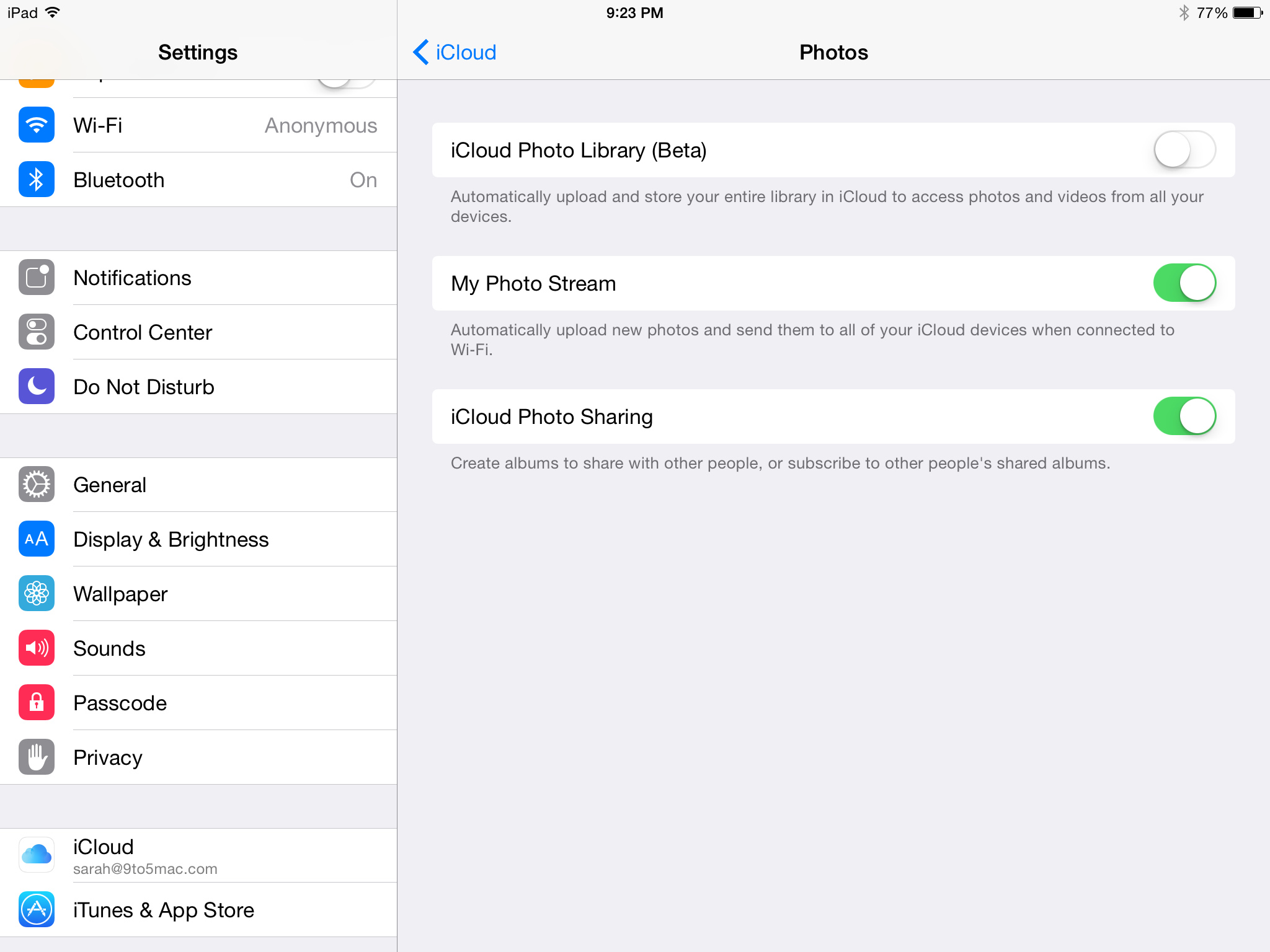
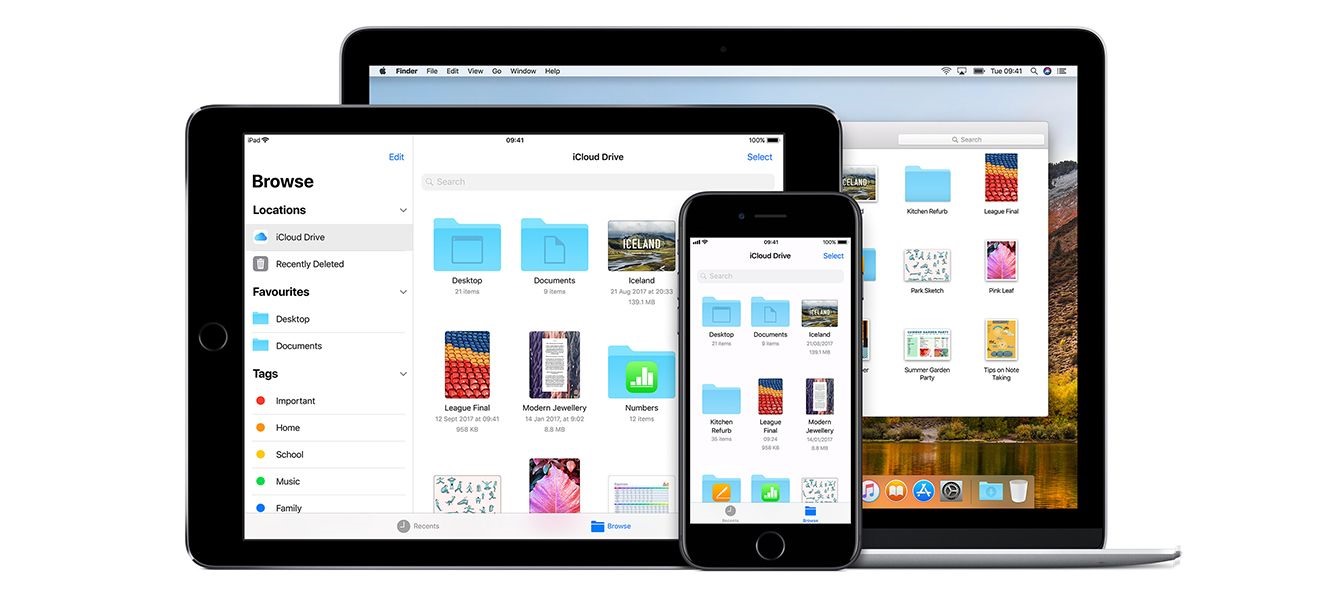
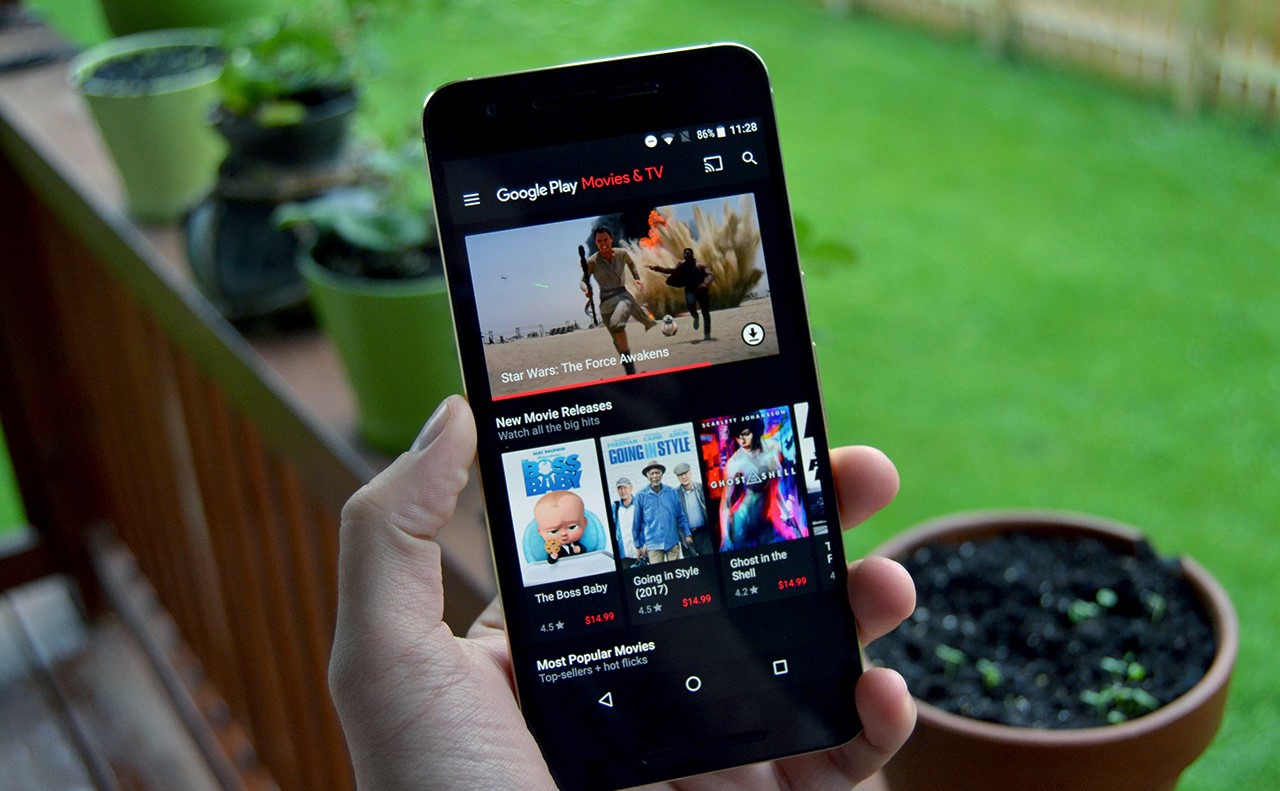
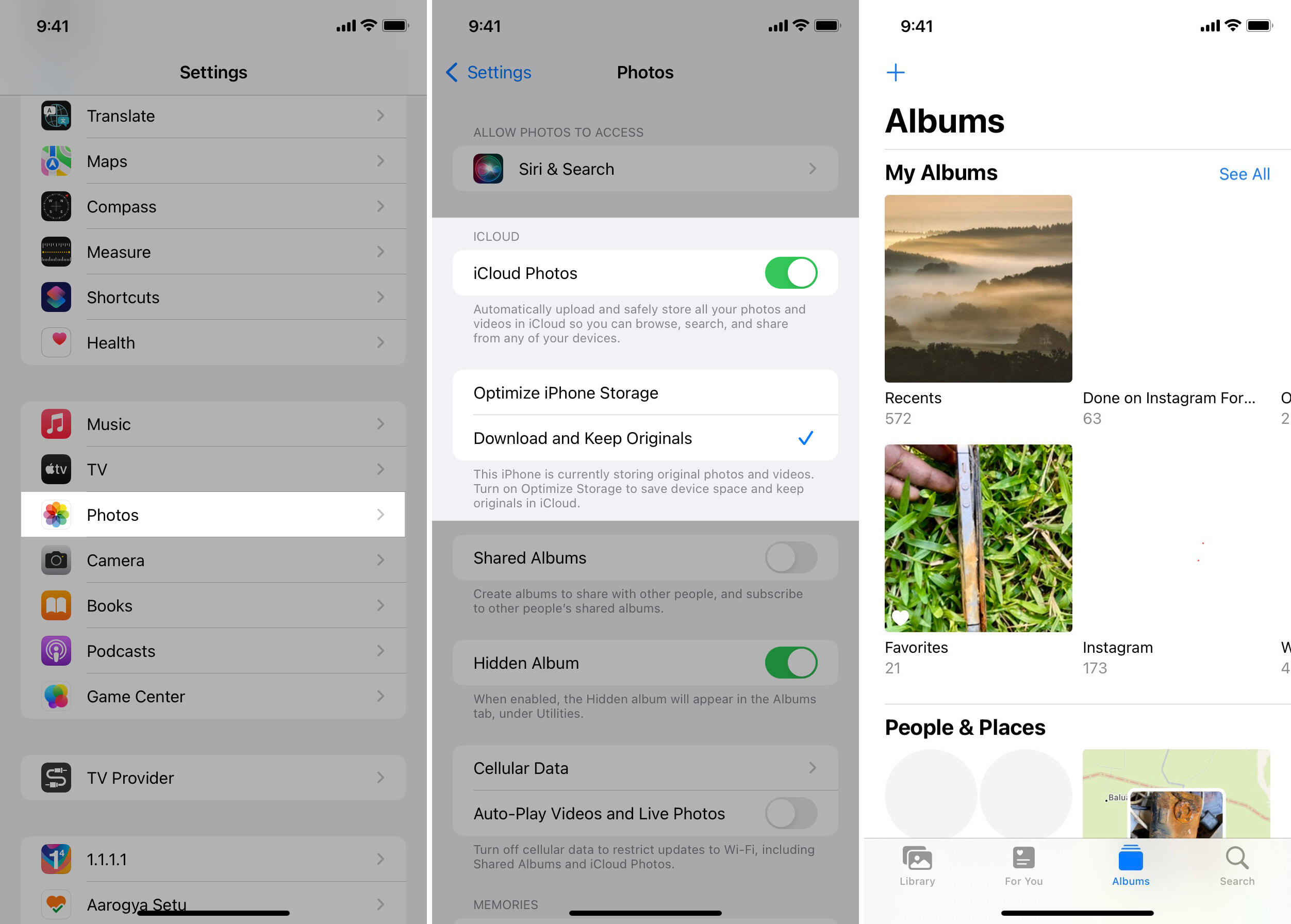

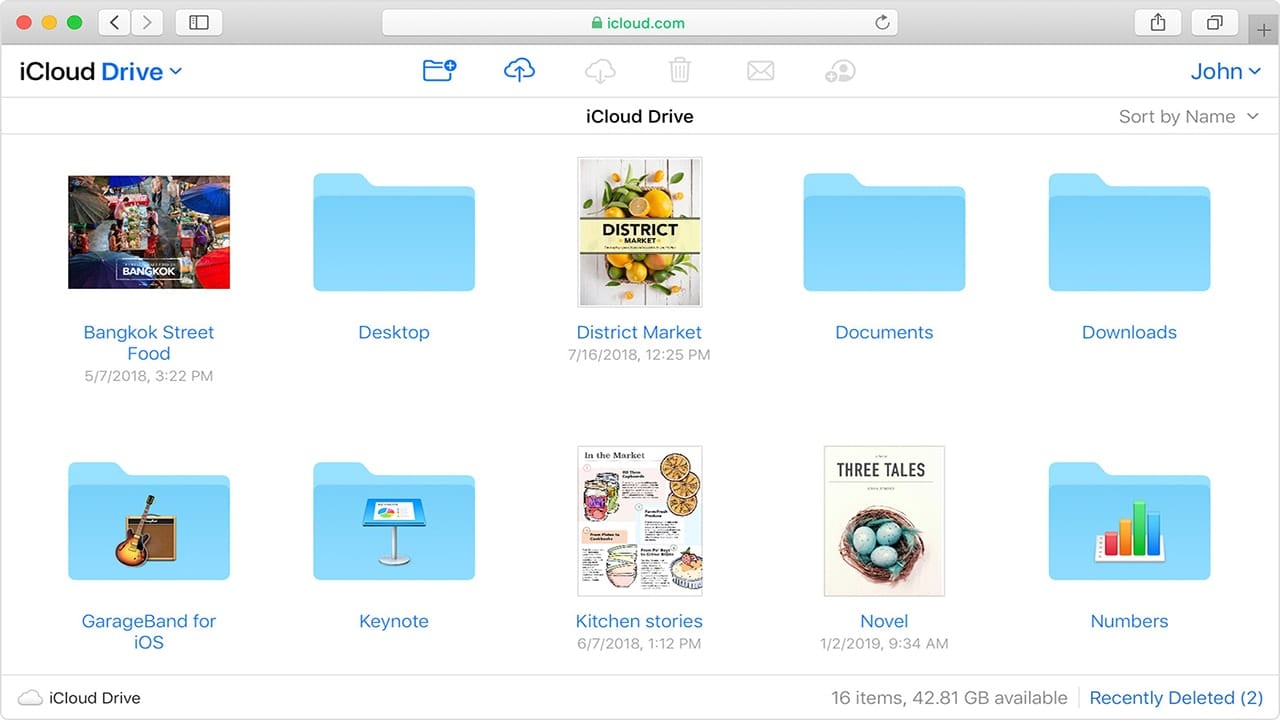
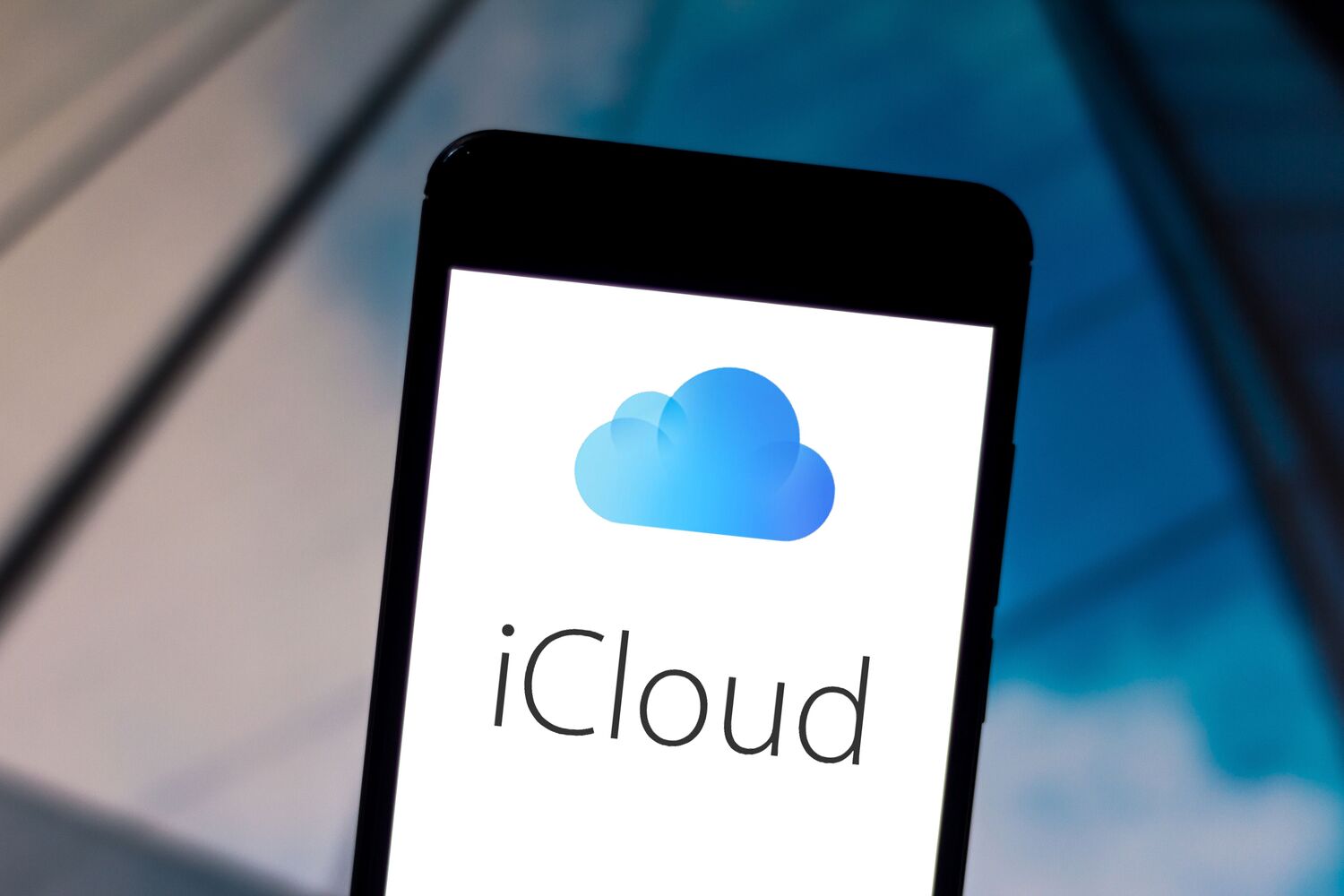
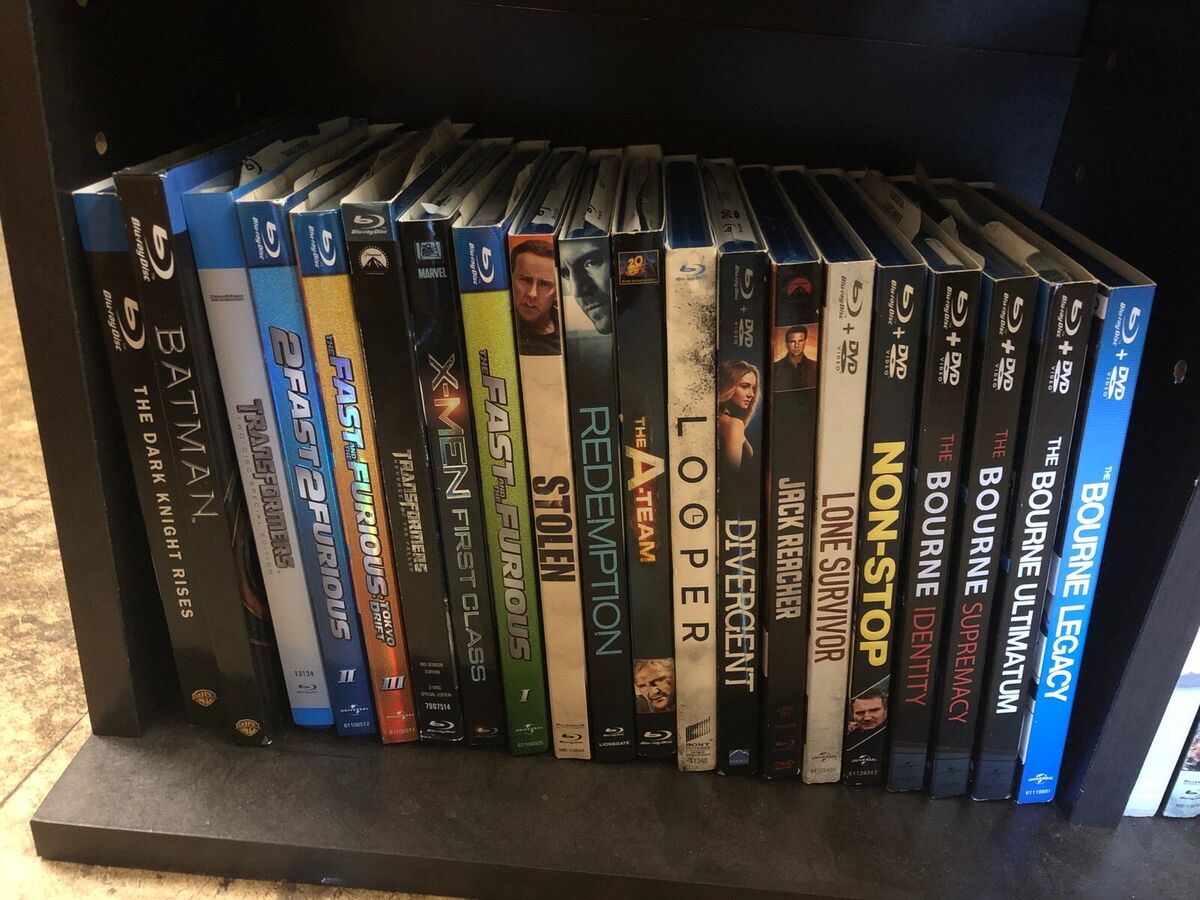
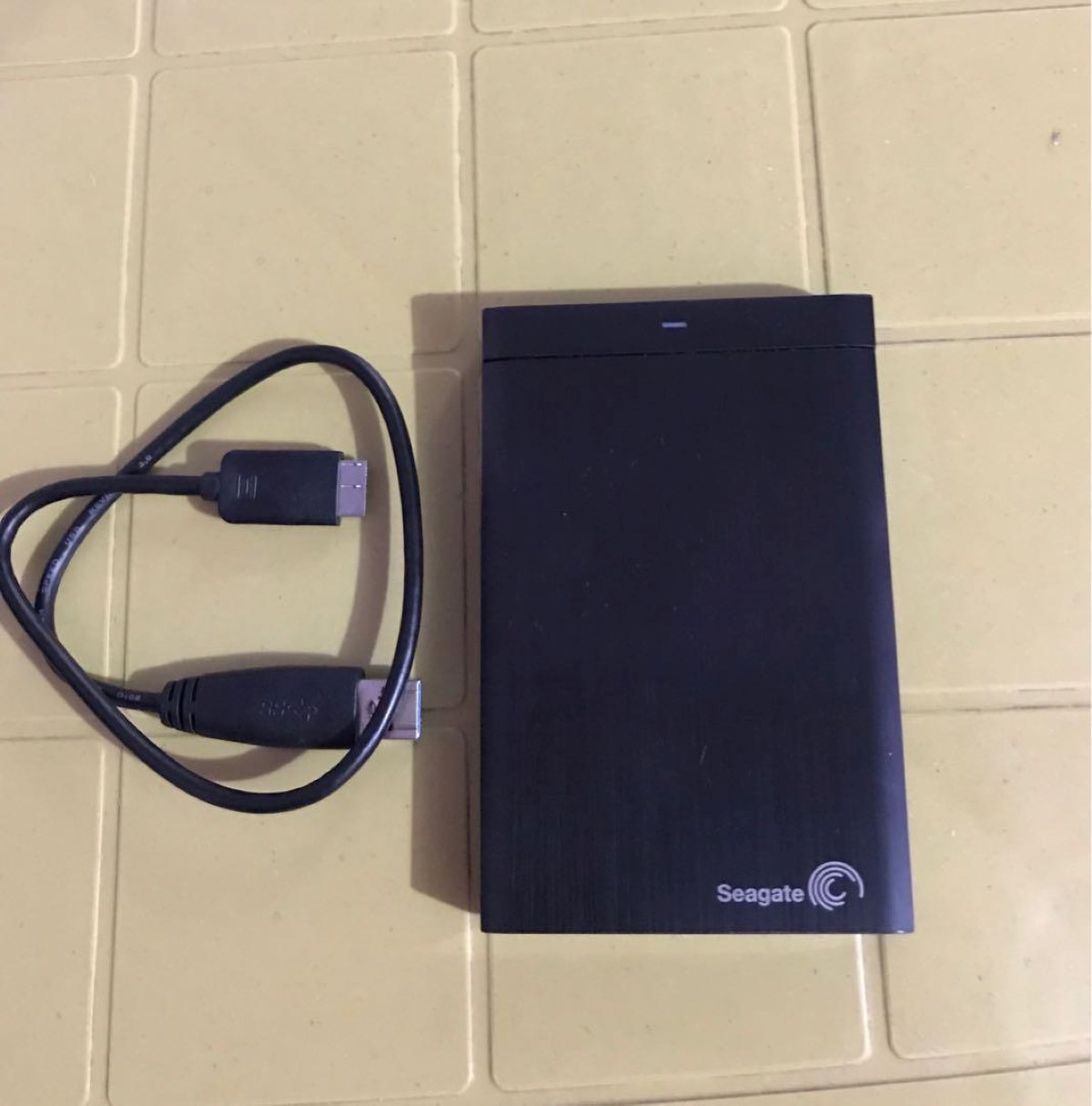





0 thoughts on “How To Store Movies On ICloud”