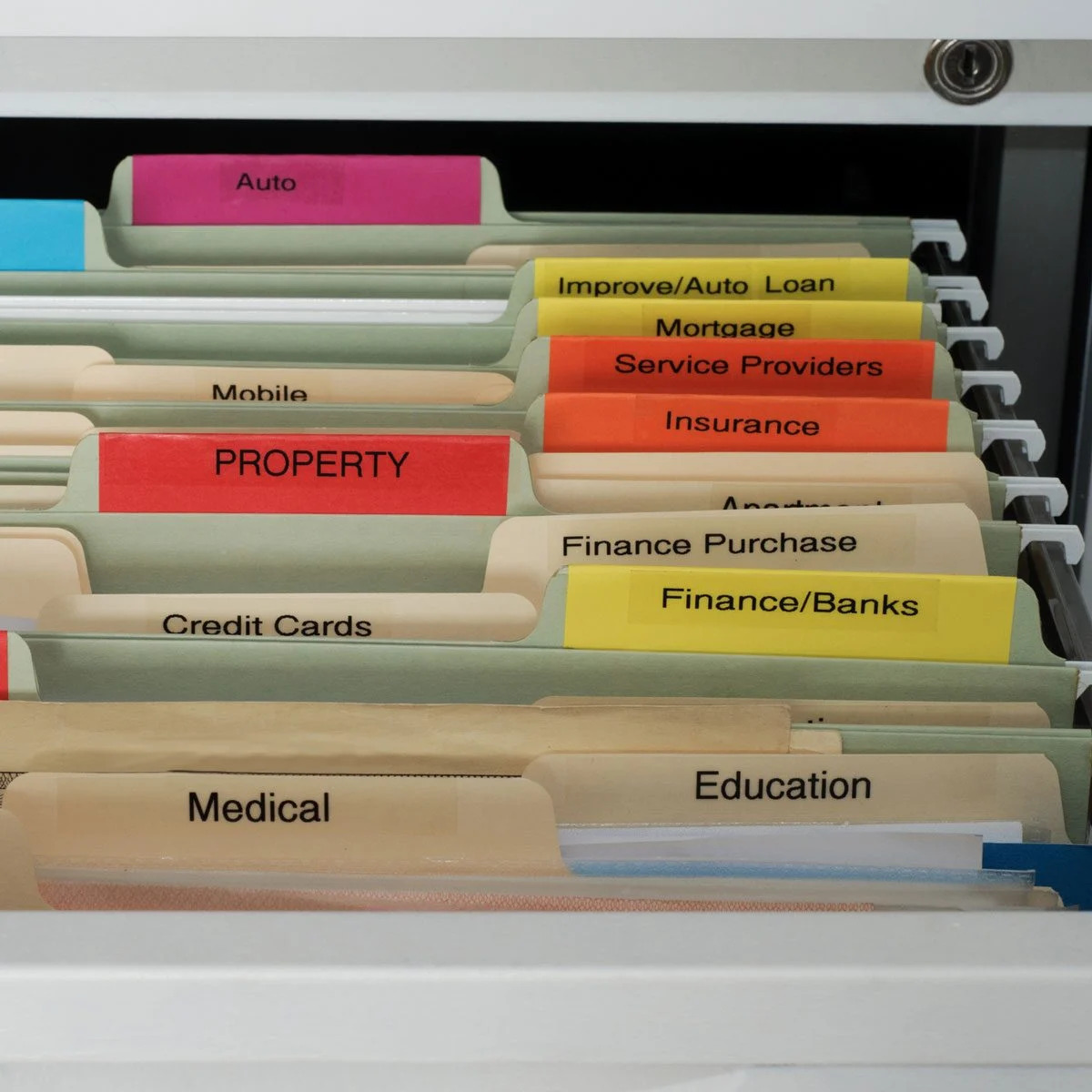
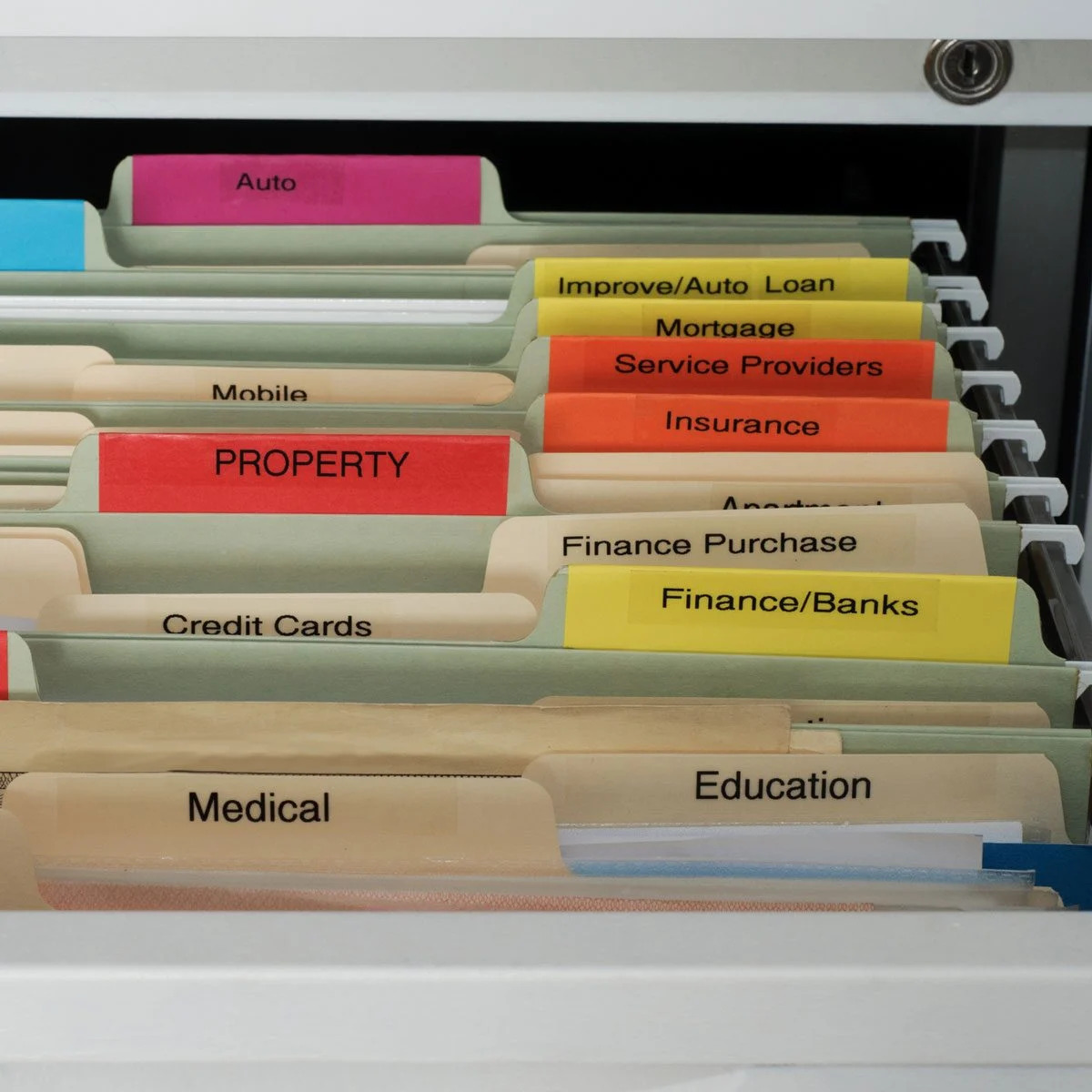
Articles
How To Store Files
Modified: January 6, 2024
Learn how to efficiently store and organize your articles with our easy-to-follow file storage tips. Streamline your workflow and find what you need quickly and effortlessly!
(Many of the links in this article redirect to a specific reviewed product. Your purchase of these products through affiliate links helps to generate commission for Storables.com, at no extra cost. Learn more)
Introduction
Storing files is a crucial aspect of managing and organizing digital information. Whether you are a student, professional, or simply someone who wants to keep their files safe and organized, having a systematic approach to file storage can save you time and frustration in the long run. By implementing effective file storage strategies, you can easily locate and retrieve your files whenever you need them.
In this article, we will guide you through a step-by-step process on how to store files efficiently. From selecting the right storage device to maintaining file structure, we will cover all the essential aspects of file storage. So, let’s dive in and discover the best practices for managing your digital files!
Key Takeaways:
- Efficient file storage and management are essential for a well-organized digital workspace. By following the outlined steps, you can save time, enhance collaboration, and ensure the safety of your valuable data.
- Implementing good file management practices improves productivity and reduces frustration. Regularly reviewing and optimizing your file system is key to maintaining an organized and efficient digital workspace.
Read more: How To Store Files In The Cloud
Step 1: Choose a Storage Device
When it comes to storing files, selecting the right storage device is the first and most crucial step. There are various options available, each with its own advantages and considerations. Here are some common storage devices:
- Hard Disk Drives (HDD): HDDs are the traditional storage devices commonly found in desktop computers. They offer large storage capacity and are relatively cost-effective. However, they are mechanical devices and are susceptible to physical damage and data loss.
- Solid State Drives (SSD): SSDs have gained popularity in recent years due to their faster data access speeds and durability. Although they are more expensive compared to HDDs, their reliability and performance make them a great choice for storing important files.
- External Hard Drives: External hard drives are portable storage devices that connect to your computer via USB or Thunderbolt. They offer the convenience of transferring files between different devices and provide additional storage space. These are ideal for backing up important files or storing large media files.
- Network Attached Storage (NAS): NAS devices are essentially network-connected storage that allows multiple users to access and share files over a local network. They are suitable for home or office environments where collaboration and remote access to files are required.
- Cloud Storage Services: Cloud storage services, such as Google Drive, Dropbox, or OneDrive, provide online storage space for your files. They offer the advantage of accessibility from any device with internet connectivity and provide data backup and synchronization features.
When selecting a storage device, consider factors such as storage capacity, speed, accessibility, data security, and budget. Depending on your specific needs, a combination of different storage devices may be the best approach. For example, you can use a combination of SSD for fast access to frequently used files, an external hard drive for backups, and cloud storage for remote access and collaboration.
Once you have chosen the storage device(s) that fit your requirements, it’s time to move on to the next step: organizing your files.
Step 2: Organize Files
Organizing your files is crucial for efficient file management. Without proper organization, files can quickly become scattered and difficult to locate, leading to wasted time and frustration. Here are some essential tips to help you organize your files effectively:
- Create a Folder Structure: Start by creating a well-defined folder structure that reflects your workflow or the categories of your files. Think of this structure as a filing cabinet with different drawers and folders. For example, you can have top-level folders for work-related files, personal files, projects, or specific subjects.
- Use Meaningful Folder Names: Give your folders descriptive names that clearly indicate their contents. Avoid vague or generic folder names like “Miscellaneous” or “New Folder.” Instead, opt for specific names that accurately represent the files inside.
- Sort Files Into Appropriate Folders: Whenever you save or download a file, make it a habit to immediately sort it into the appropriate folder. Do not let files accumulate on your desktop or in a general “Downloads” folder. This way, you’ll avoid clutter and confusion.
- Use Subfolders: If a particular folder contains a large number of files or if you want to further categorize your files, create subfolders within the main folder. For example, within your “Work” folder, you can have subfolders for different projects or clients.
- Keep a Clean Desktop: Your desktop should not be a dumping ground for files. Instead, keep it clutter-free and use it only for temporary files or shortcuts to frequently accessed files or folders. If you have files on your desktop that need to be stored, create the appropriate folders and organize them accordingly.
- Regularly Archive or Delete Unnecessary Files: Periodically go through your files and delete or archive those that are no longer needed. This will help you maintain a lean and organized file system, preventing it from becoming cluttered over time.
By following these organization practices, you’ll be able to locate and access your files with ease. In the next step, we’ll discuss how to rename files for easy identification.
Step 3: Rename Files for Easy Identification
Renaming files is a simple yet effective way to improve file organization and easy identification. Often, files are downloaded or saved with generic or ambiguous names that make it challenging to locate specific files later. Here are some tips for renaming files:
- Be Descriptive: Choose a file name that accurately describes the content or purpose of the file. Use keywords that are relevant to the file and provide enough information to understand its context.
- Use Consistent Naming Conventions: Establish a consistent naming convention for your files. This can include using a combination of the file content, date, project name, or any other relevant information. Consistency allows for easier sorting and searching.
- Include Dates: If the date is relevant to the file, consider including it in the file name. This is particularly useful for files that are regularly updated or time-sensitive.
- Avoid Special Characters and Spaces: Special characters, symbols, or spaces in file names can cause compatibility issues or make it difficult to navigate through file systems. Stick to alphanumeric characters and use underscores or hyphens to separate words.
- Be Concise: Keep file names concise without sacrificing clarity. Long, unnecessarily complicated file names can be cumbersome and make it harder to scan through folders.
- Use Version Numbers: If you frequently work with multiple versions of a file, consider including a version number in the file name. This will help you keep track of the most recent version and avoid confusion.
By renaming your files with a clear and consistent naming convention, you’ll be able to quickly identify and locate the files you need. This practice becomes even more important as your file collection grows over time.
Now that you’ve learned how to organize and rename files, it’s time to explore the next step: utilizing folders and subfolders to further categorize your files.
Step 4: Utilize Folders and Subfolders
After organizing your files and renaming them for easy identification, the next step is to further enhance your file organization by utilizing folders and subfolders effectively. Folders and subfolders provide a hierarchical structure that allows for better categorization and organization of your files. Here’s how you can utilize them:
- Create Main Folders: Start by creating main folders that represent the broad categories or themes of your files. For example, you may have main folders for work, personal, projects, or specific subjects.
- Create Subfolders: Within each main folder, create subfolders to further categorize and organize your files. Subfolders can be based on specific projects, clients, or any other relevant criteria.
- Sort Files Into Appropriate Folders: Move your files into the appropriate folders and subfolders based on their content or purpose. This will help ensure that files are stored in a logical and structured manner.
- Consider Multiple Levels of Subfolders: If you have a large number of files within a particular main folder, consider creating multiple levels of subfolders to maintain a manageable file hierarchy. This can help prevent overcrowding and make it easier to find specific files.
- Use Meaningful Folder Names: Similar to renaming files, use descriptive and meaningful folder names that accurately represent the contents of the folder. Avoid generic names that provide little information about the files inside.
- Keep the Folder Structure Simple: While it’s important to have a well-organized folder structure, don’t overcomplicate it with too many levels of subfolders. Aim for a balance between a clear structure and ease of navigation.
By utilizing folders and subfolders, you can further refine your file organization and streamline the process of finding specific files. The hierarchical structure allows for better categorization and reduces the likelihood of files getting misplaced or lost among the clutter.
Now that you have organized and categorized your files using folders and subfolders, it’s time to move on to the next step: backing up your files to ensure their safety.
Read more: How To Store Metal Files
Step 5: Backup Files
Backing up your files is crucial to protect against data loss and ensure the safety and availability of your valuable information. Hard drives can fail, computers can crash, and accidents can happen, so having a reliable backup system in place is essential. Here are some tips for effectively backing up your files:
- Choose a Backup Method: There are various methods you can use to back up your files. Some common options include external hard drives, cloud storage services, and network-attached storage (NAS) devices. Choose a method that suits your needs and preferences.
- Automate the Process: Set up automatic backups to ensure that your files are regularly and consistently backed up without requiring manual intervention. This can be done using built-in backup software or third-party backup solutions.
- Implement a Redundant Backup System: Having multiple copies of your files in different locations provides an extra layer of protection. Consider using a combination of local backups (e.g., external hard drives) and off-site backups (e.g., cloud storage) for added security.
- Regularly Verify and Test Backups: Don’t assume that your backups are functioning correctly. Periodically verify and test your backups to ensure that the files can be successfully restored when needed. This helps identify any issues or corruption early on.
- Consider Versioning and Incremental Backups: Versioning allows you to store multiple versions of a file, allowing you to revert to previous versions if needed. Incremental backups only back up files that have changed or been added since the last backup, reducing backup time and storage requirements.
- Protect Your Backups: Treat your backups with care and ensure they are stored in a safe and secure location. Consider encrypting sensitive backups and storing them in fireproof and waterproof containers or off-site data centers for maximum protection.
Remember, a backup is only effective if it is up to date and accessible. Make backing up your files a regular part of your routine to ensure the continuous protection of your important data.
Now that you’ve learned the importance of backing up your files, let’s move on to Step 6: utilizing cloud storage services for enhanced file management and accessibility.
When storing files, use a consistent and organized folder structure to make it easy to find and access your files. Group similar files together and use clear, descriptive file names.
Step 6: Use Cloud Storage Services
In today’s digital age, cloud storage services have become an invaluable tool for efficient file management and accessibility. Cloud storage offers numerous benefits, including remote file access, automatic synchronization across devices, and enhanced collaboration. Here’s how you can make the most of cloud storage services:
- Select a Reliable Cloud Storage Provider: There are several reputable cloud storage providers available, such as Google Drive, Dropbox, OneDrive, and iCloud. Research and choose a provider that best aligns with your storage needs, security requirements, and budget.
- Install and Set Up the Cloud Storage Client: Install the cloud storage client on your devices to facilitate seamless file synchronization. Configure the settings and choose which folders or files you want to back up to the cloud.
- Organize Files in the Cloud: Create folders and subfolders within your cloud storage to mirror your local file organization. This will help you maintain a consistent structure and make it easier to navigate and locate files.
- Take Advantage of Sharing and Collaboration: Cloud storage services often provide sharing and collaboration features, allowing you to share files or folders with others and collaborate on documents in real-time. Utilize these features to streamline teamwork and enhance productivity.
- Maximize Cloud Syncing: Take advantage of automatic syncing to ensure that changes made to files on one device are reflected across all devices connected to your cloud storage. This ensures that you always have the most up-to-date version of your files.
- Consider Encryption and Security: If you are concerned about the security of your files in the cloud, consider implementing additional encryption measures or using cloud storage services that offer robust security features.
- Monitor Cloud Storage Usage: Keep an eye on your cloud storage usage to ensure you have sufficient storage capacity and avoid exceeding any storage limits or incurring additional charges.
Cloud storage services provide convenience, flexibility, and peace of mind when it comes to file storage. They offer an accessible and secure solution for storing and managing files, especially when you need to access your files from different devices or collaborate with others.
Now that you’re familiar with cloud storage services, let’s move on to Step 7: keeping track of file locations for easy retrieval.
Step 7: Keep Track of File Locations
As your digital file collection grows, it becomes increasingly important to keep track of file locations to avoid the frustration of searching for misplaced files. Here are some tips to help you effectively keep track of your files:
- Use a File Index: Create a file index or inventory that lists the location and details of each file. This can be a simple spreadsheet or document that allows you to quickly search and locate specific files.
- Add Descriptive Metadata: Include relevant metadata in your file index, such as file names, file paths, creation dates, or keywords. This additional information will make it easier to search for files based on specific criteria.
- Utilize File Search Tools: Take advantage of built-in file search tools in your operating system or third-party file search applications. These tools allow you to search for files based on file names, contents, or metadata, drastically reducing the time spent on manual file searching.
- Create Shortcuts or Favorites: If you frequently access certain files or folders, create shortcuts or favorites within your file explorer or operating system. This allows for quick and direct access to specific files without the need to navigate through numerous folders.
- Regularly Update and Maintain Your File Index: Make it a habit to update your file index regularly as you add or remove files. This ensures that your inventory remains accurate and reflects the current state of your file system.
- Consider Using Searchable File Management Software: If you have a vast collection of files and require advanced search capabilities, consider using specialized file management software that allows for efficient searching, tagging, and organizing of files.
By keeping track of your file locations, you will save valuable time and effort that would otherwise be spent on manual file searches. A well-maintained file index, combined with effective file search tools, will make it easier to locate and retrieve files when needed.
Now that you know how to keep track of file locations, let’s proceed to Step 8: improving file searchability for even more efficient file management.
Step 8: Improve File Searchability
Improving the searchability of your files is key to quickly locating specific files when needed. By implementing effective search strategies and optimizing your file system, you can save valuable time and effort. Here are some tips to improve file searchability:
- Use Descriptive File Names: Give your files descriptive names that accurately represent their content. This will make it easier for search tools to identify and retrieve the files based on keywords.
- Add Relevant Keywords or Tags: Incorporate relevant keywords or tags into your file names or metadata. These keywords can be related to the file content, project names, or any other searchable attributes that will aid in finding files quickly.
- Enable Content Indexing: Ensure that content indexing is enabled on your operating system. This allows search tools to index the content of the files, making them searchable by their contents rather than just the file names.
- Organize Files into Clear Categories: Maintain a logical folder structure with well-defined categories and subcategories. This categorization helps narrow down search results and makes it easier to locate files within specific folders.
- Utilize File Metadata: Take advantage of file metadata to store additional information about your files, such as author, date created, or file type. This metadata can be used by search tools to refine search results and locate files more accurately.
- Use Advanced Search Operators: Learn and utilize advanced search operators provided by your operating system or file management software. These operators allow you to perform specific searches based on file attributes or combinations of keywords.
- Regularly Index and Update File Systems: If you have a large number of files or frequently add new files, periodically initiate a manual indexing of your file system. This ensures that the search tool has an up-to-date index and can retrieve the most recent files.
- Consider Third-Party Search Tools: If the built-in search functionality of your operating system is not sufficient for your needs, explore third-party search tools that offer advanced features and customization options.
By implementing these strategies, you’ll greatly enhance the searchability of your files and reduce the time spent searching for specific files. Whether it’s through descriptive file names, organized folders, or utilizing advanced search operators, your files will become more easily accessible when you need them.
Now that you’ve learned how to improve file searchability, let’s move on to the final step: maintaining file structure for long-term file management efficiency.
Read more: How To Store Large Video Files
Step 9: Maintain File Structure
Maintaining the structure of your files is crucial for long-term file management efficiency. As you continue to work with files and create new ones, it’s important to regularly review and refine your file structure to ensure that it remains organized and optimized. Here are some tips to help you maintain your file structure:
- Regularly Audit and Clean Up Files: Periodically review your files and remove any unnecessary or outdated ones. This will help prevent your file system from becoming cluttered and ensure that you’re only keeping relevant files.
- Update File Naming Conventions: Over time, you may find the need to refine your file naming conventions to better reflect the nature of your files. Take the time to update and standardize file names across your folders to maintain consistency.
- Reorganize Folders as Needed: As your projects and priorities change, you may need to reorganize your folders and subfolders. Ensure that your folder structure accurately reflects the current state of your work and makes logical sense for easy navigation.
- Regularly Backup Your Files: Continuing to prioritize data backup is essential for maintaining the integrity of your file structure. This ensures that you have an extra layer of protection in case of accidental file deletion or system failures.
- Monitor Storage Capacity: Keep an eye on the available storage space on your storage devices and cloud storage services. Regularly review and manage your files to prevent running out of storage and to optimize your available space.
- Stay Consistent in File Organization: Consistency is key in maintaining file structure efficiency. Make sure to enforce file organization policies and file management best practices across your work environment to avoid lapses in organization.
- Document and Communicate File Structure Guidelines: If you are working collaboratively or within a team, it’s important to document and communicate the file structure guidelines. This ensures that everyone follows the same organizing principles and avoids confusion or conflicts.
- Regularly Review and Optimize File Workflow: Take the time to evaluate your file workflow periodically and identify any areas for improvement. Adjust your file structure and organization methods as necessary to optimize your efficiency and productivity.
By consistently maintaining your file structure, you ensure that your files remain organized, accessible, and manageable over time. Regular audits and refinements will help prevent your file system from becoming cluttered and ensure that you can easily locate and retrieve the files you need when you need them.
With that, you have learned the essential steps to efficiently store and manage your files. By following these steps and implementing good file management practices, you can save time, reduce frustration, and keep your digital files well-organized and easily accessible. Happy file management!
Conclusion
Effective file storage and management are essential to maintain an organized and efficient digital workspace. By following the steps outlined in this article, you can ensure that your files are stored in a systematic manner and easily accessible when needed. Let’s recap the steps:
- Choose a storage device that suits your needs and budget.
- Organize your files with a well-defined folder structure and sort them into appropriate folders.
- Rename files with descriptive names for easy identification.
- Utilize folders and subfolders to further categorize and organize your files.
- Implement a backup system to protect against data loss.
- Take advantage of cloud storage services for remote access and collaboration.
- Keep track of file locations using a file index or search tools.
- Improve file searchability through descriptive names, keywords, and metadata.
- Maintain your file structure by regularly auditing and refining your files.
By incorporating these practices into your file management routine, you can save time and effort in locating and retrieving files, enhance collaboration with others, and ensure the safety of your valuable data. Remember to regularly review and optimize your file system to keep it organized and efficient.
Efficient file storage and management not only improve productivity but also contribute to a better digital experience. By implementing the tips and strategies discussed in this article, you can maintain control over your file organization and reduce the frustration that comes with searching for misplaced files.
So, take the time to implement these steps and develop good file management habits. Your digital workspace will thank you, and you’ll be able to navigate your files with ease and efficiency. Happy organizing!
Frequently Asked Questions about How To Store Files
Was this page helpful?
At Storables.com, we guarantee accurate and reliable information. Our content, validated by Expert Board Contributors, is crafted following stringent Editorial Policies. We're committed to providing you with well-researched, expert-backed insights for all your informational needs.






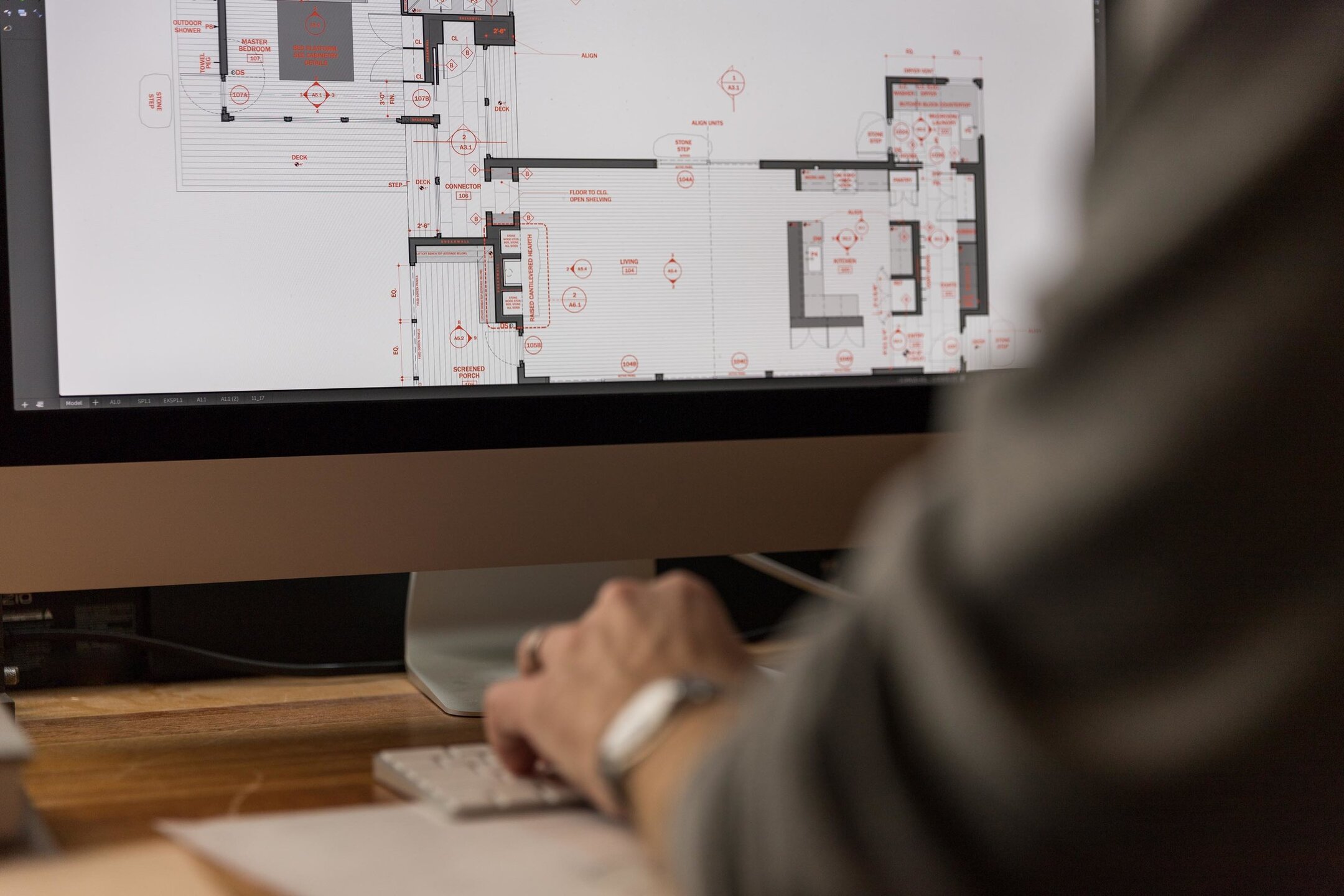

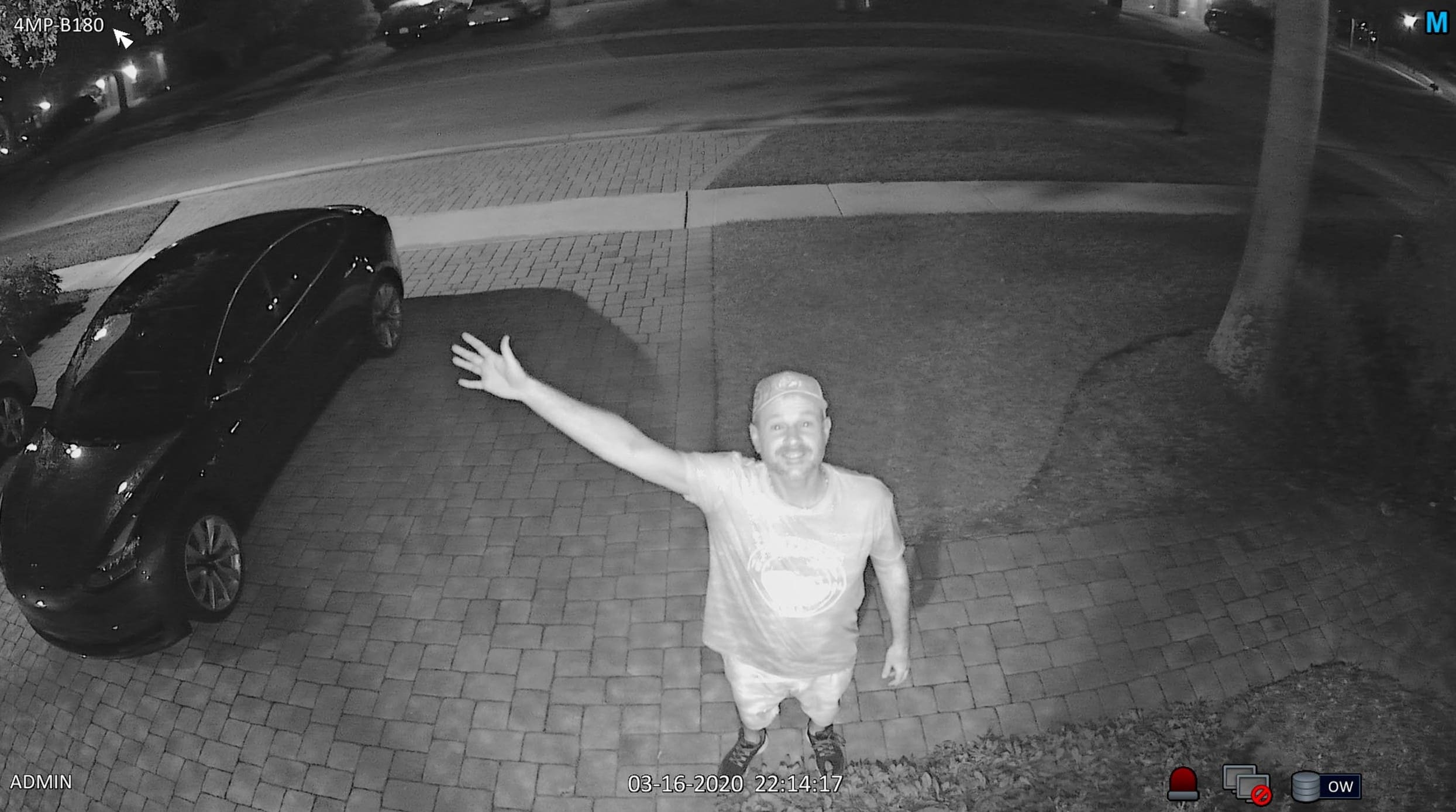

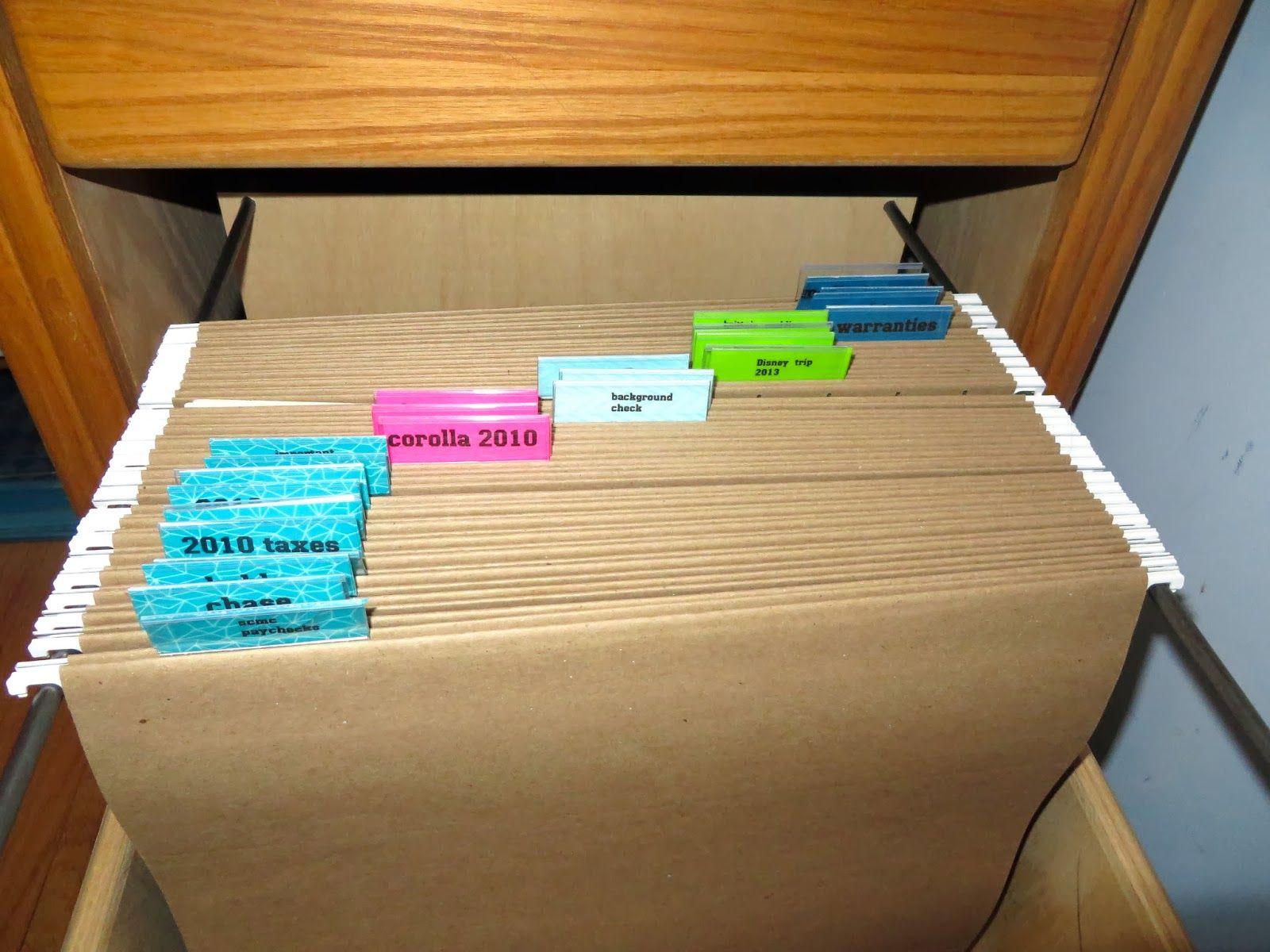



0 thoughts on “How To Store Files”