Home>Home Appliances>Home Automation Appliances>How Do I Connect Alexa To My Hotspot


Home Automation Appliances
How Do I Connect Alexa To My Hotspot
Modified: October 18, 2024
Learn how to connect your Alexa device to your hotspot for seamless control of your home automation appliances. Simplify your smart home setup today!
(Many of the links in this article redirect to a specific reviewed product. Your purchase of these products through affiliate links helps to generate commission for Storables.com, at no extra cost. Learn more)
Introduction
In today's fast-paced world, the demand for seamless connectivity is ever-present. Whether it's streaming music, managing smart home devices, or simply staying informed, having a reliable internet connection is essential. However, there are instances when traditional Wi-Fi networks may not be accessible, leading individuals to explore alternative options such as using a mobile hotspot to connect their devices.
When it comes to smart home devices, Amazon's Alexa has revolutionized the way we interact with technology. With its voice-activated capabilities, Alexa offers unparalleled convenience, allowing users to control various aspects of their smart homes with simple voice commands. Nevertheless, connecting Alexa to a mobile hotspot requires a few additional steps compared to a standard Wi-Fi setup.
In this comprehensive guide, we will walk you through the process of connecting Alexa to your mobile hotspot. Whether you're in a location without traditional Wi-Fi access or seeking a backup connection option, understanding how to link Alexa with a mobile hotspot can be invaluable. By following the steps outlined in this article, you'll be able to harness the full potential of Alexa's capabilities, regardless of your internet connectivity situation.
So, let's delve into the details and learn how to seamlessly integrate Alexa with your mobile hotspot.
Key Takeaways:
- Stay connected anywhere
Connecting Alexa to a mobile hotspot allows you to control your smart home and access information even without traditional Wi-Fi. Follow the simple steps to enjoy uninterrupted connectivity and convenience. - Troubleshoot with ease
Encountering connectivity issues? No worries! Simple troubleshooting steps can help resolve any problems and ensure a reliable connection between Alexa and your mobile hotspot.
Read more: How Do I Connect My IPhone To Alexa
Step 1: Set Up Your Hotspot
Before connecting Alexa to your mobile hotspot, it's crucial to ensure that the hotspot is properly set up and functioning. Whether you're using a smartphone's built-in hotspot feature or a dedicated mobile hotspot device, the initial configuration is essential for establishing a stable connection.
Here are the key steps to set up your hotspot:
- Activate the Hotspot: If you're using a smartphone, navigate to the settings menu and locate the "Personal Hotspot" or "Tethering & Portable Hotspot" option. Activate the hotspot feature and configure the network name (SSID) and password. For dedicated hotspot devices, refer to the user manual for activation instructions.
- Choose the Network Type: Depending on your device, you may have the option to select the network type (e.g., 4G LTE, 5G, etc.). Ensure that you choose the most suitable network type available in your area to optimize the connection speed and stability.
- Verify Data Allowance: If your hotspot is associated with a data plan, it's essential to verify the data allowance to avoid unexpected overage charges. Check your data plan details and set usage alerts if available to monitor your consumption.
- Positioning and Signal Strength: For smartphone hotspots, consider the physical positioning of your device to maximize signal strength. Placing the smartphone in an elevated position or near a window can often improve reception. Dedicated hotspot devices may have indicator lights or signal strength displays to help you find the optimal placement.
By following these steps, you can ensure that your mobile hotspot is operational and ready to provide internet connectivity to your Alexa device. Once the hotspot is set up, you can proceed to the next step of connecting Alexa to the network.
Step 2: Connect Alexa to Hotspot
Now that your mobile hotspot is up and running, it's time to connect your Alexa device to the network. While the process shares similarities with connecting to a traditional Wi-Fi network, there are specific considerations to keep in mind when using a mobile hotspot.
Here are the steps to connect Alexa to your mobile hotspot:
- Enable Alexa Pairing Mode: Start by putting your Alexa device in pairing mode. This typically involves holding down the Bluetooth or Wi-Fi button on your Alexa device until the indicator light flashes, indicating that it's ready to pair with a new network.
- Access Hotspot Settings: On your smartphone or dedicated hotspot device, access the settings to view the available Wi-Fi networks. Look for the network name (SSID) associated with your mobile hotspot and select it.
- Enter Hotspot Password: When prompted, enter the password for your mobile hotspot network. This is the same password you configured during the initial setup of your hotspot.
- Wait for Connection: Once the password is entered, give the devices a moment to establish the connection. The indicator light on your Alexa device may change to a solid color, signaling a successful connection to the mobile hotspot.
After completing these steps, your Alexa device should be successfully connected to your mobile hotspot, allowing it to access the internet and function seamlessly. It’s important to note that the process may vary slightly depending on the specific model of your Alexa device and the interface of your mobile hotspot device or smartphone.
With Alexa now linked to your mobile hotspot, you can enjoy the full range of voice-activated features and smart home control, even in environments where traditional Wi-Fi access may be limited or unavailable.
You can connect Alexa to your hotspot by going to the Alexa app, selecting the device you want to connect, and then choosing the Wi-Fi network from the list of available networks. Enter the password for your hotspot and you’re all set!
Step 3: Troubleshooting
While connecting Alexa to a mobile hotspot is generally straightforward, there may be instances where you encounter connectivity issues or unexpected obstacles. In such cases, troubleshooting the connection can help resolve the issues and ensure a smooth experience with your Alexa device.
Here are some common troubleshooting steps to consider:
- Verify Hotspot Signal: Check the signal strength and stability of your mobile hotspot. If the signal is weak or intermittent, try repositioning the hotspot device or your smartphone to improve reception.
- Restart Devices: Sometimes, a simple restart can resolve connectivity issues. Turn off your Alexa device and mobile hotspot, then turn them back on after a brief interval to see if the connection improves.
- Check Network Settings: Ensure that the network settings on your mobile hotspot device are configured correctly. Double-check the network name (SSID) and password to confirm that they match the credentials entered on your Alexa device.
- Update Device Firmware: If either your Alexa device or mobile hotspot device has available firmware updates, consider installing them. Updated firmware can address compatibility issues and enhance overall performance.
- Reset Network Connections: If the initial connection attempt fails, you can reset the network settings on your Alexa device and attempt the connection process again. This can often resolve temporary network configuration issues.
By following these troubleshooting steps, you can address common connectivity challenges and optimize the performance of your Alexa device when connected to a mobile hotspot. Additionally, consulting the user manuals or online support resources for your specific devices can provide tailored guidance for resolving connectivity issues.
With these troubleshooting measures in mind, you can overcome potential obstacles and ensure that your Alexa device maintains a reliable connection to your mobile hotspot, enabling you to make the most of its innovative features and capabilities.
Conclusion
Connecting your Alexa device to a mobile hotspot opens up a world of possibilities, allowing you to enjoy the convenience of voice-activated control and access to a wide range of smart home features, even in environments where traditional Wi-Fi access may be limited. By following the steps outlined in this guide, you can seamlessly integrate Alexa with your mobile hotspot and harness its full potential.
From setting up your hotspot to troubleshooting potential issues, each step plays a crucial role in ensuring a stable and reliable connection between your Alexa device and the mobile hotspot network. Whether you’re using a smartphone’s hotspot feature or a dedicated hotspot device, the process of connecting Alexa involves straightforward procedures that empower you to stay connected and in control of your smart home ecosystem.
As technology continues to evolve, the ability to adapt and connect devices in various scenarios becomes increasingly valuable. Whether you’re traveling, residing in a location with limited Wi-Fi infrastructure, or simply seeking a backup connectivity option, knowing how to connect Alexa to a mobile hotspot equips you with the flexibility to enjoy uninterrupted access to Alexa’s capabilities.
By familiarizing yourself with the steps outlined in this guide and being prepared to troubleshoot potential issues, you can confidently navigate the process of connecting Alexa to a mobile hotspot, empowering you to make the most of your smart home experience regardless of your internet connectivity situation.
So, go ahead and explore the possibilities. With Alexa seamlessly linked to your mobile hotspot, you’re ready to command your smart home, stream music, access information, and enjoy the convenience of voice-activated technology wherever your journey takes you.
Frequently Asked Questions about How Do I Connect Alexa To My Hotspot
Was this page helpful?
At Storables.com, we guarantee accurate and reliable information. Our content, validated by Expert Board Contributors, is crafted following stringent Editorial Policies. We're committed to providing you with well-researched, expert-backed insights for all your informational needs.

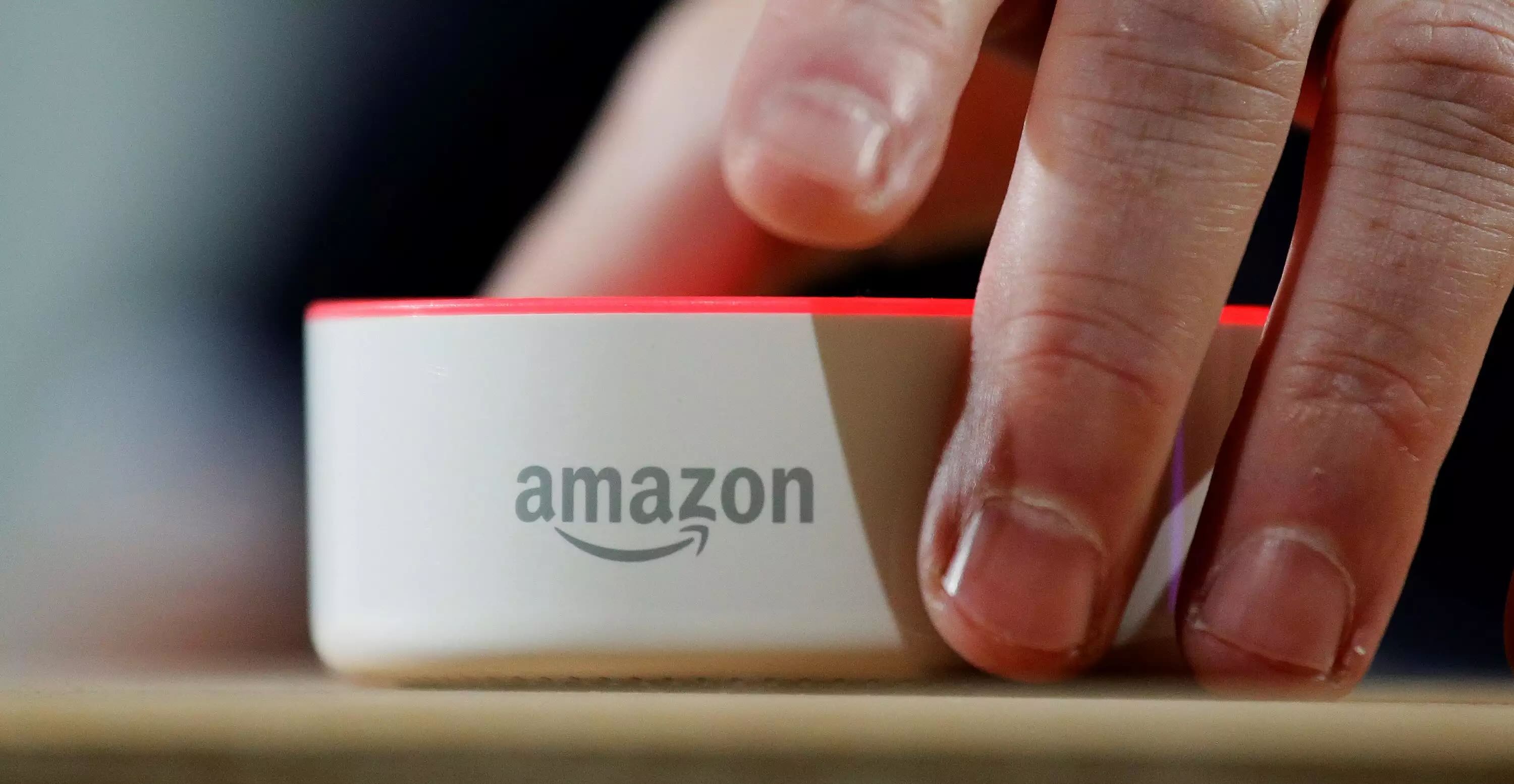


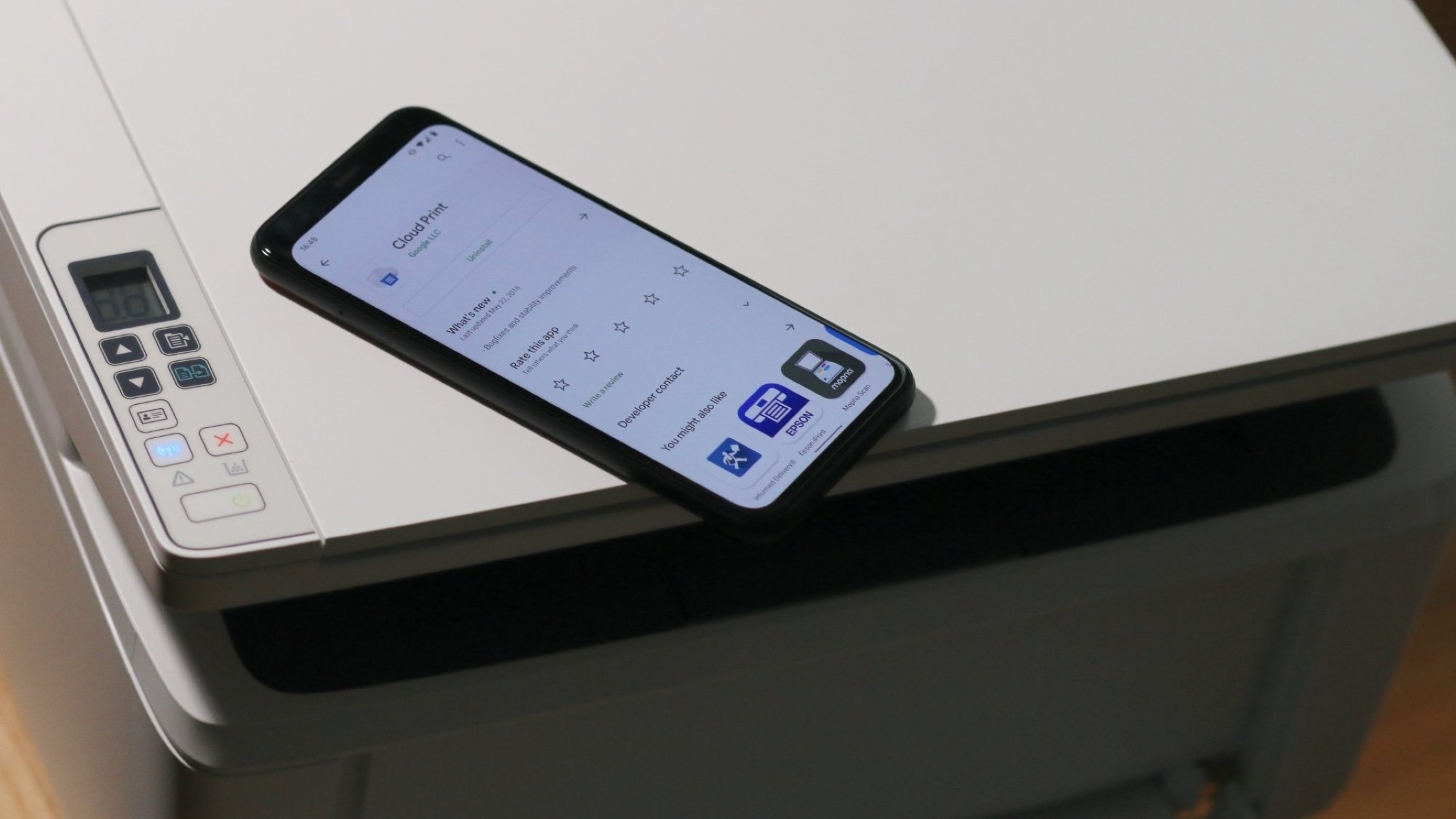











0 thoughts on “How Do I Connect Alexa To My Hotspot”