Home>Home Appliances>Home Automation Appliances>How To Broadcast On Google Home
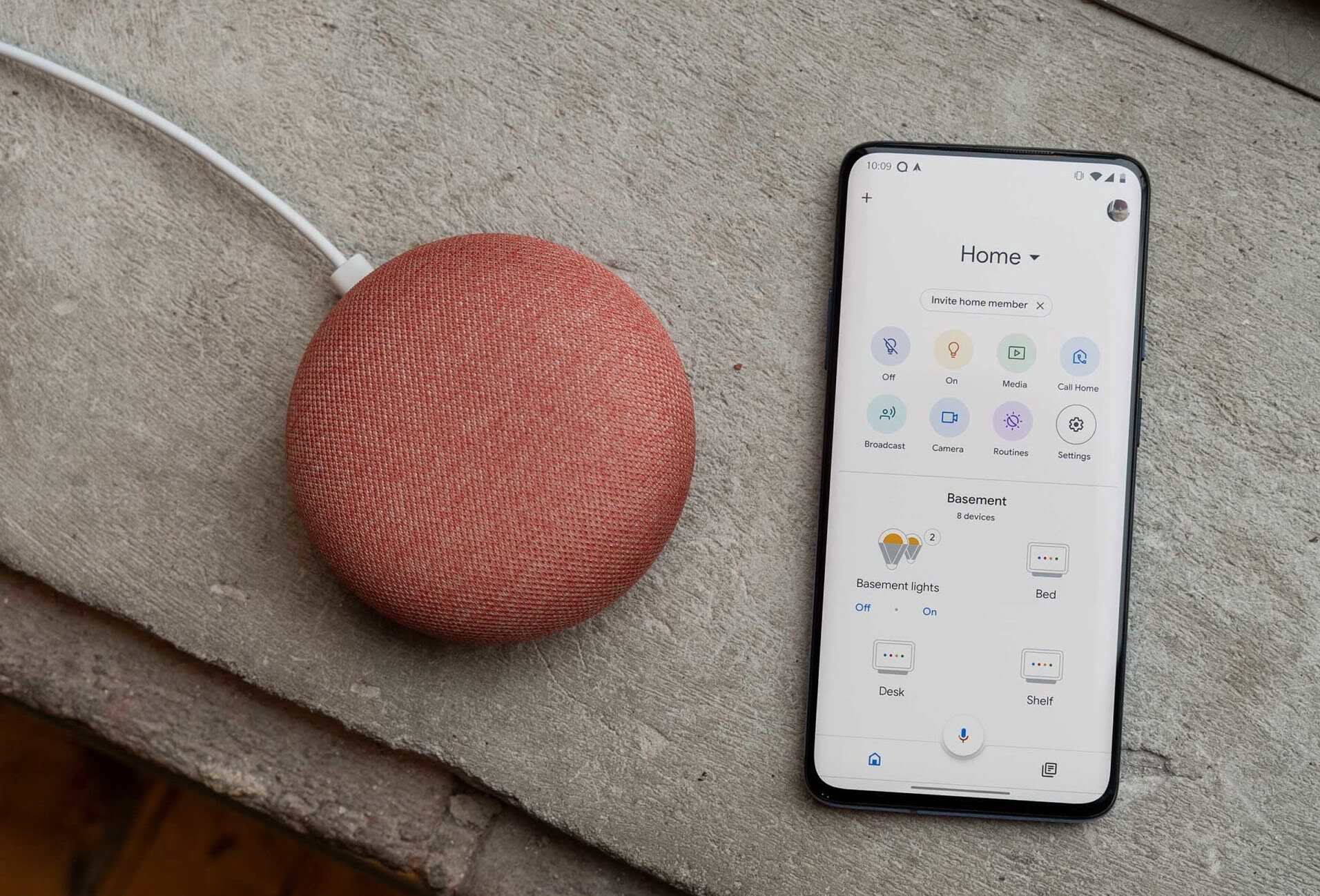
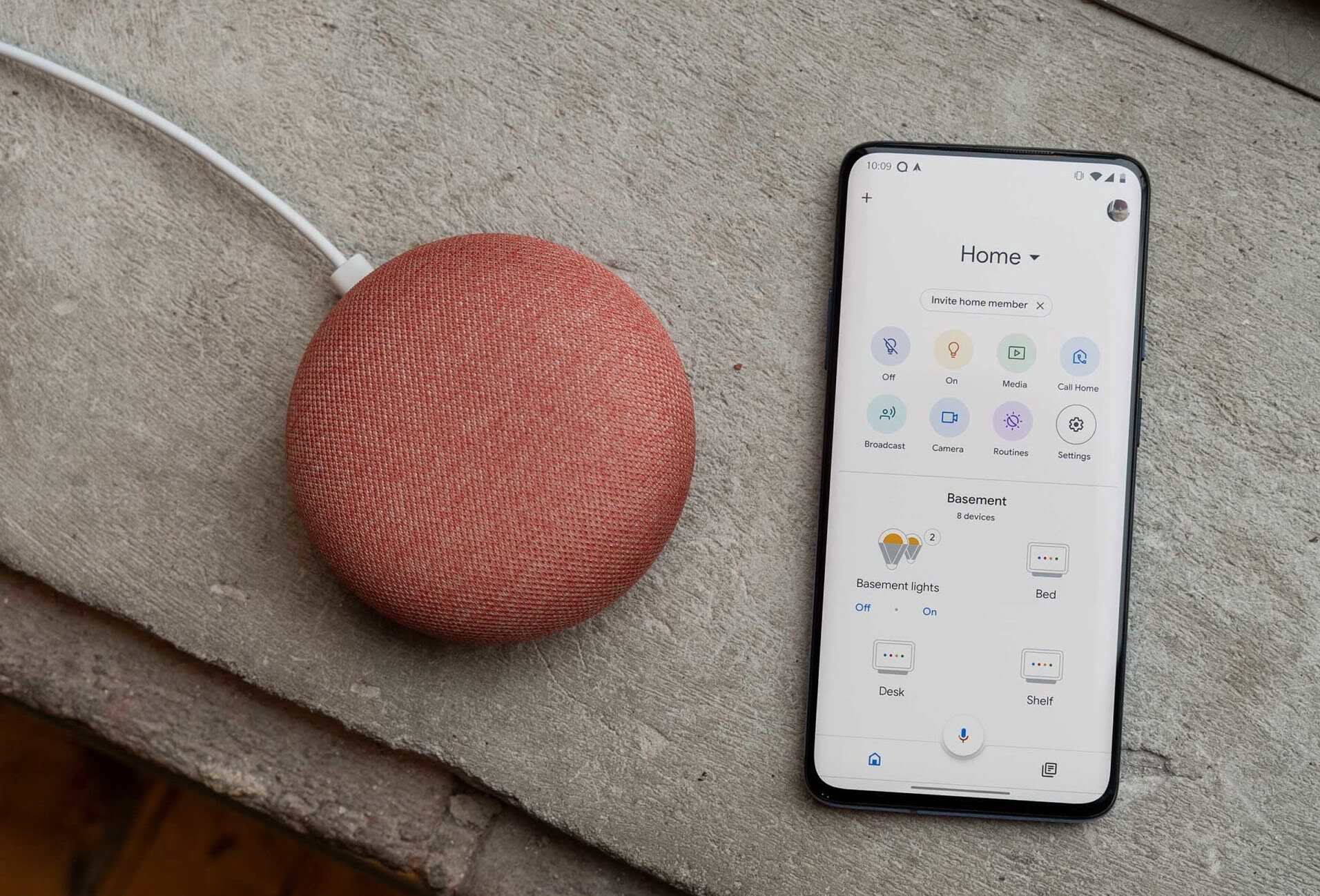
Home Automation Appliances
How To Broadcast On Google Home
Modified: August 23, 2024
Learn how to broadcast on Google Home and automate your home appliances with our step-by-step guide. Master the art of home automation today! Discover more.
(Many of the links in this article redirect to a specific reviewed product. Your purchase of these products through affiliate links helps to generate commission for Storables.com, at no extra cost. Learn more)
Introduction
Welcome to the era of smart homes, where convenience and connectivity converge seamlessly. Imagine being able to broadcast messages throughout your home with just a simple command. With Google Home, this futuristic vision becomes a reality. Whether you want to gather your family for dinner, remind everyone to turn off the lights, or simply share a lighthearted message, broadcasting on Google Home offers a convenient and efficient way to communicate within your living space.
In this comprehensive guide, we will explore the various methods and tips for broadcasting on Google Home, empowering you to make the most of this innovative feature. Whether you're a tech enthusiast or a newcomer to smart home devices, this article will equip you with the knowledge and skills to effortlessly broadcast messages throughout your home using Google Home.
Let's embark on this journey to unlock the full potential of your smart home and discover the myriad possibilities that broadcasting on Google Home has to offer. Whether you're a busy parent, a multitasking professional, or simply someone who appreciates the convenience of modern technology, broadcasting on Google Home is sure to enhance your daily routine and streamline communication within your household. So, let's delve into the world of smart home connectivity and learn how to broadcast on Google Home with ease and efficiency.
Key Takeaways:
- Broadcasting on Google Home seamlessly integrates into daily routines, offering convenient and efficient communication within smart homes, enhancing connectivity and cohesion.
- Google Home accommodates diverse preferences, providing versatile avenues for initiating broadcasts, optimizing communication strategies, and enhancing the overall smart home experience.
Read more: How To Link Google Calendar To Google Home
Setting Up Your Google Home
Before delving into the intricacies of broadcasting on Google Home, it's essential to ensure that your device is set up and ready to use. The initial setup process is relatively straightforward and lays the foundation for seamless broadcasting capabilities. Here are the fundamental steps to set up your Google Home:
- Unboxing and Powering On: Upon unboxing your Google Home device, locate the power cable and connect it to a power source. Once powered on, your Google Home will emit a welcoming sound, indicating that it's ready for setup.
- Download the Google Home App: To begin the setup process, download the Google Home app on your smartphone or tablet. This app serves as the central hub for managing your Google Home device and accessing its various features, including broadcasting.
- Connecting to Wi-Fi: Launch the Google Home app and follow the on-screen prompts to connect your Google Home to your Wi-Fi network. This step is crucial for enabling seamless communication and broadcasting capabilities.
- Customizing Settings: Once connected to Wi-Fi, you can personalize your Google Home by configuring settings such as language preferences, location, and preferred music streaming services. These settings will enhance your overall experience with the device, including its broadcasting functionality.
- Voice Match Setup: For personalized broadcasting and tailored experiences, consider setting up Voice Match within the Google Home app. This feature allows Google Home to recognize individual voices and provide personalized responses and content, including broadcasting messages to specific individuals within your household.
By following these foundational steps, you can ensure that your Google Home is fully set up and ready to facilitate seamless communication and broadcasting within your home. Once the setup process is complete, you'll be poised to explore the various methods of broadcasting on Google Home and harness its full potential as a communication hub within your smart home ecosystem.
Choosing a Broadcasting Method
When it comes to broadcasting on Google Home, you have the flexibility to choose from several methods based on your preferences and the devices at your disposal. Whether you prefer the convenience of your smartphone, the versatility of a computer, or the hands-free operation of a smart speaker or display, Google Home offers multiple avenues for broadcasting messages throughout your home. Let's explore the various broadcasting methods available to you:
- Broadcasting from Your Phone: Utilizing the Google Home app on your smartphone, you can effortlessly broadcast messages to your Google Home devices. This method offers convenience and flexibility, allowing you to send messages while on the go or from any room within your home.
- Broadcasting from Your Computer: If you prefer using a computer to broadcast messages, you can leverage the Google Assistant on your desktop or laptop. This method is ideal for individuals who spend a significant amount of time working or engaging with digital content on their computers.
- Broadcasting from a Smart Speaker: If you have a Google Home smart speaker, such as Google Nest Mini or Google Home Max, you can simply use voice commands to broadcast messages throughout your home. This hands-free method is convenient and seamlessly integrates with your daily routines.
- Broadcasting from a Smart Display: For visual and auditory broadcasting capabilities, smart displays such as Google Nest Hub provide an immersive experience. You can broadcast messages using voice commands and enjoy additional visual feedback on the display screen.
Each broadcasting method offers unique advantages, catering to diverse user preferences and lifestyles. Whether you prioritize mobility, hands-free operation, or a combination of audio and visual feedback, Google Home accommodates your communication needs with a range of broadcasting options. By selecting the method that aligns with your daily routines and device preferences, you can seamlessly integrate broadcasting into your smart home ecosystem and streamline communication with ease.
Now that we've explored the available broadcasting methods, let's delve into the specific steps for broadcasting from each of these devices, empowering you to leverage the full potential of Google Home for seamless communication within your home.
Broadcasting from Your Phone
With the Google Home app installed on your smartphone, broadcasting messages to your Google Home devices becomes a streamlined and convenient process. Whether you're in another room or away from home, your smartphone serves as a powerful tool for initiating broadcasts and disseminating messages throughout your living space. Here's how you can broadcast from your phone using the Google Home app:
- Open the Google Home App: Launch the Google Home app on your smartphone and ensure that it is connected to the same Wi-Fi network as your Google Home devices.
- Select the Target Device: Tap on the "Speakers and Displays" option in the app to view the list of available Google Home devices. Choose the specific device or group of devices to which you want to broadcast your message.
- Initiate the Broadcast: After selecting the target device(s), tap on the "Broadcast" button within the app. This action prompts the app to listen for your message, which you can then speak aloud to initiate the broadcast.
- Speak Your Message: Once the app indicates that it's listening, speak the message you wish to broadcast. Whether it's a reminder, an announcement, or a playful message for your family members, your spoken words will be transmitted to the selected Google Home devices.
By following these simple steps, you can seamlessly broadcast messages from your phone to your Google Home devices, fostering efficient communication and connectivity within your home. Whether you're multitasking, managing household tasks, or simply want to gather your family members, the convenience of broadcasting from your smartphone empowers you to communicate effortlessly and effectively.
Now that you're equipped with the knowledge of broadcasting from your phone, let's explore the next method: broadcasting from your computer. This alternative method provides additional flexibility and caters to individuals who prefer using their desktop or laptop devices for initiating broadcasts to their Google Home ecosystem.
Broadcasting from Your Computer
For individuals who prefer leveraging their desktop or laptop devices to initiate broadcasts to their Google Home ecosystem, the Google Assistant on the computer offers a seamless and versatile method for disseminating messages throughout their living space. Whether you're working on a project, browsing the web, or engaging in digital activities on your computer, broadcasting messages becomes effortlessly integrated into your daily routines. Here's how you can broadcast from your computer using the Google Assistant:
- Access the Google Assistant: On your computer, access the Google Assistant by clicking on the microphone icon in the search bar or by using the designated keyboard shortcut, if available.
- Initiate the Broadcast: Once the Google Assistant is activated, say "Broadcast" followed by your message. For example, you can say, "Broadcast it's time for dinner" or "Broadcast don't forget to turn off the lights."
- Confirm the Broadcast: The Google Assistant will confirm the broadcast and proceed to transmit your message to the selected Google Home devices within your home.
By following these straightforward steps, you can seamlessly broadcast messages from your computer to your Google Home devices, enhancing communication and connectivity within your living space. Whether you're immersed in work, leisure, or productivity tasks on your computer, the ability to initiate broadcasts with the Google Assistant empowers you to efficiently communicate and disseminate messages to your household members.
Now that you're familiar with the process of broadcasting from your computer, let's explore the next method: broadcasting from a smart speaker. This hands-free approach to broadcasting offers additional convenience and seamlessly integrates with your daily routines, providing a versatile and efficient means of communication within your smart home ecosystem.
Make sure your Google Home device and the device you want to broadcast from are connected to the same Wi-Fi network. Then, simply say “Hey Google, broadcast” followed by your message.
Read more: How To Play Google Music On Google Home
Broadcasting from a Smart Speaker
Utilizing a smart speaker, such as the Google Nest Mini or Google Home Max, for broadcasting messages offers a hands-free and intuitive method of communication within your home. Whether you're in the midst of household tasks, relaxing in the living room, or tending to various activities, the convenience of initiating broadcasts using voice commands enhances your overall smart home experience. Here's how you can effortlessly broadcast messages from a smart speaker:
- Activate the Smart Speaker: Begin by addressing the smart speaker with the wake word, such as "Hey Google" or "OK Google," to prompt its listening mode.
- Initiate the Broadcast: Once the smart speaker is activated, simply say, "Broadcast" followed by your message. For example, you can say, "Broadcast it's time for a family meeting" or "Broadcast the guests have arrived."
- Confirmation and Transmission: The smart speaker will acknowledge the broadcast command and proceed to transmit your message to the selected Google Home devices throughout your home.
By following these seamless steps, you can harness the power of your smart speaker to effectively broadcast messages, fostering efficient communication and connectivity within your household. Whether you're occupied with daily tasks, enjoying leisure time, or seeking to gather your family members, the hands-free nature of broadcasting from a smart speaker enhances your ability to disseminate messages with ease.
Now that you're acquainted with the process of broadcasting from a smart speaker, let's explore the next method: broadcasting from a smart display. This approach provides a compelling combination of audio and visual feedback, enriching the broadcasting experience and catering to diverse communication preferences within your smart home environment.
Broadcasting from a Smart Display
Integrating a smart display, such as the Google Nest Hub, into your smart home ecosystem offers an immersive and interactive platform for broadcasting messages with both audio and visual feedback. Whether you’re managing your schedule, exploring recipes, or enjoying multimedia content, the seamless integration of broadcasting capabilities enhances your overall smart home experience. Here’s how you can initiate broadcasts from a smart display:
- Activate the Smart Display: Begin by addressing the smart display with the wake word, such as “Hey Google” or “OK Google,” to prompt its responsive mode.
- Initiate the Broadcast: Once the smart display is activated, simply say, “Broadcast” followed by your message. For example, you can say, “Broadcast the movie starts in 10 minutes” or “Broadcast dinner is ready.”
- Confirmation and Visual Feedback: The smart display will acknowledge the broadcast command and display your message on the screen, providing visual feedback in addition to transmitting the message to the selected Google Home devices throughout your home.
By following these intuitive steps, you can seamlessly broadcast messages from a smart display, leveraging the combined audio and visual feedback to enhance communication and connectivity within your living space. Whether you’re managing tasks, accessing information, or seeking to engage with multimedia content, the interactive nature of broadcasting from a smart display enriches your smart home experience and facilitates efficient communication with your household members.
Now that you’re familiar with the process of broadcasting from a smart display, let’s explore essential tips for successful broadcasting, empowering you to optimize your communication strategies and make the most of the broadcasting capabilities offered by Google Home.
Tips for Successful Broadcasting
Maximizing the effectiveness of broadcasting on Google Home involves implementing strategic approaches and best practices to ensure that your messages are delivered seamlessly and efficiently. Whether you’re orchestrating household activities, sharing important announcements, or fostering a cohesive family environment, these tips for successful broadcasting will elevate your communication strategies within your smart home ecosystem:
- Clear and Concise Messages: When initiating broadcasts, ensure that your messages are clear, concise, and easily comprehensible. Avoid ambiguity and strive to convey your intended message in a succinct manner, facilitating efficient communication within your household.
- Consider the Timing: Be mindful of the timing when broadcasting messages. Whether it’s a reminder, an announcement, or a call to gather, consider the most appropriate moments to ensure that your messages are well-received and effectively serve their intended purpose.
- Personalization with Voice Match: If personalized communication is essential, consider setting up Voice Match within the Google Home app to enable tailored responses and messages for individual household members, enhancing the relevance and impact of your broadcasts.
- Utilize Broadcast Groups: Take advantage of broadcast groups within the Google Home app to create custom groups of devices, allowing you to target specific areas or individuals within your home when initiating broadcasts, fostering targeted and efficient communication.
- Minimize Background Noise: When initiating broadcasts, aim to minimize background noise to ensure that your messages are transmitted clearly and comprehensively to the designated Google Home devices, optimizing the delivery and reception of your messages.
- Engage with Visual Feedback: If you have a smart display, leverage the visual feedback provided during broadcasts to enhance the impact of your messages, combining audio and visual elements to enrich the communication experience within your smart home environment.
By incorporating these tips into your broadcasting practices, you can elevate the effectiveness and impact of your messages, fostering seamless communication and connectivity within your smart home ecosystem. Whether you’re managing daily routines, coordinating family activities, or disseminating important information, these strategies will empower you to optimize your broadcasting endeavors and enhance the overall communication experience within your household.
Now that you’re equipped with essential tips for successful broadcasting, let’s reflect on the myriad possibilities and advantages of leveraging broadcasting on Google Home as we conclude this comprehensive guide.
Conclusion
Congratulations on embarking on this journey to unlock the full potential of broadcasting on Google Home. Through this comprehensive guide, you’ve gained valuable insights into the various methods, tips, and strategies for seamlessly communicating and disseminating messages within your smart home ecosystem. As you reflect on the myriad possibilities and advantages of leveraging broadcasting on Google Home, consider the following key takeaways:
- Seamless Integration: Broadcasting on Google Home seamlessly integrates into your daily routines, offering convenience and efficiency in communicating with your household members.
- Diverse Broadcasting Methods: Whether you prefer using your smartphone, computer, smart speaker, or smart display, Google Home accommodates diverse preferences, providing versatile avenues for initiating broadcasts.
- Efficient Communication: By implementing best practices and strategic approaches, such as clear messaging, personalized communication, and targeted broadcasts, you can optimize your communication strategies and enhance the impact of your messages.
- Enhanced Smart Home Experience: Leveraging broadcasting on Google Home enriches your overall smart home experience, fostering connectivity, cohesion, and streamlined communication within your living space.
As you continue to explore the possibilities of smart home connectivity and communication, remember that broadcasting on Google Home empowers you to orchestrate household activities, share important announcements, and foster a cohesive family environment with ease and efficiency. Whether you’re a tech enthusiast, a busy parent, or someone who appreciates the convenience of modern technology, the capabilities of Google Home offer a glimpse into the future of connected living.
By embracing the insights and strategies presented in this guide, you’re well-equipped to make the most of broadcasting on Google Home, enhancing the communication dynamics within your household and embracing the seamless connectivity that smart home technology has to offer. As you embark on this journey, may your smart home endeavors be filled with efficiency, convenience, and harmonious communication facilitated by the innovative features of Google Home.
Now, armed with the knowledge and strategies gleaned from this guide, go forth and unleash the full potential of broadcasting on Google Home within your smart home ecosystem. The possibilities are endless, and the convenience is unparalleled. Embrace the future of connected living with Google Home at the heart of your household communication.
Frequently Asked Questions about How To Broadcast On Google Home
Was this page helpful?
At Storables.com, we guarantee accurate and reliable information. Our content, validated by Expert Board Contributors, is crafted following stringent Editorial Policies. We're committed to providing you with well-researched, expert-backed insights for all your informational needs.



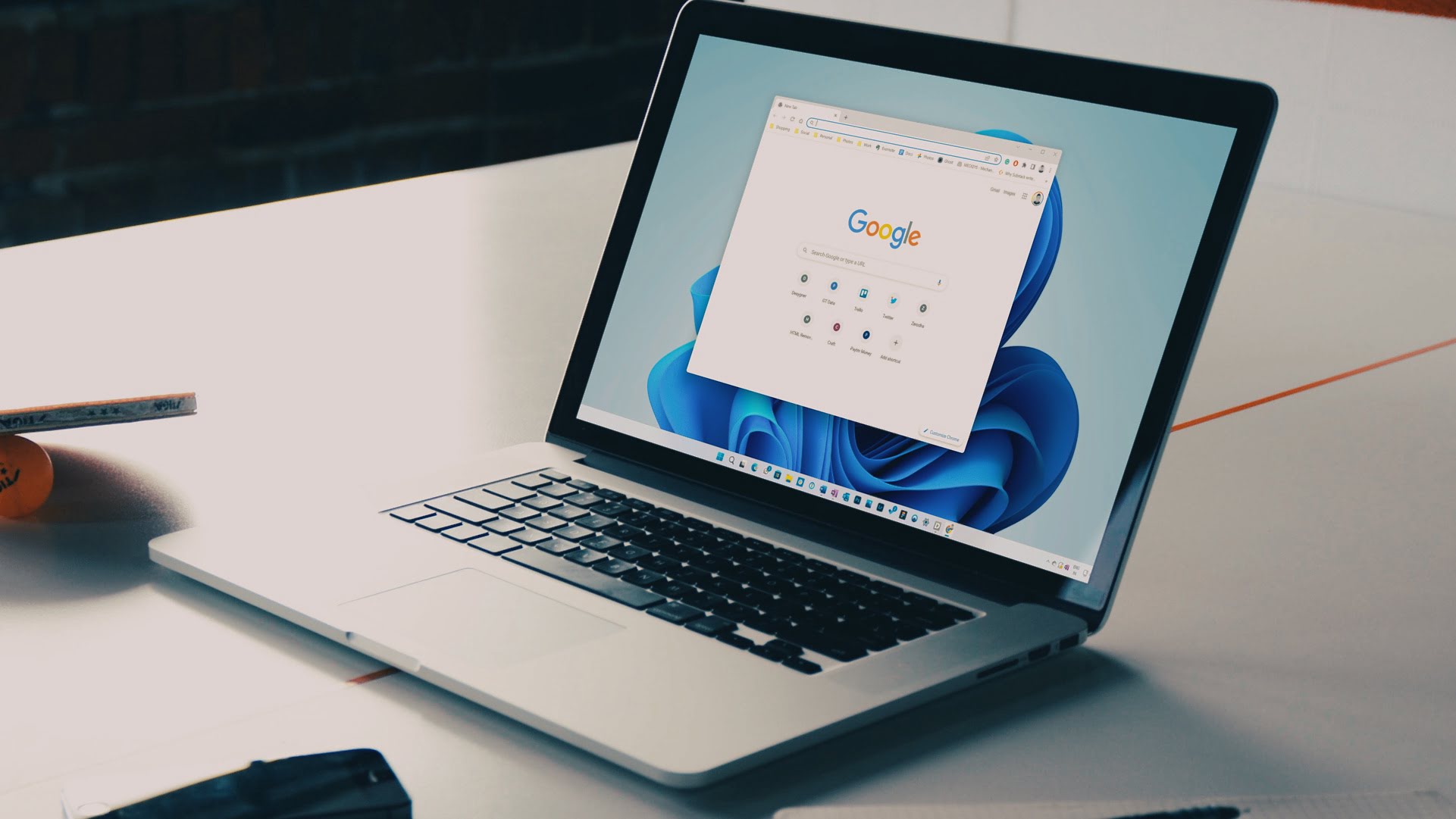


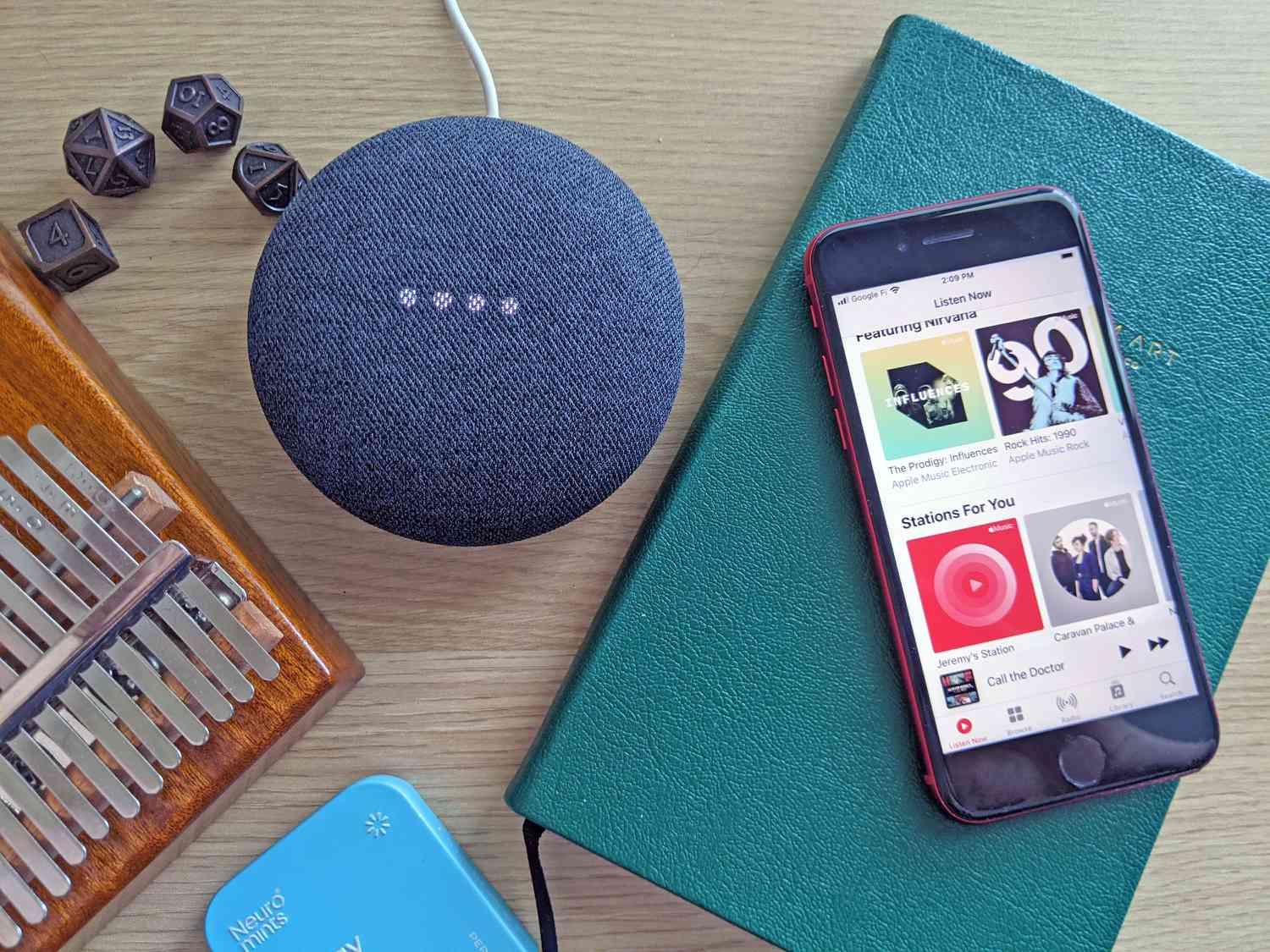

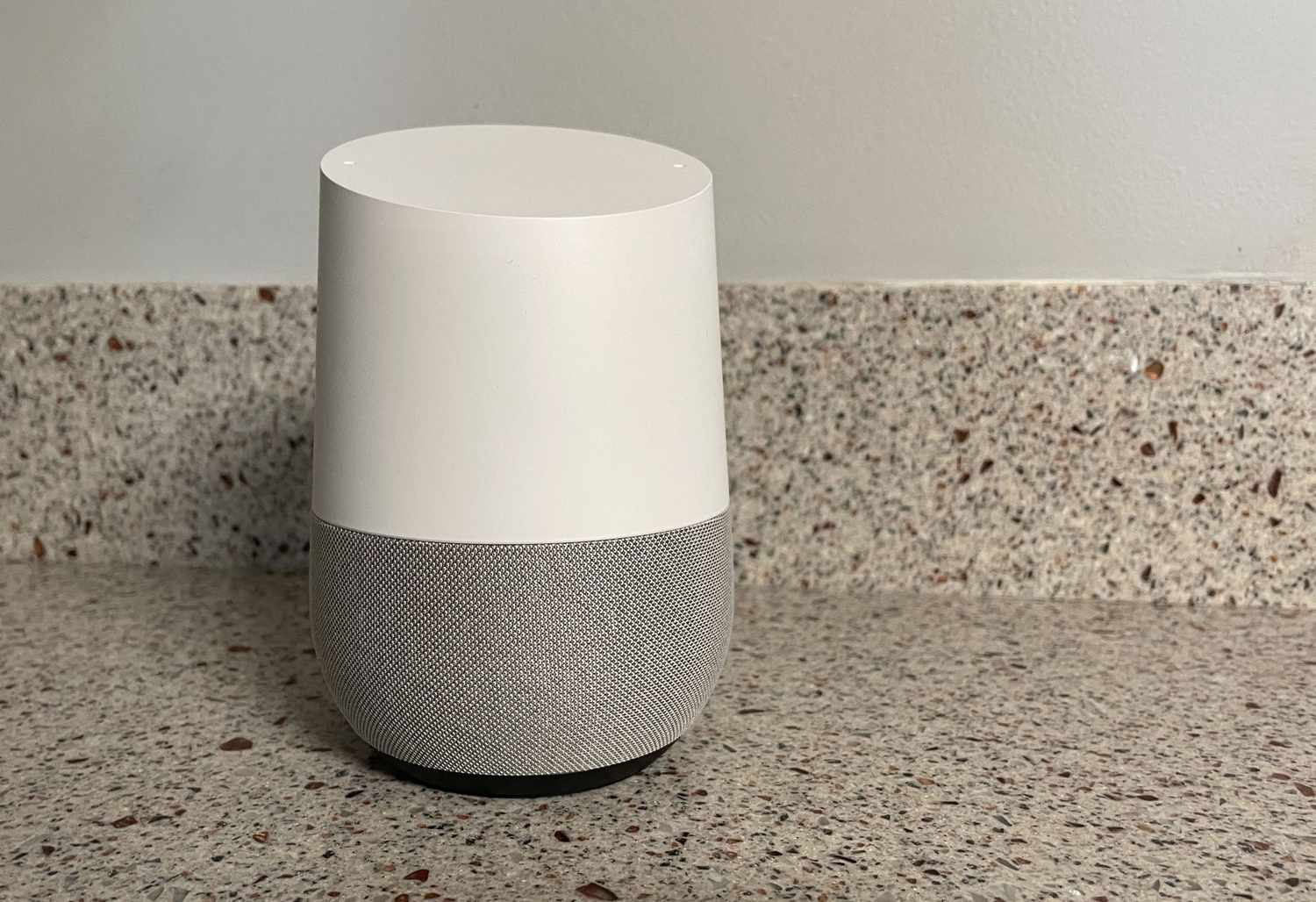



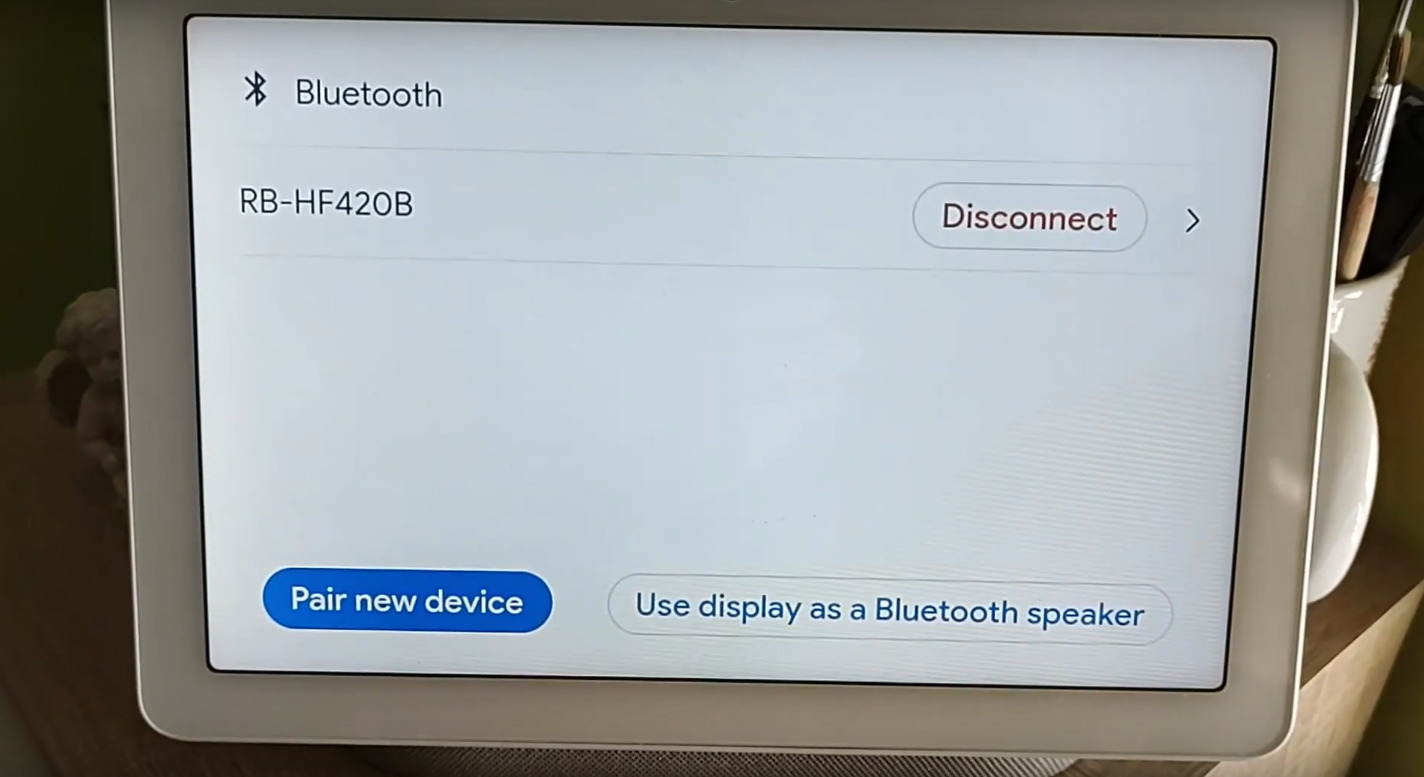
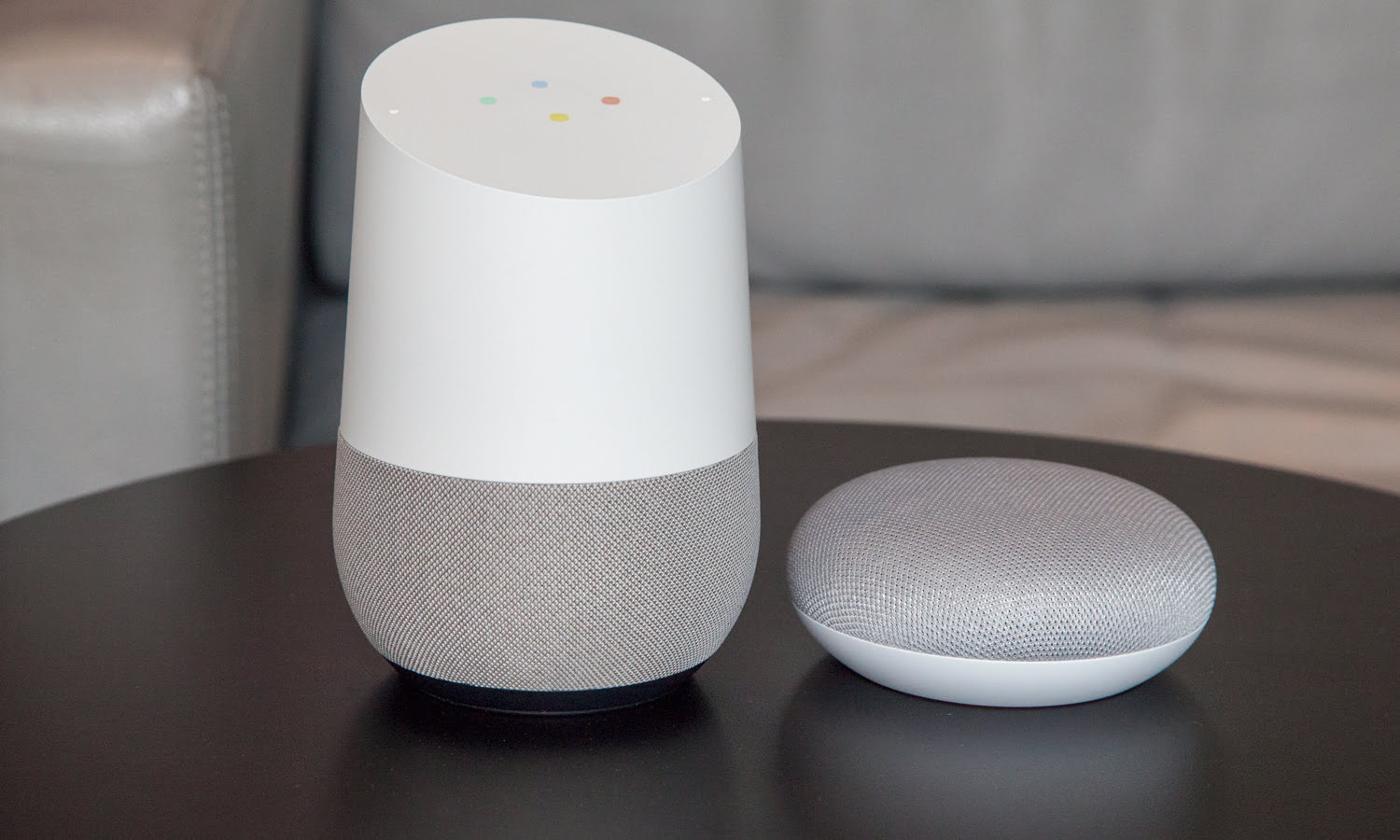

0 thoughts on “How To Broadcast On Google Home”