Home>Home Appliances>Home Automation Appliances>How To Call My Google Home


Home Automation Appliances
How To Call My Google Home
Modified: January 9, 2024
Learn how to call your Google Home for seamless control of your home automation appliances. Discover the best ways to use voice commands for your smart devices. Unlock the potential of your home automation setup today!
(Many of the links in this article redirect to a specific reviewed product. Your purchase of these products through affiliate links helps to generate commission for Storables.com, at no extra cost. Learn more)
Introduction
Welcome to the world of smart home technology, where the convenience of controlling your environment is just a voice command away. With the advent of devices like Google Home, the concept of a connected home has become a reality for many. Google Home, powered by the Google Assistant, serves as your virtual assistant, ready to help with tasks, answer questions, and interact with various smart devices in your home.
In this guide, we will explore the fascinating functionality of Google Home, focusing specifically on how to call and communicate with this intelligent device. Whether you're in another room or miles away, the ability to connect with Google Home offers a new level of convenience and control over your living space.
As we delve into the details, you will learn how to set up Google Home, call it using voice commands, utilize the Google Home app for communication, and troubleshoot any potential issues that may arise. By the end of this comprehensive guide, you will be well-versed in the art of communicating with your Google Home, unlocking its full potential as a central hub for your smart home ecosystem. So, let's embark on this enlightening journey into the world of seamless communication with Google Home.
Key Takeaways:
- Stay connected with your Google Home by setting it up with the Google Home app and customizing settings for a seamless smart home experience.
- Easily call and communicate with your Google Home using voice commands or the Google Home app, ensuring convenient and hands-free interactions throughout your home.
Read more: How To Answer A Call On Google Home Mini
Setting up Google Home
Before you can start calling and interacting with Google Home, you need to set it up properly. The initial setup process is straightforward and ensures that your Google Home is ready to receive your commands and provide you with the assistance you need.
To begin, plug in your Google Home device and download the Google Home app on your smartphone or tablet. Once the app is installed, open it and follow the on-screen instructions to set up your Google Home. This typically involves connecting your device to your Wi-Fi network and signing in with your Google account.
During the setup process, you can customize various settings, such as the location of your Google Home device and the preferred language for interactions. Additionally, you may be prompted to link compatible smart home devices and services to your Google Home, allowing for seamless integration and control.
After completing the setup, your Google Home device will be ready to respond to your voice commands and provide you with a wide range of services, including the ability to make calls and communicate with other Google Home devices.
Setting up Google Home is a crucial first step in harnessing the full potential of this smart assistant. By following the simple setup instructions and customizing the settings to suit your preferences, you can ensure that your Google Home is primed and ready to enhance your daily life with its intuitive features and seamless connectivity.
Calling Google Home with Voice Command
One of the most convenient features of Google Home is the ability to call and communicate with the device using simple voice commands. Whether you’re in the same room or in a different part of your home, initiating a voice call with Google Home is a seamless process that enhances your connectivity and accessibility.
To call Google Home using voice commands, start by addressing the device with the wake phrase, “Hey Google” or “OK Google,” followed by your command. For example, you can say, “Hey Google, call the living room speaker,” or “OK Google, call the kitchen display.”
Once the wake phrase is recognized, you can proceed to give your specific command for calling a particular Google Home device within your network. This functionality is particularly useful for initiating hands-free calls and communicating with other members of your household who are within earshot of the Google Home device.
Furthermore, Google Home allows for seamless calling between different rooms or locations, making it easy to relay messages, check in on family members, or simply enjoy the convenience of hands-free communication throughout your home.
It’s important to note that in order to make calls with Google Home, you need to ensure that your device is connected to the internet and linked to your Google account. Additionally, the recipients of your calls must also have Google Home devices or be using the Google Duo app for communication.
By leveraging the power of voice commands, Google Home transforms the way you interact with your smart home environment, offering a hands-free and intuitive method of communication that seamlessly integrates into your daily routine.
To call your Google Home, simply say “Hey Google” or “OK Google” followed by your command or question. Make sure your Google Home is connected to a power source and has a stable Wi-Fi connection for best results.
Calling Google Home from the Google Home App
In addition to using voice commands, you can also call and communicate with your Google Home devices directly from the Google Home app on your smartphone or tablet. This method provides an alternative way to interact with your devices and facilitates seamless communication, even when you’re away from home.
To call a Google Home device from the Google Home app, open the app and navigate to the Devices tab. Here, you will see a list of all the Google Home devices linked to your account. Select the device you wish to call, and you will be presented with various options and controls for interacting with that specific device.
Within the device controls, you will find the option to initiate a call or send a message to the selected Google Home device. By tapping on the appropriate icon or button, you can establish a direct line of communication with the target device, enabling you to relay messages, make announcements, or engage in two-way conversations with ease.
Furthermore, the Google Home app allows you to manage and customize your communication preferences, such as specifying which devices are eligible to receive calls and messages, and setting up personalized routines for seamless interactions with your Google Home ecosystem.
Calling Google Home from the Google Home app extends the reach of your smart home communication, providing a convenient and intuitive interface for managing and interacting with your devices, regardless of your physical location. Whether you’re at work, running errands, or traveling, the Google Home app empowers you to stay connected and in control of your smart home environment.
Troubleshooting Tips for Calling Google Home
While Google Home is designed to provide seamless communication and connectivity, there may be instances where you encounter challenges when attempting to call or interact with the device. In such cases, employing troubleshooting techniques can help resolve issues and ensure that your Google Home functions optimally for all your communication needs.
Here are some valuable troubleshooting tips for addressing common issues when calling Google Home:
- Check Your Internet Connection: Ensure that your Google Home device is connected to a stable and reliable Wi-Fi network. A weak or intermittent connection can hinder the device’s ability to make and receive calls effectively.
- Verify Device Settings: Review the settings and preferences for your Google Home device in the Google Home app. Ensure that the device is properly configured to receive calls and messages, and that any privacy settings or restrictions are adjusted as needed.
- Restart Your Google Home: Sometimes, a simple restart can resolve temporary glitches or connectivity issues. Try unplugging your Google Home device, waiting for a few seconds, and then plugging it back in to initiate a fresh start.
- Check for Software Updates: Ensure that your Google Home device and the Google Home app are running the latest software versions. Updating to the latest firmware and app releases can address known bugs and improve overall performance.
- Test Voice Recognition: If you’re experiencing difficulties with voice commands, check the microphone and voice recognition capabilities of your Google Home device. Ensure that the device can hear and interpret your commands clearly, and consider retraining the voice model if necessary.
- Review Account Permissions: Confirm that your Google account has the necessary permissions to make calls and communicate through Google Home. Check for any account-related issues that may be impacting the device’s functionality.
By following these troubleshooting tips and exploring additional resources provided by Google’s support channels, you can effectively address any challenges you encounter when calling Google Home. Whether it’s a connectivity issue, a software glitch, or a configuration oversight, proactive troubleshooting can help you maintain a smooth and reliable communication experience with your Google Home device.
Frequently Asked Questions about How To Call My Google Home
Was this page helpful?
At Storables.com, we guarantee accurate and reliable information. Our content, validated by Expert Board Contributors, is crafted following stringent Editorial Policies. We're committed to providing you with well-researched, expert-backed insights for all your informational needs.



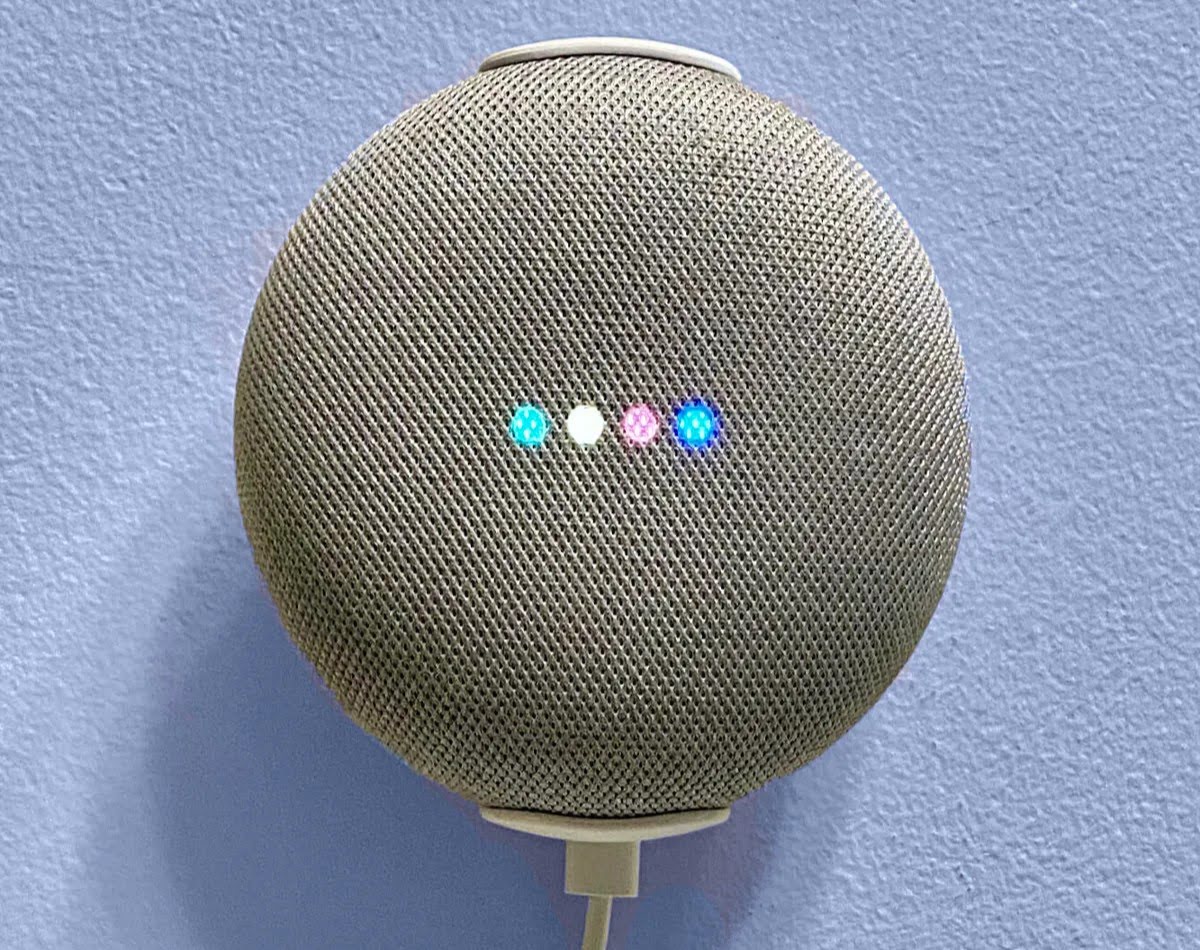
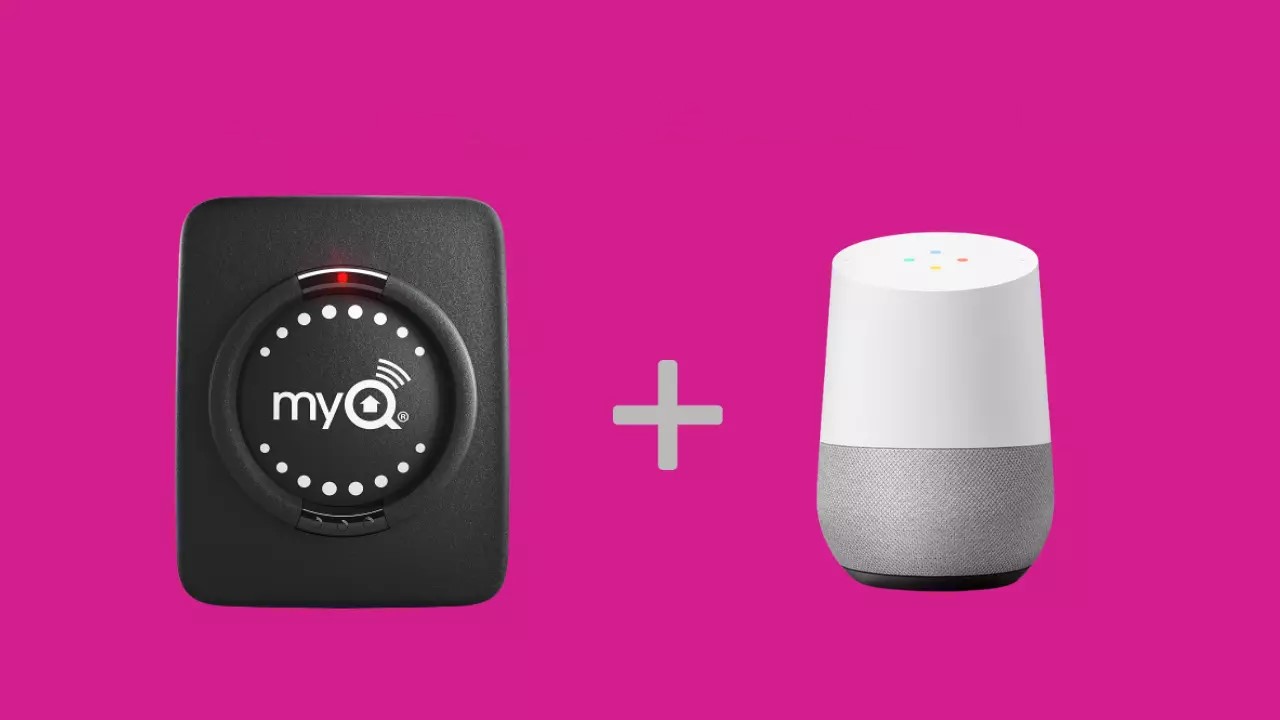


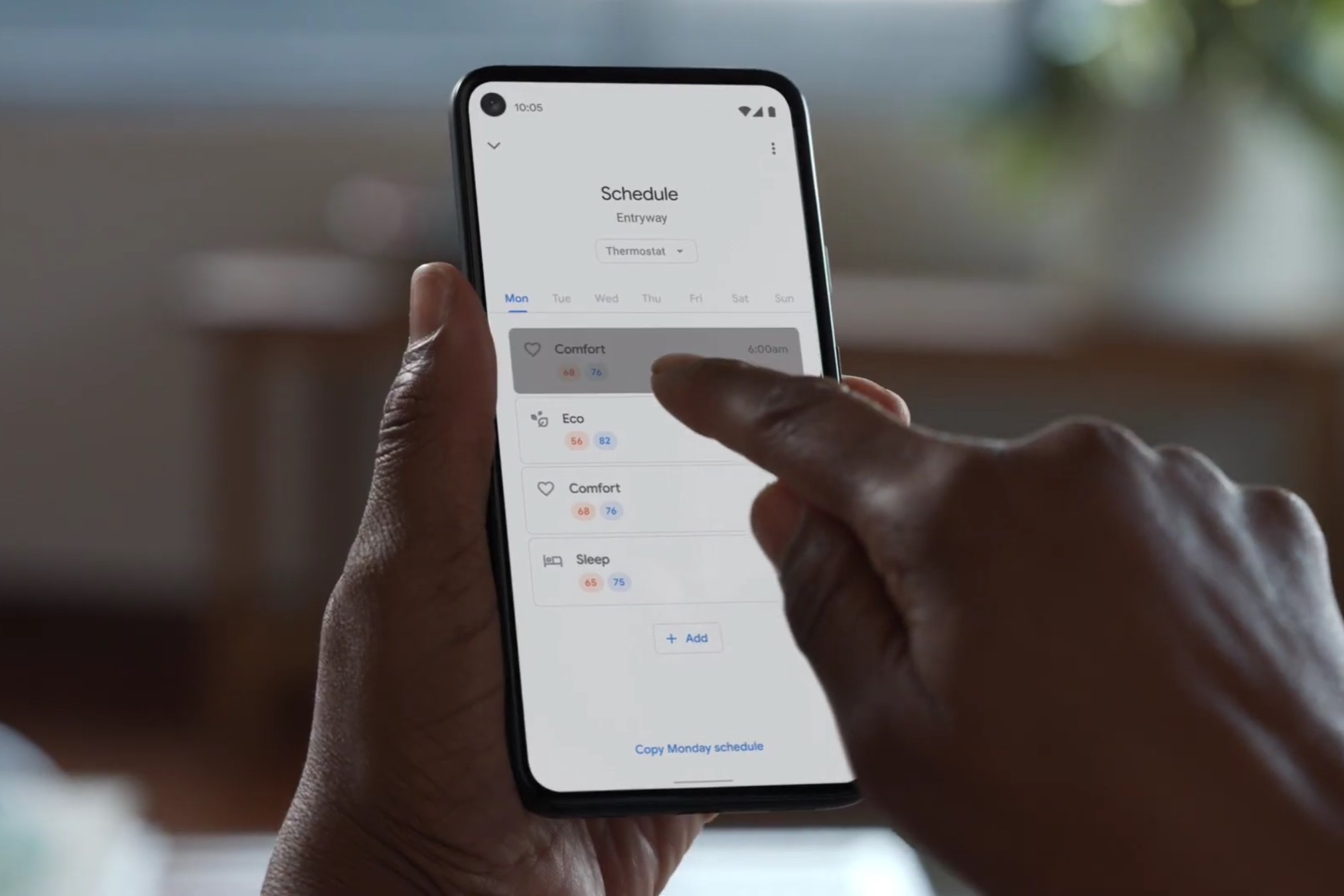
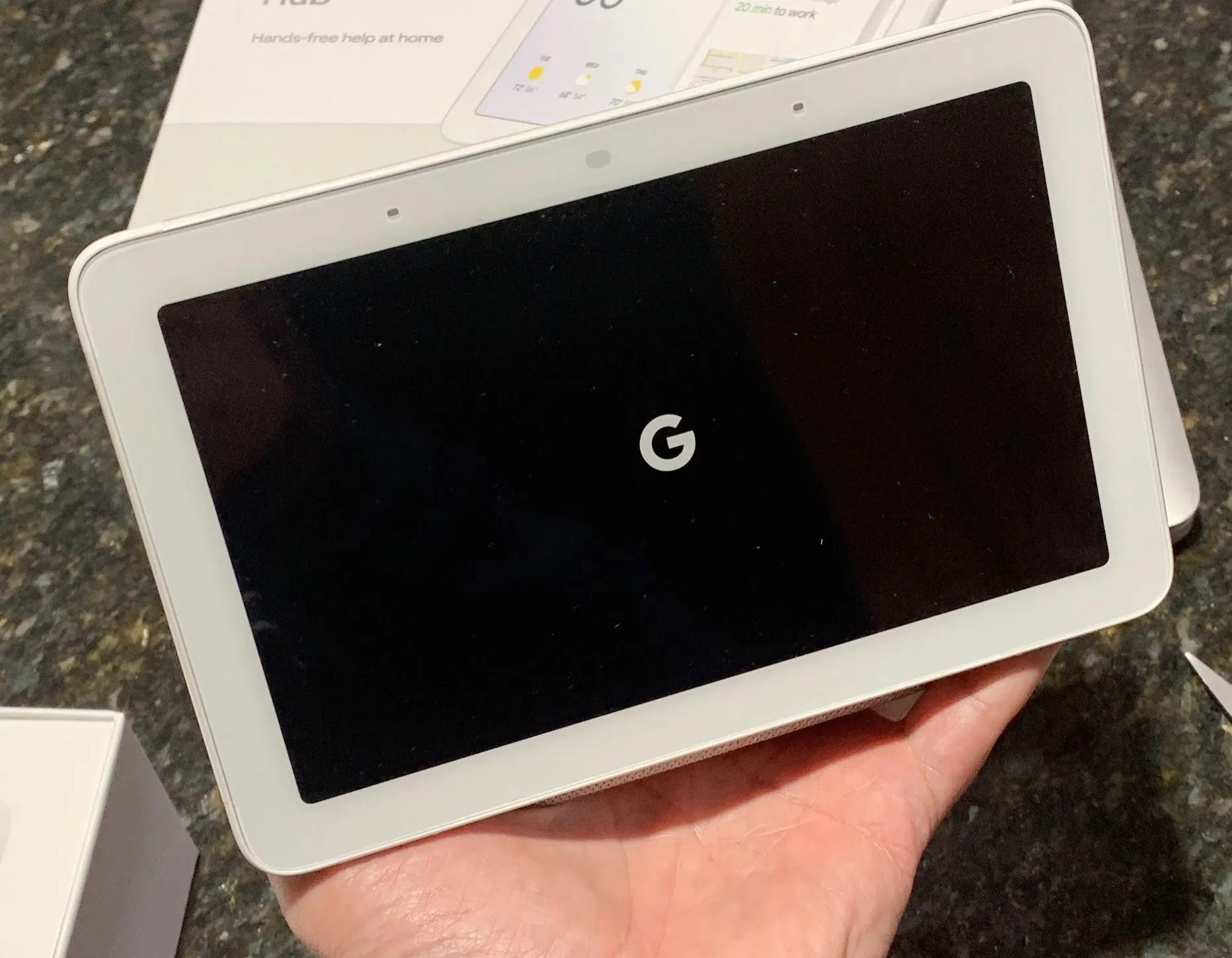
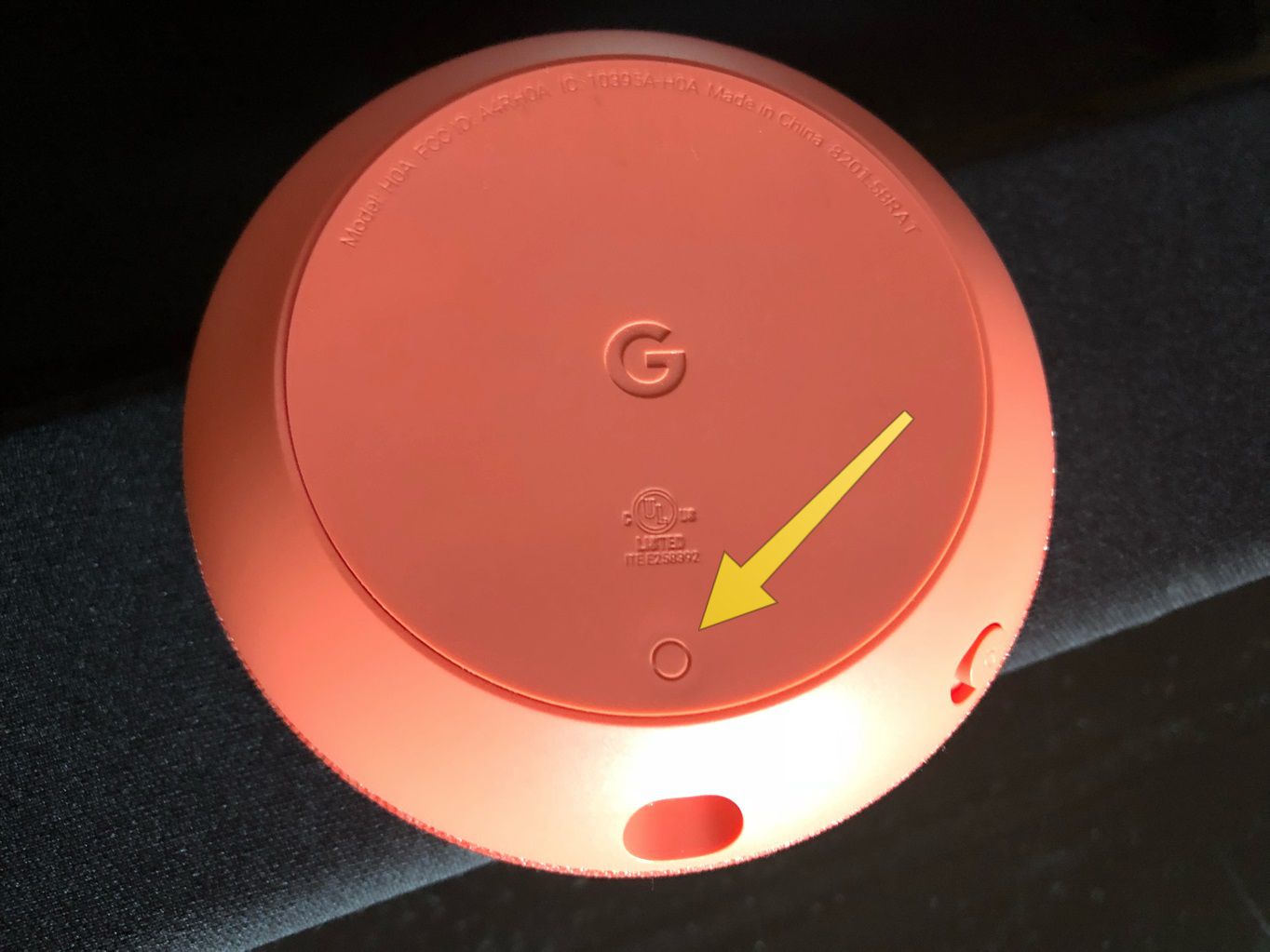
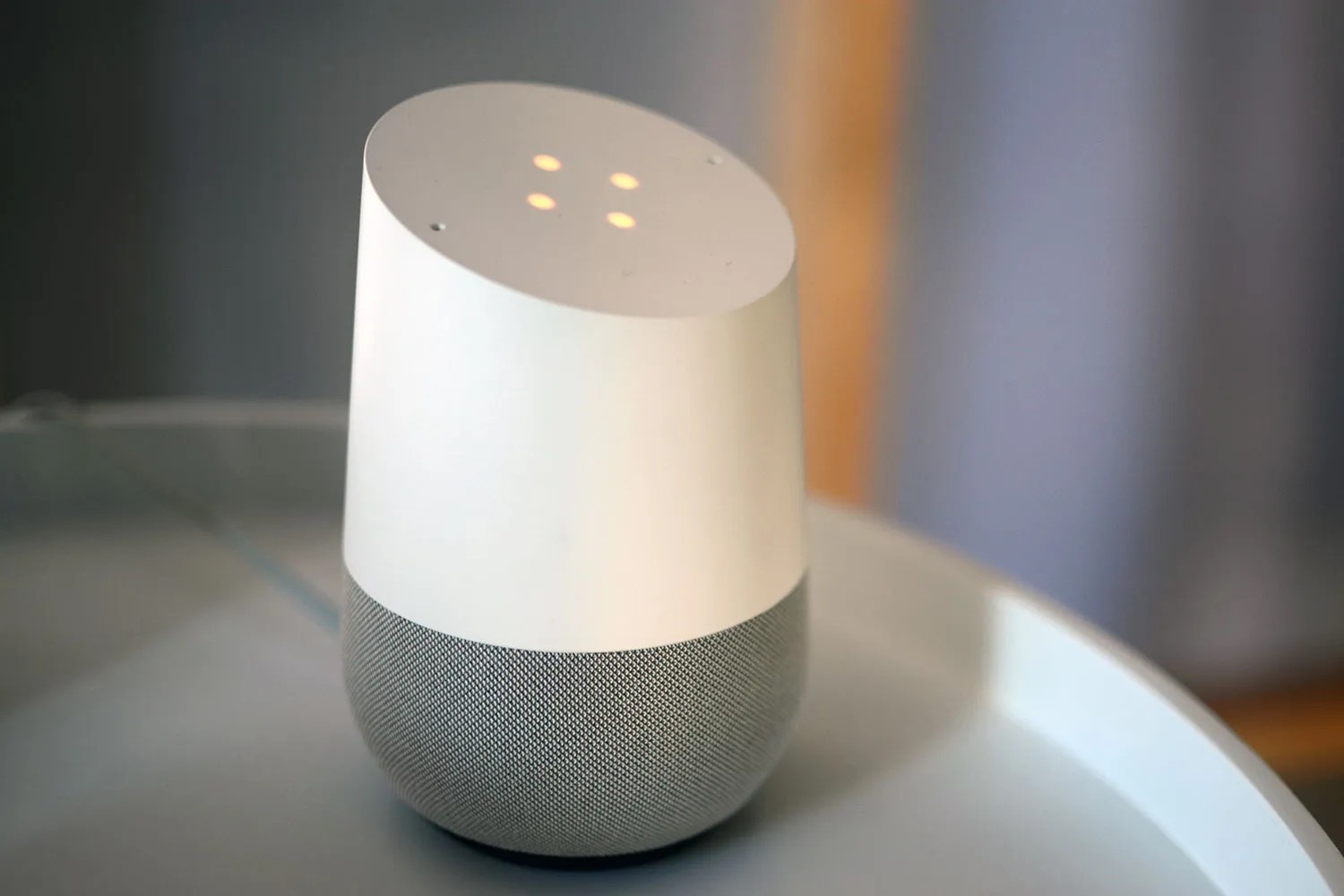


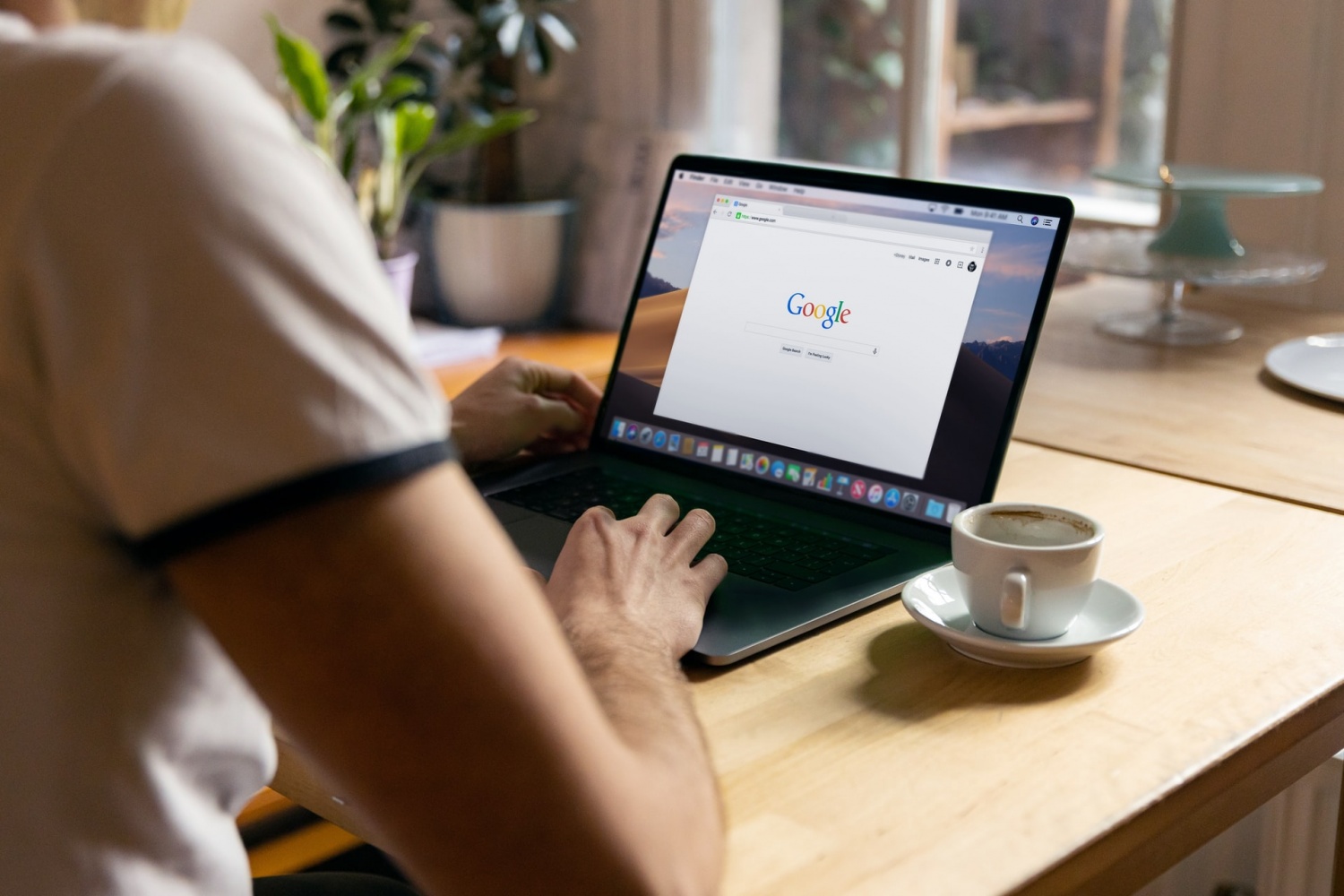
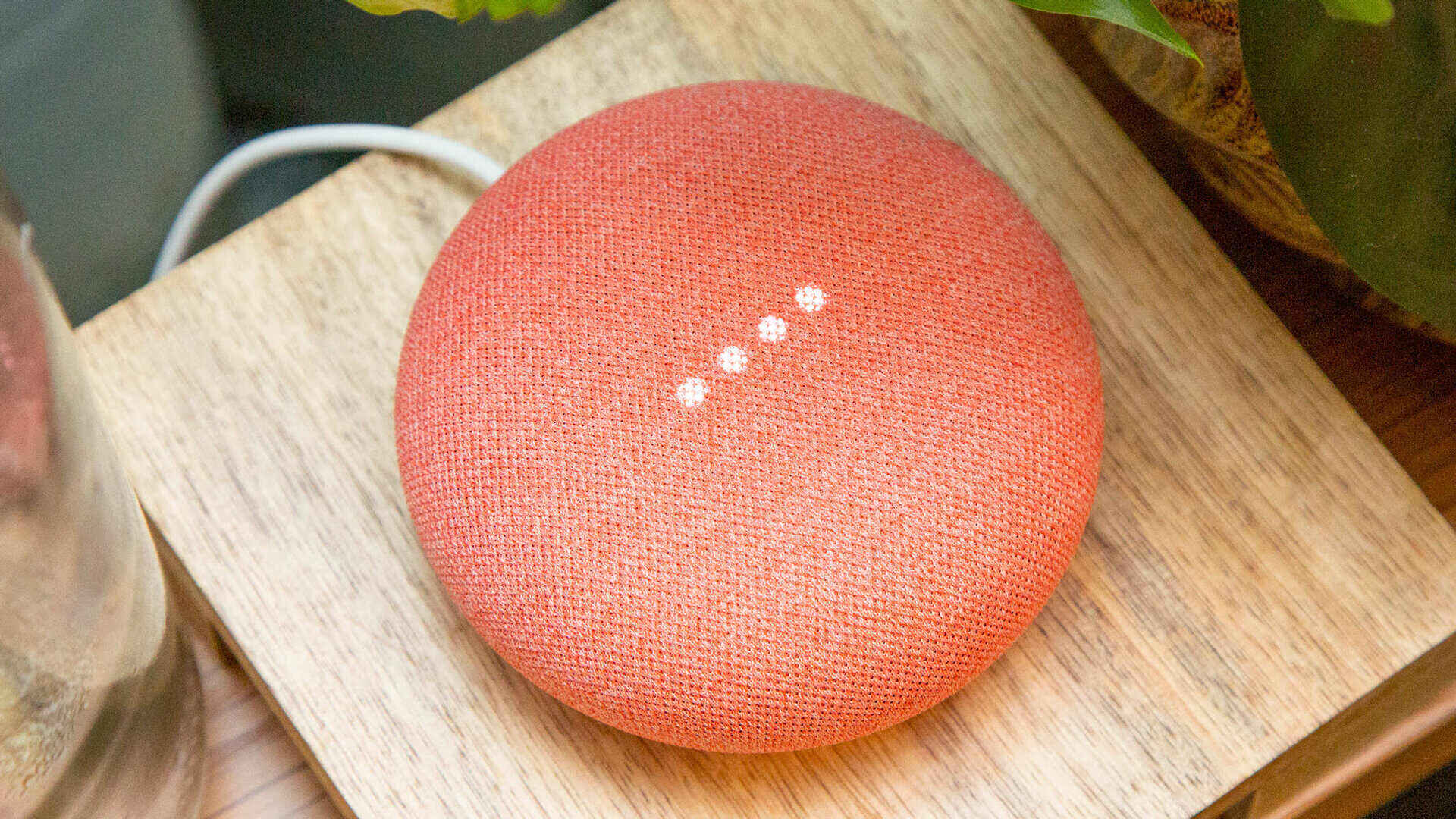

0 thoughts on “How To Call My Google Home”