Home>Home Appliances>Home Automation Appliances>How To Connect IHeartRadio To Google Home
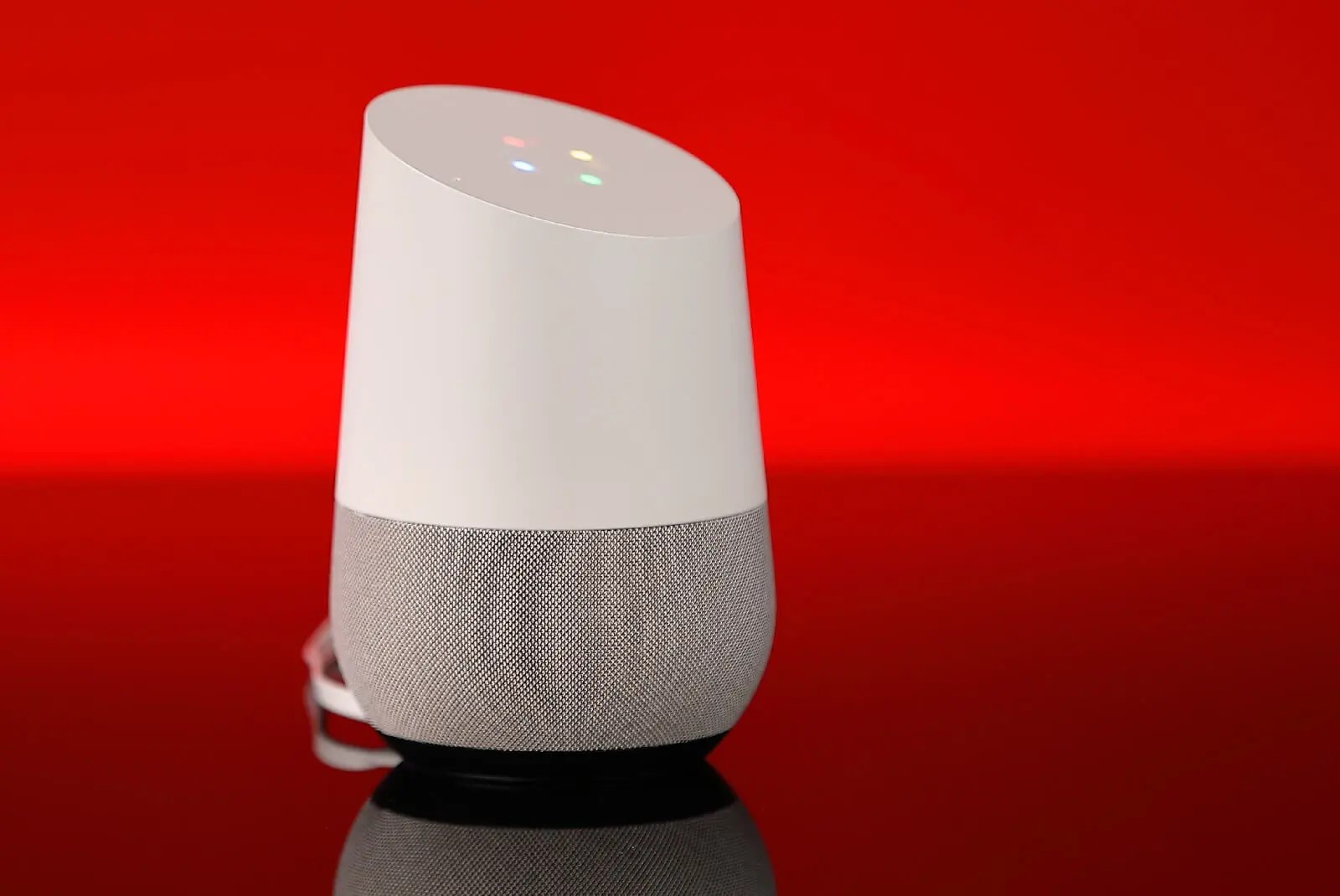
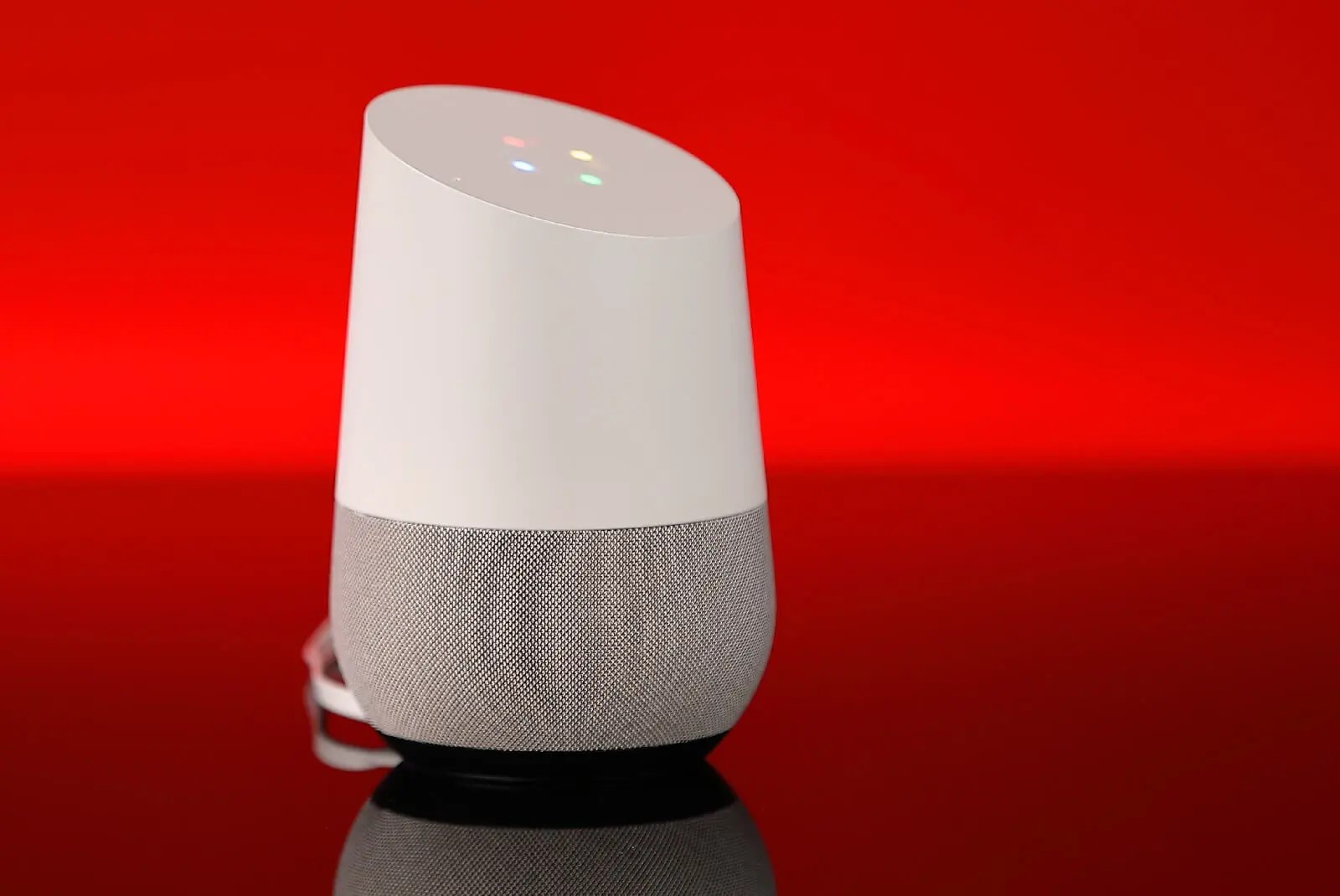
Home Automation Appliances
How To Connect IHeartRadio To Google Home
Modified: August 23, 2024
Learn how to easily connect iHeartRadio to your Google Home for seamless home automation. Stream your favorite music and podcasts effortlessly. Discover the convenience of integrating home-automation appliances with iHeartRadio on Google Home.
(Many of the links in this article redirect to a specific reviewed product. Your purchase of these products through affiliate links helps to generate commission for Storables.com, at no extra cost. Learn more)
Introduction
In today's fast-paced world, smart home devices have become an integral part of modern living. With the seamless integration of technology, it's now possible to control various aspects of our homes with just a few simple voice commands. One such popular smart home device is Google Home, a voice-activated speaker powered by the Google Assistant. This innovative device allows users to access a wide range of features and services, including music streaming from popular platforms like iHeartRadio.
In this comprehensive guide, we will walk you through the process of connecting iHeartRadio to your Google Home device. Whether you're a music enthusiast, a tech-savvy individual, or someone who simply enjoys the convenience of smart home technology, this step-by-step tutorial will equip you with the knowledge to seamlessly integrate iHeartRadio with your Google Home.
So, grab your Google Home device, ensure it's properly set up, and get ready to elevate your music streaming experience to a whole new level. Let's dive into the exciting world of smart home connectivity and unlock the potential of iHeartRadio on your Google Home!
Key Takeaways:
- Elevate your music experience by seamlessly connecting iHeartRadio to Google Home. Enjoy hands-free control and personalized playlists, creating a tailored and immersive audio experience.
- With iHeartRadio and Google Home, effortlessly command your smart speaker to play your favorite artists, adjust volume levels, and explore new content through intuitive voice commands.
Read more: How To Connect A Google Home
Step 1: Set Up Google Home
Before you can enjoy the seamless integration of iHeartRadio with your Google Home, it’s essential to ensure that your Google Home device is set up and ready to go. If you’ve already completed the setup process, feel free to skip to the next step. If not, follow these simple steps to get your Google Home up and running:
- Unbox Your Google Home: Carefully unpack your Google Home device from its packaging, ensuring that all the components, including the power adapter and cable, are readily accessible.
- Power Up Your Google Home: Plug in the power adapter to your Google Home device and connect it to a power source. Once connected, your Google Home will boot up and emit a welcoming sound, indicating that it’s ready for setup.
- Download the Google Home App: To begin the setup process, download the Google Home app on your smartphone or tablet. The app is available for both iOS and Android devices and can be found in the respective app stores.
- Launch the Google Home App: Open the Google Home app and follow the on-screen instructions to set up your Google Home. This typically involves signing in with your Google account, granting necessary permissions, and locating your Google Home device.
- Connect to Wi-Fi: During the setup process, you’ll be prompted to connect your Google Home to your Wi-Fi network. Ensure that you select the appropriate network and enter the required credentials to establish a secure connection.
- Customize Your Preferences: Once your Google Home is connected to Wi-Fi, you can personalize various settings, including the device’s location, language preferences, and linked services.
Once you’ve completed these steps, your Google Home will be successfully set up and ready to accommodate the integration of iHeartRadio, allowing you to enjoy seamless music streaming through voice commands and intuitive controls.
Step 2: Connect iHeartRadio to Google Home
Now that your Google Home is set up, it’s time to establish the connection between iHeartRadio and your smart home device. Follow these straightforward steps to seamlessly integrate iHeartRadio with your Google Home:
- Open the Google Home App: Launch the Google Home app on your mobile device and ensure that it’s connected to the same Wi-Fi network as your Google Home.
- Access Device Settings: Within the Google Home app, locate and select your Google Home device to access its settings and preferences.
- Tap on ‘Services’: Within the device settings, navigate to the ‘Services’ section, where you’ll find a list of compatible music and media services that can be linked to your Google Home.
- Select iHeartRadio: Scroll through the available services and locate iHeartRadio in the list. Tap on iHeartRadio to initiate the linking process.
- Log in to iHeartRadio: If you’re not already logged in to your iHeartRadio account, you’ll be prompted to do so at this stage. Enter your credentials to sign in to your iHeartRadio account within the Google Home app.
- Grant Permissions: Upon successful login, you may be asked to grant permissions for Google Home to access your iHeartRadio account. Follow the on-screen prompts to authorize the connection.
- Confirmation and Integration: Once the connection is established, you’ll receive a confirmation message indicating that iHeartRadio has been successfully linked to your Google Home. You’re now ready to enjoy seamless music streaming through iHeartRadio using your Google Home device.
With iHeartRadio now connected to your Google Home, you can effortlessly command your smart speaker to play your favorite artists, playlists, and radio stations, immersing yourself in a world of music tailored to your preferences.
To connect iHeartRadio to Google Home, open the Google Home app, tap “Add,” then “Set up device,” and select “Have something already set up?” Choose iHeartRadio from the list and follow the prompts to link your account.
Step 3: Link iHeartRadio Account to Google Home
Linking your iHeartRadio account to your Google Home device is a straightforward process that enables personalized music streaming and seamless access to your favorite content. Follow these simple steps to establish the connection between your iHeartRadio account and Google Home:
- Invoke the Google Assistant: Use the wake phrase, “Hey Google” or “OK Google,” to activate the Google Assistant on your Google Home device.
- Command to Play Music: Once the Google Assistant is active, give a voice command such as “Play music on iHeartRadio” to initiate the linking process.
- Account Linking Prompt: The Google Assistant will respond by prompting you to link your iHeartRadio account to your Google Home. Follow the on-screen or voice prompts to proceed with the linking process.
- Provide iHeartRadio Credentials: If you haven’t already linked your iHeartRadio account, you’ll be asked to provide your iHeartRadio credentials, including your username and password, to establish the connection.
- Grant Permissions: Upon entering your iHeartRadio credentials, you may be prompted to grant permissions for Google Home to access your iHeartRadio account. Confirm the permissions to finalize the linking process.
- Confirmation and Integration: Once the account linking process is complete, you’ll receive a confirmation message indicating that your iHeartRadio account has been successfully linked to your Google Home. You’re now ready to enjoy personalized music experiences tailored to your preferences.
By linking your iHeartRadio account to your Google Home, you can seamlessly access your customized playlists, favorite stations, and personalized content, allowing for a truly immersive and tailored music streaming experience through your smart home device.
Step 4: Control iHeartRadio on Google Home
Now that iHeartRadio is seamlessly integrated with your Google Home, you have the power to control your music streaming experience with simple voice commands and intuitive controls. Here’s how you can effortlessly manage iHeartRadio on your Google Home:
- Voice Commands: Utilize the power of voice commands to instruct your Google Home to play specific artists, genres, playlists, or radio stations available on iHeartRadio. For example, you can say, “Hey Google, play my favorite station on iHeartRadio,” or “Hey Google, play the latest hits on iHeartRadio.”
- Volume and Playback Control: Adjust the volume of your music playback by simply saying, “Hey Google, increase the volume on iHeartRadio,” or “Hey Google, pause the music on iHeartRadio.” You can also skip tracks, resume playback, or repeat songs using intuitive voice commands.
- Personalized Playlists: Access your personalized playlists on iHeartRadio by instructing your Google Home to play specific playlists associated with your iHeartRadio account. For instance, you can say, “Hey Google, play my workout playlist on iHeartRadio.”
- Discover New Content: Explore new music and discover trending content by asking your Google Home to play recommended stations or genres on iHeartRadio. Engage with the Google Assistant to uncover fresh music experiences tailored to your preferences.
- Multi-Room Audio: If you have multiple Google Home devices set up in different rooms, you can create a cohesive music streaming experience by instructing Google Home to play iHeartRadio in specific rooms or across all connected devices simultaneously.
With the ability to control iHeartRadio on your Google Home, you can curate your ideal music atmosphere, tailor your listening experience to suit your mood, and explore a vast array of content with the power of your voice and the convenience of smart home technology.
Read more: How To Connect Spotify To Google Home
Conclusion
Congratulations! You’ve successfully connected iHeartRadio to your Google Home, unlocking a world of personalized music streaming and seamless control at your fingertips. By following the steps outlined in this guide, you’ve empowered your Google Home device to serve as a versatile hub for accessing your favorite artists, playlists, and radio stations through iHeartRadio.
With the integration complete, you now have the ability to effortlessly command your Google Home to play music, adjust volume levels, explore new content, and curate personalized playlists, all through intuitive voice commands and the power of smart home connectivity.
As you continue to explore the capabilities of iHeartRadio on your Google Home, remember that the seamless integration not only enhances your music streaming experience but also exemplifies the convenience and versatility of smart home technology. Whether you’re entertaining guests, unwinding after a long day, or simply seeking to elevate your surroundings with your favorite tunes, your Google Home device equipped with iHeartRadio is poised to deliver a tailored and immersive audio experience.
As technology continues to evolve, the integration of music streaming services with smart home devices represents a glimpse into the future of interconnected, intelligent living. With iHeartRadio and Google Home working in harmony, you’re at the forefront of this innovative convergence, enjoying the benefits of effortless control and personalized entertainment.
So, go ahead, bask in the musical symphony orchestrated by your Google Home and iHeartRadio, and relish the seamless, hands-free control that elevates your everyday listening experiences. Embrace the power of smart home connectivity, and let the music play on, effortlessly and elegantly, through the seamless integration of iHeartRadio with your Google Home.
Frequently Asked Questions about How To Connect IHeartRadio To Google Home
Was this page helpful?
At Storables.com, we guarantee accurate and reliable information. Our content, validated by Expert Board Contributors, is crafted following stringent Editorial Policies. We're committed to providing you with well-researched, expert-backed insights for all your informational needs.







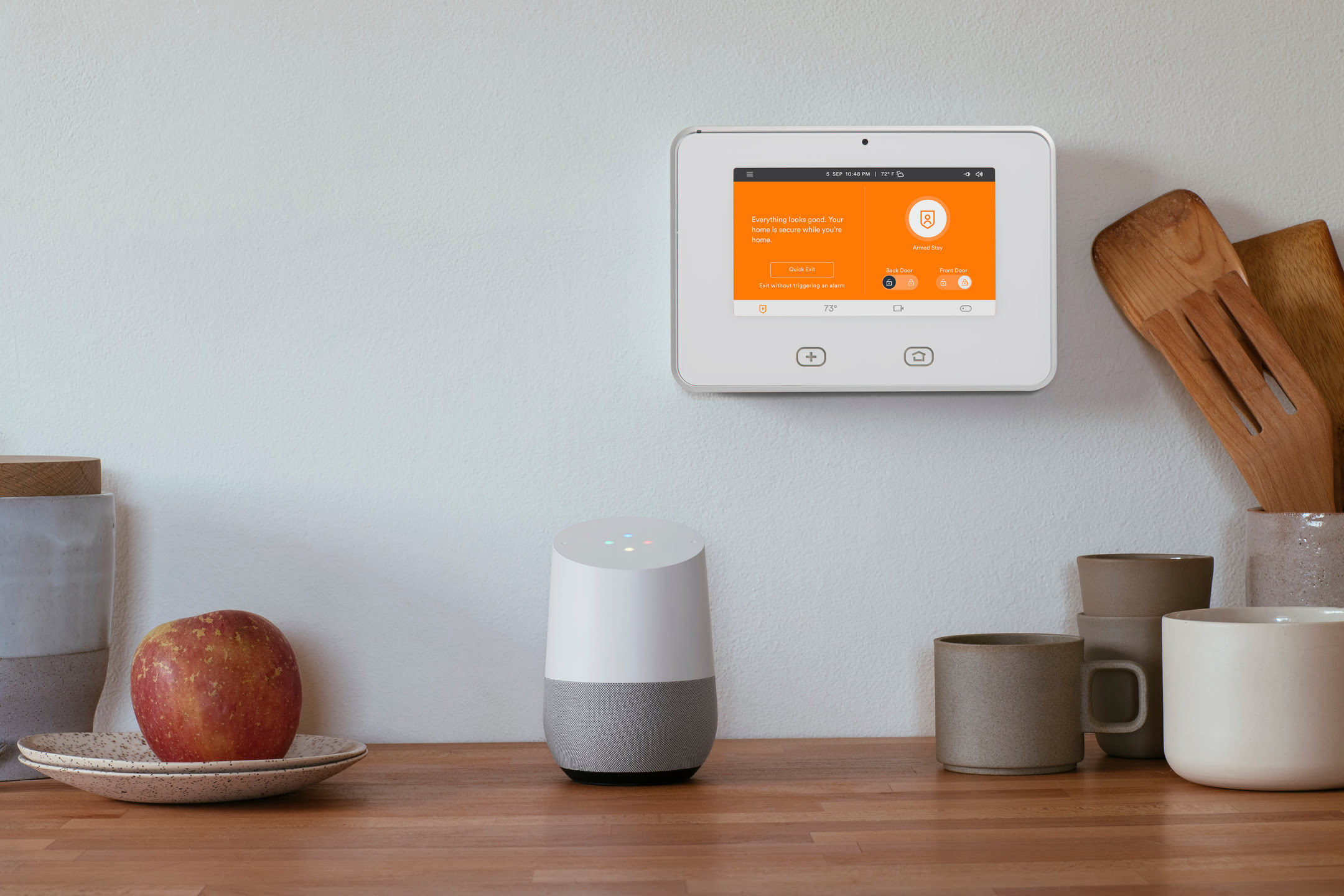
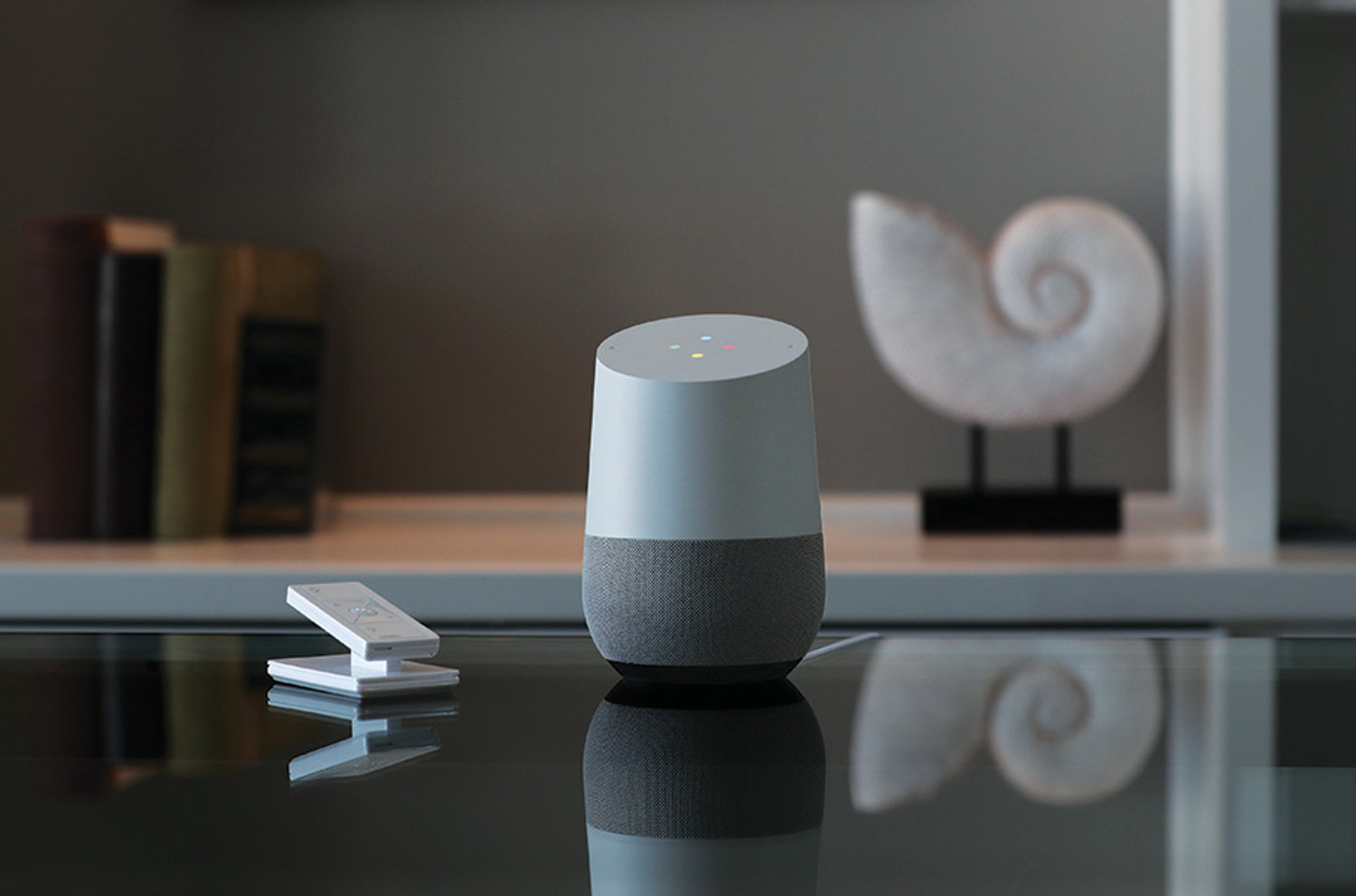

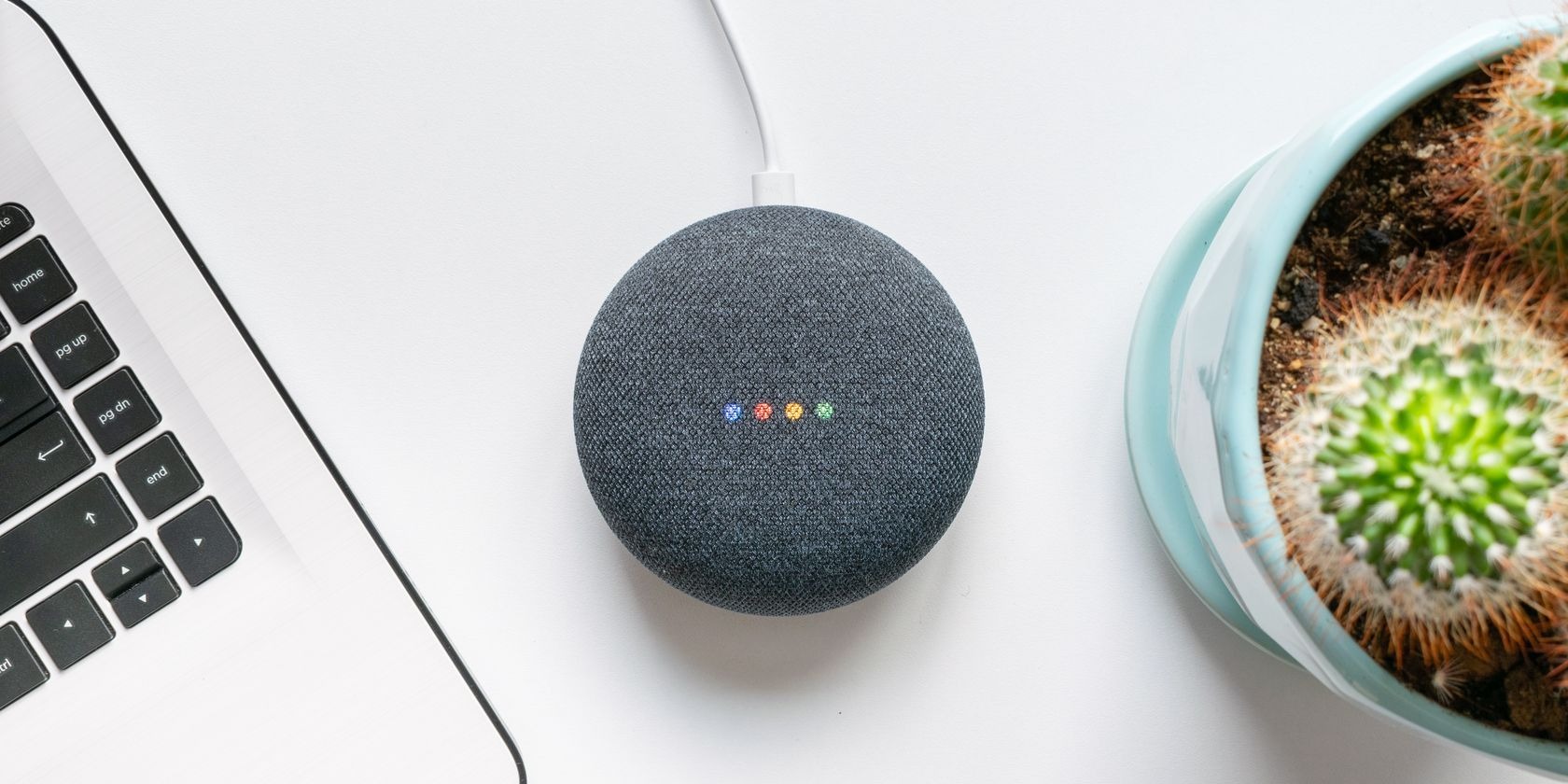
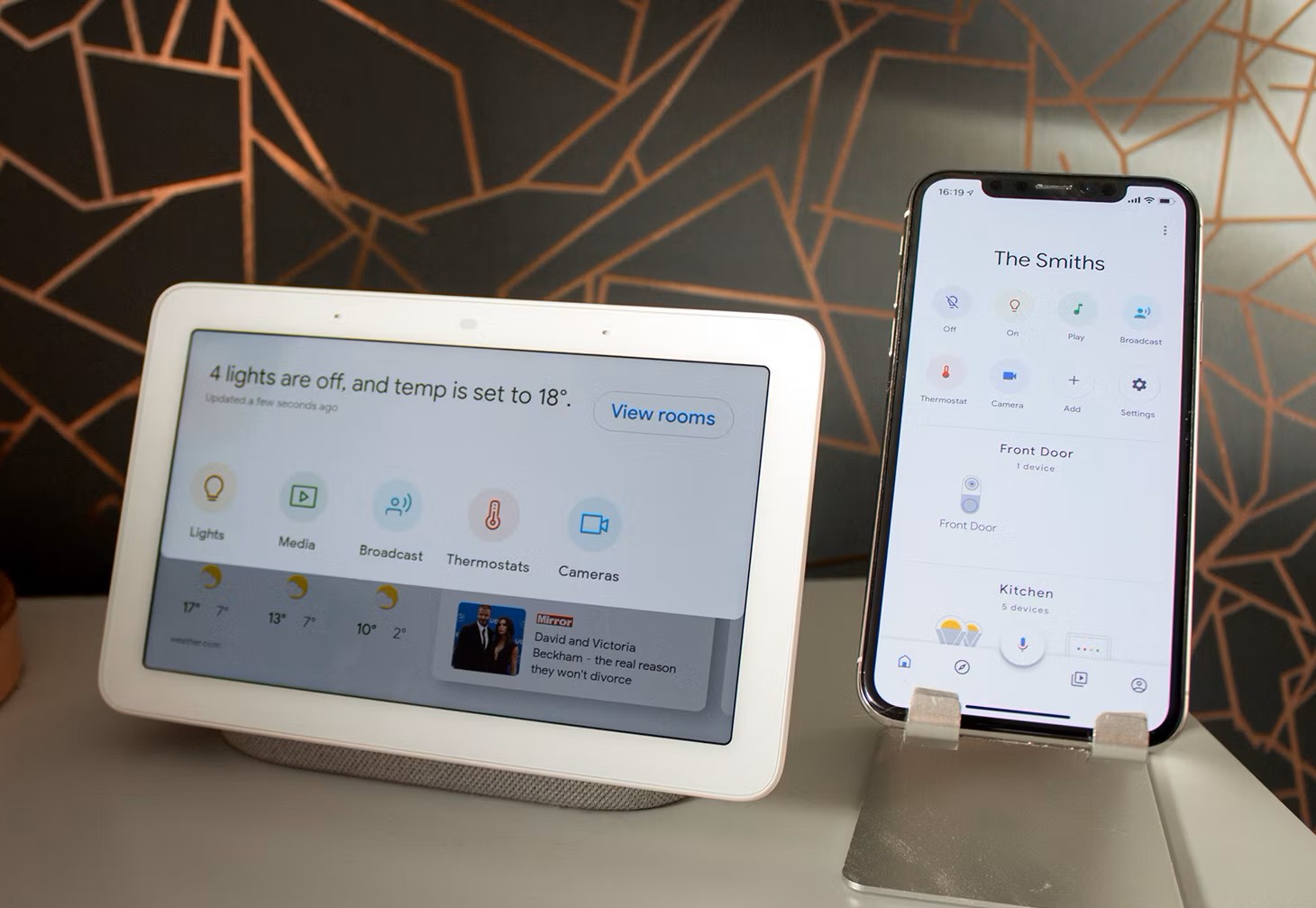
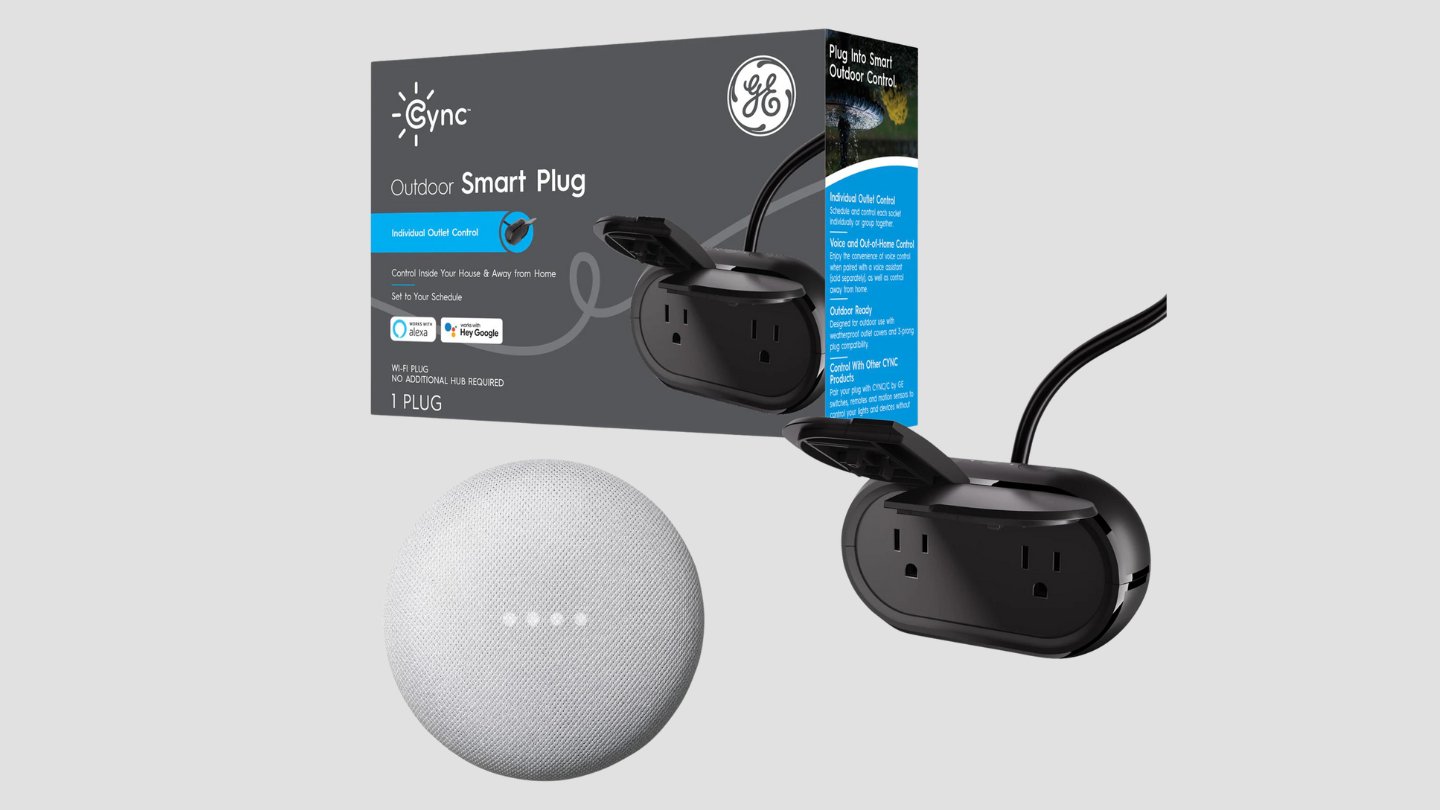


0 thoughts on “How To Connect IHeartRadio To Google Home”