Home>Home Appliances>Home Automation Appliances>How To Connect Wyze Plug To Google Home
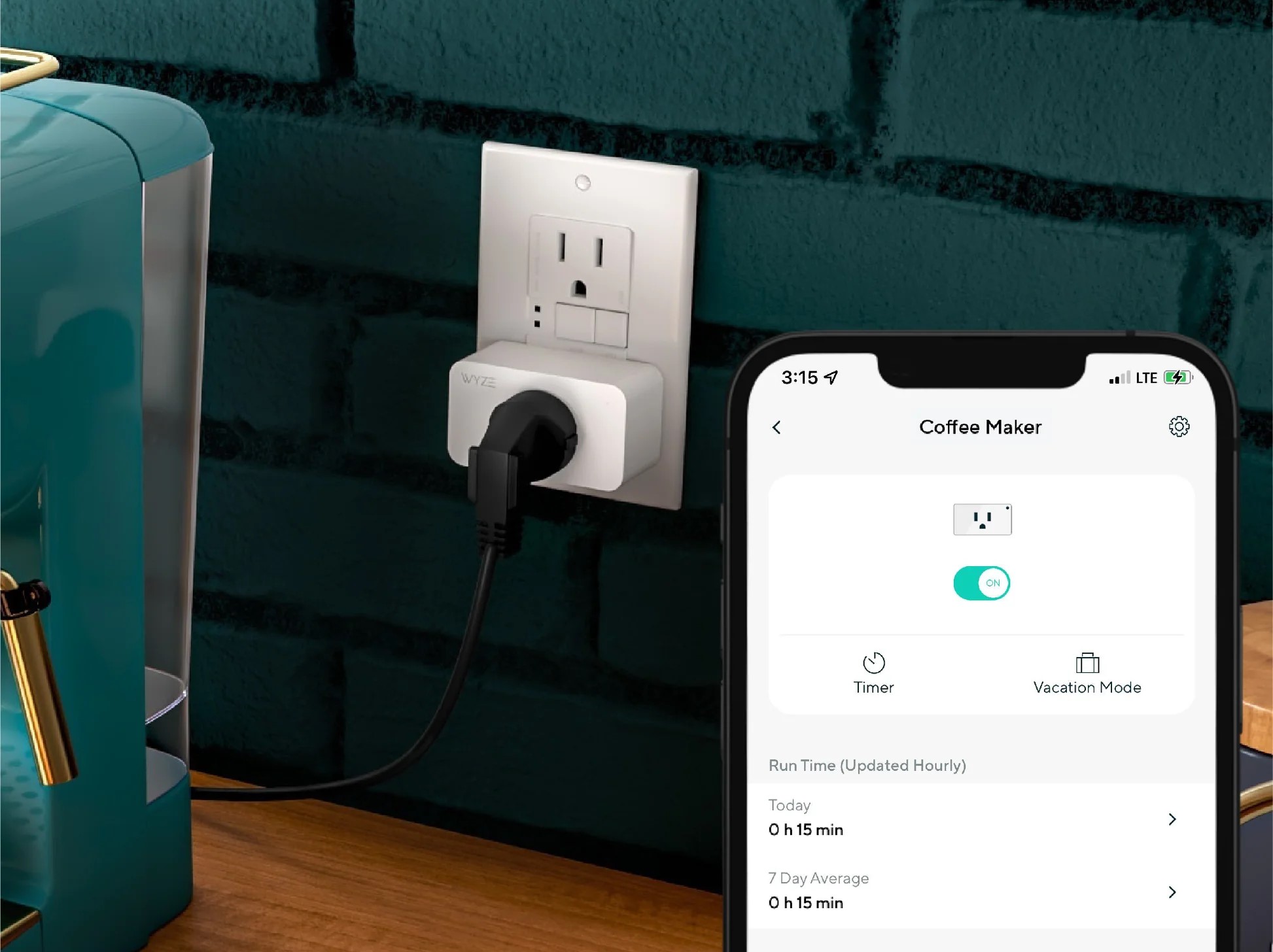
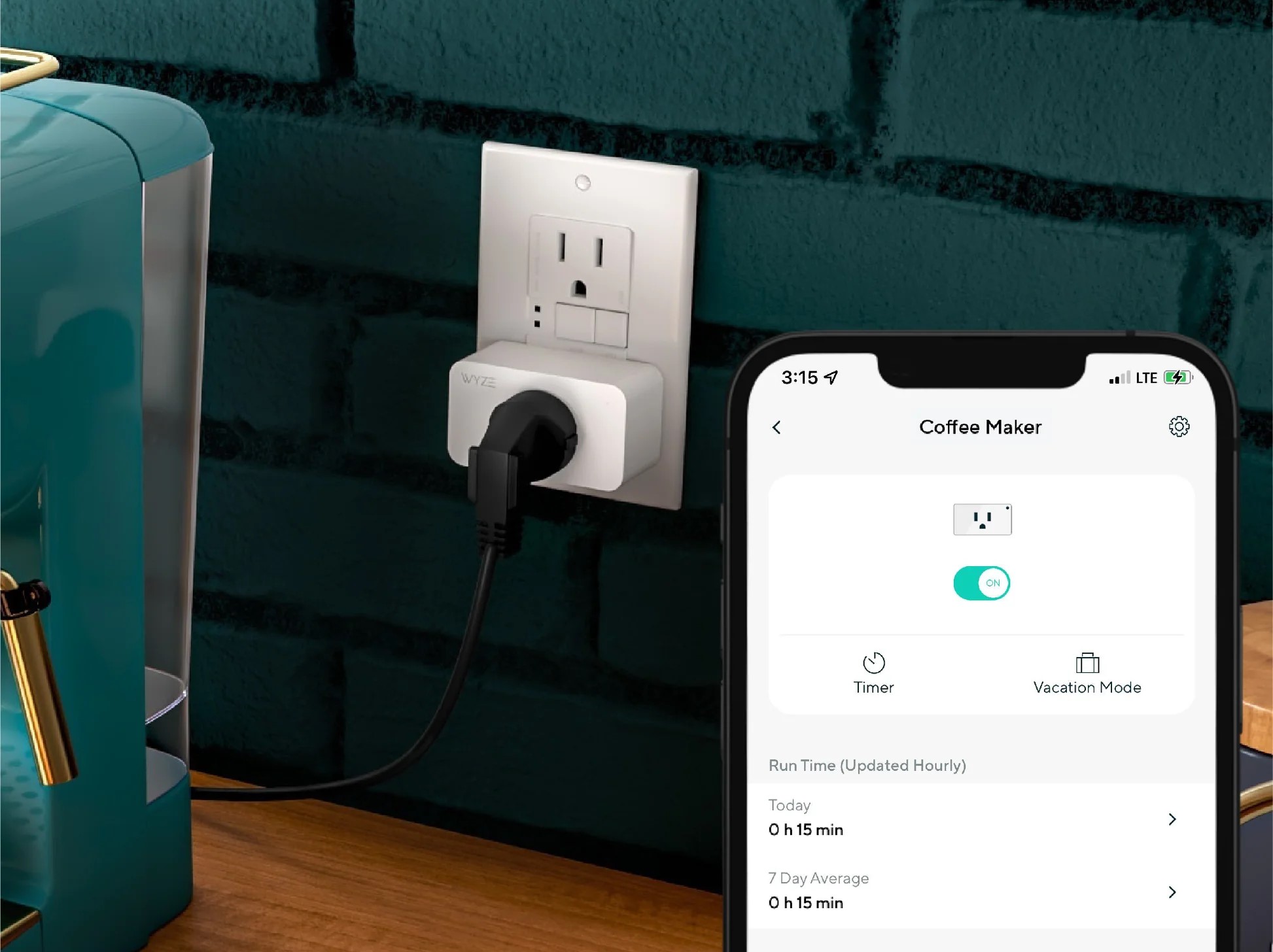
Home Automation Appliances
How To Connect Wyze Plug To Google Home
Modified: January 9, 2024
Learn how to easily connect your Wyze Plug to Google Home for seamless control of your home automation appliances. Enhance your smart home experience today!
(Many of the links in this article redirect to a specific reviewed product. Your purchase of these products through affiliate links helps to generate commission for Storables.com, at no extra cost. Learn more)
Introduction
Welcome to the ultimate guide on connecting your Wyze Plug to Google Home! If you're looking to seamlessly integrate your smart home devices and streamline your daily routines, you're in the right place. By linking your Wyze Plug to Google Home, you'll gain the convenience of controlling your appliances with simple voice commands or through the Google Home app. Whether you're a tech enthusiast or someone seeking to simplify your home management, this integration offers a myriad of possibilities to enhance your living space.
In this comprehensive walkthrough, you'll learn how to set up your Wyze Plug, connect it to Google Home, and effortlessly manage your devices using the power of voice control. Get ready to embark on a journey that will revolutionize the way you interact with your home appliances. Let's dive into the exciting world of smart home automation and discover the seamless synergy between Wyze Plug and Google Home!
Key Takeaways:
- Connecting your Wyze Plug to Google Home allows you to control your appliances with voice commands and the Google Home app, making home management easier and more convenient.
- Once integrated, you can use Google Home to create routines, remotely control your Wyze Plug, and explore cross-platform integration with other voice assistants for a versatile smart home experience.
Read more: How To Connect Smart Plug To Google Home
Step 1: Set up Wyze Plug
Before you can connect your Wyze Plug to Google Home, you need to ensure that the plug is properly set up and ready for integration. Follow these straightforward steps to get your Wyze Plug up and running:
- Unboxing and Inspection: Start by unboxing your Wyze Plug and inspecting it for any physical damage. Ensure that all components are present and in good condition.
- Download the Wyze App: To begin the setup process, download the Wyze app from the App Store or Google Play Store, depending on your mobile device’s operating system.
- Creating a Wyze Account: Open the Wyze app and create a new account or log in to your existing Wyze account. This will allow you to manage and control your Wyze Plug and other Wyze devices from a single platform.
- Adding Wyze Plug: Once you’re logged in, tap the "+" icon in the app to add a new device. Select "Wyze Plug" from the list of available devices and follow the on-screen instructions to pair the plug with your Wyze account.
- Connecting to Wi-Fi: During the setup process, you’ll be prompted to connect the Wyze Plug to your home Wi-Fi network. Ensure that you have your Wi-Fi credentials handy and follow the app’s guidance to complete the connection.
- Testing the Wyze Plug: After the setup is complete, test the Wyze Plug by plugging in a compatible appliance and using the Wyze app to turn it on and off. This step verifies that the plug is functioning correctly and ready for integration with Google Home.
Once you’ve successfully set up your Wyze Plug, you’re one step closer to harnessing the full potential of smart home automation. With the plug operational, it’s time to proceed to the next phase: connecting it to your Google Home ecosystem.
Step 2: Connect Wyze Plug to Google Home
Now that your Wyze Plug is set up and operational, it’s time to integrate it with your Google Home ecosystem for seamless control and automation. Follow these steps to connect your Wyze Plug to Google Home:
- Open the Google Home App: Launch the Google Home app on your mobile device. If you don’t have the app installed, you can download it from the App Store or Google Play Store.
- Access Device Settings: In the Google Home app, tap on the "Add" button to add a new device or set up a new device. This will initiate the process of integrating your Wyze Plug with Google Home.
- Select "Set up device": Choose the "Set up device" option and then select "Works with Google" from the list of available devices and services. This will allow you to link your Wyze Plug with Google Home.
- Find Wyze Plug: In the "Works with Google" section, search for "Wyze" or "Wyze Plug" in the list of compatible devices. Once you locate Wyze Plug, select it to begin the integration process.
- Log in to Wyze Account: You will be prompted to log in to your Wyze account to authorize the connection between your Wyze Plug and Google Home. Enter your Wyze account credentials to proceed with the integration.
- Authorize Access: After logging in, authorize Google Home to access your Wyze devices. This step is essential for enabling Google Home to control and manage your Wyze Plug seamlessly.
- Complete the Integration: Once the authorization is granted, follow the on-screen instructions to complete the integration process. Your Wyze Plug will now be linked to Google Home, allowing you to control it using voice commands and the Google Home app.
With the successful integration of your Wyze Plug with Google Home, you’ve unlocked a new level of convenience and control over your smart home devices. Now, it’s time to explore how you can leverage Google Home to manage and automate your Wyze Plug and connected appliances.
To connect Wyze Plug to Google Home, open the Google Home app, tap “+” to add a device, select “Set up device,” choose “Have something already set up?,” search for and select “Wyze,” and follow the on-screen instructions to link your Wyze account.
Step 3: Control Wyze Plug with Google Home
Now that your Wyze Plug is seamlessly integrated with Google Home, you can harness the power of voice commands and the intuitive Google Home app to control your connected appliances with ease. Here’s how you can manage and automate your Wyze Plug using Google Home:
- Voice Commands: Utilize the voice control feature of Google Home to manage your Wyze Plug. Simply say, "Hey Google, turn on [plug name]" to activate the connected appliance. Likewise, you can use the command, "Hey Google, turn off [plug name]," to deactivate the appliance. This hands-free approach adds a layer of convenience to your daily routines.
- Google Home App: Open the Google Home app on your mobile device to access a visual interface for controlling your Wyze Plug. From the app, you can view all connected devices, including the Wyze Plug, and toggle its status with a simple tap. Additionally, you can create routines and schedules to automate the operation of your plug based on your preferences and daily schedule.
- Customized Routines: Leverage the routines feature within the Google Home app to create personalized commands and automated sequences for your Wyze Plug. For example, you can set up a "Good Morning" routine that turns on specific appliances connected to the Wyze Plug and adjusts other smart devices in your home to kickstart your day seamlessly.
- Remote Control: Enjoy the flexibility of controlling your Wyze Plug from anywhere using the Google Home app. Whether you’re at home or away, you can remotely activate or deactivate the plug, providing added security and convenience.
- Voice Assistant Integration: If you have other voice assistants, such as Amazon Alexa, you can explore cross-platform integration to extend the control of your Wyze Plug across different ecosystems, enhancing the versatility of your smart home setup.
By integrating your Wyze Plug with Google Home, you’ve unlocked a world of possibilities for managing your home appliances with unparalleled convenience and efficiency. Whether you’re optimizing energy usage, streamlining daily tasks, or enhancing home security, the seamless synergy between Wyze Plug and Google Home empowers you to take full control of your smart home ecosystem.
Conclusion
Congratulations on successfully connecting your Wyze Plug to Google Home! By following the steps outlined in this guide, you’ve seamlessly integrated your smart plug into your Google Home ecosystem, unlocking a new realm of convenience and control. The ability to manage your appliances with voice commands and the intuitive Google Home app marks a significant leap in streamlining your daily routines and enhancing your home automation experience.
As you bask in the convenience of controlling your Wyze Plug with simple voice commands, it’s essential to explore the myriad possibilities that this integration offers. From creating customized routines to remotely managing your appliances, the synergy between Wyze Plug and Google Home empowers you to optimize your living space and elevate your smart home experience.
Looking ahead, continue to explore the expanding world of smart home automation, considering additional Wyze devices and compatible smart home products to further enhance your setup. With the foundation of your Wyze Plug seamlessly integrated with Google Home, you’re poised to expand and customize your smart home ecosystem to suit your unique needs and preferences.
As technology continues to evolve, so too will the capabilities of your smart home. Stay informed about updates, new features, and emerging integrations to make the most of your connected devices. Embrace the seamless synergy between Wyze Plug and Google Home, and let the power of smart home automation enrich your daily life.
With your Wyze Plug now seamlessly integrated with Google Home, you’re on the forefront of smart home innovation, enjoying the convenience and control that redefine modern living. Embrace the possibilities, explore new integrations, and revel in the transformative potential of your connected home.
Frequently Asked Questions about How To Connect Wyze Plug To Google Home
Was this page helpful?
At Storables.com, we guarantee accurate and reliable information. Our content, validated by Expert Board Contributors, is crafted following stringent Editorial Policies. We're committed to providing you with well-researched, expert-backed insights for all your informational needs.
















0 thoughts on “How To Connect Wyze Plug To Google Home”