Home>Home Appliances>Home Automation Appliances>How To Connect Nest Doorbell To Google Home
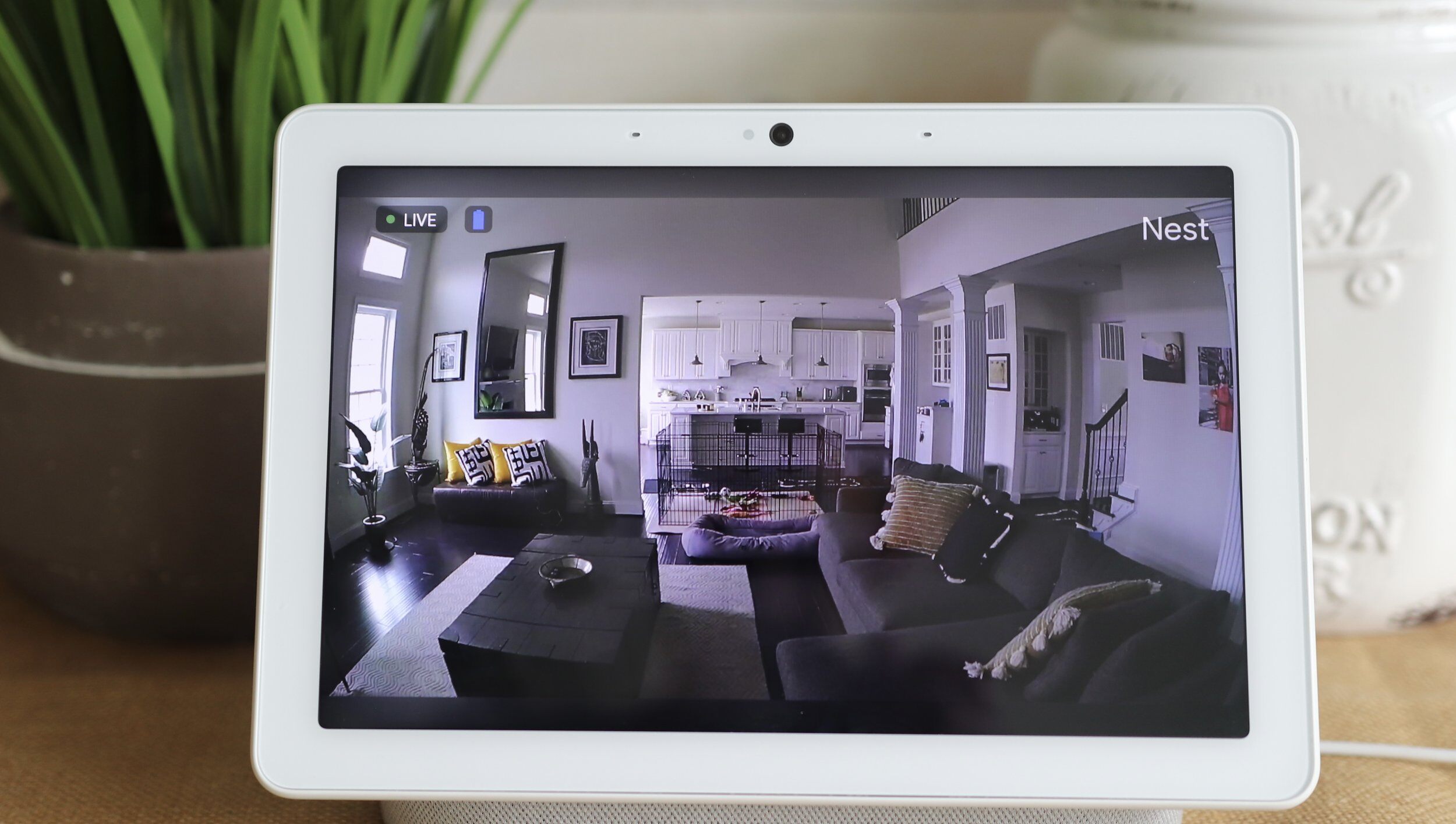
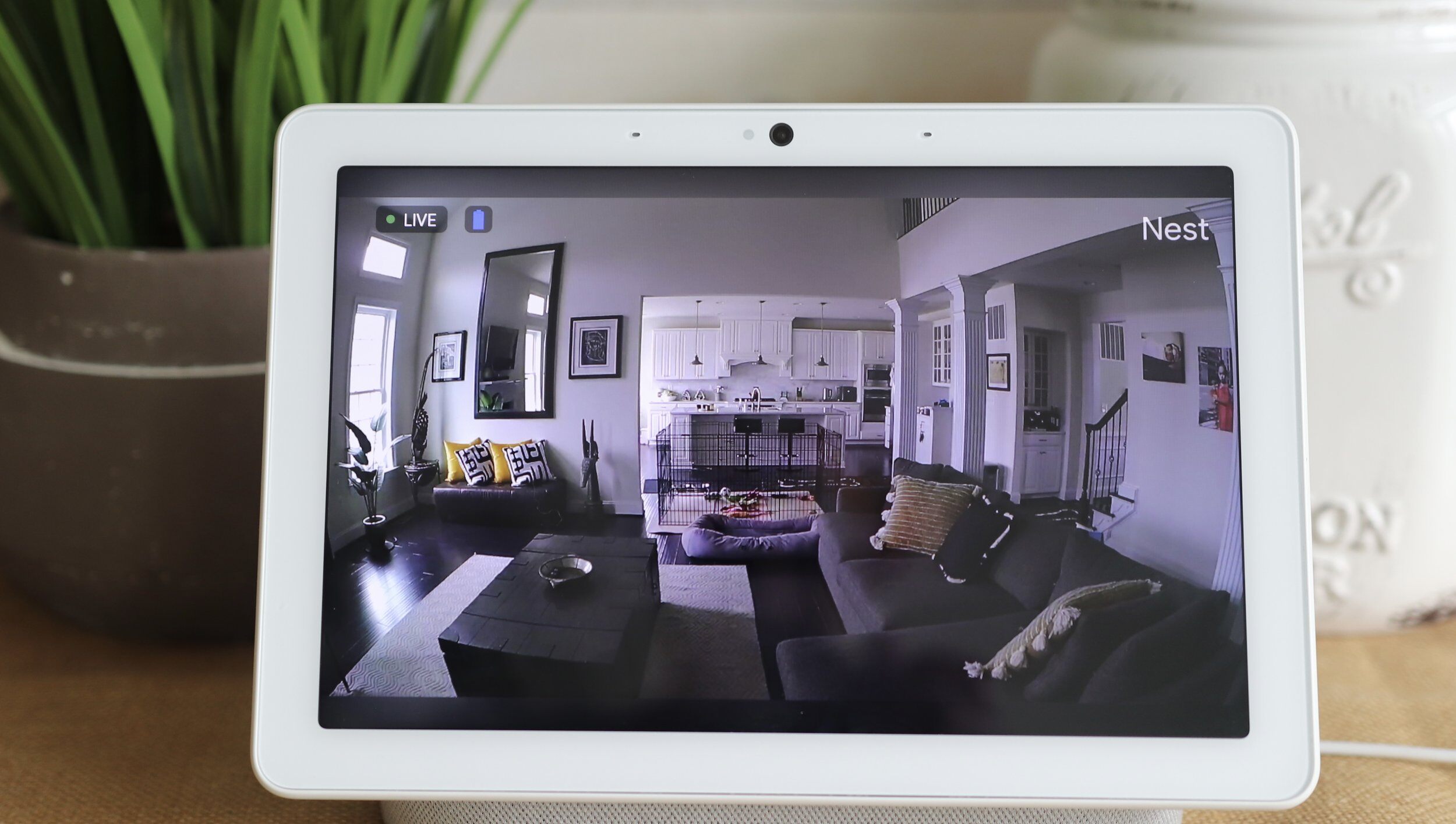
Home Automation Appliances
How To Connect Nest Doorbell To Google Home
Modified: August 28, 2024
Learn how to seamlessly connect your Nest Doorbell to Google Home for a smarter home automation setup. Integrate your home automation appliances with ease.
(Many of the links in this article redirect to a specific reviewed product. Your purchase of these products through affiliate links helps to generate commission for Storables.com, at no extra cost. Learn more)
Introduction
Welcome to the future of home security and convenience! In this guide, you'll learn how to seamlessly connect your Nest Doorbell to your Google Home ecosystem. By integrating these two powerful devices, you'll be able to enjoy a heightened sense of security, convenience, and control over your home's entry points.
The Nest Doorbell is a cutting-edge smart doorbell that offers advanced features such as high-definition video streaming, two-way audio communication, and intelligent motion detection. When paired with Google Home, you can leverage the full potential of both devices, enabling you to monitor your doorstep, communicate with visitors, and manage your smart home devices with voice commands or through the Google Home app.
By following the simple steps outlined in this guide, you'll be able to seamlessly connect your Nest Doorbell to Google Home, allowing for a seamless integration of your smart devices and enhancing your overall home automation experience. Let's dive into the process and unlock the full potential of your smart home ecosystem!
Key Takeaways:
- Connect your Nest Doorbell to Google Home for enhanced security and convenience. Follow simple steps to seamlessly integrate the devices, allowing for hands-free control and personalized settings.
- Customize settings to optimize your smart home experience. Tailor notification preferences, explore device integrations, and embrace remote accessibility for a smarter, more secure home environment.
Read more: How To Connect Nest To Google Home
Step 1: Set up your Nest Doorbell
Before you can connect your Nest Doorbell to Google Home, you need to ensure that the doorbell is properly set up and configured. Follow these steps to get your Nest Doorbell up and running:
- Unboxing and Placement: Start by unboxing your Nest Doorbell and identifying the ideal location for installation. Choose a spot near your front door that provides a clear view of the entryway while remaining within the range of your Wi-Fi network.
- Power Connection: Next, you'll need to connect your Nest Doorbell to power. If you have an existing doorbell, you can often use the existing wiring. If not, you may need to install a power adapter. Follow the manufacturer's instructions for the specific wiring process based on your home setup.
- Sync with the Nest App: Download the Nest app on your smartphone and follow the on-screen instructions to add your Nest Doorbell to your account. This process typically involves scanning a QR code on the device and connecting it to your Wi-Fi network.
- Adjust Settings: Once your Nest Doorbell is connected, take some time to customize its settings. You can adjust motion detection sensitivity, set up activity zones, and configure notifications to suit your preferences.
- Test the Doorbell: Before proceeding to the next step, it's important to test your Nest Doorbell to ensure that it's functioning as expected. Trigger a test event, such as pressing the doorbell button or walking in front of the camera, to verify that you receive notifications and that the device captures and records activity.
By completing these steps, you'll have your Nest Doorbell fully set up and ready to be integrated with your Google Home system. Once you've confirmed that your doorbell is operational, you can proceed to the next phase of the process: connecting your Nest Doorbell to Google Home.
Step 2: Connect Nest Doorbell to Google Home
Now that your Nest Doorbell is set up and operational, it’s time to seamlessly integrate it with your Google Home ecosystem. By connecting these two devices, you’ll be able to access your doorbell’s features and functionality through your Google Home devices and the Google Home app. Follow these steps to establish the connection:
- Open the Google Home App: Begin by opening the Google Home app on your smartphone or tablet. Ensure that you are signed in to the Google account associated with your Google Home devices.
- Access Device Settings: Within the Google Home app, navigate to the device settings by selecting the “Add” button or tapping on the “+” icon to add a new device to your home network.
- Select “Set up device”: Choose the “Set up device” option and then select “Have something already set up?” This will allow you to connect your Nest Doorbell, which is already operational and linked to your Nest account.
- Link Nest Account: You’ll be prompted to link your Nest account with Google Home. Follow the on-screen instructions to authorize the connection between the two platforms. This will enable Google Home to access and control your Nest Doorbell.
- Assign Location and Room: Once the connection is established, you can assign a specific location and room for your Nest Doorbell within the Google Home app. This step helps you organize and manage your smart devices effectively, especially if you have multiple Google Home devices in different areas of your home.
- Verify Connectivity: After assigning the location and room, ensure that your Nest Doorbell appears within the list of devices in the Google Home app. You should be able to see its status and access its settings directly from the app.
By following these steps, you’ll successfully connect your Nest Doorbell to your Google Home ecosystem, allowing for seamless interaction and control. Once the integration is complete, you can proceed to the next phase of the process: customizing your settings to optimize the functionality and performance of your connected devices.
To connect Nest Doorbell to Google Home, open the Google Home app, tap “+” and select “Set up device,” choose “Have something already set up?” and follow the prompts to link your Nest account.
Step 3: Customize your settings
Now that your Nest Doorbell is seamlessly connected to your Google Home, it’s time to fine-tune the settings to align with your preferences and optimize the functionality of both devices. Customizing the settings allows you to tailor the user experience and ensure that your smart home ecosystem operates according to your specific needs. Here’s how you can customize your settings:
- Adjust Notification Preferences: Within the Google Home app, navigate to the settings for your Nest Doorbell. Here, you can customize notification preferences, including the types of events that trigger alerts, the frequency of notifications, and the devices on which you receive them. Tailor these settings to ensure that you stay informed about relevant activity at your doorstep without being overwhelmed by unnecessary alerts.
- Explore Integration with Other Devices: Take advantage of the seamless integration between your Nest Doorbell and Google Home by exploring how they interact with other smart devices in your home. For example, you can set up routines that trigger specific actions when the doorbell detects motion or when the doorbell button is pressed. This could include turning on lights, broadcasting a message to other Google Home devices, or activating a connected smart lock.
- Configure Voice Commands: If you have Google Assistant-enabled devices, such as Google Home speakers or displays, you can configure specific voice commands to interact with your Nest Doorbell. For instance, you can ask Google Assistant to show the live feed from your doorbell on a compatible display or inquire about recent activity captured by the doorbell’s camera.
- Set Up Familiar Faces: If your Nest Doorbell supports facial recognition, take advantage of this feature to enhance security and convenience. By adding familiar faces to the recognition database, you can receive personalized alerts when recognized individuals are detected near your door. This feature can be especially useful for keeping track of family members, friends, or regular visitors.
- Review and Test Features: Take the time to review all available features and settings for your Nest Doorbell within the Google Home app. Familiarize yourself with the options for video recording, sound detection, and visitor announcements. Additionally, perform test scenarios to ensure that the customized settings align with your expectations and operational needs.
By customizing your settings, you can harness the full potential of your connected devices, creating a tailored smart home experience that aligns with your lifestyle and preferences. With these optimizations in place, you’ll enjoy enhanced security, convenience, and control over your home’s entry points and connected devices.
Conclusion
Congratulations on successfully connecting your Nest Doorbell to your Google Home ecosystem! By following the steps outlined in this guide, you’ve unlocked a seamless integration that enhances the security, convenience, and control of your smart home. The combined capabilities of the Nest Doorbell and Google Home provide a comprehensive solution for monitoring and managing your home’s entry points, all accessible through intuitive voice commands and the Google Home app.
With your Nest Doorbell integrated with Google Home, you can now enjoy a range of benefits, including:
- Enhanced Security: Receive real-time alerts and access live video feeds to monitor activity at your doorstep, enhancing the security of your home and providing peace of mind.
- Convenient Control: Seamlessly interact with your Nest Doorbell using voice commands through Google Assistant-enabled devices, allowing for hands-free management of your doorbell and connected smart devices.
- Personalized Settings: Tailor notification preferences, explore integrations with other smart devices, and leverage advanced features such as facial recognition to create a customized smart home experience.
- Remote Accessibility: Access your Nest Doorbell’s features and settings from anywhere using the Google Home app, ensuring that you stay connected to your home even when you’re away.
As you continue to explore the capabilities of your integrated smart home ecosystem, consider leveraging additional features and integrations to further enhance your experience. Whether it’s setting up custom routines, integrating with other smart devices, or exploring advanced security options, the possibilities for customization and optimization are vast.
By connecting your Nest Doorbell to Google Home and customizing the settings to align with your preferences, you’ve taken a significant step toward creating a smarter, more secure home environment. Embrace the convenience and peace of mind that come with this integration, and stay tuned for future advancements and updates that will continue to elevate your smart home experience.
Here’s to a seamlessly connected, intelligently managed, and thoroughly enjoyable smart home journey!
Frequently Asked Questions about How To Connect Nest Doorbell To Google Home
Was this page helpful?
At Storables.com, we guarantee accurate and reliable information. Our content, validated by Expert Board Contributors, is crafted following stringent Editorial Policies. We're committed to providing you with well-researched, expert-backed insights for all your informational needs.

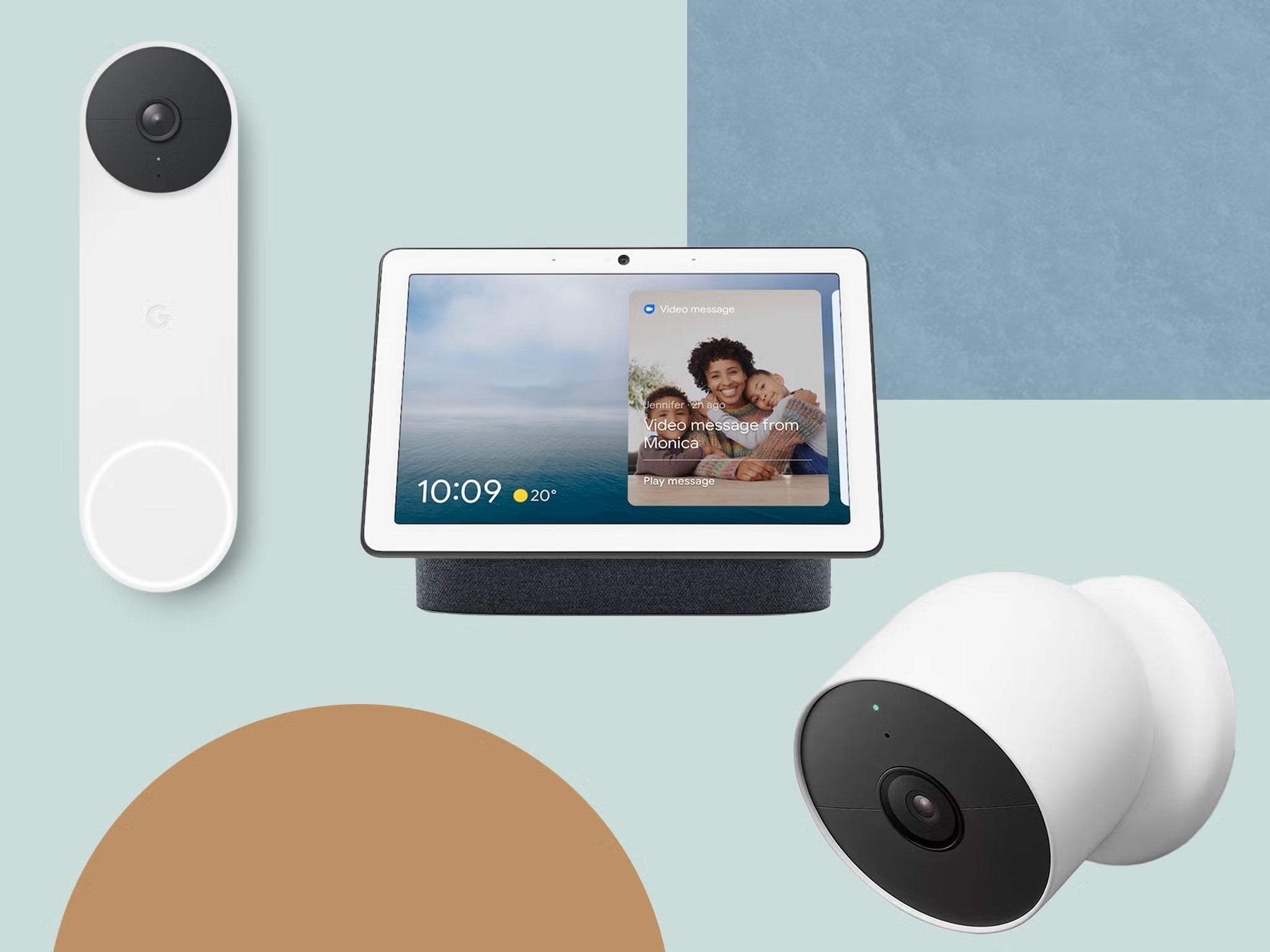
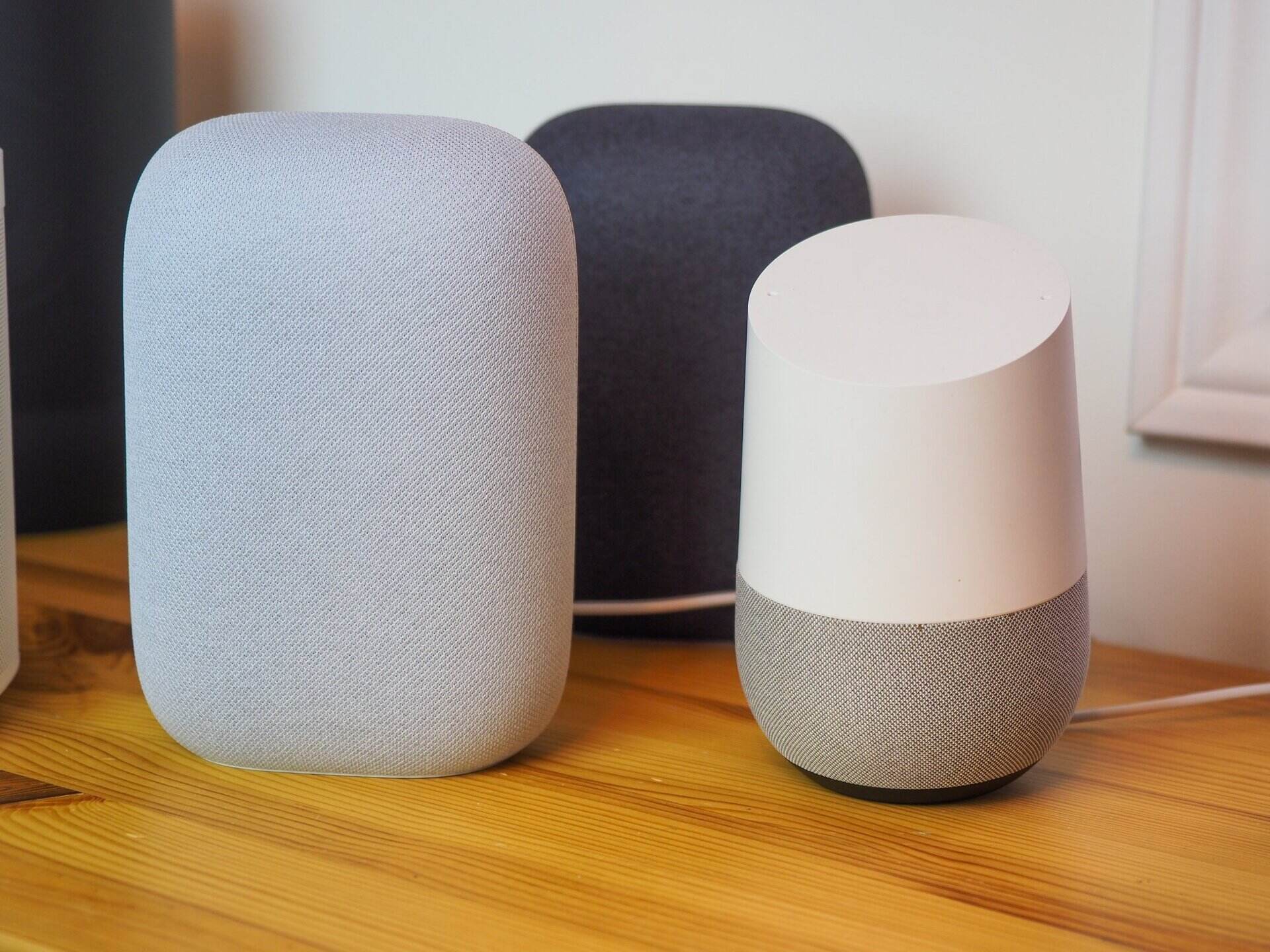




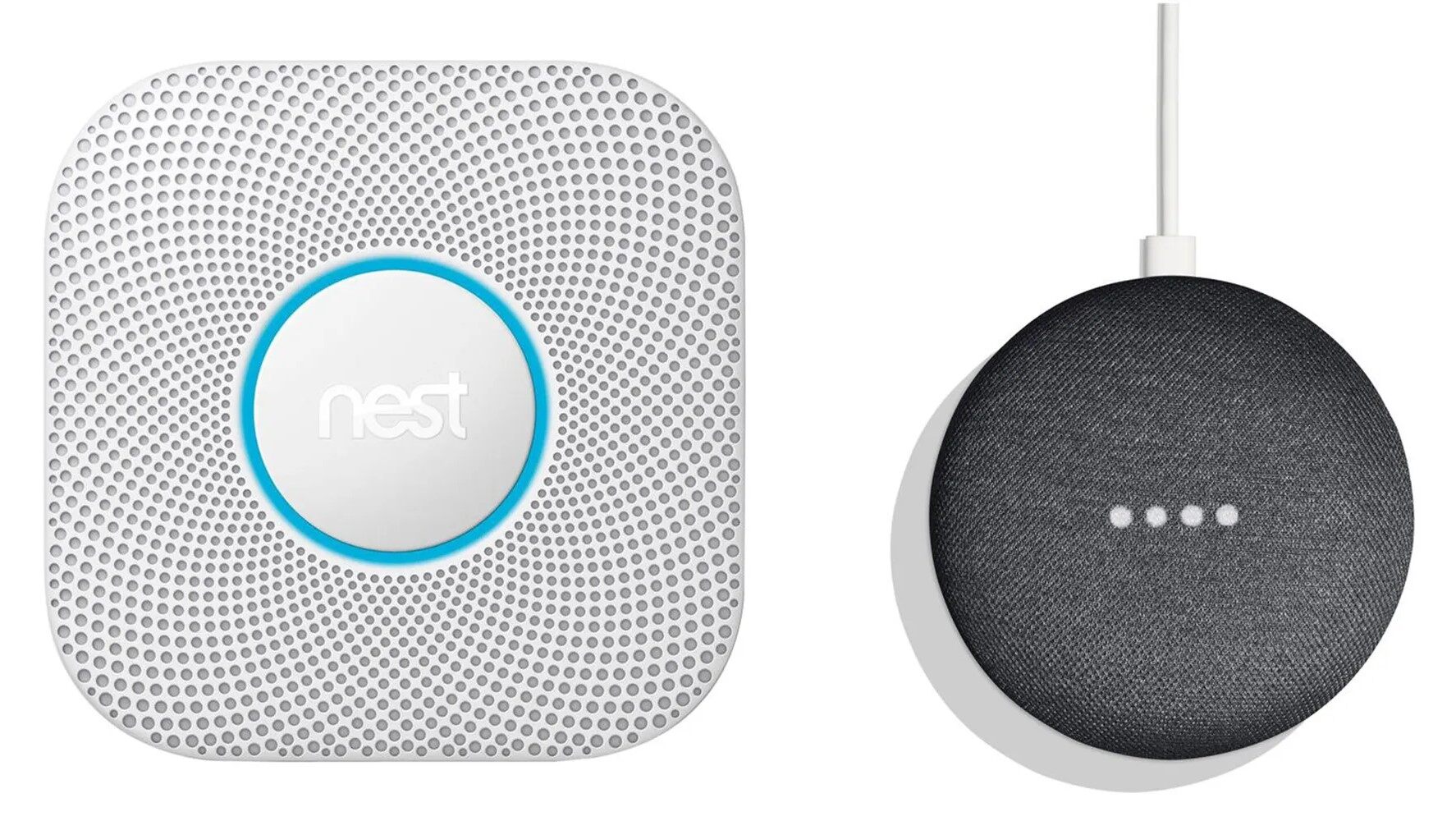








0 thoughts on “How To Connect Nest Doorbell To Google Home”