Home>Home Appliances>Home Automation Appliances>How To Merge Nest And Google Home
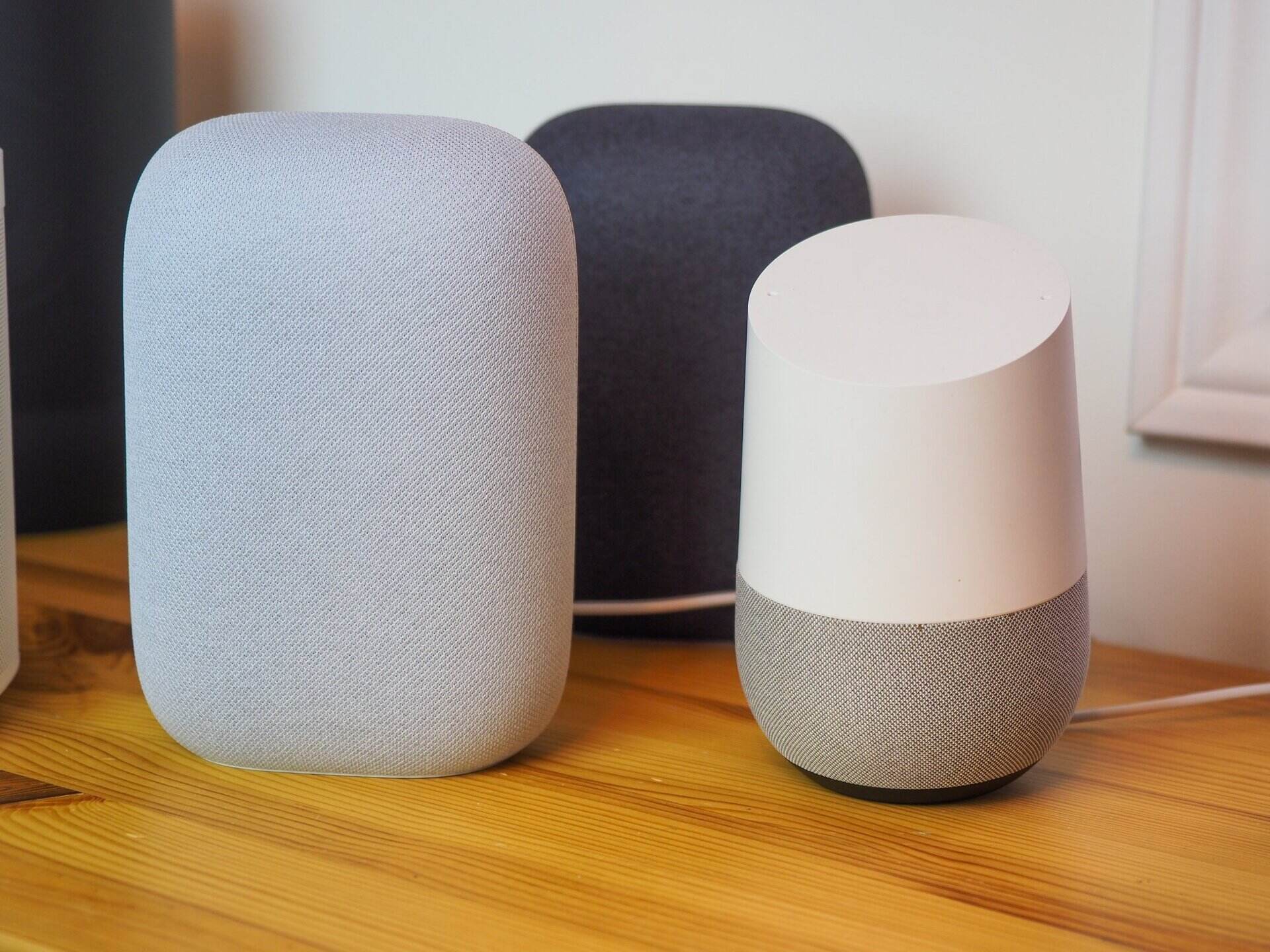
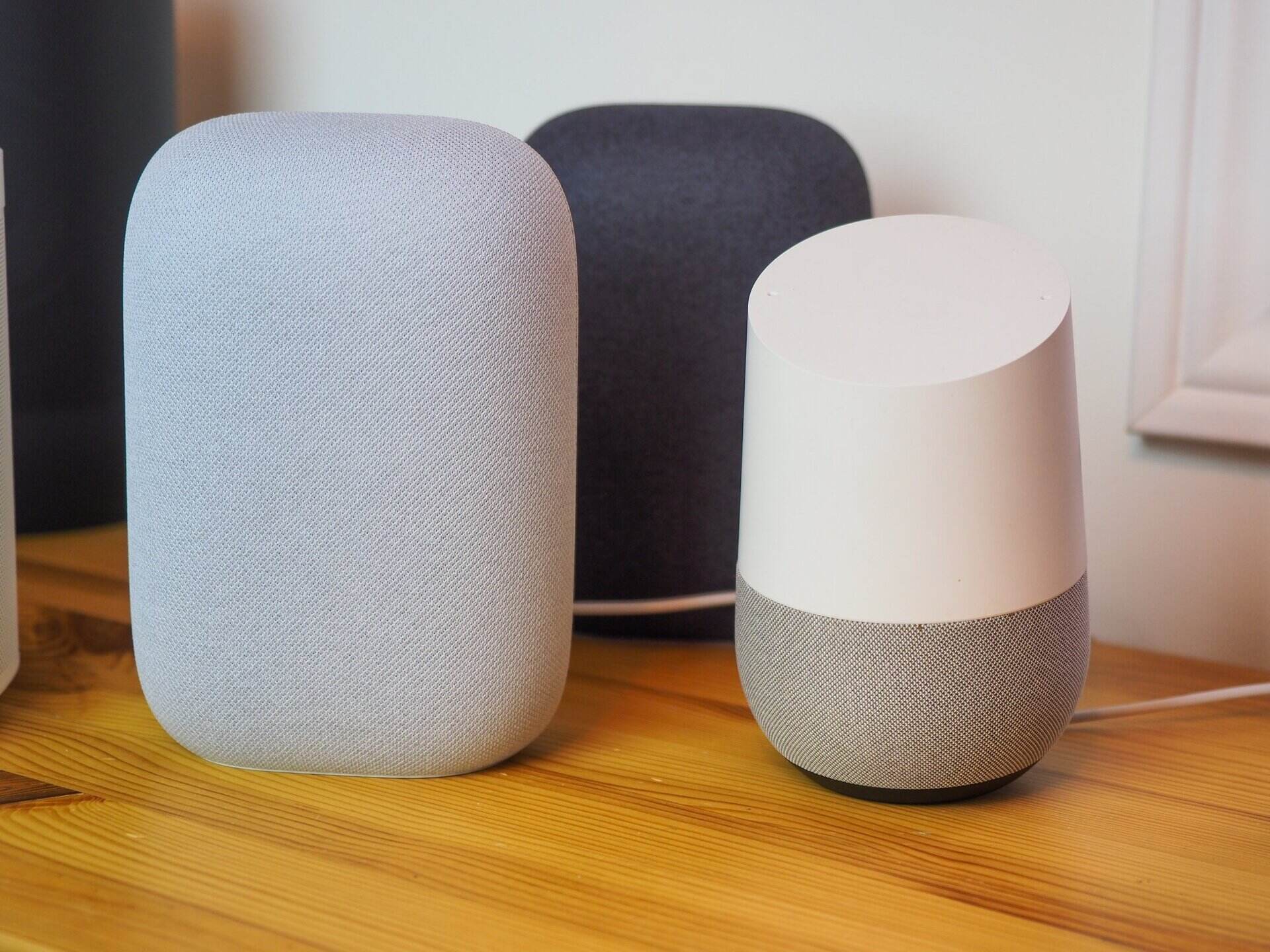
Home Automation Appliances
How To Merge Nest And Google Home
Modified: January 6, 2024
Discover how to seamlessly merge Nest and Google Home for a streamlined home automation experience. Control your home appliances with ease. Unlock the potential of home automation appliances now!
(Many of the links in this article redirect to a specific reviewed product. Your purchase of these products through affiliate links helps to generate commission for Storables.com, at no extra cost. Learn more)
**
Introduction
**
Welcome to the seamless integration of Nest and Google Home, where the power of home automation meets the convenience of voice control. By merging your Nest devices with Google Home, you can elevate your living space to a whole new level of smart functionality. Imagine effortlessly adjusting your thermostat, checking on your security cameras, and managing your smart lights, all with simple voice commands.
This article will guide you through the process of combining your Nest devices with Google Home, providing you with the knowledge and tools to make your home smarter and more efficient. With these two innovative platforms working together, you can enjoy the benefits of a fully connected and automated home environment. So, let's embark on this journey to seamlessly merge Nest and Google Home and unlock the full potential of your smart devices.
**
Key Takeaways:
- Merge Nest and Google Home to control your home with voice commands. Set up Google Home, connect Nest devices, and enjoy seamless control for a smarter living space.
- With Google Home, manage Nest devices effortlessly. Use voice commands, the app, and create routines for a fully connected and intelligent home.
Read more: How To Reset Google Home Nest
Step 1: Set Up Google Home
**
Before you can integrate your Nest devices with Google Home, you need to ensure that your Google Home smart speaker or display is set up and ready to go. If you haven’t already completed the initial setup process for your Google Home device, follow these simple steps:
- Unboxing and Powering On: Unbox your Google Home device and connect it to a power source. Once powered on, it will emit a welcoming sound, indicating that it’s ready for setup.
- Download the Google Home App: On your smartphone or tablet, download and install the Google Home app from the App Store (for iOS devices) or the Google Play Store (for Android devices).
- Open the Google Home App: Launch the Google Home app and sign in with your Google account. If you don’t have a Google account, you’ll need to create one to proceed with the setup.
- Add a Device: In the app, tap the “+” icon to add a new device. Follow the on-screen instructions to set up your Google Home device and connect it to your Wi-Fi network.
- Customize Settings: Once your Google Home device is connected, you can customize its settings, including the device name, room location, and preferred voice assistant language.
After completing these steps, your Google Home device will be fully set up and ready to be linked with your Nest devices. Now that your Google Home is prepared, it’s time to move on to the next step: connecting your Nest devices to the Google Home ecosystem.
**
Step 2: Connect Nest Devices to Google Home
**
Now that your Google Home device is up and running, it’s time to integrate your Nest devices into the Google Home ecosystem. Whether you have a Nest thermostat, Nest Cam, or Nest Protect, you can seamlessly link them to your Google Home for centralized control. Here’s how to connect your Nest devices to Google Home:
- Open the Google Home App: Launch the Google Home app on your smartphone or tablet, and ensure that you’re signed in with the same Google account used to set up your Google Home device.
- Tap on the “+” Icon: In the app, tap on the “+” icon to add a new device or service to your Google Home ecosystem.
- Select “Set Up Device”: Choose the “Set Up Device” option and then select “Have something already set up?” to proceed with adding your Nest devices.
- Choose Nest: From the list of compatible devices and services, select “Nest” as the brand you want to connect to your Google Home.
- Sign In to Nest Account: You will be prompted to sign in to your Nest account to authorize the connection between your Nest devices and Google Home. Follow the on-screen instructions to complete the authentication process.
- Assign Devices to Rooms: Once your Nest devices are successfully linked to Google Home, you can assign them to specific rooms in your home for easier voice control and management.
By following these steps, you can seamlessly integrate your Nest devices, such as the Nest Thermostat, Nest Cam, and Nest Protect, with your Google Home ecosystem. This integration enables you to control and monitor your Nest devices using voice commands and the Google Home app, streamlining the management of your smart home devices.
With your Nest devices now connected to Google Home, you’re ready to move on to the next step: leveraging the power of Google Home to control and manage your Nest devices with ease.
**
To merge Nest and Google Home, make sure both devices are connected to the same Wi-Fi network. Then, open the Google Home app, tap on “Add” and select “Set up device.” Follow the on-screen instructions to link your Nest devices to Google Home.
Step 3: Control Nest Devices with Google Home
**
With your Nest devices successfully integrated into the Google Home ecosystem, you can now harness the power of voice commands and the Google Home app to effortlessly control and manage your smart home devices. Whether you want to adjust the temperature, check your security cameras, or receive alerts from your Nest Protect, Google Home provides a seamless interface for interacting with your Nest devices. Here’s how to control your Nest devices using Google Home:
- Voice Commands: Utilize the voice commands supported by Google Home to control your Nest devices. For example, you can say, “Hey Google, set the thermostat to 72 degrees,” or “Hey Google, show me the living room camera.”
- Google Home App: Open the Google Home app on your smartphone or tablet to access a visual interface for managing your Nest devices. From the app, you can adjust thermostat settings, view camera feeds, and receive notifications from your Nest Protect.
- Create Routines: Leverage the “Routines” feature within the Google Home app to automate actions across your connected devices, including your Nest products. You can create custom routines that trigger specific actions for your Nest devices based on your daily schedule or specific commands.
- Voice Match: Take advantage of the Voice Match feature to ensure that Google Home recognizes individual voices and provides personalized responses. This can enhance the security and convenience of controlling your Nest devices via voice commands.
By utilizing Google Home to control your Nest devices, you can streamline the management of your smart home ecosystem, enhancing convenience and efficiency. Whether you’re adjusting your home’s temperature, checking in on your security cameras, or receiving alerts about potential hazards, Google Home serves as a central hub for interacting with your Nest devices.
With these capabilities at your fingertips, you can enjoy the seamless integration of Nest and Google Home, empowering you to create a truly connected and intelligent living space.
**
Conclusion
**
As you conclude your journey through the integration of Nest and Google Home, you’ve unlocked a world of possibilities for managing and controlling your smart home devices. By following the steps outlined in this guide, you’ve successfully merged your Nest devices with Google Home, creating a cohesive and efficient ecosystem for home automation.
With Google Home serving as the central interface for voice commands and device management, you can seamlessly control your Nest thermostat, security cameras, and smoke detectors with ease. The intuitive integration between Nest and Google Home empowers you to interact with your smart devices using natural language and streamlined interfaces, enhancing the overall convenience and functionality of your home.
From setting up your Google Home device to connecting and controlling your Nest devices, you’ve embarked on a journey toward a more connected and intelligent living space. The synergy between Nest and Google Home brings forth a new era of home automation, where your voice becomes the key to unlocking the full potential of your smart devices.
As you continue to explore the possibilities of smart home integration, remember that the seamless merger of Nest and Google Home is just the beginning. With ongoing advancements in technology and the ever-expanding capabilities of smart devices, the future holds even more exciting opportunities for enhancing your home environment.
So, embrace the power of Nest and Google Home, and revel in the seamless integration that elevates your home to a new level of smart functionality. With the ability to control and manage your Nest devices with simple voice commands and intuitive interfaces, you’re poised to experience the ultimate convenience and efficiency in home automation.
Here’s to a future filled with endless possibilities as you continue to harness the potential of smart home technology, making your living space truly connected, intelligent, and tailored to your lifestyle.
Frequently Asked Questions about How To Merge Nest And Google Home
Was this page helpful?
At Storables.com, we guarantee accurate and reliable information. Our content, validated by Expert Board Contributors, is crafted following stringent Editorial Policies. We're committed to providing you with well-researched, expert-backed insights for all your informational needs.

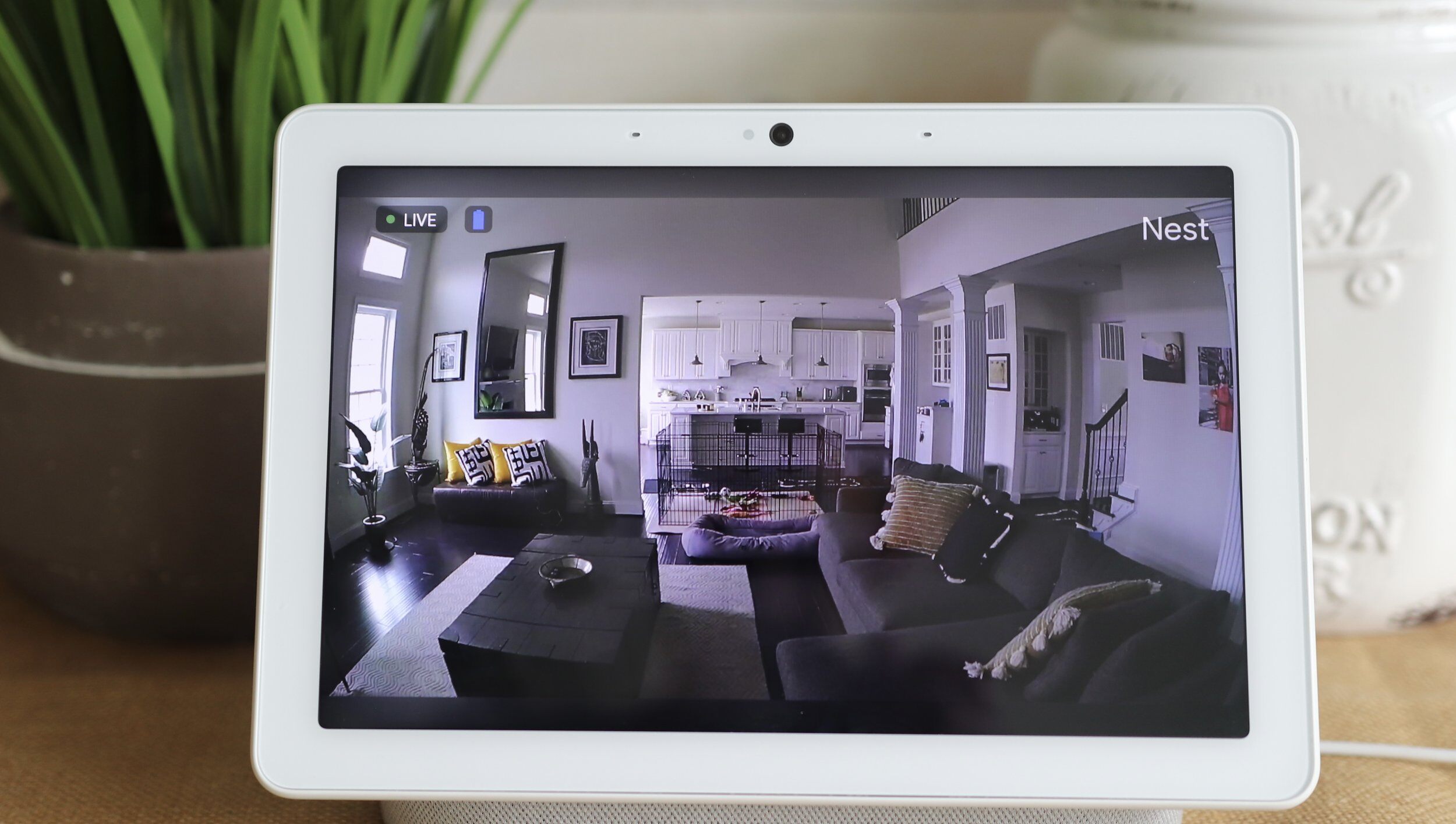
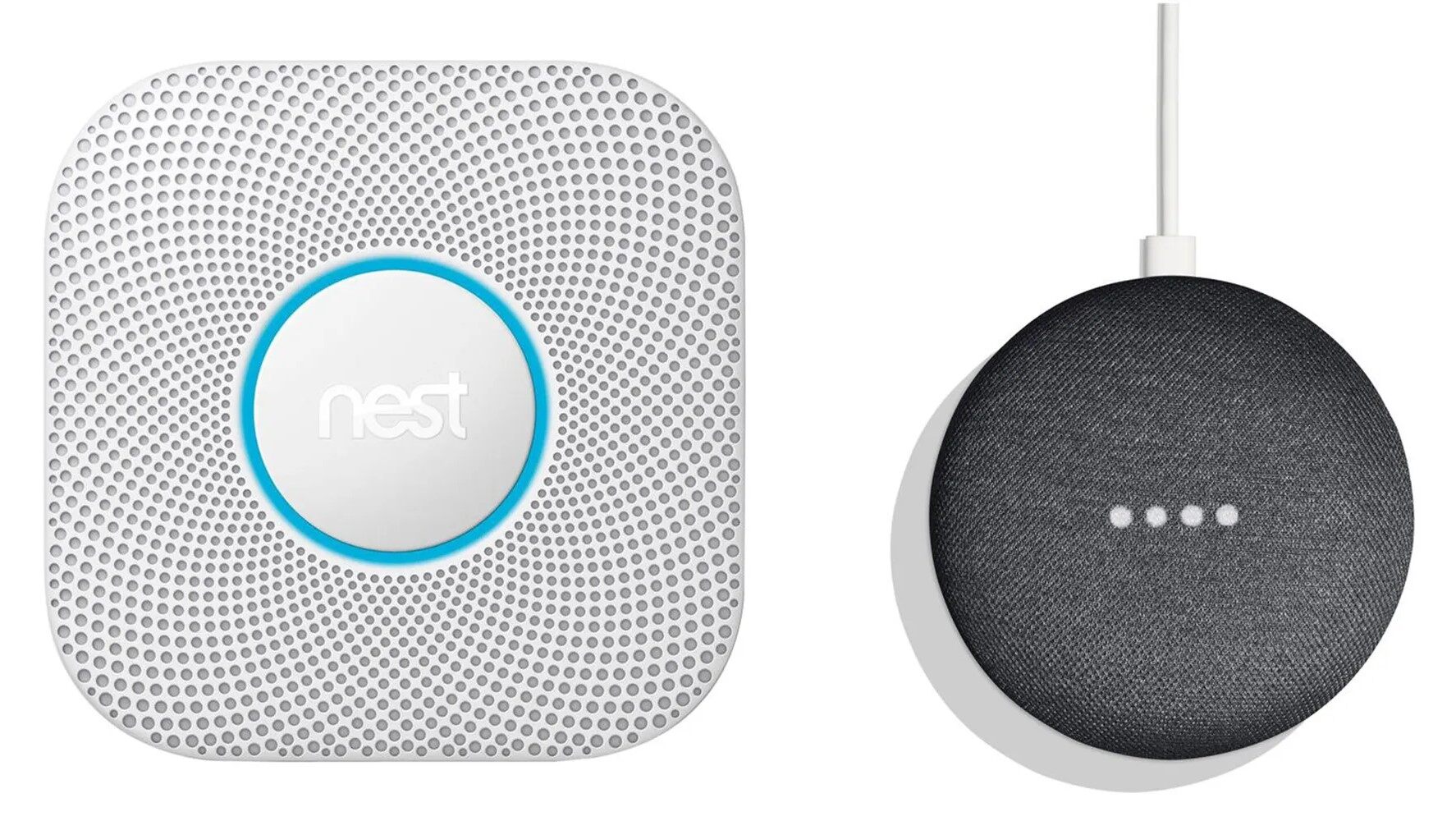


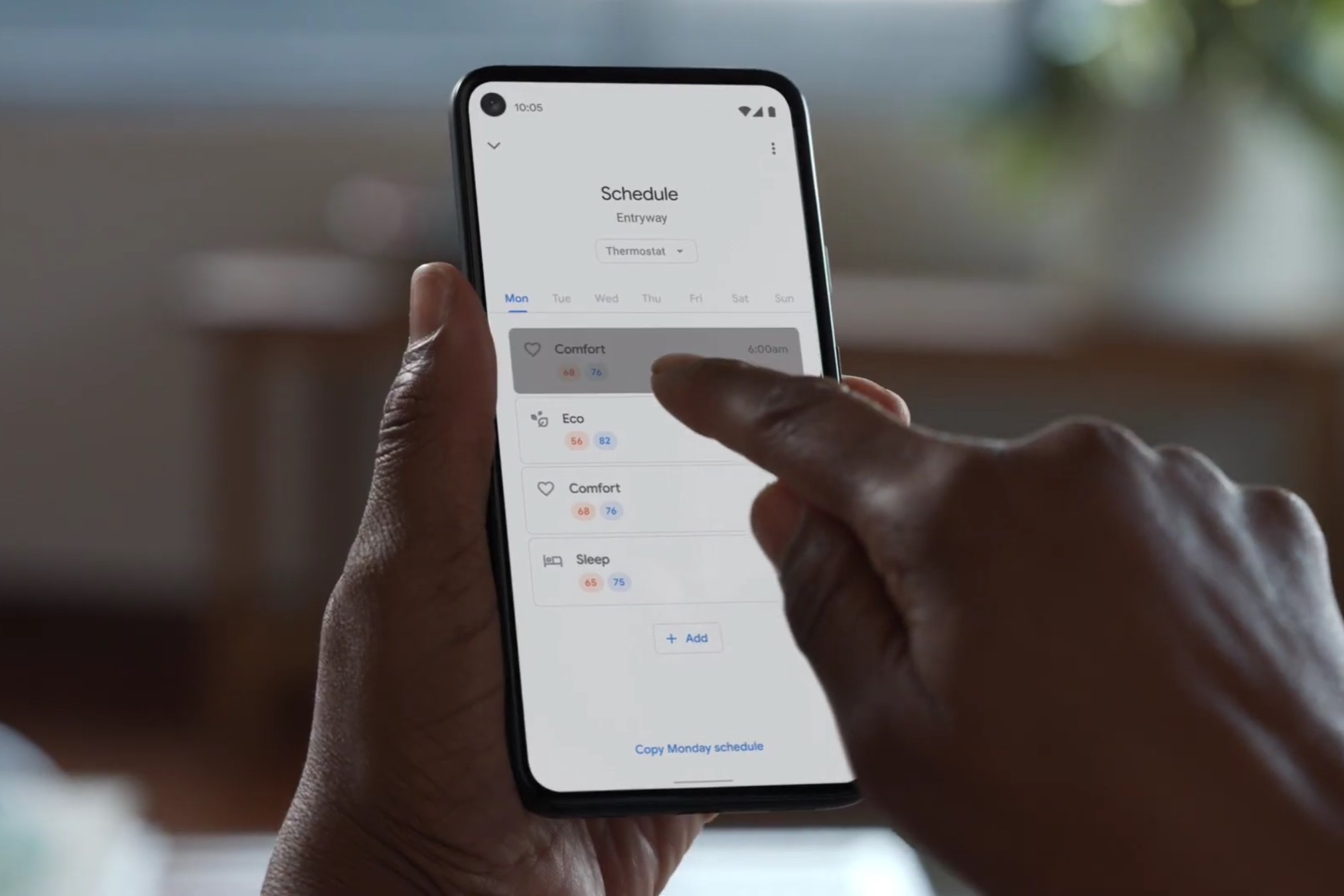


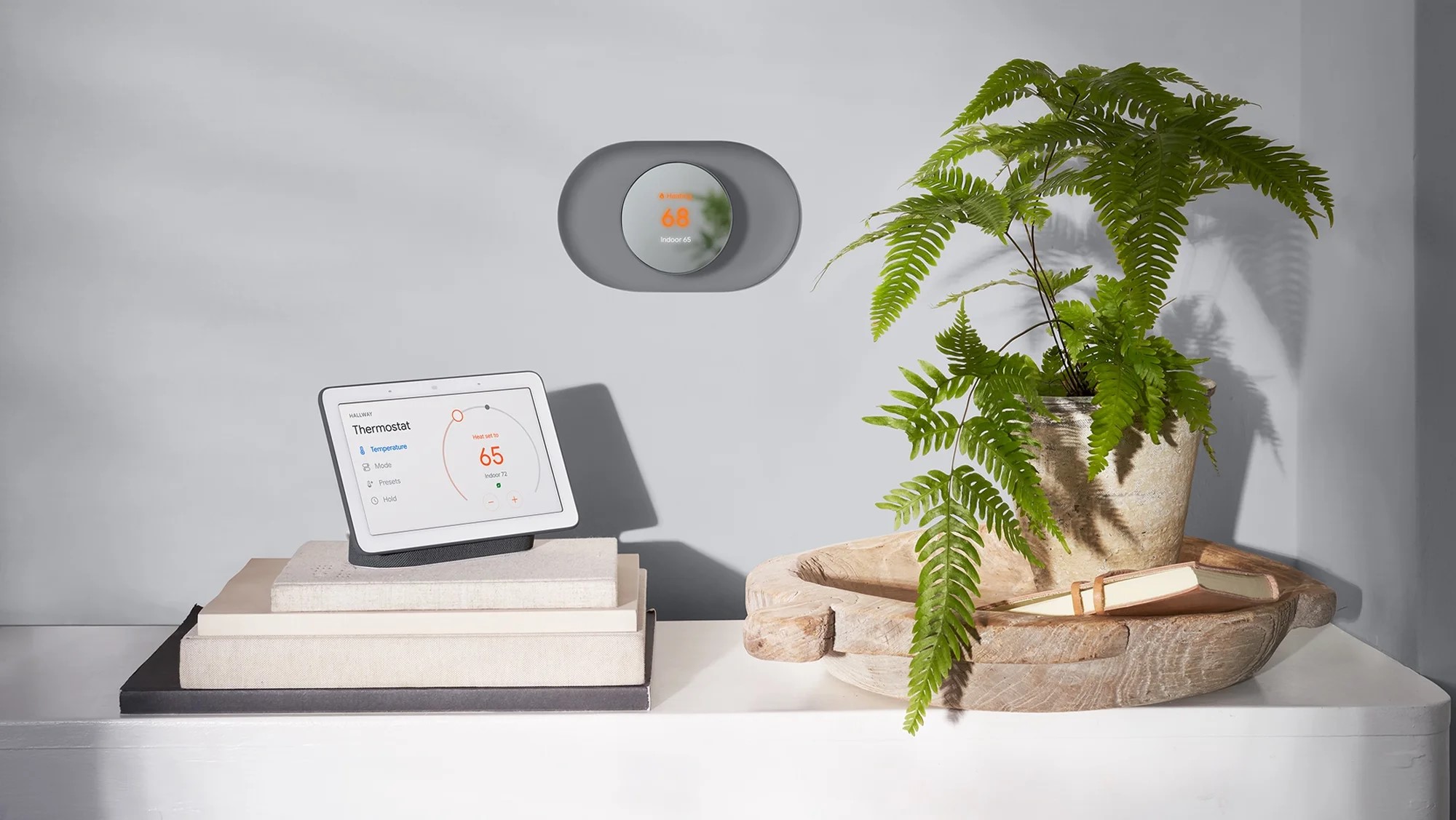
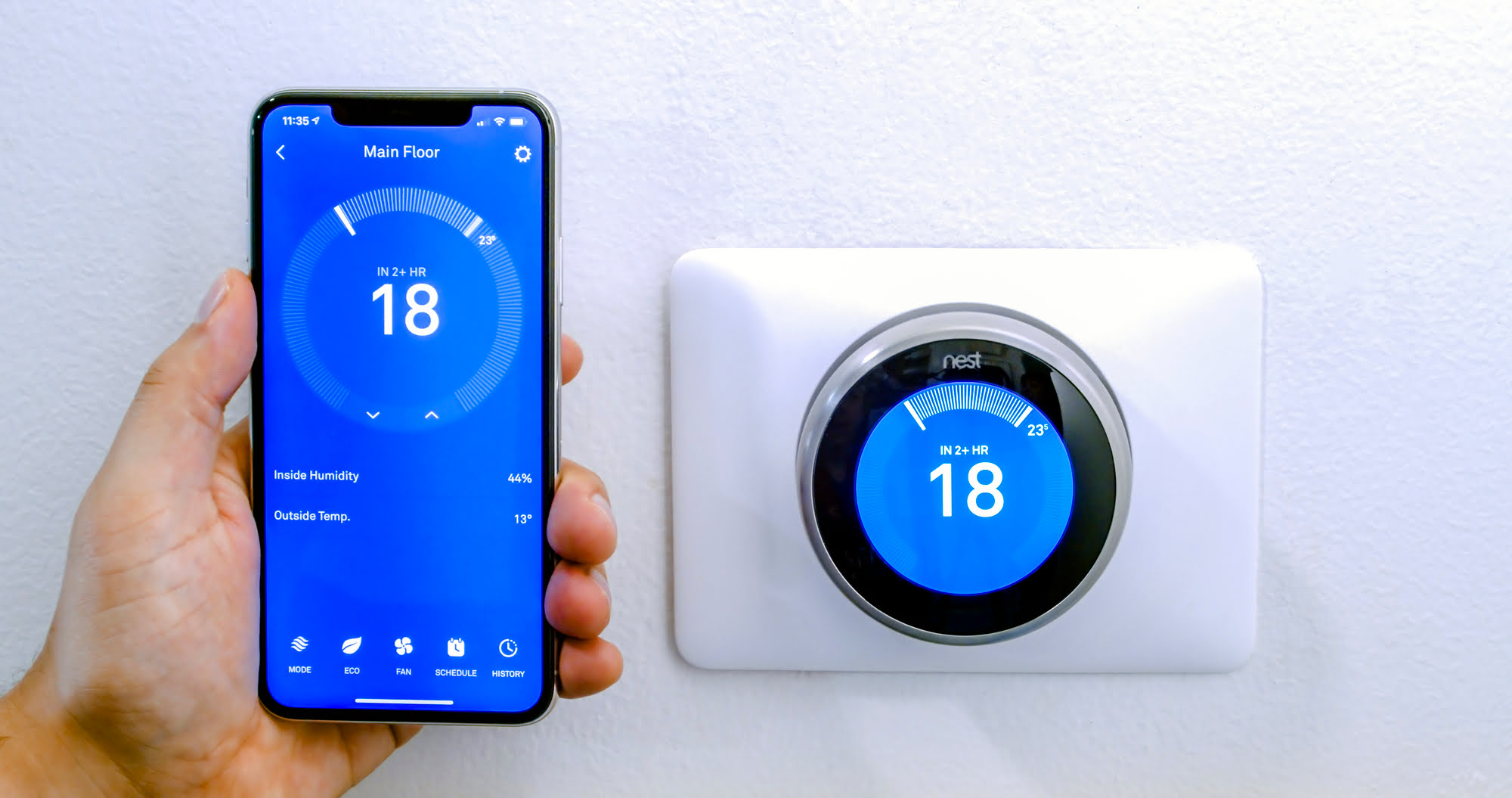
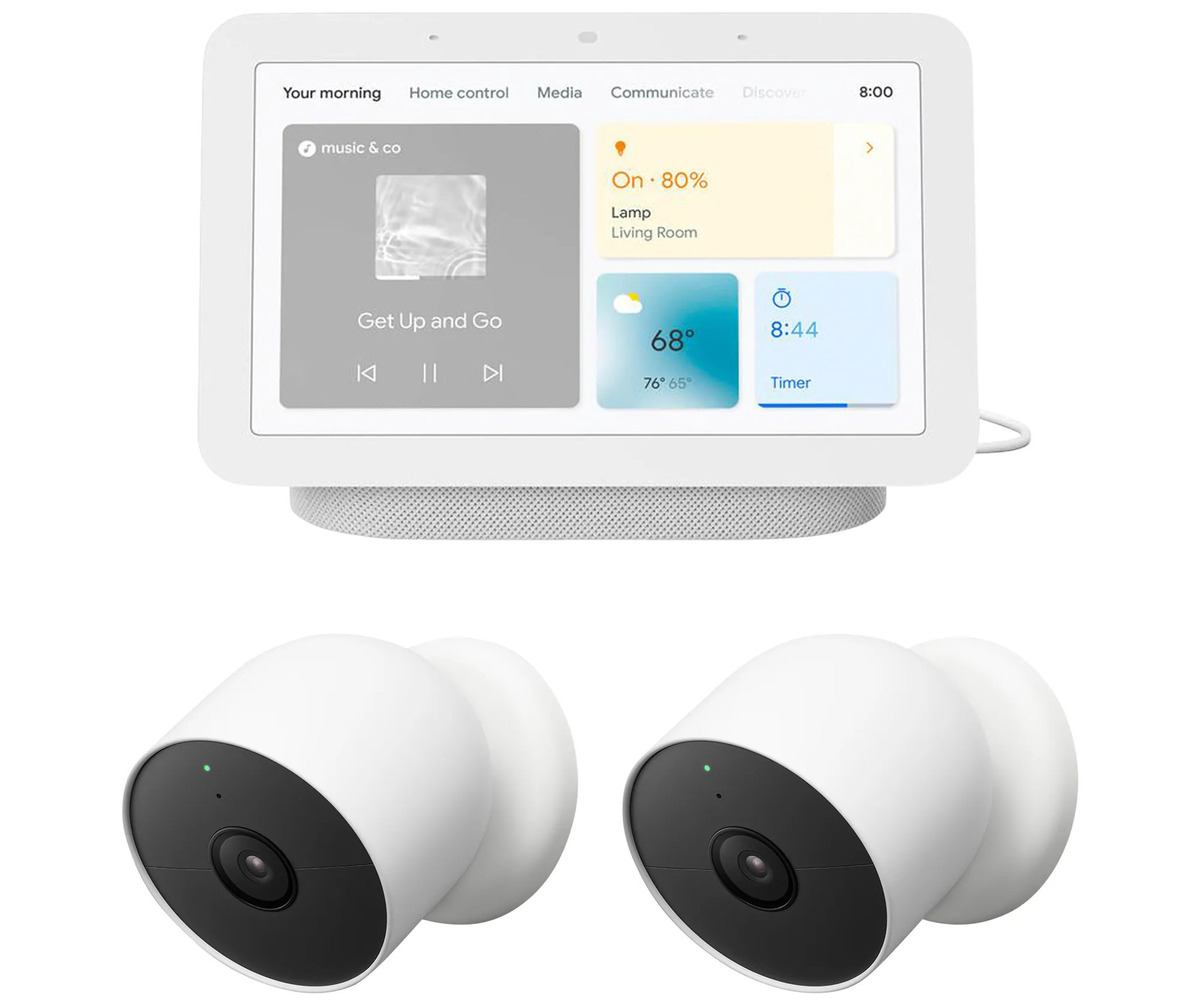
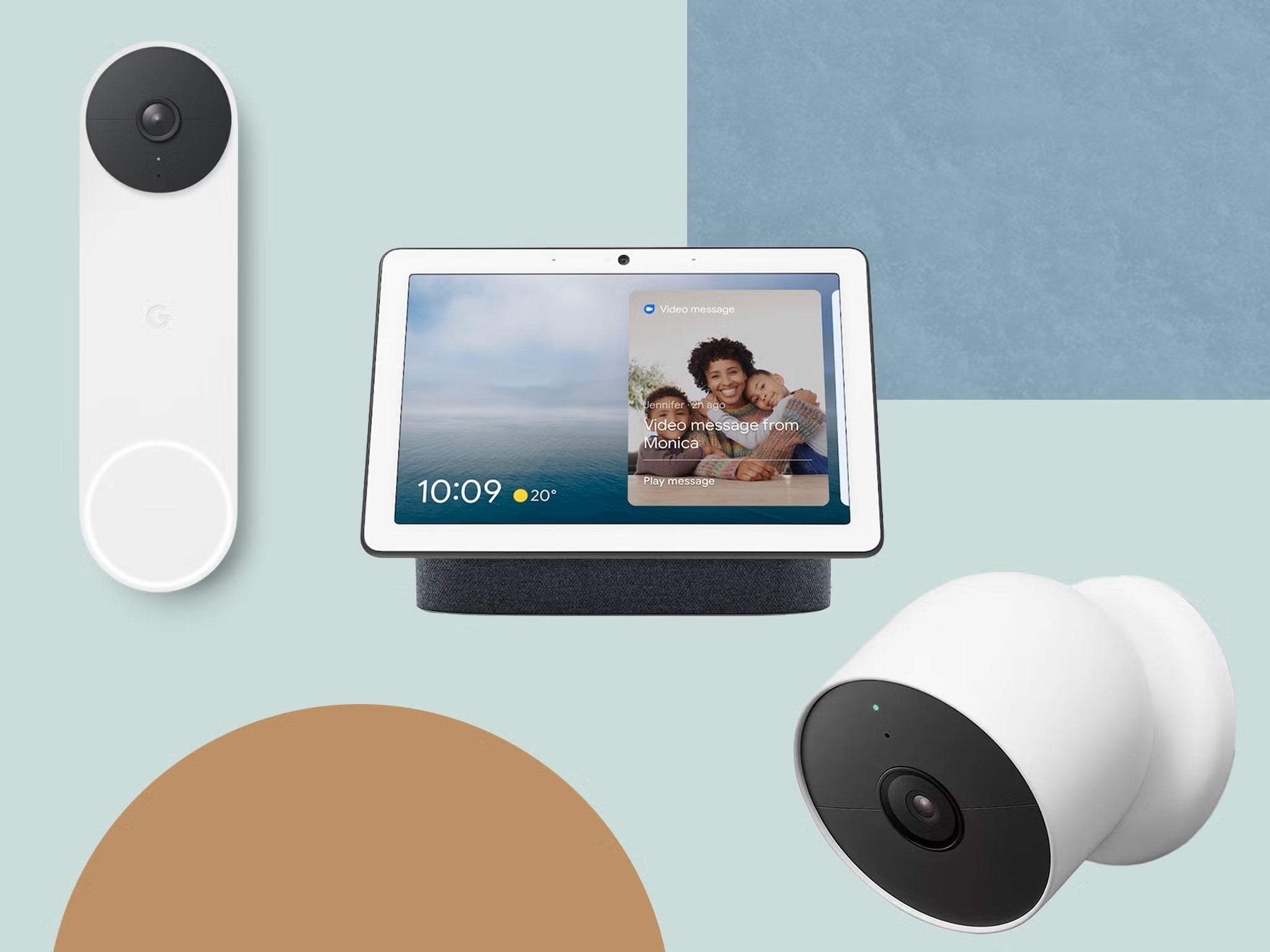




0 thoughts on “How To Merge Nest And Google Home”