Home>Home Appliances>Home Automation Appliances>How To Add Nest Camera To Google Home


Home Automation Appliances
How To Add Nest Camera To Google Home
Modified: January 9, 2024
Learn how to easily integrate your Nest camera with Google Home for seamless home automation. Connect your home automation appliances effortlessly.
(Many of the links in this article redirect to a specific reviewed product. Your purchase of these products through affiliate links helps to generate commission for Storables.com, at no extra cost. Learn more)
Introduction
Welcome to the world of seamless home automation! Integrating your Nest camera with Google Home is a fantastic way to enhance your home security and monitoring capabilities. By connecting these two powerful devices, you can enjoy the convenience of controlling your Nest camera using voice commands through Google Home. Whether you're concerned about keeping an eye on your front porch, monitoring your baby's nursery, or simply ensuring the safety of your home, this integration offers a myriad of benefits.
In this comprehensive guide, we'll walk you through the simple steps to add your Nest camera to Google Home. By the end of this tutorial, you'll be able to effortlessly control your Nest camera using voice commands, accessing live feeds and adjusting settings with ease. So, let's dive in and transform your home into a smart and secure haven!
Key Takeaways:
- Easily connect your Nest camera to Google Home for seamless control and monitoring. Just follow simple steps to set up, link, and integrate the devices, and enjoy the convenience of voice commands and live feeds.
- With Google Home, effortlessly manage your Nest camera using voice commands and the app. Access live feeds, adjust settings, and stay informed about your home’s security, all with just a few words or taps.
Read more: How To Add Nest Protect To Google Home
Step 1: Set up your Nest camera
Before integrating your Nest camera with Google Home, it’s essential to ensure that your camera is correctly set up and functioning. Follow these steps to get your Nest camera ready for integration:
- Choose an Optimal Location: Select an ideal placement for your Nest camera, ensuring that it offers a clear view of the area you want to monitor. Whether it’s your front door, backyard, or living room, positioning the camera strategically is crucial for effective surveillance.
- Power Up the Camera: Connect your Nest camera to a power source using the provided cable and adapter. Make sure the camera is receiving power and is ready to be configured.
- Download the Nest App: Install the Nest app on your smartphone or tablet. This app will serve as your central hub for managing and configuring your Nest devices, including the camera.
- Follow the Setup Instructions: Open the Nest app and follow the on-screen instructions to add your Nest camera to your account. This typically involves scanning the QR code on the camera and connecting it to your Wi-Fi network.
- Test the Camera: Once the setup is complete, test the camera’s functionality to ensure that it’s capturing clear footage and transmitting data effectively. Adjust any settings as needed to optimize its performance.
Once your Nest camera is successfully set up and operational, you’re ready to move on to the next step of integrating it with Google Home. This seamless integration will allow you to harness the full potential of your smart home devices, bringing convenience and peace of mind to your daily life.
Step 2: Connect your Nest camera to the Google Home app
Now that your Nest camera is up and running, it’s time to establish a connection between the camera and the Google Home app. This integration will enable you to manage and control your Nest camera using the intuitive interface of the Google Home app. Follow these steps to seamlessly link your Nest camera to the Google Home app:
- Download and Open the Google Home App: If you haven’t already installed the Google Home app on your mobile device, head to the App Store (for iOS) or Google Play Store (for Android) and download the app. Once installed, open the Google Home app.
- Access the Menu: In the Google Home app, navigate to the menu by tapping the “Menu” icon in the top-left corner of the screen. This will reveal a list of options and settings.
- Select “Home Control”: Within the menu, locate and select the “Home Control” option. This section allows you to link and manage compatible smart home devices, including your Nest camera.
- Add a Device: Look for the option to add a new device or link an existing device. In this case, you’ll be adding your Nest camera to the Google Home app. Tap the “Add” or “Link” button to proceed.
- Locate and Select Nest: Scroll through the list of compatible smart home device providers until you find “Nest.” Tap on the Nest option to initiate the linking process.
- Log in to Your Nest Account: You’ll be prompted to log in to your Nest account to authorize the connection between your Nest camera and the Google Home app. Enter your Nest account credentials to proceed.
- Authorize Access: After logging in, grant the necessary permissions for the Google Home app to access and control your Nest camera. This step ensures seamless communication between the two devices.
- Complete the Setup: Follow any additional on-screen instructions to finalize the setup process. Once the linking is successful, your Nest camera will be integrated into the Google Home app, ready to be managed alongside your other smart home devices.
With your Nest camera now connected to the Google Home app, you’re one step closer to enjoying the convenience of controlling your camera using voice commands and the user-friendly interface of the app. The next step will focus on adding your Nest camera to Google Home, bringing you even closer to a fully integrated smart home experience.
To add a Nest camera to Google Home, open the Google Home app, tap “Add,” then “Set up device,” and select “Have something already set up?” Choose “Nest,” and follow the on-screen instructions to link your Nest account.
Step 3: Add your Nest camera to Google Home
With your Nest camera successfully linked to the Google Home app, the next step involves adding the camera to your Google Home account. This integration will enable you to manage and control your Nest camera using voice commands via Google Home, offering a seamless and intuitive way to monitor your home. Follow these straightforward steps to add your Nest camera to Google Home:
- Open the Google Home App: Launch the Google Home app on your mobile device. This is where you’ll manage and configure your smart home devices, including your Nest camera.
- Access the Devices Tab: In the Google Home app, navigate to the “Devices” tab. This section provides an overview of all the compatible devices linked to your Google Home account.
- Add a Device: Look for the option to add a new device or link an existing device. Tap the “Add” or “Link” button to initiate the process of adding your Nest camera to Google Home.
- Locate and Select Nest Camera: Scroll through the list of available devices until you find your linked Nest camera. Tap on the Nest camera to select it for integration with Google Home.
- Assign a Room: During the setup process, you’ll have the option to assign your Nest camera to a specific room within your home. This organizational feature allows you to manage and control devices based on their location.
- Complete the Integration: Follow any on-screen prompts to finalize the integration of your Nest camera with Google Home. Once the setup is complete, your Nest camera will be seamlessly integrated into the Google Home ecosystem, ready to be controlled using voice commands and the Google Home app.
By adding your Nest camera to Google Home, you’re unlocking a new level of convenience and control over your home security and monitoring systems. With the integration complete, you can now use Google Home to access live feeds, adjust camera settings, and receive real-time updates, all with simple voice commands or a few taps on the app. The final step will focus on leveraging Google Home to control your Nest camera effortlessly.
Step 4: Control your Nest camera with Google Home
Now that your Nest camera is seamlessly integrated with Google Home, you can take advantage of the intuitive voice commands and convenient controls offered by the Google Home ecosystem. Whether you’re at home or on the go, managing your Nest camera has never been easier. Here’s how you can control your Nest camera using Google Home:
- Voice Commands: Utilize the power of voice commands to control your Nest camera. Simply say, “Hey Google, show me the [location name] camera,” and Google Home will display the live feed from your Nest camera on a compatible device, such as a smart display or TV with Chromecast.
- Adjust Camera Settings: With Google Home, you can easily adjust various settings on your Nest camera using voice commands. For example, you can say, “Hey Google, turn on the camera’s night vision,” or “Hey Google, mute the [location name] camera’s microphone.”
- View Live Feeds: Access live video feeds from your Nest camera by simply asking Google Home. Whether you want to check who’s at the front door or monitor a specific area, you can say, “Hey Google, show me the [location name] camera” to view the live feed on a compatible device.
- Receive Status Updates: Stay informed about the status of your Nest camera through Google Home. You can ask for updates such as, “Hey Google, is the [location name] camera recording?” or “Hey Google, is the camera online?” to receive real-time information about your camera’s status.
- Integrate with Routines: Incorporate your Nest camera into custom routines within the Google Home app. For example, you can create a “Goodnight” routine that turns off the camera’s status light and activates specific monitoring settings with a single voice command.
By harnessing the seamless integration between your Nest camera and Google Home, you’re empowering yourself with effortless control and monitoring capabilities. Whether you’re prioritizing home security, keeping an eye on your pets, or simply seeking peace of mind, the synergy between these two devices offers unparalleled convenience.
With the completion of these steps, you’ve successfully connected and integrated your Nest camera with Google Home, transforming your home into a smarter, more secure environment. You can now enjoy the benefits of seamless control and monitoring, all at your fingertips or through simple voice commands. Embrace the power of smart home integration and elevate your home security with this intuitive setup.
Read more: How To Add Camera To Google Home
Conclusion
Congratulations on successfully integrating your Nest camera with Google Home! By following the steps outlined in this guide, you’ve unlocked a world of convenience and control, enhancing your home security and monitoring capabilities. The seamless synergy between your Nest camera and Google Home empowers you to manage and monitor your home with ease, whether you’re at home or on the go.
Through this integration, you’ve gained the ability to control your Nest camera using intuitive voice commands and the user-friendly interface of the Google Home app. With just a few simple words, you can access live feeds, adjust camera settings, and receive real-time updates, all while enjoying the convenience of smart home automation.
By adding your Nest camera to Google Home, you’ve embraced a holistic approach to home automation, leveraging the power of interconnected devices to create a safer and more efficient living environment. The seamless integration allows for effortless control and monitoring, offering peace of mind and convenience in your daily life.
As you continue to explore the possibilities of smart home integration, consider expanding your ecosystem with complementary devices and exploring additional features and routines offered by Google Home. The potential for creating a fully customized and responsive smart home experience is at your fingertips.
With your Nest camera seamlessly integrated into the Google Home ecosystem, you’re poised to enjoy the benefits of modern home automation, where convenience, security, and peace of mind converge. Embrace the power of smart technology and continue to explore the countless opportunities to enhance your living space through seamless integration and intuitive control.
Thank you for embarking on this journey to elevate your home automation experience. With the Nest camera and Google Home working in harmony, you’ve taken a significant step toward creating a more connected and secure living environment. Here’s to a future filled with smart, effortless control and the peace of mind that comes with it.
Frequently Asked Questions about How To Add Nest Camera To Google Home
Was this page helpful?
At Storables.com, we guarantee accurate and reliable information. Our content, validated by Expert Board Contributors, is crafted following stringent Editorial Policies. We're committed to providing you with well-researched, expert-backed insights for all your informational needs.
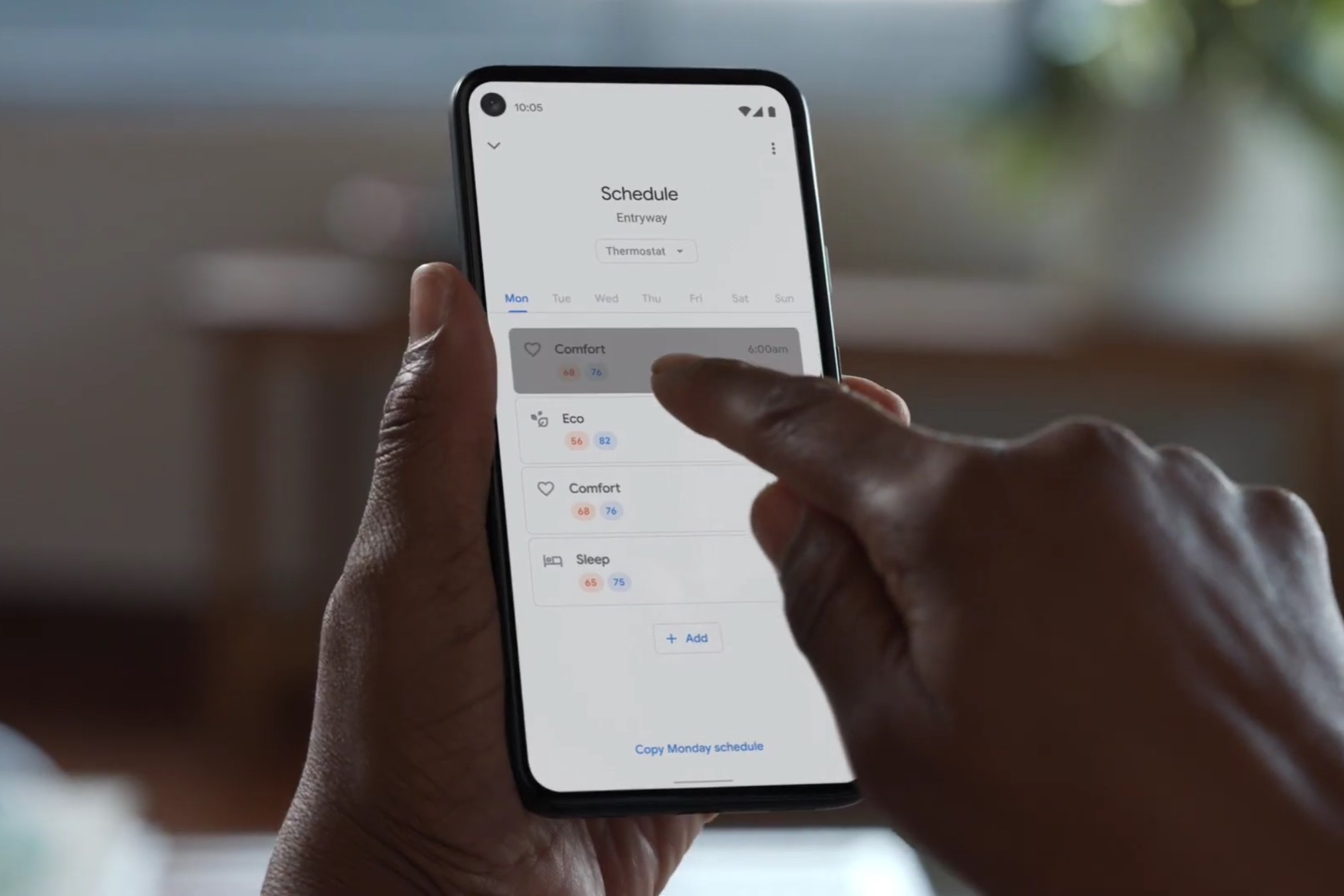


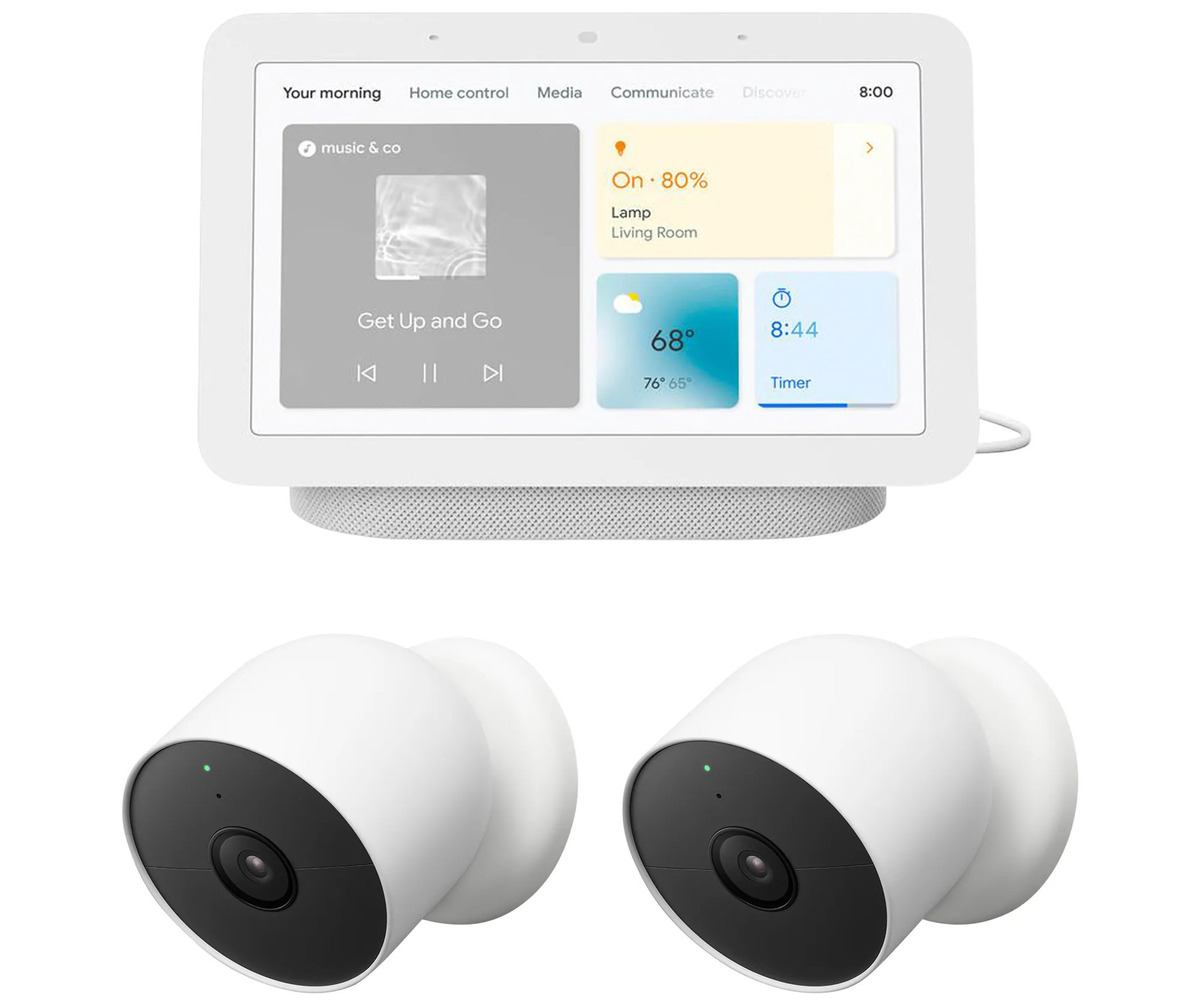




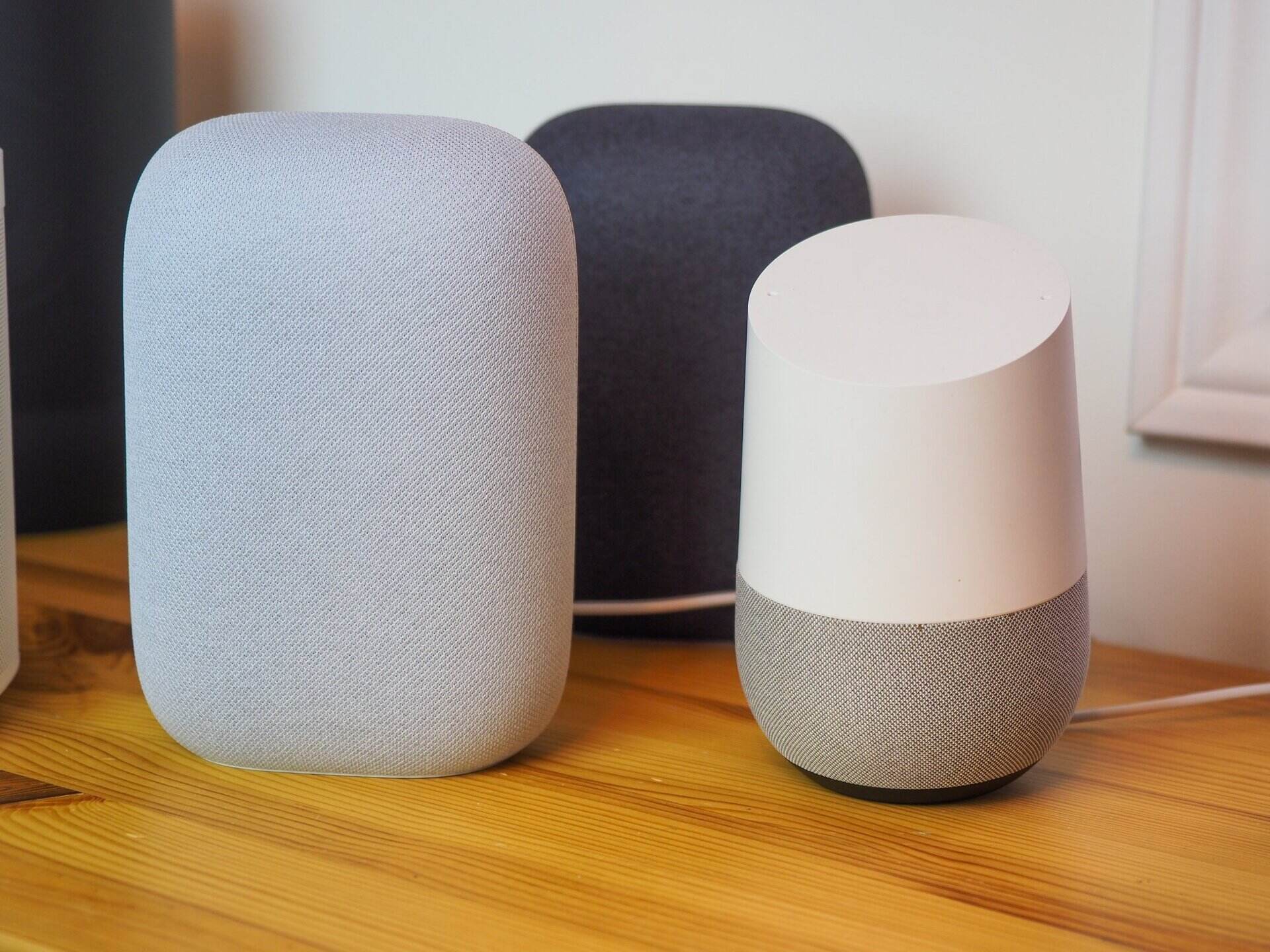
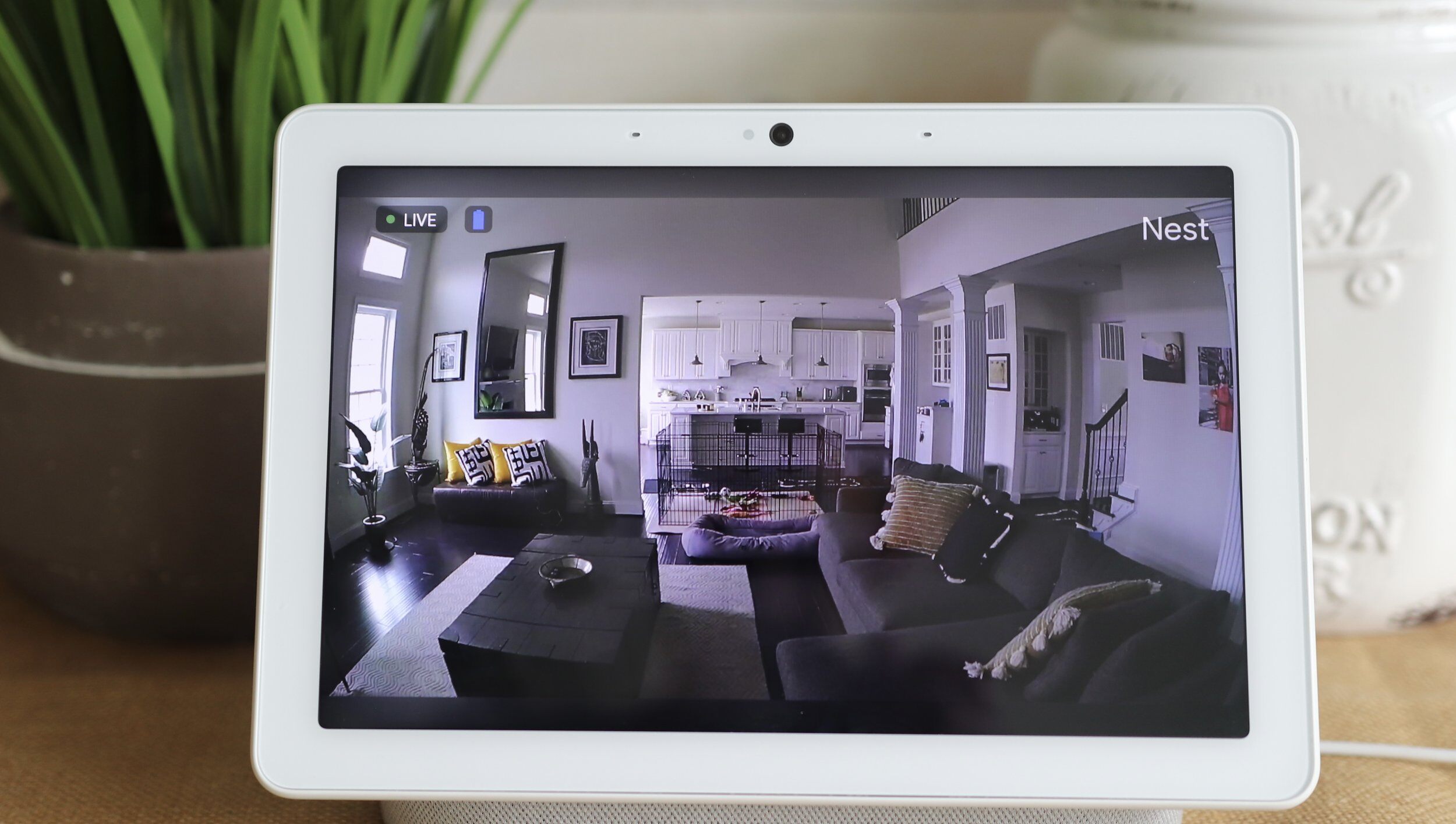

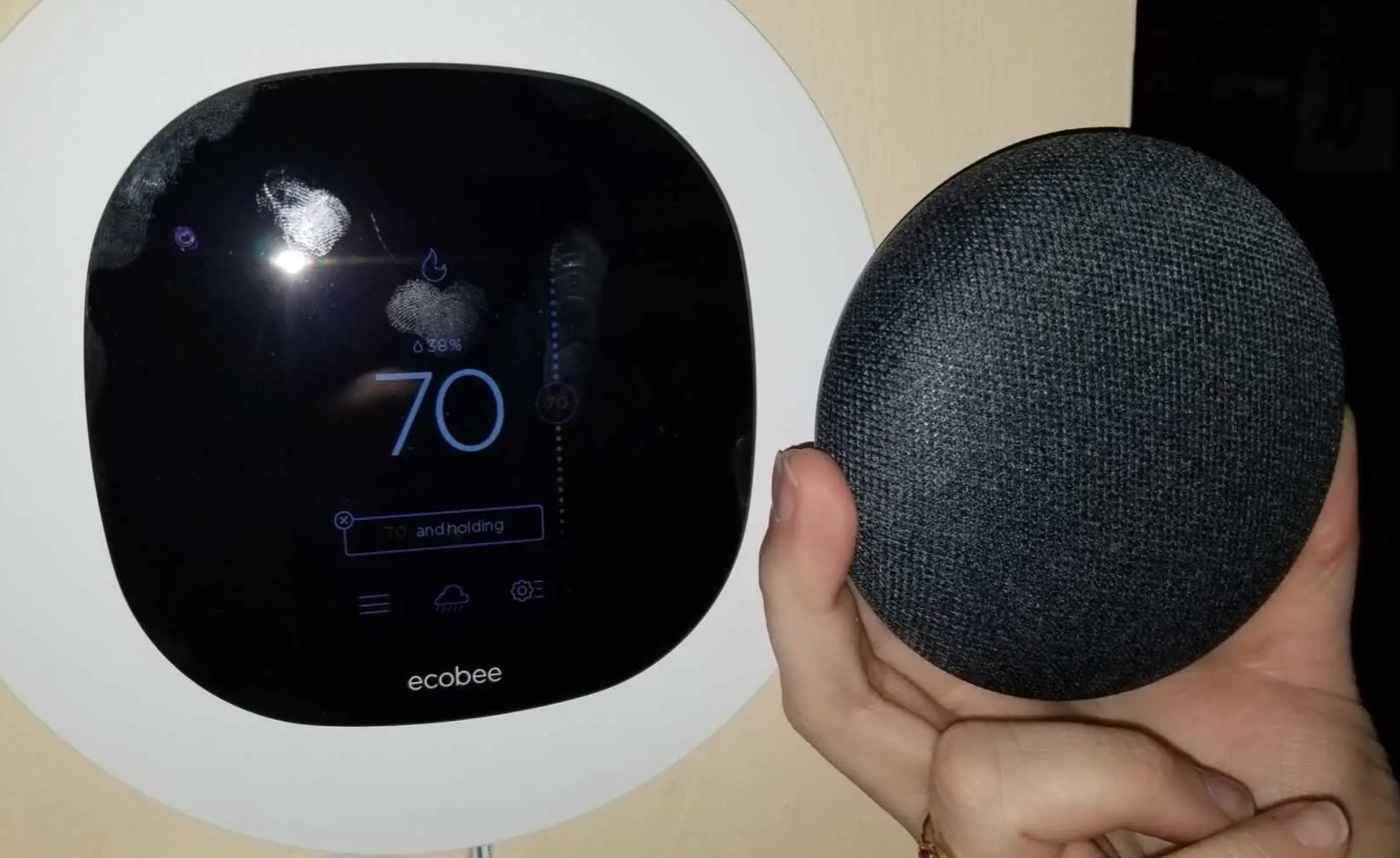
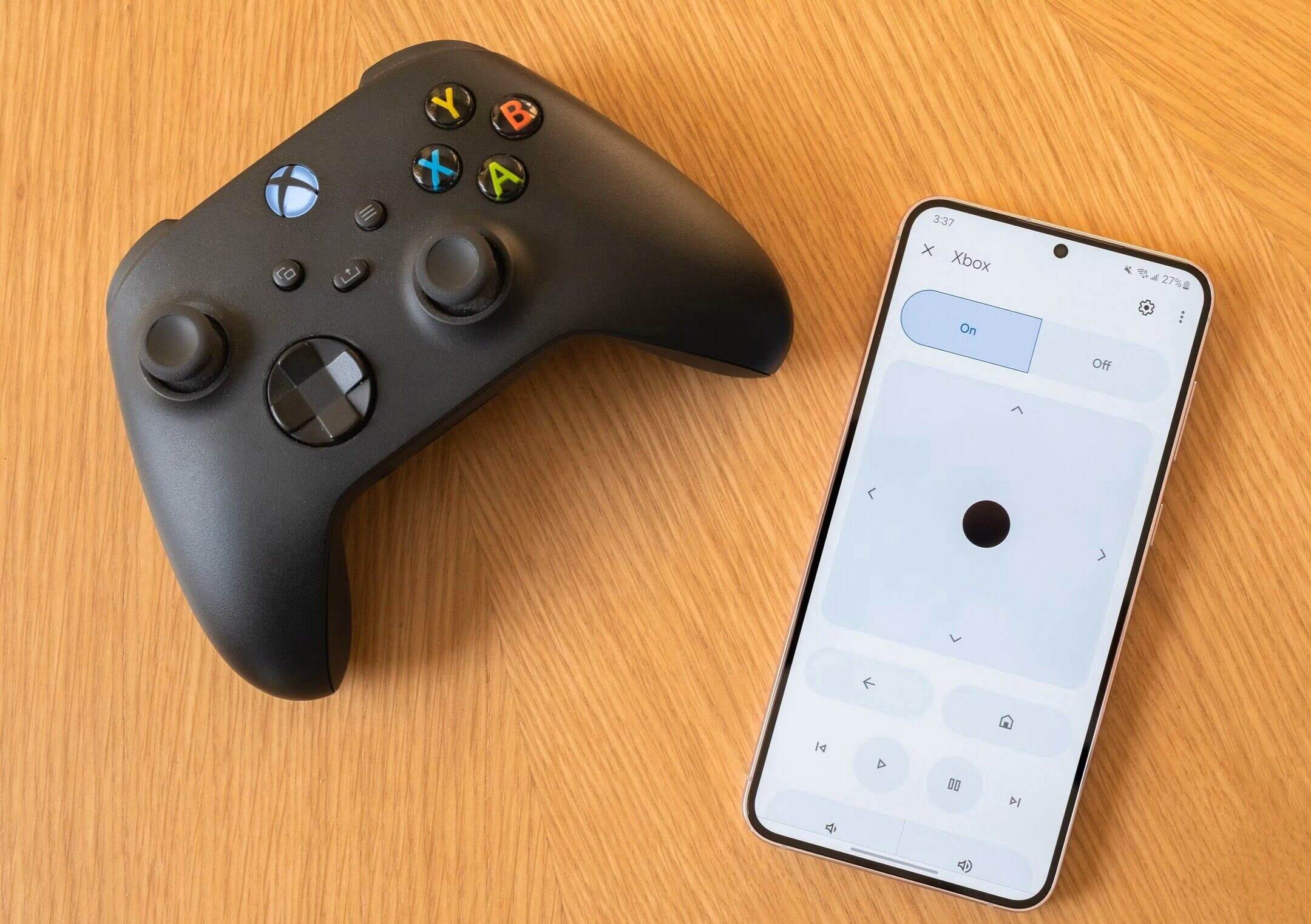


0 thoughts on “How To Add Nest Camera To Google Home”