Home>Home Appliances>Home Automation Appliances>How To Connect Vizio TV To Google Home


Home Automation Appliances
How To Connect Vizio TV To Google Home
Modified: January 9, 2024
Learn how to easily connect your Vizio TV to Google Home for seamless control and automation. Make your home smarter with our step-by-step guide. Discover more home automation appliances.
(Many of the links in this article redirect to a specific reviewed product. Your purchase of these products through affiliate links helps to generate commission for Storables.com, at no extra cost. Learn more)
**
Introduction
**
Are you ready to elevate your home entertainment experience to a whole new level of convenience and control? Connecting your Vizio TV to Google Home can transform the way you interact with your television, allowing you to seamlessly integrate it into your smart home ecosystem. By harnessing the power of voice commands and automation, you can simplify tasks and enjoy a more streamlined viewing experience.
In this comprehensive guide, we will walk you through the process of connecting your Vizio TV to Google Home, empowering you to harness the full potential of these cutting-edge technologies. Whether you want to effortlessly adjust settings, stream content, or power on your TV with a simple voice command, integrating your Vizio TV with Google Home opens up a world of possibilities.
So, grab your remote, dust off your Google Home device, and get ready to embark on a journey towards a more connected and convenient home entertainment experience. Let's dive into the step-by-step process of setting up and connecting your Vizio TV to Google Home, unlocking a new realm of control and convenience at your fingertips.
**
Key Takeaways:
- Elevate your home entertainment with Vizio TV and Google Home. Enjoy seamless control and convenience through voice commands, creating a more connected and enjoyable viewing experience.
- Simplify your TV management with Google Home. Power on/off, adjust volume, switch inputs, launch apps, and create routines effortlessly, revolutionizing your home entertainment.
Read more: How To Connect Vizio TV To Alexa
Step 1: Set up Google Home
**
Before you can start controlling your Vizio TV with Google Home, you need to ensure that your Google Home device is properly set up and ready to connect with other smart devices. If you haven’t already set up your Google Home, follow these steps to get started:
- Unbox and Plug In: Unbox your Google Home device and plug it into a power source. Once powered on, the device will emit a welcoming sound, indicating that it’s ready for setup.
- Download the Google Home App: To configure your Google Home, download the Google Home app from the App Store (for iOS devices) or the Google Play Store (for Android devices). Launch the app and sign in with your Google account.
- Add Your Device: In the app, tap the “+” icon to add a new device. Select “Set up device” and choose “New devices” to begin the setup process.
- Follow the Prompts: The app will guide you through the setup process, including connecting your Google Home to your Wi-Fi network and personalizing settings such as location and language preferences.
- Voice Match: Consider setting up Voice Match to enable personalized results and voice recognition for multiple users. This feature allows Google Home to distinguish between different voices and provide tailored responses.
Once your Google Home is set up and connected to your Wi-Fi network, it’s time to move on to the next step: connecting your Vizio TV to Google Home. With Google Home ready to go, you’re one step closer to enjoying the convenience of voice-controlled TV commands and seamless integration with your smart home ecosystem.
**
Step 2: Connect Vizio TV to Google Home
**
Now that your Google Home is all set up, it’s time to integrate your Vizio TV into your smart home environment. By connecting your Vizio TV to Google Home, you can use voice commands to power your TV on and off, adjust volume, switch inputs, and even launch specific apps or content with ease. Here’s how to make the connection:
- Ensure Compatibility: Before proceeding, verify that your Vizio TV is compatible with Google Home. Most Vizio SmartCast TVs are compatible, allowing for seamless integration with Google Home.
- Access the Google Home App: Open the Google Home app on your smartphone or tablet. Ensure that you are signed in with the same Google account used to set up your Google Home device.
- Add a Device: In the app, tap the “+” icon to add a new device. Select “Set up device” and choose “Works with Google” to browse compatible devices and services.
- Locate Vizio: Search for Vizio in the list of compatible devices. Select Vizio and follow the on-screen instructions to link your Vizio account to Google Home.
- Authorize Access: Grant the necessary permissions for Google Home to control your Vizio TV. This may involve signing in to your Vizio account to authorize the connection.
- Complete the Setup: Once the connection is established, you will receive confirmation that your Vizio TV is now linked to Google Home. You can now proceed to control your TV using voice commands through your Google Home device.
With your Vizio TV successfully connected to Google Home, you now have the power to seamlessly integrate it into your smart home ecosystem. The convenience of using voice commands to manage your TV adds a new dimension to your home entertainment experience, putting control at your fingertips and simplifying the way you interact with your Vizio TV.
Now that your Vizio TV is linked to Google Home, it’s time to explore the myriad possibilities for controlling and managing your TV using voice commands and automated routines. Let’s move on to the next step and discover how to harness the full potential of this integration.
**
To connect your Vizio TV to Google Home, make sure both devices are on the same Wi-Fi network. Then, open the Google Home app, tap “Add” and select “Set up device.” Follow the on-screen instructions to link your TV to Google Home.
Step 3: Control Vizio TV with Google Home
**
With your Vizio TV successfully connected to Google Home, you can now take advantage of the seamless integration to control your TV using voice commands and enjoy a more streamlined entertainment experience. Here’s how you can harness the power of Google Home to manage your Vizio TV:
- Power On and Off: Utilize simple voice commands to power your Vizio TV on and off. For example, say, “Hey Google, turn on the living room TV,” or “Hey Google, turn off the TV.”
- Adjust Volume: Control the volume of your Vizio TV with ease using voice commands. Say, “Hey Google, set the TV volume to 50 percent,” or “Hey Google, mute the TV.”
- Switch Inputs: Seamlessly switch between different inputs on your Vizio TV by issuing voice commands. For instance, say, “Hey Google, switch to HDMI 1,” or “Hey Google, change the input to Blu-ray player.”
- Launch Apps and Content: Use Google Home to launch specific apps or content on your Vizio TV. Simply say, “Hey Google, open Netflix on the TV,” or “Hey Google, play Stranger Things on the living room TV.”
- Create Routines: Leverage Google Home routines to automate tasks involving your Vizio TV. For example, you can set up a “Movie Night” routine that dims the lights, turns on the TV, and opens your preferred streaming app with a single voice command.
By integrating your Vizio TV with Google Home, you gain the ability to effortlessly manage your TV using natural voice commands, eliminating the need to fumble for remotes or navigate through complex menus. Whether you’re adjusting settings, launching your favorite shows, or creating custom routines, the synergy between your Vizio TV and Google Home opens up a world of possibilities for a more convenient and enjoyable viewing experience.
With the power to control your Vizio TV at your fingertips, courtesy of Google Home, you can sit back, relax, and immerse yourself in a world of entertainment without the hassle of traditional remote controls. The seamless integration of these technologies paves the way for a more connected and convenient home entertainment experience.
**
Conclusion
**
Connecting your Vizio TV to Google Home has undoubtedly unlocked a new realm of convenience and control, revolutionizing the way you interact with your home entertainment system. By seamlessly integrating these cutting-edge technologies, you have empowered yourself to manage your Vizio TV with natural voice commands, automate routines, and enjoy a more streamlined viewing experience.
As you’ve embarked on this journey to connect and control your Vizio TV with Google Home, you’ve not only simplified the way you interact with your TV but also embraced the future of smart home entertainment. The ability to power on your TV, adjust settings, launch content, and create custom routines using voice commands has ushered in a new era of convenience and connectivity.
By following the step-by-step process outlined in this guide, you’ve successfully set up your Google Home, connected your Vizio TV, and harnessed the full potential of this integration. The seamless synergy between these devices has elevated your home entertainment experience, offering a more intuitive and effortless way to interact with your Vizio TV.
As you continue to explore the capabilities of controlling your Vizio TV with Google Home, you’ll discover endless possibilities for enhancing your viewing experience, simplifying tasks, and creating personalized routines tailored to your preferences. Whether it’s movie nights, binge-watching sessions, or simply adjusting settings with ease, the fusion of Google Home and Vizio TV has redefined the way you engage with your entertainment system.
With the power of voice commands and automated control at your disposal, managing your Vizio TV has never been more convenient. As you embrace the seamless integration of these technologies, you’re poised to enjoy a more connected, streamlined, and enjoyable home entertainment experience, setting the stage for a future where smart home devices work in harmony to enrich your daily life.
So, sit back, relax, and immerse yourself in the world of entertainment, knowing that with Google Home and your Vizio TV, you have the ultimate control and convenience right at your fingertips.
Frequently Asked Questions about How To Connect Vizio TV To Google Home
Was this page helpful?
At Storables.com, we guarantee accurate and reliable information. Our content, validated by Expert Board Contributors, is crafted following stringent Editorial Policies. We're committed to providing you with well-researched, expert-backed insights for all your informational needs.

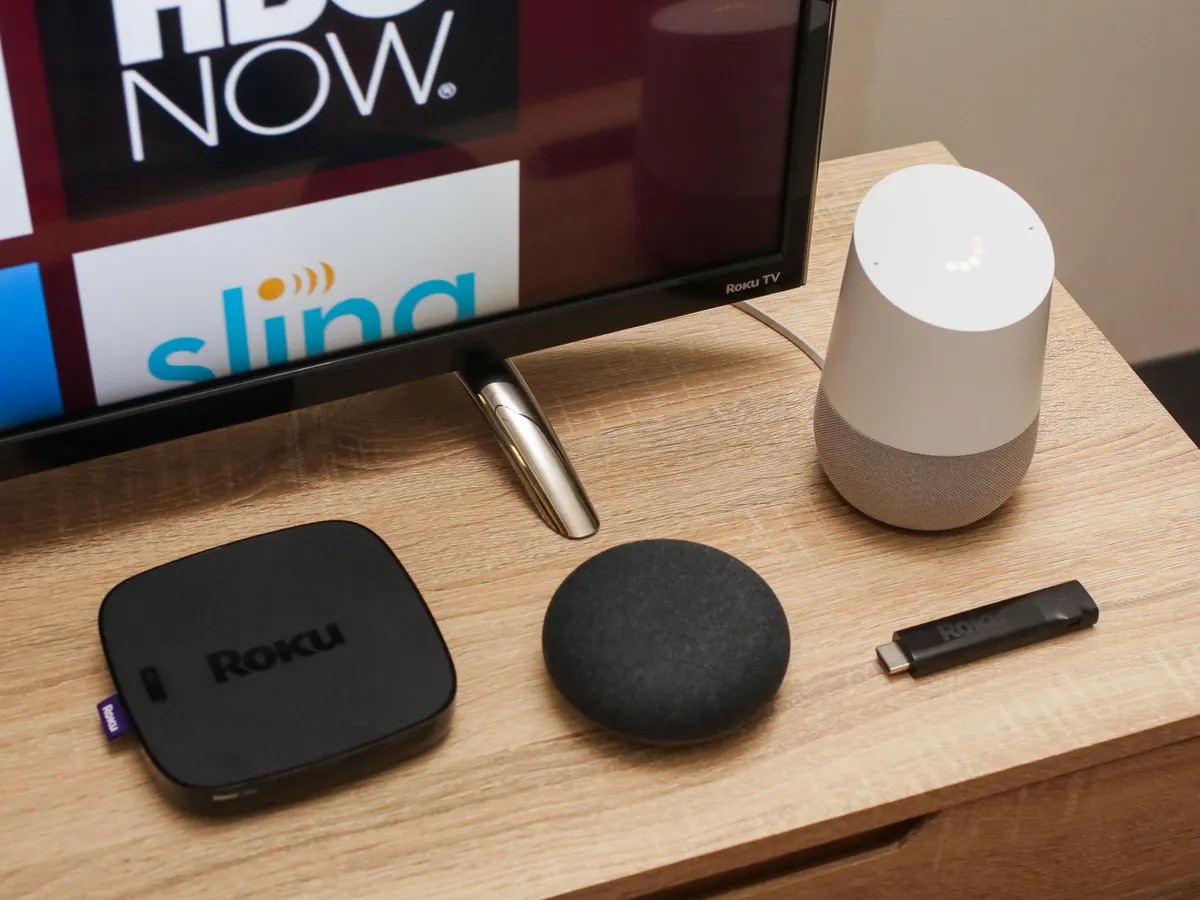
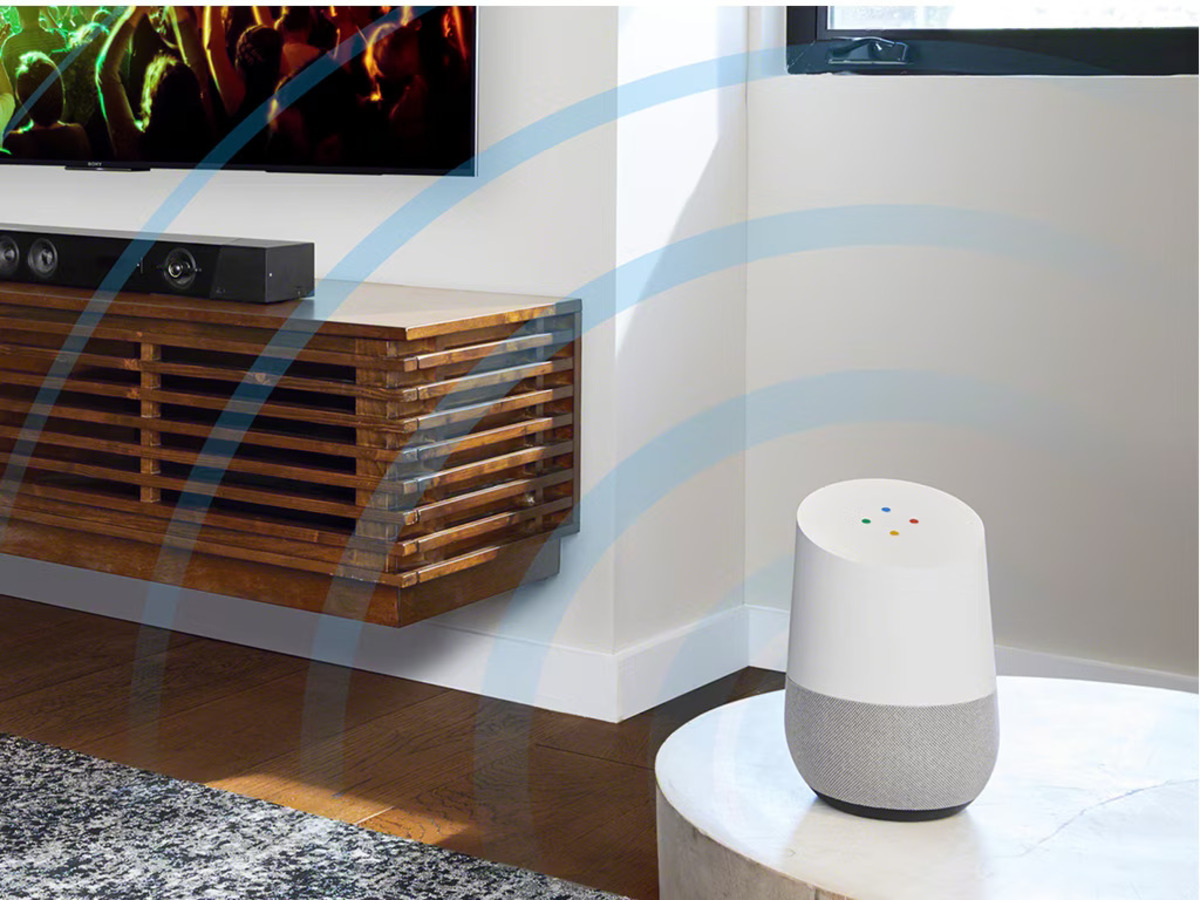
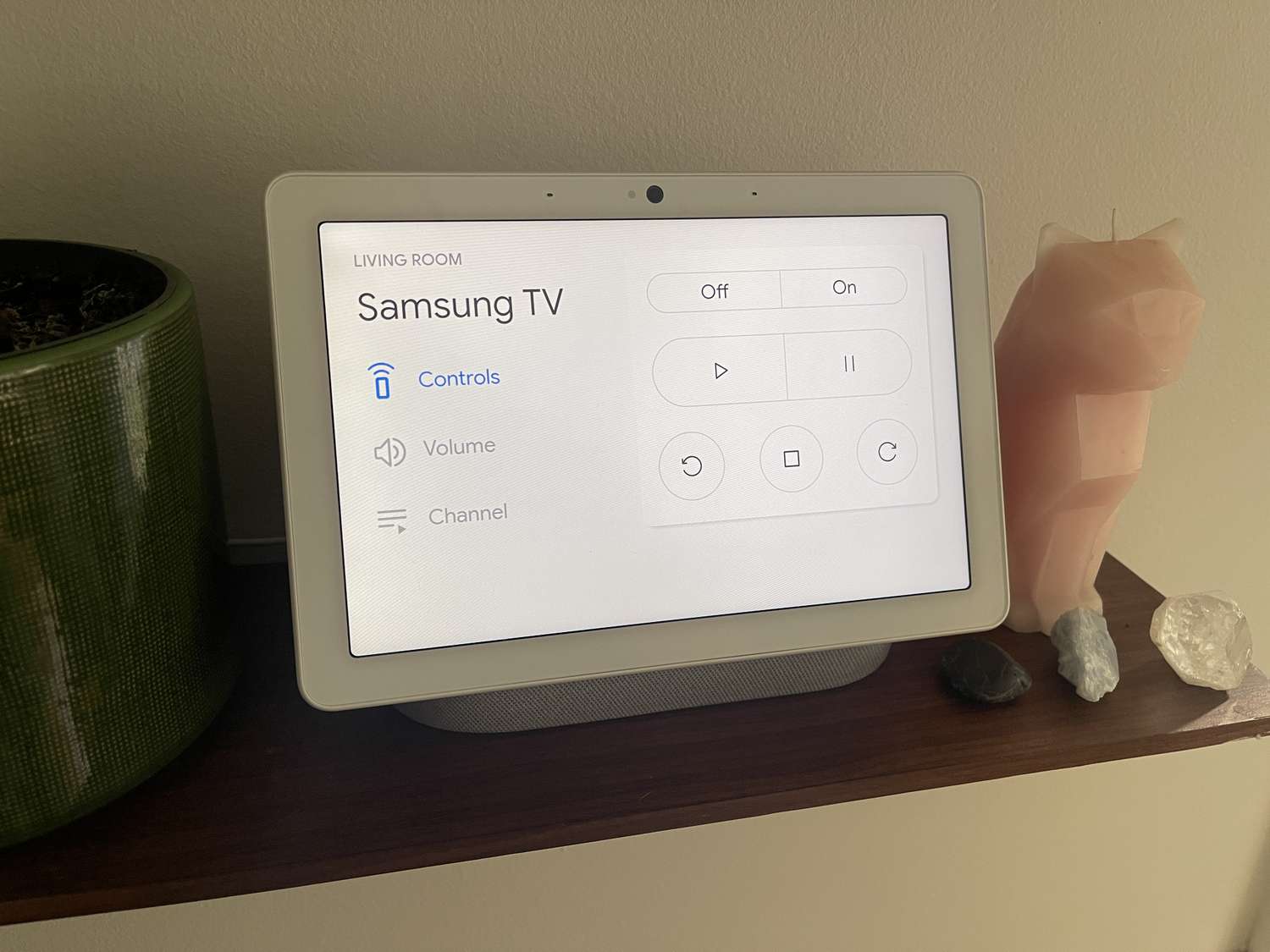

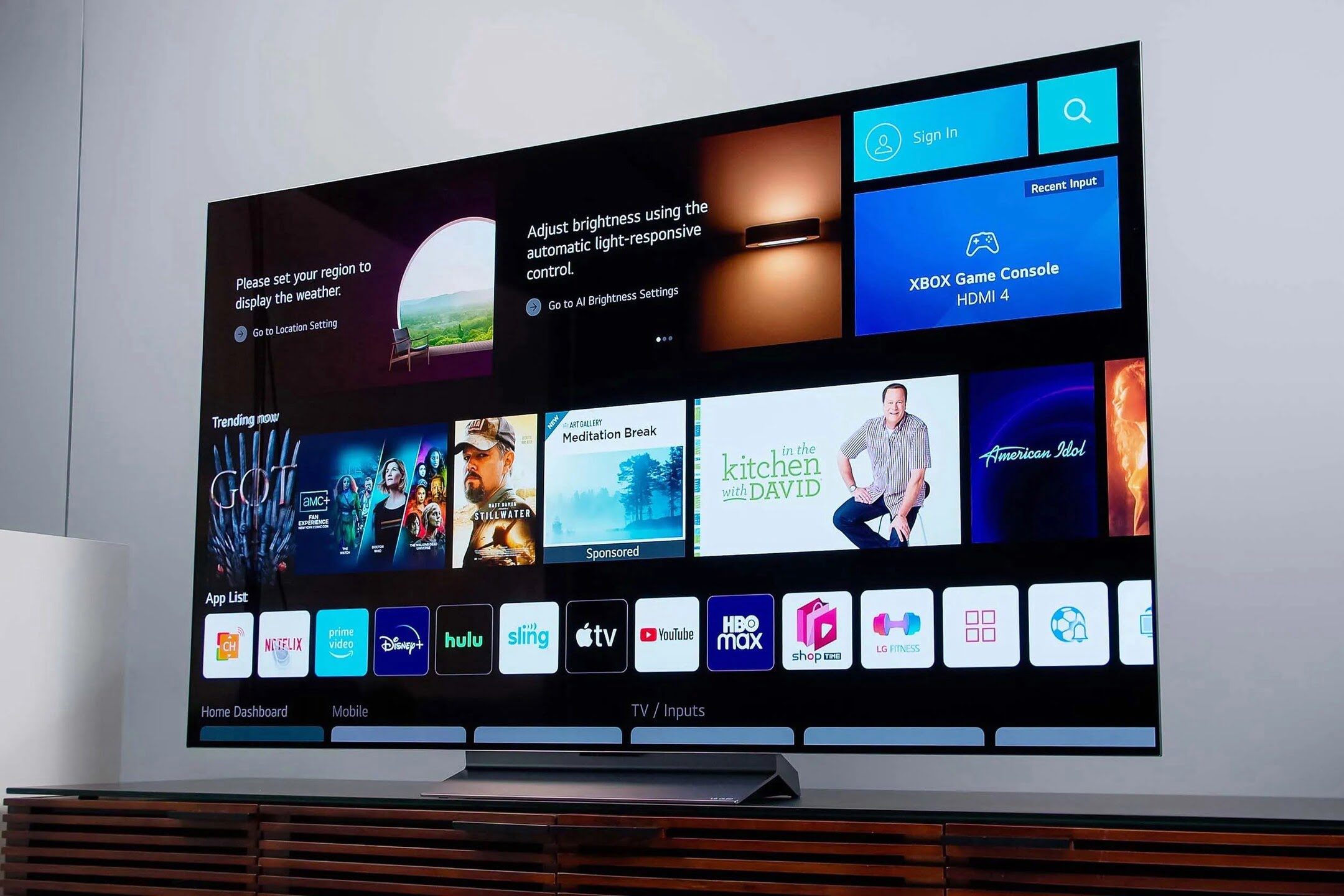
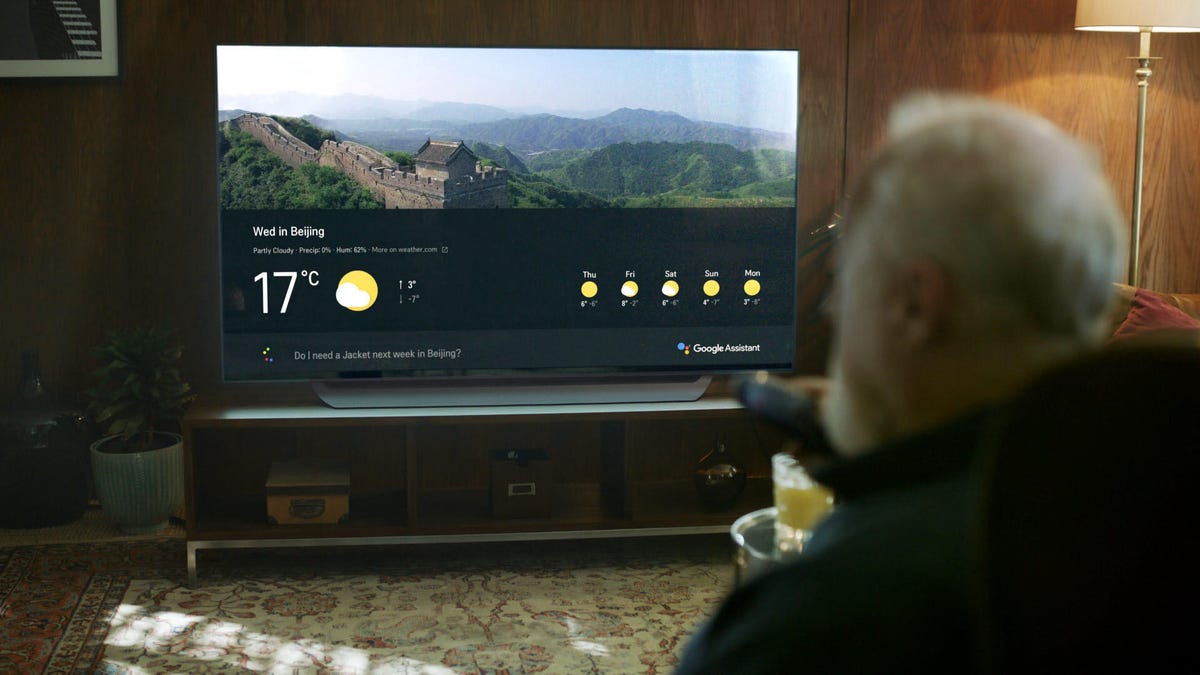







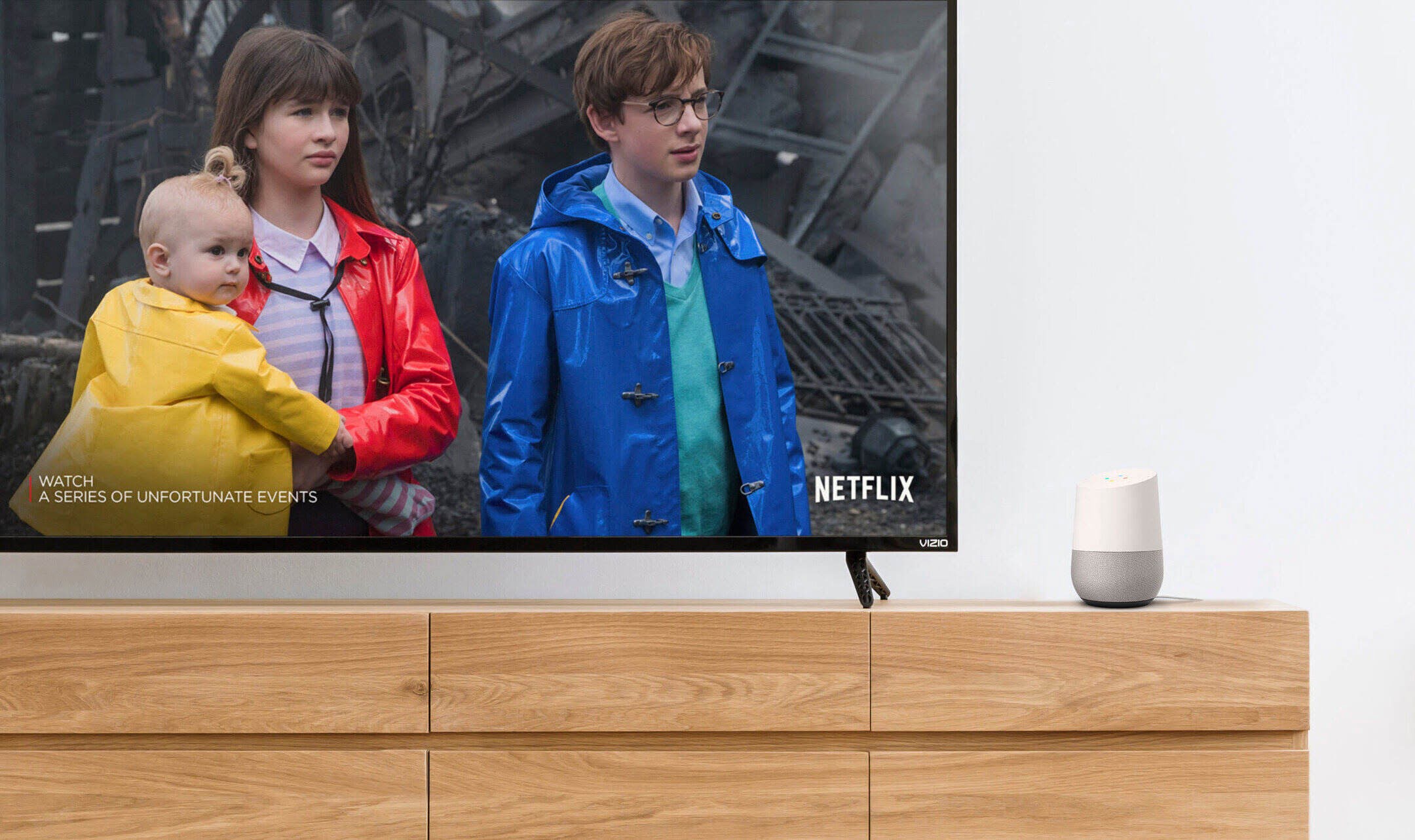

0 thoughts on “How To Connect Vizio TV To Google Home”