Home>Home Appliances>Home Automation Appliances>How To Connect Wyze Camera To Alexa


Home Automation Appliances
How To Connect Wyze Camera To Alexa
Modified: October 20, 2024
Learn how to easily connect your Wyze camera to Alexa for seamless home automation. Control your appliances with just your voice.
(Many of the links in this article redirect to a specific reviewed product. Your purchase of these products through affiliate links helps to generate commission for Storables.com, at no extra cost. Learn more)
Introduction
Welcome to the world of seamless home automation! In this guide, we'll explore the exciting process of connecting your Wyze Camera to Alexa, unlocking a realm of convenience and control. By integrating these innovative technologies, you can effortlessly monitor your living space, enhance security, and enjoy the perks of voice-activated commands.
The fusion of Wyze Camera and Alexa introduces a new dimension of smart living, where your voice becomes a powerful tool for managing your home environment. Whether you're a tech enthusiast or someone seeking to simplify daily routines, this integration offers a compelling blend of functionality and ease.
Throughout this tutorial, we'll delve into the step-by-step process of connecting your Wyze Camera to Alexa, empowering you to harness the full potential of these cutting-edge devices. So, let's embark on this enlightening journey and transform your living space into a hub of modern convenience and efficiency.
Key Takeaways:
- Seamlessly connect your Wyze Camera to Alexa for effortless home monitoring and control. Enjoy voice-activated convenience, enhanced security, and smart home automation, all at your fingertips.
- Follow the step-by-step process to integrate Wyze Camera with Alexa, unlocking a world of possibilities for modern living. Embrace the power of integrated technology and revel in the convenience it brings.
Read more: How To Connect Wyze Outdoor Camera
Step 1: Set up your Wyze Camera
Before embarking on the integration process, it’s crucial to ensure that your Wyze Camera is properly set up and operational. Follow these steps to establish a seamless foundation for connecting it to Alexa:
- Unboxing and Placement: Unbox your Wyze Camera and carefully inspect the contents to ensure that all components are present. Select an optimal location for your camera, considering factors such as the desired field of view, power outlet accessibility, and Wi-Fi signal strength.
- Powering On: Connect the provided power adapter to your Wyze Camera and plug it into a suitable power outlet. Allow the camera to power on and initialize, ensuring that the indicator lights confirm its operational status.
- Wyze App Setup: Download the Wyze mobile app from the App Store or Google Play Store, depending on your device’s operating system. Launch the app and create a Wyze account if you don’t already have one. Follow the app’s intuitive instructions to add your Wyze Camera to your account and complete the initial setup process.
- Wi-Fi Connection: During the setup process, ensure that your Wyze Camera is connected to the same Wi-Fi network that your Alexa device will be using. A stable and reliable Wi-Fi connection is essential for seamless integration and consistent functionality.
- Camera Positioning and Testing: Once your Wyze Camera is successfully set up and connected to your Wi-Fi network, position it as desired and perform a test to verify its functionality. Ensure that the camera’s view covers the intended area and that its live feed is accessible through the Wyze app.
By diligently completing these steps, you’ll establish a robust foundation for integrating your Wyze Camera with Alexa. With your camera operational and primed for connectivity, you’re ready to proceed to the next phase of the integration process.
Step 2: Enable the Wyze Skill in the Alexa app
With your Wyze Camera set up and ready, the next crucial step is to enable the Wyze Skill within the Alexa app. This seamless integration will pave the way for effortless communication between your Wyze Camera and Alexa-enabled devices. Follow these steps to enable the Wyze Skill:
- Access the Alexa App: Ensure that you have the Alexa app installed on your mobile device. If not, download it from the App Store or Google Play Store, and log in with your Amazon account credentials.
- Open the Menu: In the Alexa app, navigate to the menu icon (often located in the top-left or top-right corner of the screen) and tap to open the menu options.
- Select Skills & Games: From the menu, choose the “Skills & Games” option. This will lead you to a screen where you can explore and enable various skills for your Alexa devices.
- Search for Wyze Skill: In the search bar within the Skills & Games section, enter “Wyze” and initiate the search. Look for the official Wyze Skill among the search results.
- Enable the Wyze Skill: Once you’ve located the Wyze Skill, select it to view more details. Then, proceed to enable the skill by tapping the “Enable” button or a similar action as prompted by the app.
- Link Wyze Account: After enabling the Wyze Skill, you’ll be prompted to link your Wyze account with Alexa. Follow the on-screen instructions to log in to your Wyze account and grant Alexa the necessary permissions to access your Wyze Camera.
By successfully enabling the Wyze Skill in the Alexa app, you’ve laid the groundwork for seamless communication between your Wyze Camera and Alexa-enabled devices. This pivotal step sets the stage for the final phase of the integration process, bringing you closer to harnessing the full potential of these interconnected technologies.
To connect your Wyze camera to Alexa, first make sure your camera is set up and connected to the Wyze app. Then, open the Alexa app, go to the skills section, search for Wyze, and enable the Wyze skill. Finally, link your Wyze account to Alexa and discover devices.
Step 3: Discover devices in the Alexa app
Now that you’ve enabled the Wyze Skill, it’s time to discover your Wyze Camera as a compatible device within the Alexa app. This essential step ensures that Alexa can recognize and interact with your Wyze Camera seamlessly. Follow these steps to discover your devices:
- Access the Alexa App: Open the Alexa app on your mobile device and ensure that you are logged in with the same Amazon account used to enable the Wyze Skill.
- Navigate to Devices: In the Alexa app, locate and tap on the “Devices” tab, typically found at the bottom of the screen. This will lead you to the Devices section, where you can manage and discover new devices compatible with Alexa.
- Select the Plus Icon: Look for the plus icon (+) or a similar option within the Devices section and tap on it to initiate the device discovery process. This action prompts Alexa to search for new devices that can be added to your smart home ecosystem.
- Begin Device Discovery: Once you’ve accessed the device discovery feature, allow Alexa to search for compatible devices, including your Wyze Camera. This process may take a few moments, during which Alexa scans for devices within its range.
- Review Discovered Devices: After the device discovery process is complete, review the list of discovered devices to confirm that your Wyze Camera appears among the available options. Ensure that it is correctly identified and listed within the Alexa app.
- Complete the Discovery Process: Once your Wyze Camera is successfully discovered and listed as a compatible device, finalize the discovery process to add it to your Alexa ecosystem. Follow any on-screen prompts to complete the integration of your Wyze Camera with Alexa.
By discovering your Wyze Camera as a compatible device within the Alexa app, you’re one step closer to seamlessly controlling and accessing your camera through Alexa-enabled devices. This pivotal phase sets the stage for the final step of connecting your Wyze Camera to Alexa, unlocking a world of convenient voice-activated control and monitoring.
Step 4: Connect Wyze Camera to Alexa
With the Wyze Skill enabled and your Wyze Camera discovered within the Alexa app, you’re now poised to establish a seamless connection between the two devices. This final step solidifies the integration, allowing you to harness the power of Alexa to monitor and control your Wyze Camera with ease. Follow these essential steps to connect your Wyze Camera to Alexa:
- Voice Command Initialization: Ensure that your Alexa-enabled device, such as an Echo speaker or compatible smart display, is powered on and connected to the same Wi-Fi network as your Wyze Camera.
- Initiate Connection: Using your voice, prompt Alexa to connect to your Wyze Camera. For example, you can say, “Alexa, connect to my Wyze Camera” or use a similar voice command tailored to your specific setup.
- Confirmation and Authorization: As you issue the voice command, Alexa will attempt to establish a connection with your Wyze Camera. Follow any on-screen prompts or voice instructions to confirm the connection and authorize Alexa to access the live feed and controls of your camera.
- Verification and Testing: Once the connection is established, verify that Alexa can successfully access and display the live feed from your Wyze Camera. You can also test voice commands to control specific features of the camera, such as toggling the camera’s status, adjusting settings, or initiating recording.
- Enjoy Voice-Activated Control: With your Wyze Camera successfully connected to Alexa, revel in the convenience of voice-activated control and monitoring. Utilize intuitive voice commands to check camera feeds, adjust settings, and integrate your camera into routines and automation scenarios powered by Alexa.
By completing this final step, you’ve seamlessly connected your Wyze Camera to Alexa, unlocking a wealth of possibilities for effortless home monitoring and control. Whether you’re ensuring the security of your living space or simply keeping an eye on your surroundings, the integration of Wyze Camera with Alexa amplifies the convenience and accessibility of smart home technology.
Read more: How To Connect Eufy Camera To Alexa
Conclusion
Congratulations on successfully connecting your Wyze Camera to Alexa! By following the comprehensive integration process outlined in this guide, you’ve unlocked a seamless and intuitive synergy between these cutting-edge technologies. The fusion of Wyze Camera and Alexa empowers you to effortlessly monitor and control your living space, leveraging the power of voice commands and smart home automation.
Through the step-by-step journey of setting up your Wyze Camera, enabling the Wyze Skill in the Alexa app, discovering devices, and establishing the connection with Alexa, you’ve embraced the future of home automation. This integration not only enhances security and monitoring capabilities but also streamlines your daily routines with voice-activated convenience.
With your Wyze Camera now seamlessly integrated with Alexa, you can enjoy a host of benefits, including:
- Effortless Voice Commands: Use intuitive voice commands to access live camera feeds, adjust settings, and control your Wyze Camera with unparalleled ease.
- Enhanced Security and Monitoring: Stay connected to your living space, monitor key areas, and receive alerts and notifications, all seamlessly integrated with your Alexa-enabled devices.
- Smart Home Automation: Integrate your Wyze Camera into routines and automation scenarios powered by Alexa, creating a cohesive and responsive smart home ecosystem.
- Convenience and Accessibility: Embrace the convenience of voice-activated control, allowing you to manage your Wyze Camera effortlessly, whether you’re at home or on the go.
As you embark on this enhanced smart living experience, remember to explore the myriad possibilities offered by the integration of Wyze Camera and Alexa. Whether you’re safeguarding your home, keeping an eye on loved ones, or simply seeking to simplify your daily routines, this seamless connection opens a world of possibilities for modern living.
Embrace the power of integrated technology, and revel in the convenience and control it brings to your fingertips. With your Wyze Camera and Alexa working in harmony, you’re well-equipped to navigate the future of smart home living with confidence and ease.
Frequently Asked Questions about How To Connect Wyze Camera To Alexa
Was this page helpful?
At Storables.com, we guarantee accurate and reliable information. Our content, validated by Expert Board Contributors, is crafted following stringent Editorial Policies. We're committed to providing you with well-researched, expert-backed insights for all your informational needs.
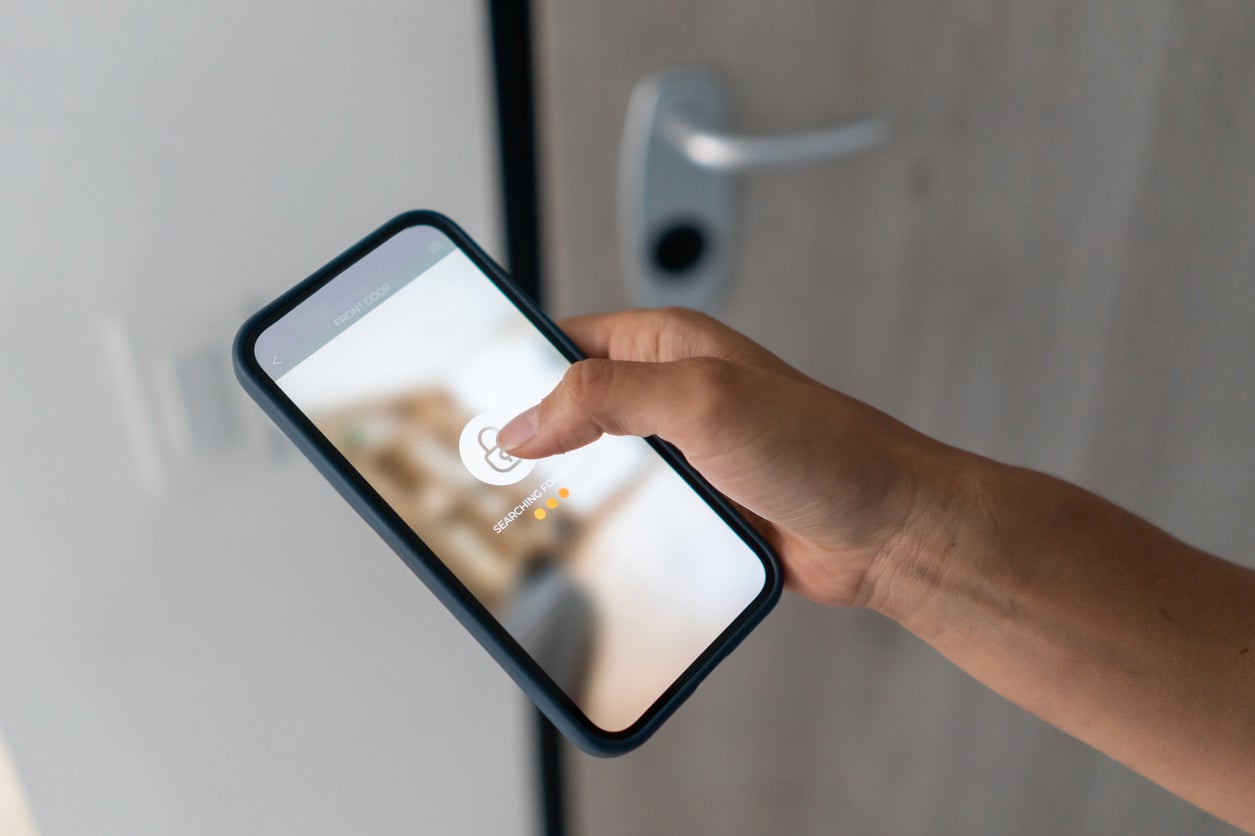








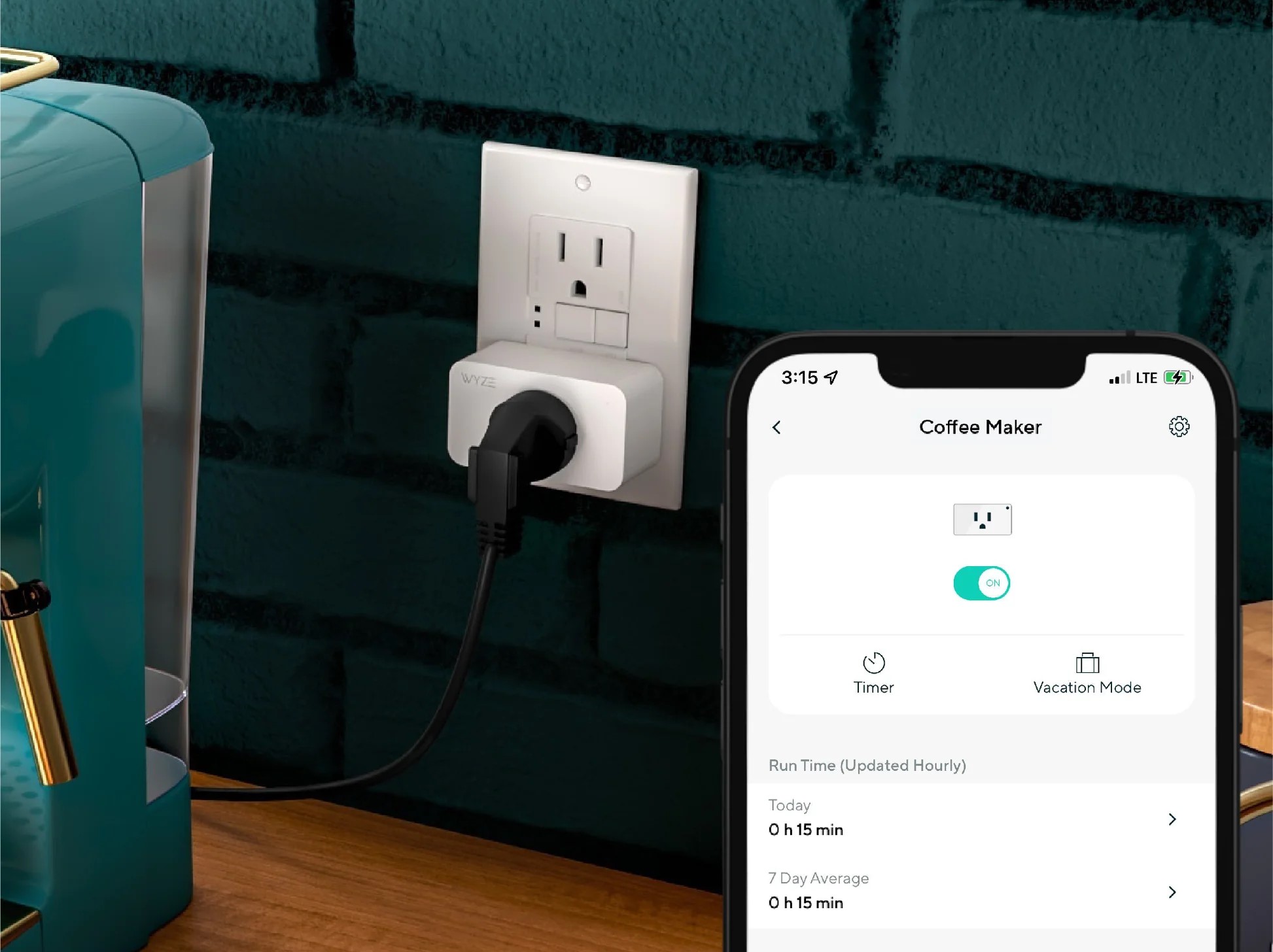





0 thoughts on “How To Connect Wyze Camera To Alexa”