Home>Home Appliances>Home Automation Appliances>How To Disable Alexa Voice Recording


Home Automation Appliances
How To Disable Alexa Voice Recording
Modified: October 20, 2024
Learn how to disable Alexa voice recording and enhance your privacy at home. Take control of your home automation appliances with these simple steps. Protect your privacy today!
(Many of the links in this article redirect to a specific reviewed product. Your purchase of these products through affiliate links helps to generate commission for Storables.com, at no extra cost. Learn more)
Introduction
In this modern era of smart technology, voice-activated assistants have become an integral part of our daily lives. Amazon's Alexa, with its remarkable ability to understand and respond to voice commands, has revolutionized the way we interact with our homes. However, some users may have concerns about the privacy implications of Alexa's voice recording feature. If you're among those who value their privacy and wish to disable Alexa voice recording, you've come to the right place.
In this comprehensive guide, we will walk you through the step-by-step process of disabling Alexa voice recording. By following these simple instructions, you can take control of your privacy settings and ensure that your interactions with Alexa remain confidential. Whether you're a privacy-conscious individual or simply seeking to customize your Alexa experience, this guide will empower you to make informed decisions about your data privacy.
Let's embark on this journey to safeguard your privacy and gain a deeper understanding of how to manage Alexa's voice recording settings. With a few straightforward steps, you can tailor your Alexa experience to align with your privacy preferences and enjoy peace of mind knowing that your voice recordings are handled according to your wishes. So, without further ado, let's delve into the process of disabling Alexa voice recording and take charge of your privacy.
Key Takeaways:
- Takeaway 1: Safeguard Your Privacy
Easily disable Alexa voice recording by navigating through the Alexa app settings. Take control of your privacy and ensure that your voice interactions with Alexa remain confidential and personalized to your needs. - Takeaway 2: Empower Yourself
By turning off the “Use Voice Recordings to Improve Amazon Services” option, you assert your privacy preferences and ensure that your voice recordings are handled according to your individual needs. Take proactive steps to safeguard your privacy within the smart home environment.
Read more: How To Disable Alexa On Phone
Step 1: Open the Alexa App
The first step in disabling Alexa voice recording is to open the Alexa app on your mobile device. Whether you’re using a smartphone or a tablet, the Alexa app provides a user-friendly interface that allows you to manage your Alexa-enabled devices and customize your settings with ease.
To begin, locate the Alexa app icon on your device’s home screen or in the app drawer. Once you’ve found the app, tap on the icon to launch the Alexa application. If you haven’t installed the app yet, you can download it from the App Store for iOS devices or the Google Play Store for Android devices.
Upon opening the Alexa app, you’ll be greeted by the home screen, which serves as the central hub for accessing various features and settings related to your Alexa-enabled devices. The app’s intuitive layout and navigation make it simple to navigate through different sections and access the privacy settings that are essential for managing voice recording preferences.
By opening the Alexa app, you’re taking the first crucial step toward customizing your Alexa experience and ensuring that your privacy settings align with your preferences. With the app’s user-friendly interface at your fingertips, you’re ready to proceed to the next steps in the process of disabling Alexa voice recording.
Now that you’ve successfully opened the Alexa app, you’re one step closer to taking control of your privacy settings and managing Alexa’s voice recording feature according to your preferences. With the app readily accessible on your device, you’re well-equipped to proceed to the next steps and navigate through the settings that govern Alexa’s voice recording functionality.
Step 2: Go to Settings
After launching the Alexa app, the next step in the process of disabling Alexa voice recording is to navigate to the settings section. The settings menu is where you can access a wide range of customization options, including privacy settings, device management, and preferences for your Alexa-enabled devices.
To access the settings, look for the menu icon, typically represented by three horizontal lines or dots, located in the top-left or top-right corner of the Alexa app’s interface. Tap on this icon to reveal the navigation menu, which provides access to various sections and features within the app.
Once the navigation menu is displayed, you’ll find the “Settings” option listed among the available choices. Tap on the “Settings” option to enter the settings menu, where you can explore and customize the configuration of your Alexa-enabled devices and manage your privacy preferences.
Within the settings menu, you’ll encounter a range of options that allow you to personalize your Alexa experience, from adjusting device-specific settings to configuring privacy controls. By navigating to the settings section, you’re positioning yourself to make informed choices about how Alexa handles voice recordings and privacy-related features.
With the settings section now accessible, you’re ready to proceed to the next steps in the process of disabling Alexa voice recording. By familiarizing yourself with the settings menu, you gain the ability to tailor your Alexa experience to reflect your privacy preferences and ensure that your interactions with Alexa are managed in a manner that aligns with your individual needs.
Having successfully navigated to the settings section, you’ve set the stage for customizing your privacy settings and taking charge of how Alexa handles voice recordings. With the settings menu at your disposal, you’re well-prepared to delve into the next steps and continue the process of disabling Alexa voice recording with confidence.
To disable Alexa voice recording, open the Alexa app, go to Settings, select Alexa Privacy, then Manage Your Alexa Data, and turn off the option for “Use Voice Recordings to Improve Amazon Services.”
Step 3: Select Alexa Privacy
Once you’ve accessed the settings menu within the Alexa app, the next step in disabling Alexa voice recording is to navigate to the privacy settings. The privacy section provides you with the tools to manage how Alexa collects and uses your voice recordings, ensuring that you have full control over the privacy aspects of your Alexa-enabled devices.
To find the Alexa privacy settings, scroll through the options within the settings menu until you locate the “Privacy” section. This section is specifically designed to centralize all privacy-related controls and preferences, allowing you to make informed decisions about how your voice recordings are utilized and stored by Alexa.
Upon selecting the “Privacy” option, you’ll be presented with a range of privacy settings that pertain to your Alexa-enabled devices. These settings may include options for managing voice recordings, controlling data sharing with third-party skills, and customizing privacy features to align with your preferences.
By choosing the Alexa privacy section, you’re empowering yourself to tailor your privacy settings and ensure that your interactions with Alexa are governed by your individual preferences. This step is essential for taking control of how your voice recordings are utilized and maintaining a heightened level of privacy within your smart home environment.
With the Alexa privacy settings now within reach, you’re well-equipped to proceed to the next steps in the process of disabling Alexa voice recording. By familiarizing yourself with the privacy controls available within the Alexa app, you’re actively engaging in the management of your privacy settings and asserting your preferences regarding voice recording management.
Having successfully selected the Alexa privacy section, you’re poised to navigate through the privacy settings and make informed decisions about how your voice recordings are handled by Alexa. With the privacy controls at your fingertips, you’re prepared to continue the process of disabling Alexa voice recording with confidence and clarity.
Step 4: Manage Your Alexa Data
Once you’ve accessed the privacy settings within the Alexa app, the next crucial step in disabling Alexa voice recording is to manage your Alexa data. This step involves reviewing and customizing the settings related to voice recordings, data storage, and privacy preferences to ensure that your interactions with Alexa align with your individual privacy needs.
Within the privacy settings, you’ll find the option to manage your Alexa data, which allows you to exert control over the storage and usage of your voice recordings. By selecting the “Manage Your Alexa Data” option, you’ll gain access to a range of controls and preferences that enable you to customize how Alexa utilizes and retains your voice interactions.
When managing your Alexa data, you may encounter settings that enable you to review and delete specific voice recordings, adjust the duration for which recordings are stored, and configure preferences for the use of voice data to enhance Amazon services. These granular controls empower you to tailor your privacy settings according to your preferences and ensure that your voice recordings are managed in a manner that aligns with your privacy needs.
By actively managing your Alexa data, you’re taking a proactive approach to safeguarding your privacy and asserting control over how your voice recordings are utilized within the Alexa ecosystem. This step is instrumental in customizing your privacy settings and ensuring that your interactions with Alexa are governed by your individual preferences.
With the ability to manage your Alexa data at your disposal, you’re well-positioned to proceed to the final steps in the process of disabling Alexa voice recording. By engaging with the data management options within the Alexa app, you’re actively participating in the management of your privacy settings and asserting your preferences regarding voice recording management.
Having successfully navigated to the “Manage Your Alexa Data” section, you’re prepared to review and customize the settings that govern how your voice recordings are handled by Alexa. By leveraging the data management controls available within the Alexa app, you’re ready to continue the process of disabling Alexa voice recording with confidence and empowerment.
Read more: How To Change Voice On Alexa
Step 5: Turn off “Use Voice Recordings to Improve Amazon Services”
As the final step in the process of disabling Alexa voice recording, it’s essential to turn off the “Use Voice Recordings to Improve Amazon Services” option within the Alexa app. This setting governs whether your voice recordings are utilized to enhance Amazon’s services and features, and disabling it ensures that your voice interactions with Alexa are not utilized for this purpose.
To access this setting, navigate to the “Use Voice Recordings to Improve Amazon Services” option within the privacy or data management section of the Alexa app. This option may be located within the privacy settings, data management controls, or a dedicated section for voice recording preferences, depending on the app’s interface and layout.
Upon locating the “Use Voice Recordings to Improve Amazon Services” option, you’ll have the ability to toggle it off, thereby indicating that you prefer not to have your voice recordings utilized for the purpose of enhancing Amazon’s services. By turning off this setting, you’re asserting your preference for privacy and ensuring that your voice interactions with Alexa are not utilized beyond the scope of your immediate requests and commands.
Disabling the “Use Voice Recordings to Improve Amazon Services” option provides you with the assurance that your voice recordings are not utilized for broader service enhancements, thereby aligning with your privacy preferences and ensuring that your interactions with Alexa remain confidential and personalized to your needs.
By turning off the “Use Voice Recordings to Improve Amazon Services” option, you’re actively asserting your privacy preferences and ensuring that your voice recordings are handled according to your individual preferences. This final step in the process of disabling Alexa voice recording empowers you to take full control of how your voice interactions with Alexa are utilized and ensures that your privacy remains paramount.
Having successfully turned off the “Use Voice Recordings to Improve Amazon Services” option, you’ve completed the process of disabling Alexa voice recording and have taken proactive steps to safeguard your privacy within the smart home environment. By asserting your privacy preferences through this final setting, you’ve ensured that your interactions with Alexa are managed in a manner that aligns with your individual needs and preferences.
Frequently Asked Questions about How To Disable Alexa Voice Recording
Was this page helpful?
At Storables.com, we guarantee accurate and reliable information. Our content, validated by Expert Board Contributors, is crafted following stringent Editorial Policies. We're committed to providing you with well-researched, expert-backed insights for all your informational needs.
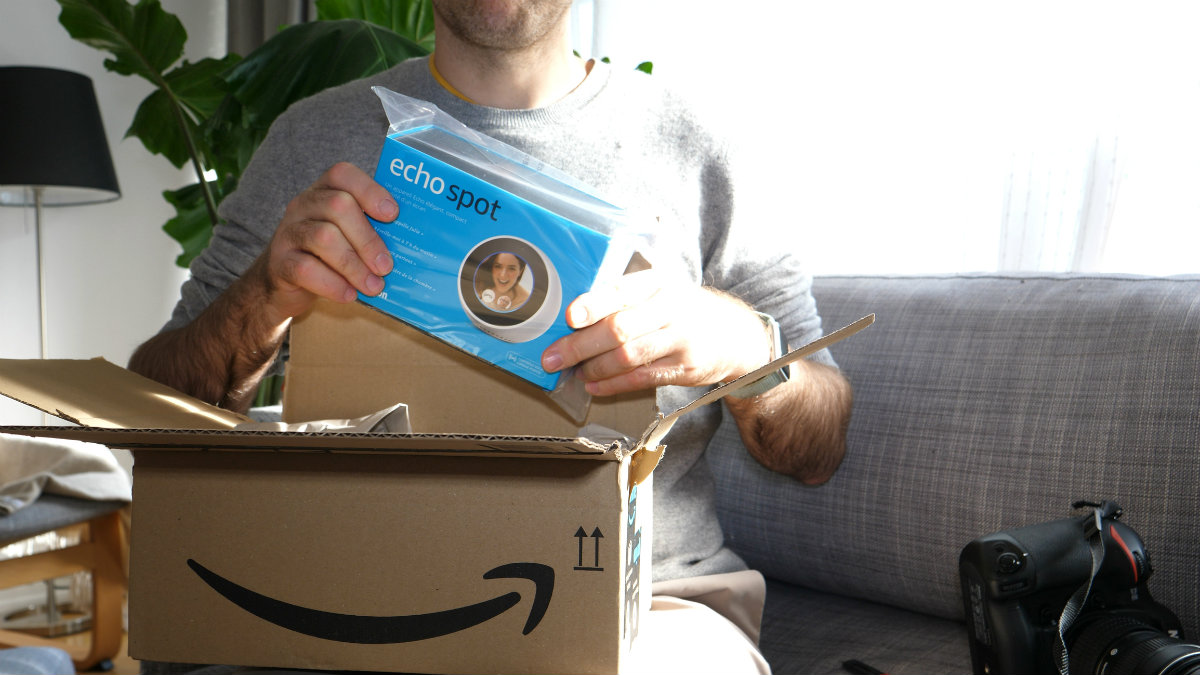
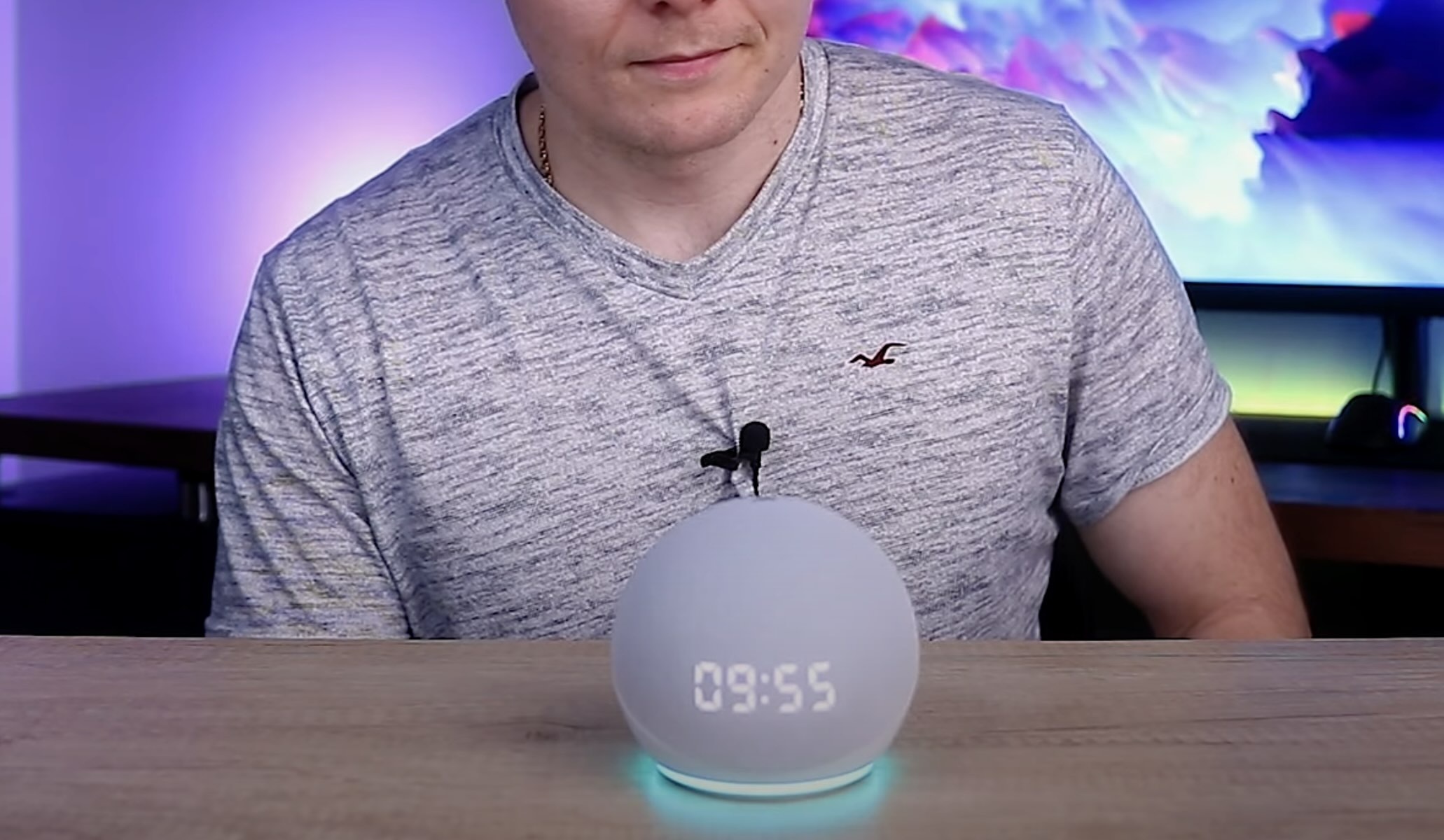



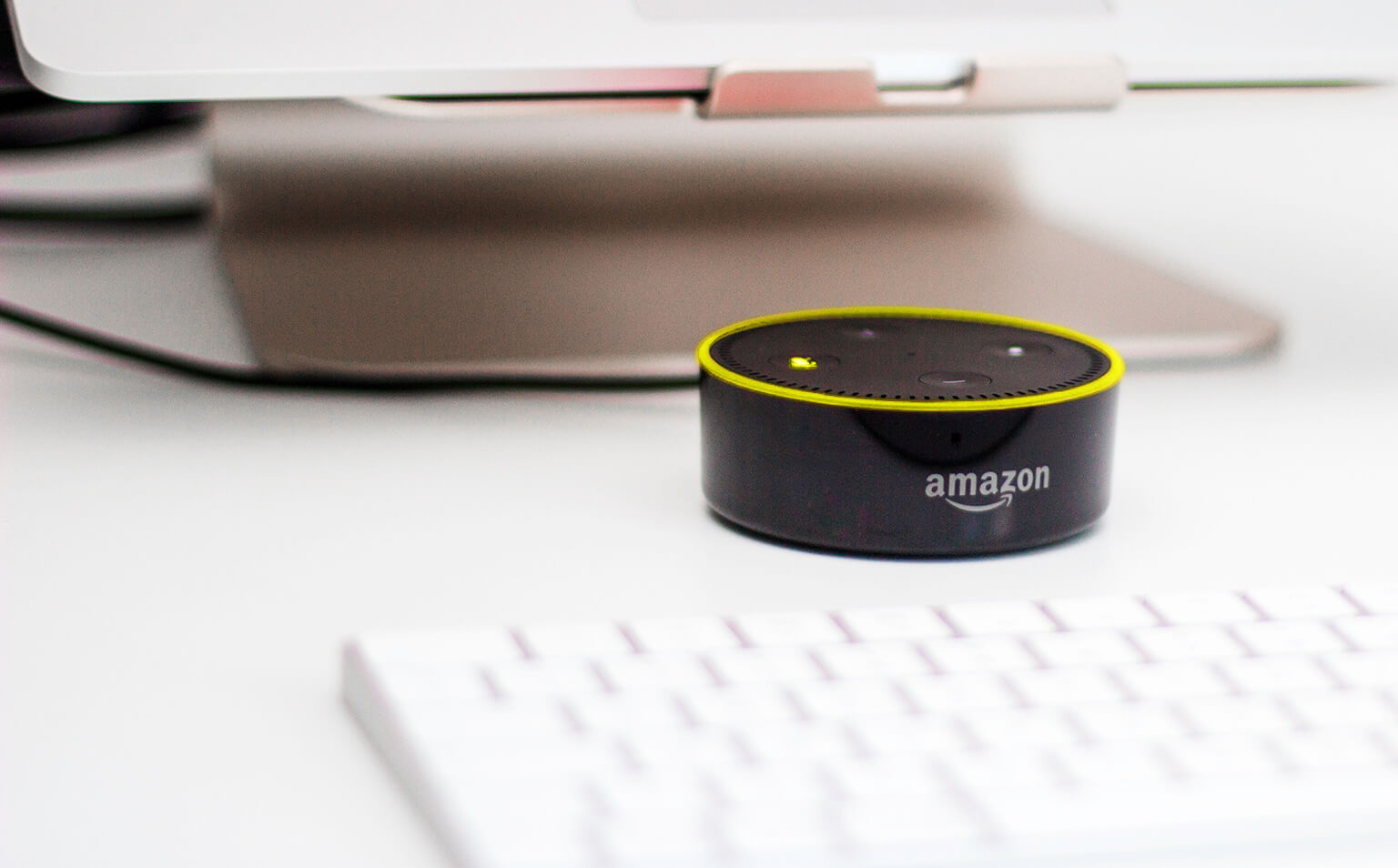


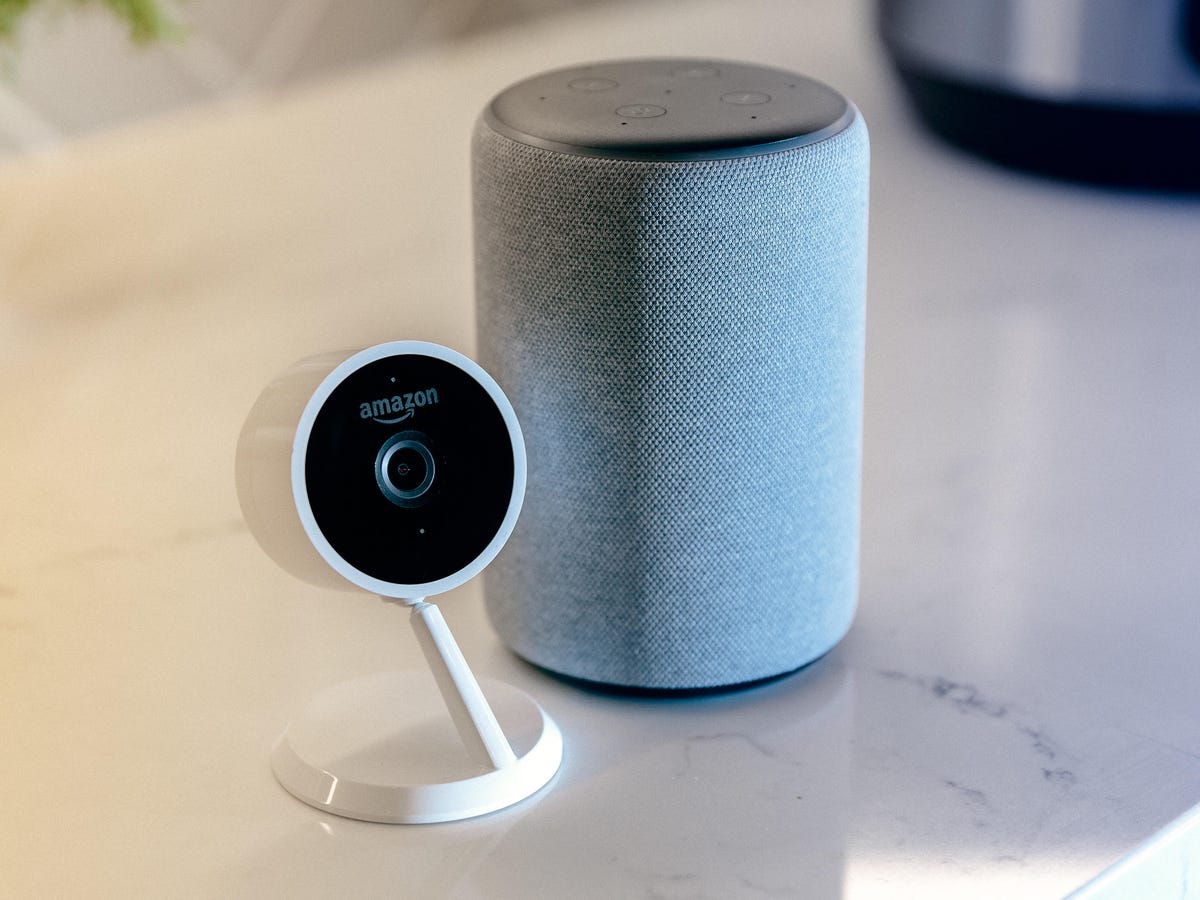
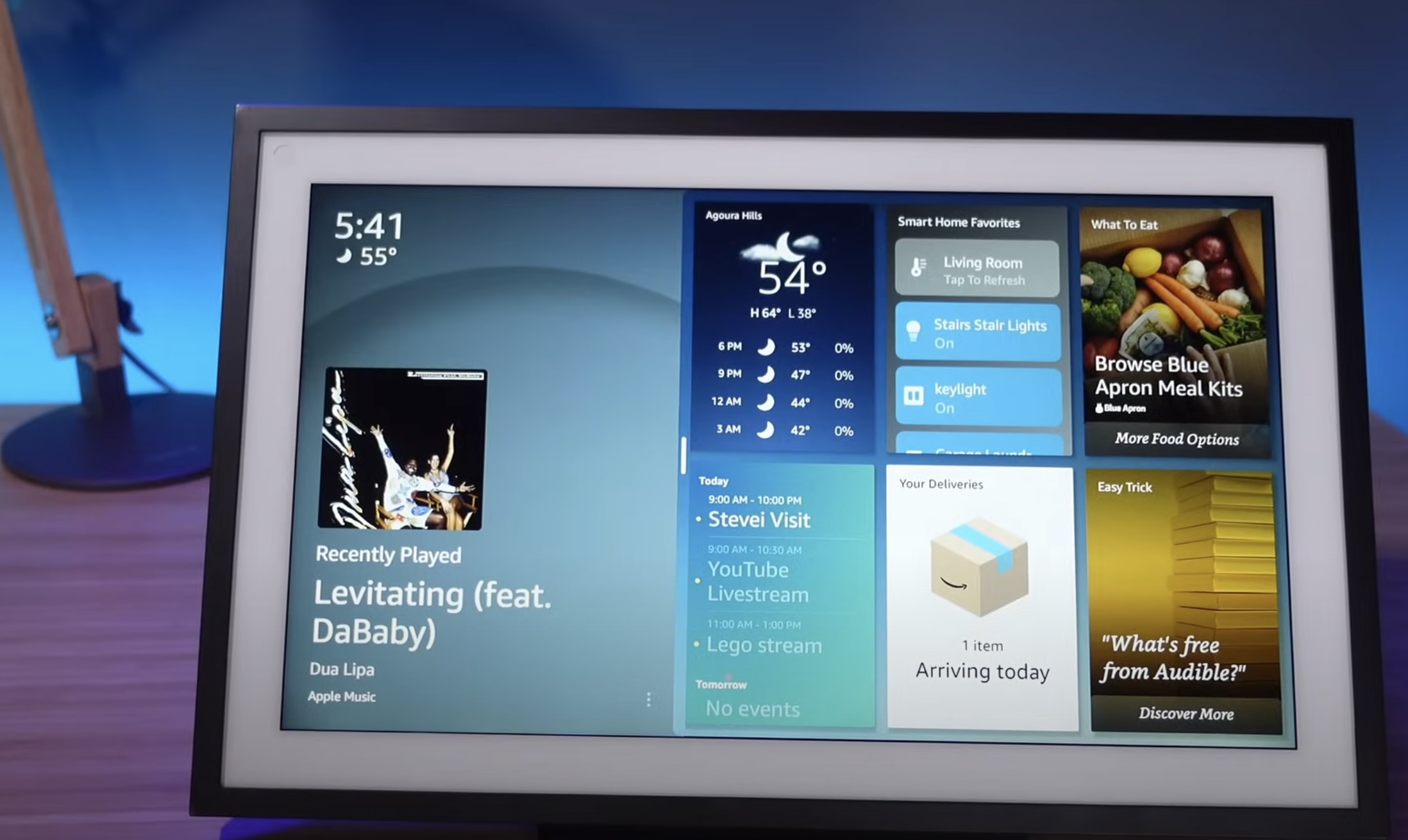
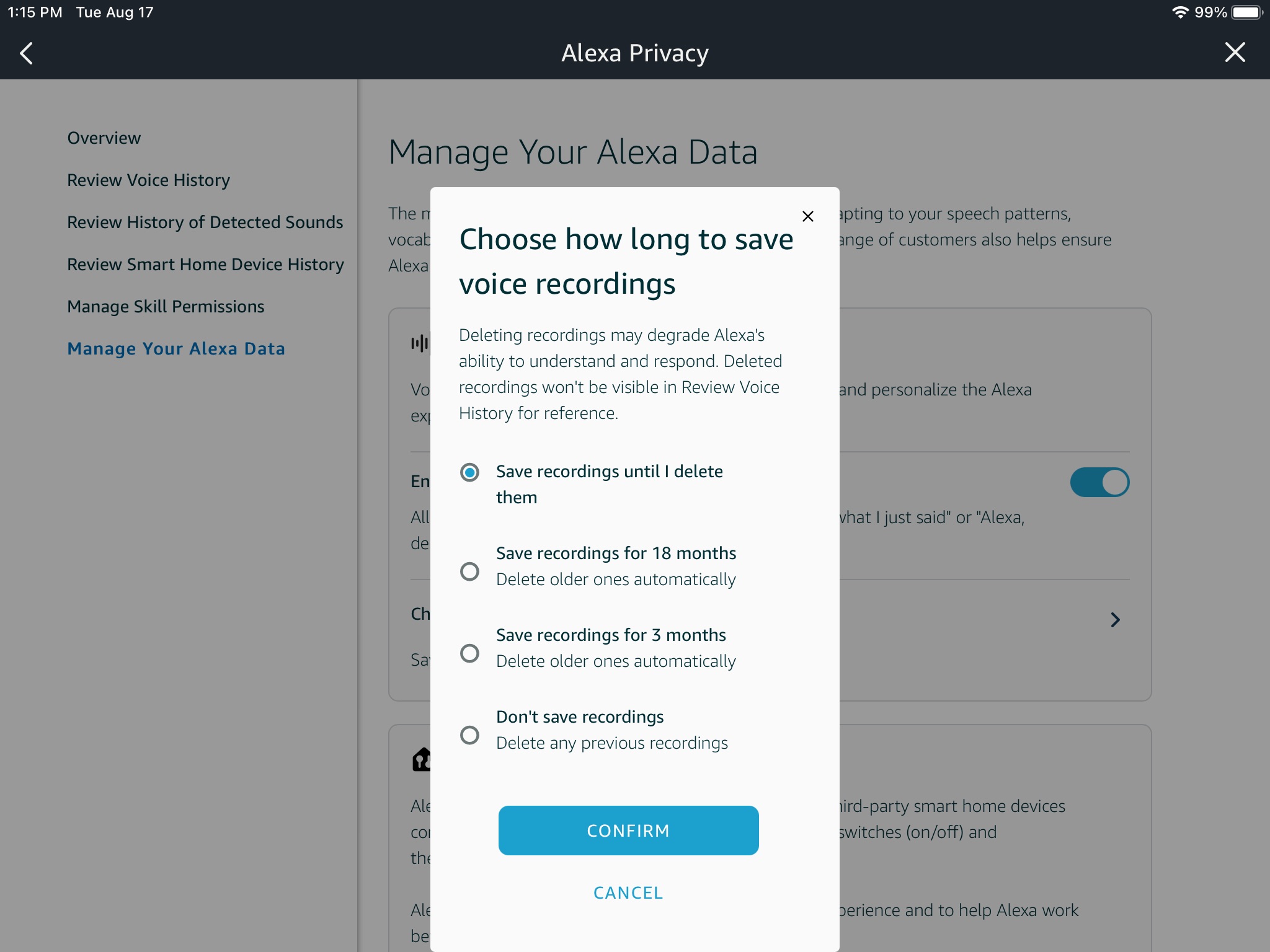




0 thoughts on “How To Disable Alexa Voice Recording”