Home>Home Appliances>Home Automation Appliances>How To Fix Alexa’s Internet Connection


Home Automation Appliances
How To Fix Alexa’s Internet Connection
Modified: October 21, 2024
Learn how to troubleshoot and resolve Alexa's internet connection issues at home with our expert tips. Keep your home automation appliances running smoothly. Discover solutions now!
(Many of the links in this article redirect to a specific reviewed product. Your purchase of these products through affiliate links helps to generate commission for Storables.com, at no extra cost. Learn more)
Introduction
Welcome to the world of smart home technology, where the convenience of voice-activated assistants has transformed the way we interact with our living spaces. Among the most popular of these assistants is Amazon’s Alexa, a virtual companion capable of executing a wide array of tasks with just a simple voice command. However, as with any technology, there may be times when Alexa experiences connectivity issues, particularly with its internet connection. When Alexa encounters such problems, it can disrupt the seamless integration of your smart home devices and limit its functionality.
In this comprehensive guide, we will delve into the various troubleshooting methods to address Alexa’s internet connection issues. Whether you are a seasoned Alexa user or a newcomer to the world of smart home devices, this article will equip you with the knowledge and tools to resolve connectivity issues and restore your Alexa to its optimal performance. Let’s embark on this journey to troubleshoot and fix Alexa’s internet connection, ensuring that you can continue to enjoy the convenience and efficiency that Alexa brings to your daily life.
Key Takeaways:
- Keep Alexa close to the Wi-Fi router and away from interference sources like microwaves and cordless phones to maintain a stable connection.
- If Alexa’s internet connection issues persist, consider contacting Amazon’s customer support for personalized assistance and potential device replacement.
Troubleshooting Wi-Fi Connection
One of the most common issues that can affect Alexa’s performance is a disrupted Wi-Fi connection. When Alexa experiences connectivity problems, the first step is to troubleshoot the Wi-Fi connection to ensure that it is functioning properly. Here are some steps to diagnose and address Wi-Fi-related issues:
- Check Wi-Fi Signal Strength: Begin by checking the signal strength of your Wi-Fi network in the vicinity of the Alexa device. Weak or fluctuating signals can lead to intermittent connectivity problems. Ensure that the Alexa device is within a reasonable range of the Wi-Fi router to maintain a stable connection.
- Restart the Router: Sometimes, routers can encounter temporary glitches that affect their performance. Try restarting your Wi-Fi router by unplugging it, waiting for a few seconds, and then plugging it back in. This simple action can often resolve minor connectivity issues.
- Verify Network Credentials: Double-check the network credentials, such as the Wi-Fi network name (SSID) and password, to ensure that they are entered correctly in the Alexa app. Incorrect credentials can prevent Alexa from connecting to the Wi-Fi network.
- Interference from Other Devices: Electronic devices and appliances operating on the same frequency as your Wi-Fi network can cause interference, leading to connectivity issues. Keep Alexa away from potential sources of interference, such as microwaves, cordless phones, and Bluetooth devices.
- Update Router Firmware: Ensure that your router’s firmware is up to date. Manufacturers often release firmware updates to address connectivity and security issues. Check the router manufacturer’s website for the latest firmware version and update it if necessary.
By following these troubleshooting steps, you can effectively diagnose and address Wi-Fi-related issues that may be impacting Alexa’s connectivity. Once the Wi-Fi connection is stable, you can proceed to further troubleshooting steps to resolve any remaining issues affecting Alexa’s performance.
Resetting Alexa Device
When troubleshooting Alexa’s internet connection, resetting the Alexa device can often resolve persistent connectivity issues. Resetting the device can clear temporary glitches and restore it to a stable state. Here’s how to reset your Alexa device:
- Soft Reset: Begin by attempting a soft reset of the Alexa device. This can be done by unplugging the device from the power source, waiting for about 30 seconds, and then plugging it back in. Allow the device to fully restart and attempt to reconnect to the Wi-Fi network.
- Factory Reset: If a soft reset does not resolve the connectivity issues, you may need to perform a factory reset of the Alexa device. Keep in mind that a factory reset will erase all device settings and configurations, returning it to its original state. To initiate a factory reset, locate the reset button on your Alexa device (this may vary depending on the model) and hold it down for about 20 seconds. The device will indicate when the reset process has begun. Follow the on-screen instructions to complete the reset.
It’s important to note that performing a factory reset should be considered a last resort, as it will erase all personalized settings and configurations associated with the device. Before proceeding with a factory reset, ensure that you have documented any custom settings or preferences to easily reconfigure the device after the reset.
After resetting the Alexa device, proceed to reconnect it to your Wi-Fi network and set it up again using the Alexa app. This process can often resolve persistent connectivity issues and restore the device to optimal performance.
To fix Alexa’s internet connection, try restarting your Wi-Fi router and modem. If that doesn’t work, check for any software updates for your Alexa device and ensure it’s within range of the Wi-Fi signal.
Checking Router Settings
Another crucial aspect of troubleshooting Alexa’s internet connection involves examining and adjusting the settings of your Wi-Fi router. The router settings play a significant role in maintaining a stable and reliable connection for smart home devices such as Alexa. Here’s how to check and optimize your router settings:
- Bandwidth Allocation: Some routers offer the option to prioritize bandwidth allocation for specific devices. Check if your router has this feature and consider allocating higher priority to the Alexa device to ensure consistent connectivity.
- Channel Selection: Wi-Fi routers operate on different channels within the wireless spectrum. Overlapping channels can lead to interference and connectivity issues. Use the router’s administration interface to select a less congested channel, minimizing potential interference and improving connectivity for Alexa.
- Quality of Service (QoS) Settings: QoS settings allow you to prioritize certain types of internet traffic. Configure the QoS settings to prioritize voice commands and data traffic from the Alexa device, ensuring that it receives sufficient bandwidth for seamless operation.
- Security Protocols: Ensure that the security protocols (such as WPA2-PSK) on your router are up to date and compatible with Alexa’s connectivity requirements. Outdated or incompatible security protocols can hinder device connectivity.
- MAC Address Filtering: Some routers employ MAC address filtering to control which devices can connect to the network. Verify that the MAC address of the Alexa device is allowed in the router’s filtering settings to prevent connectivity restrictions.
By reviewing and optimizing your router settings, you can create an environment that is conducive to stable and reliable connectivity for Alexa and other smart home devices. These adjustments can have a significant impact on resolving internet connectivity issues and enhancing the overall performance of your smart home ecosystem.
Updating Alexa Software
Ensuring that your Alexa device’s software is up to date is essential for maintaining optimal performance and resolving potential connectivity issues. Amazon regularly releases software updates for Alexa devices to introduce new features, enhance security, and address connectivity-related issues. Here’s how to update the software on your Alexa device:
- Automatic Updates: By default, Alexa devices are set to receive automatic software updates when connected to the internet. However, it’s a good practice to verify that automatic updates are enabled in the Alexa app settings. This ensures that your device receives the latest software enhancements and bug fixes as soon as they are available.
- Check for Updates Manually: If you suspect that your Alexa device may be running outdated software, you can manually check for updates in the Alexa app. Navigate to the device settings within the app and look for the option to check for software updates. If an update is available, follow the on-screen prompts to initiate the update process.
- Restart the Device After Updating: After installing a software update, it’s advisable to restart the Alexa device to ensure that the changes take effect. A restart can help in resolving any lingering connectivity issues that may have been addressed in the software update.
Keeping your Alexa device’s software up to date not only enhances its performance and features but also plays a crucial role in maintaining a stable internet connection. By staying current with software updates, you can leverage the latest improvements and ensure a seamless experience when interacting with Alexa and your smart home ecosystem.
Read more: How To Hook Alexa To The Internet
Contacting Customer Support
When all troubleshooting efforts have been exhausted and Alexa’s internet connection issues persist, reaching out to Amazon’s customer support can provide valuable assistance in resolving the underlying issues. Amazon’s dedicated support team is equipped to address a wide range of technical issues related to Alexa devices and can offer personalized guidance to help you restore connectivity. Here’s how to contact customer support for Alexa:
- Online Support Resources: Amazon provides comprehensive online support resources, including troubleshooting guides, FAQs, and community forums where users can seek assistance and advice from fellow Alexa enthusiasts. Browsing through these resources can often provide solutions to common connectivity issues.
- Live Chat or Phone Support: If you prefer direct assistance, Amazon offers live chat and phone support options for Alexa-related inquiries. You can initiate a live chat session with a support representative or request a callback for personalized assistance with troubleshooting and resolving connectivity issues.
- Device Replacement or Service Requests: In some cases, persistent connectivity issues may indicate a hardware-related issue with the Alexa device. Customer support can facilitate device diagnostics and, if necessary, arrange for a replacement or service to address the underlying problem.
When contacting customer support, it’s helpful to have relevant information readily available, such as the model of your Alexa device, details of the connectivity issues encountered, and any troubleshooting steps you have already attempted. Providing this information can expedite the support process and enable the customer support team to offer targeted assistance.
By leveraging Amazon’s customer support resources, you can access expert guidance and solutions tailored to your specific connectivity challenges, ultimately ensuring that your Alexa device operates seamlessly within your smart home environment.
Frequently Asked Questions about How To Fix Alexa's Internet Connection
Was this page helpful?
At Storables.com, we guarantee accurate and reliable information. Our content, validated by Expert Board Contributors, is crafted following stringent Editorial Policies. We're committed to providing you with well-researched, expert-backed insights for all your informational needs.

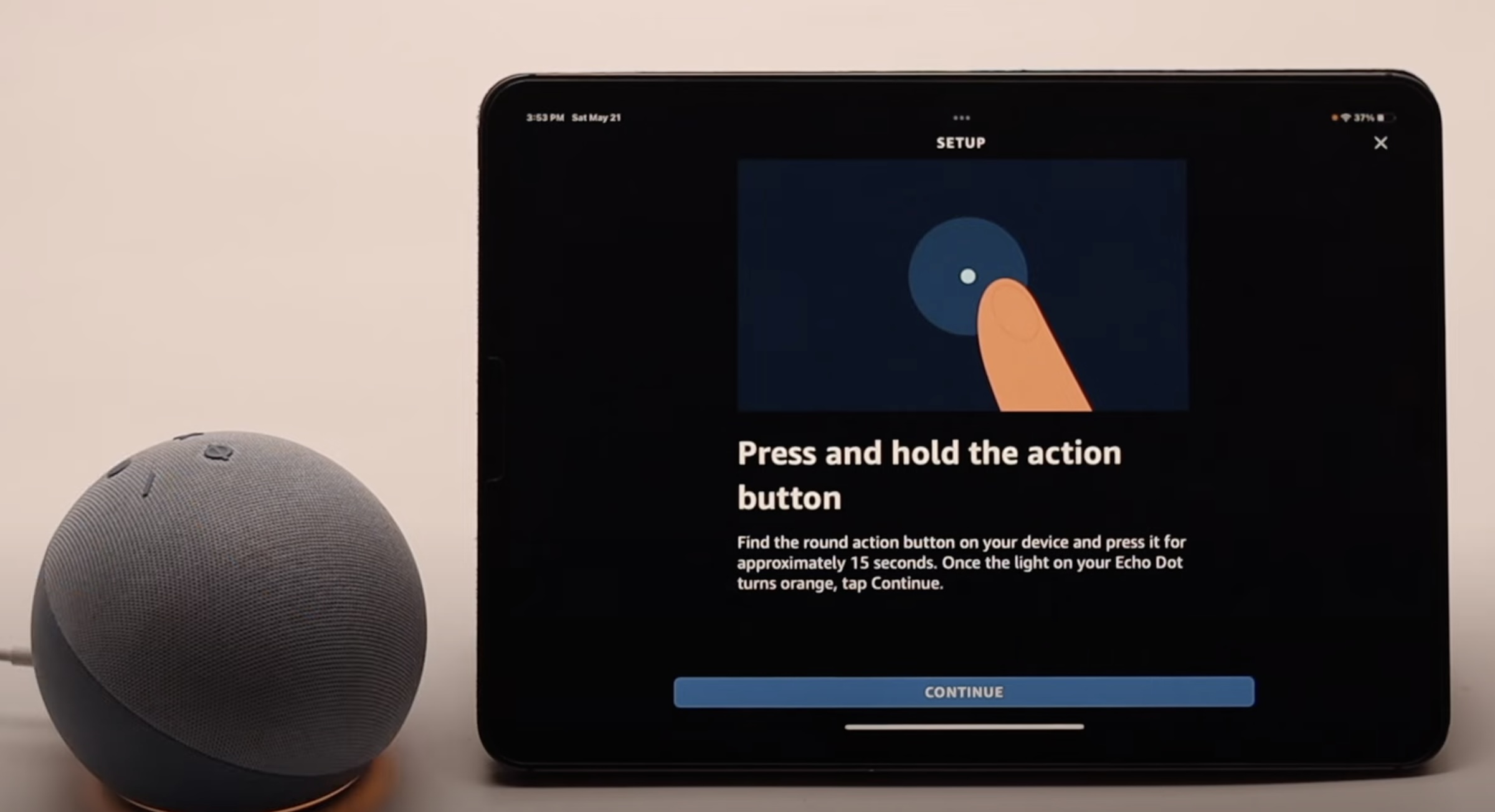






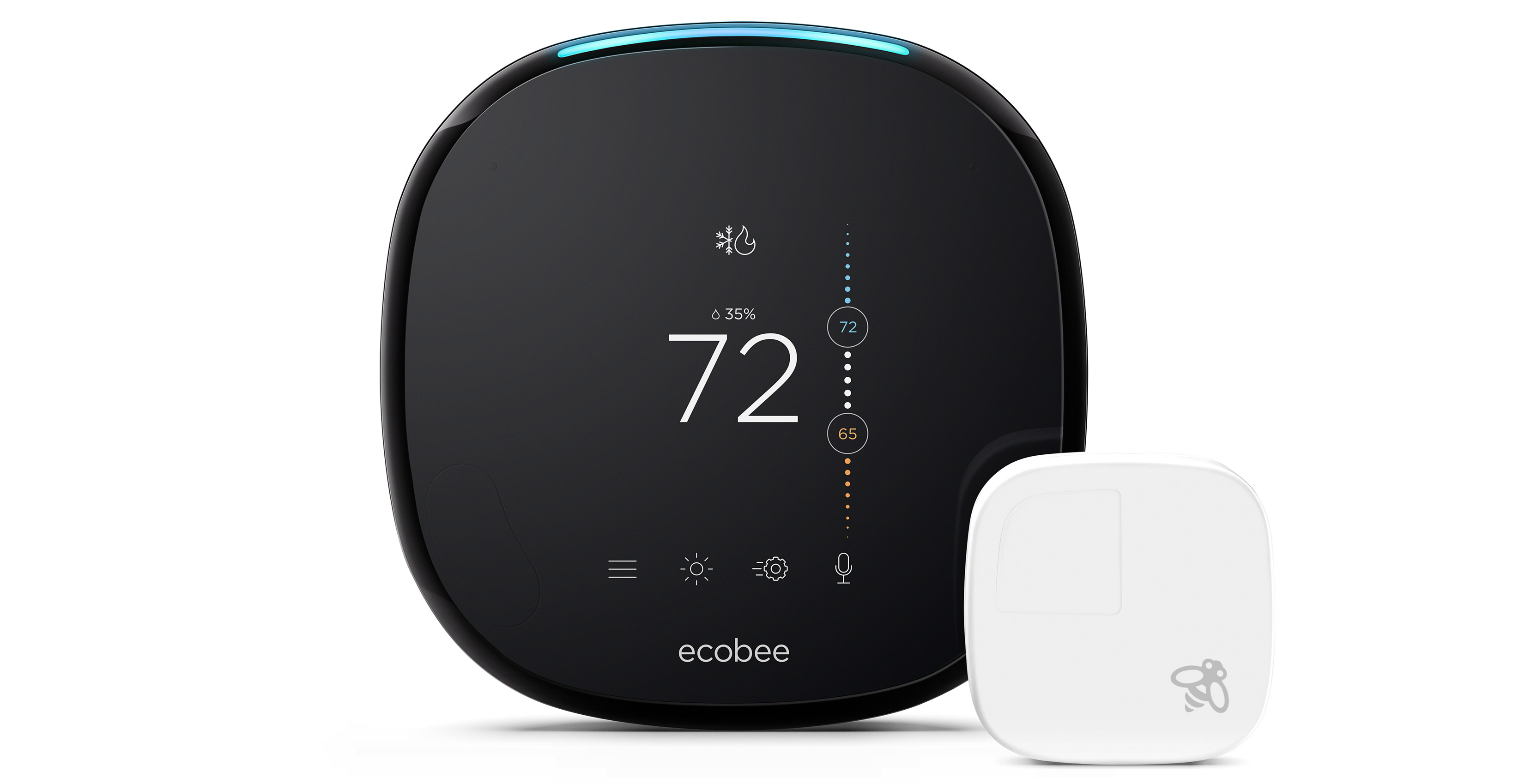






0 thoughts on “How To Fix Alexa’s Internet Connection”