Home>Home Appliances>Home Automation Appliances>How To Get Alexa To Turn On TV


Home Automation Appliances
How To Get Alexa To Turn On TV
Modified: February 18, 2024
Learn how to use home automation appliances to get Alexa to turn on your TV effortlessly. Explore step-by-step instructions and tips for seamless integration.
(Many of the links in this article redirect to a specific reviewed product. Your purchase of these products through affiliate links helps to generate commission for Storables.com, at no extra cost. Learn more)
Introduction
Read more: How To Turn Off Alexa On LG TV
Introduction
Welcome to the future of home entertainment, where the power of your voice can bring your TV to life. With the seamless integration of Amazon’s Alexa and your TV, you can enjoy the convenience of hands-free control over your entertainment system. Imagine walking into your living room, uttering a simple command, and watching as your TV springs to life, ready to indulge you in your favorite shows, movies, or music. In this comprehensive guide, we will delve into the fascinating world of home automation and show you how to harness the power of Alexa to turn on your TV effortlessly.
With the rapid advancements in smart home technology, the possibilities are endless. Gone are the days of fumbling for remotes or navigating through complex menus. Now, with just a few words, you can transform your living space into a cutting-edge entertainment hub. Whether you’re a tech enthusiast or someone looking to simplify their daily routines, integrating Alexa with your TV is a game-changer.
Throughout this guide, we will walk you through the process of connecting Alexa to your TV, setting up your devices, and using voice commands to power on your TV. Additionally, we will address common troubleshooting issues, ensuring that you have all the tools and knowledge needed to make this seamless integration a reality.
So, sit back, relax, and get ready to embark on a journey that will revolutionize the way you interact with your TV. Let’s dive into the world of voice-activated control and discover how to get Alexa to turn on your TV with ease.
Connecting Alexa to Your TV
Key Takeaways:
- Embrace the future of home entertainment by effortlessly turning on your TV with Alexa’s voice commands. Say goodbye to fumbling for remotes and hello to a hands-free, immersive viewing experience.
- Seamlessly integrate Alexa with your TV for a convenient and innovative home entertainment setup. With just a few words, unlock a world of possibilities and immerse yourself in a captivating, effortless journey.
Connecting Alexa to Your TV
Before you can harness the power of Alexa to control your TV, you’ll need to ensure that your devices are compatible and properly connected. The first step in this process is to confirm that your TV and any associated streaming devices or smart home hubs are compatible with Alexa. Many modern smart TVs come with built-in Alexa compatibility, allowing for seamless integration. If your TV is not Alexa-compatible, you can still achieve control through the use of a compatible streaming device, such as an Amazon Fire TV Stick or a smart home hub.
Once you have verified the compatibility of your devices, the next step is to connect your TV and any associated devices to your home Wi-Fi network. This is a crucial step, as it enables communication between your Alexa-enabled devices and your TV. Most smart TVs and streaming devices have straightforward Wi-Fi setup processes, often guided by on-screen prompts or companion mobile apps.
After ensuring that your devices are connected to the same Wi-Fi network, you will need to link your TV and associated devices to your Amazon account. This is typically done through the Alexa app, which serves as the central hub for managing your Alexa-enabled devices. By linking your devices to your Amazon account, you establish a seamless connection that allows Alexa to communicate with your TV and associated devices.
Once your devices are linked and connected, you can begin exploring the myriad possibilities that come with integrating Alexa into your home entertainment setup. Whether you’re a fan of streaming services, cable TV, or over-the-air broadcasts, Alexa’s versatility allows for effortless control over your viewing experience.
By following these steps, you can lay the groundwork for a harmonious relationship between Alexa and your TV, setting the stage for hands-free control and a truly immersive entertainment experience. With the initial setup complete, you’re ready to move on to the next phase: setting up your TV and Alexa devices for seamless integration.
Setting Up Your TV and Alexa Devices
Read more: How To Get Smart Plug To Turn TV On
Setting Up Your TV and Alexa Devices
Now that you’ve ensured compatibility and connected your devices, it’s time to set up your TV and Alexa devices for seamless integration. Whether you have a smart TV with built-in Alexa capabilities or are using a compatible streaming device, the setup process is designed to be user-friendly and intuitive.
If you have a smart TV with Alexa built-in, the initial setup typically involves connecting the TV to your Wi-Fi network and signing in with your Amazon account. This allows the TV to access your Alexa preferences and settings, paving the way for effortless voice control. Additionally, you may be prompted to enable certain permissions or features that enhance the integration between Alexa and your TV.
For those using a compatible streaming device, such as an Amazon Fire TV Stick, the setup process involves connecting the device to your TV and configuring it to work with your Alexa-enabled devices. This may include linking the streaming device to your Amazon account and ensuring that it has the necessary permissions to communicate with Alexa.
Once your TV and Alexa devices are set up and configured, it’s essential to familiarize yourself with the voice commands and capabilities that Alexa offers for controlling your TV. Alexa’s versatility extends beyond simple power commands, allowing you to adjust volume, switch inputs, launch specific apps, and even control playback on compatible streaming services.
As you explore the various voice commands and capabilities, you’ll begin to appreciate the convenience and flexibility that Alexa brings to your home entertainment experience. Whether you’re hosting a movie night, catching up on the latest shows, or simply relaxing with some music, Alexa’s seamless integration with your TV and associated devices ensures that you’re always in control.
By taking the time to set up your TV and Alexa devices properly, you lay the foundation for a harmonious and intuitive entertainment system that responds to your every command. With the setup complete, you’re ready to dive into the exciting world of using Alexa to turn on your TV with ease.
Using Alexa to Turn On Your TV
Using Alexa to Turn On Your TV
Now that your TV and Alexa devices are seamlessly connected and set up, it’s time to explore the effortless process of using Alexa to turn on your TV. With a simple voice command, you can bring your entertainment center to life, setting the stage for an immersive viewing experience.
To initiate the process, ensure that your TV and any associated devices are powered on and ready to receive commands. With everything in place, address Alexa by name or the wake word you’ve chosen, followed by the command to turn on your TV. For example, you might say, “Alexa, turn on the TV,” or “Alexa, power on the living room TV.
As you utter the command, you’ll witness the magic of voice-activated control as your TV responds to Alexa’s directive, seamlessly transitioning from standby mode to an active state. This hands-free approach eliminates the need to locate and fumble with remotes, allowing you to initiate your entertainment experience effortlessly.
Furthermore, Alexa’s capabilities extend beyond basic power commands, enabling you to tailor your viewing experience with additional voice commands. You can adjust the volume, switch inputs, launch specific apps, and even control playback on compatible streaming services, all without lifting a finger.
By integrating Alexa into your TV setup, you gain the freedom to interact with your entertainment system in a natural and intuitive manner. Whether you’re hosting guests, unwinding after a long day, or simply looking to streamline your daily routines, Alexa’s seamless control over your TV enhances the overall convenience and enjoyment of your home entertainment experience.
As you become more accustomed to using Alexa to turn on your TV, you’ll discover the myriad possibilities that voice-activated control brings to your living space. From hands-free convenience to a personalized viewing experience, Alexa’s integration with your TV transforms the way you interact with your entertainment system.
With the power of voice commands at your fingertips, you’re poised to embark on a journey of effortless control and immersive entertainment. By leveraging Alexa’s capabilities, you can effortlessly turn on your TV and unlock a world of entertainment possibilities with just a few simple words.
Troubleshooting Common Issues
While the integration of Alexa with your TV offers a seamless and convenient experience, occasional issues may arise that hinder the smooth operation of voice-activated control. By familiarizing yourself with common troubleshooting steps, you can quickly address any challenges and restore the effortless functionality of your entertainment system.
1. Device Connectivity: If Alexa is unable to turn on your TV, ensure that all devices, including your TV and any associated streaming devices, are connected to the same Wi-Fi network. Inconsistent connectivity can disrupt communication between Alexa and your TV, leading to issues with voice commands.
2. Device Compatibility: Verify that your TV and any associated devices are compatible with Alexa. Check for firmware updates or compatibility settings that may need to be adjusted to enable seamless integration with Alexa’s voice commands.
3. Amazon Account Linking: If Alexa is unable to control your TV, revisit the linking process between your TV, streaming devices, and your Amazon account. Ensure that all devices are properly linked and authorized to communicate with Alexa, as this forms the foundation for voice-activated control.
4. Wake Word Recognition: In some instances, Alexa may have difficulty recognizing the wake word or specific voice commands. Consider adjusting the wake word sensitivity or using alternative wake words to improve Alexa’s responsiveness to your commands.
5. Power Settings and Permissions: Check the power settings and permissions on your TV and associated devices to ensure that they allow for remote power control via Alexa. Certain power-saving modes or restrictions may inhibit Alexa’s ability to turn on your TV using voice commands.
6. Network Stability: Assess the stability of your home Wi-Fi network, as intermittent connectivity issues can impact the responsiveness of voice commands. Consider optimizing your Wi-Fi setup or relocating devices to improve signal strength and stability.
By addressing these common issues, you can troubleshoot potential obstacles that may hinder the seamless integration of Alexa with your TV. Additionally, staying informed about firmware updates, compatibility requirements, and best practices for optimizing voice commands will help you maintain a smooth and reliable voice-activated control experience.
To get Alexa to turn on your TV, make sure your TV is compatible with Alexa and connected to the same Wi-Fi network. Then, enable the TV skill in the Alexa app and follow the on-screen instructions to link your TV. Once linked, you can use voice commands to turn on your TV with Alexa.
Read more: Why Can’t Alexa Turn On My TV?
Conclusion
Congratulations on delving into the world of voice-activated control and seamlessly integrating Alexa with your TV. By harnessing the power of Alexa’s voice commands, you’ve unlocked a new realm of convenience and control over your home entertainment experience. As you reflect on the journey of connecting, setting up, and using Alexa to turn on your TV, it’s evident that the possibilities for seamless integration are as vast as they are transformative.
With Alexa at the helm, you’ve transcended the limitations of traditional remote controls and manual interactions, embracing a hands-free approach that empowers you to effortlessly command your entertainment system with just a few words. Whether you’re powering on your TV to enjoy a movie, catch up on the latest shows, or immerse yourself in music, Alexa’s seamless integration enhances every aspect of your viewing experience.
As you navigate the landscape of smart home technology, the fusion of Alexa and your TV serves as a beacon of innovation and convenience. The ability to control your TV with voice commands not only simplifies your daily routines but also elevates the overall enjoyment of your home entertainment setup.
Furthermore, by familiarizing yourself with common troubleshooting steps, you’ve equipped yourself with the knowledge and tools needed to swiftly address any potential challenges that may arise. This proactive approach ensures that your voice-activated control experience remains seamless and reliable, allowing you to fully embrace the convenience and flexibility that Alexa brings to your TV.
As you continue to explore the vast capabilities of Alexa and its integration with your TV, you’ll discover new ways to customize and enhance your entertainment experience. Whether it’s adjusting settings, exploring additional voice commands, or integrating Alexa with other smart home devices, the journey of seamless integration is a dynamic and evolving one.
With Alexa as your trusted companion in home automation, you’re poised to embark on a future where voice-activated control becomes second nature, seamlessly weaving into the fabric of your daily life. As you embrace the convenience, flexibility, and innovation that Alexa brings to your TV, you’re witnessing the evolution of home entertainment and the limitless potential of voice-activated control.
So, as you revel in the seamless integration of Alexa with your TV, remember that the power to transform your entertainment experience is always at your command. With just a few words, you can unlock a world of possibilities and immerse yourself in a truly captivating and effortless home entertainment journey.
Frequently Asked Questions about How To Get Alexa To Turn On TV
Was this page helpful?
At Storables.com, we guarantee accurate and reliable information. Our content, validated by Expert Board Contributors, is crafted following stringent Editorial Policies. We're committed to providing you with well-researched, expert-backed insights for all your informational needs.



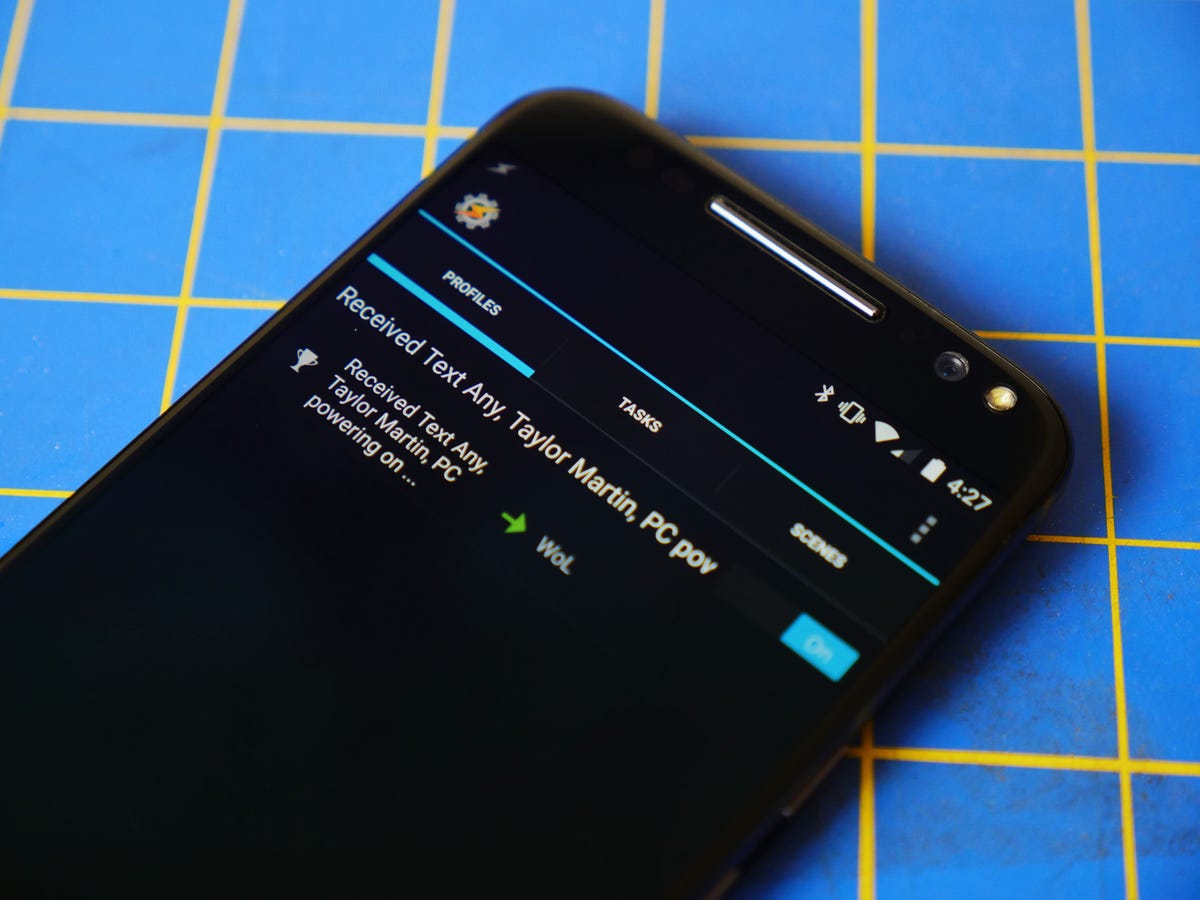
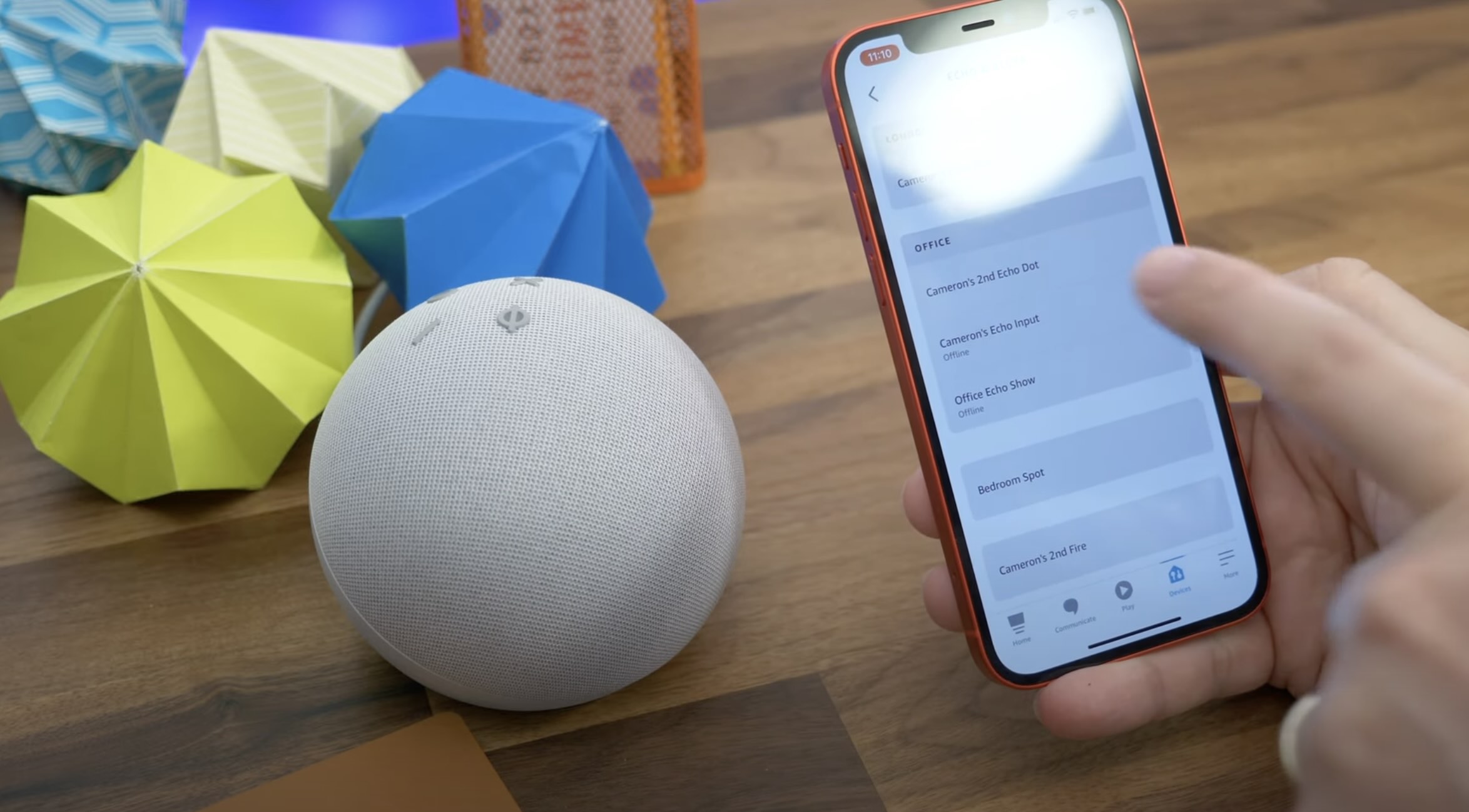



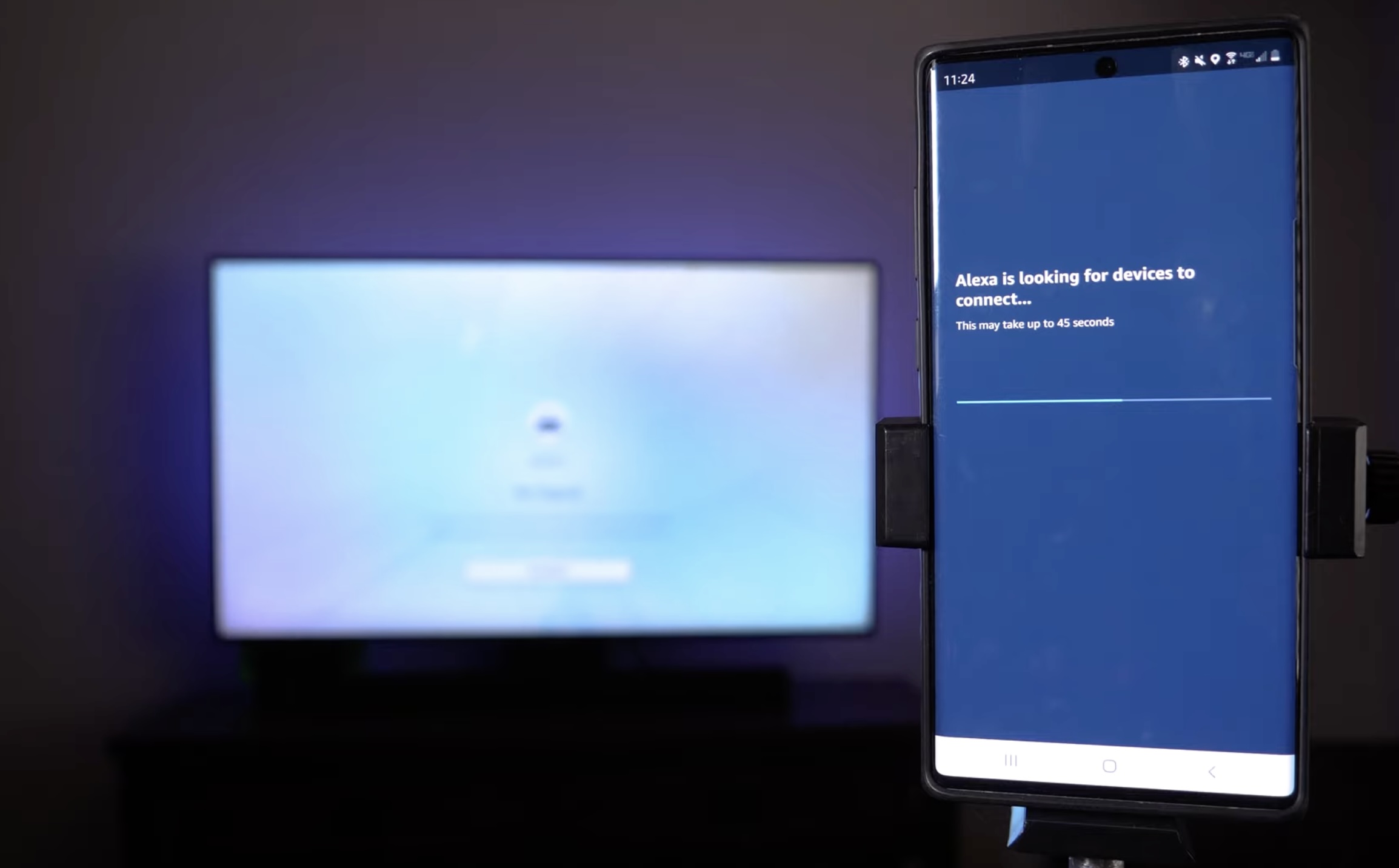
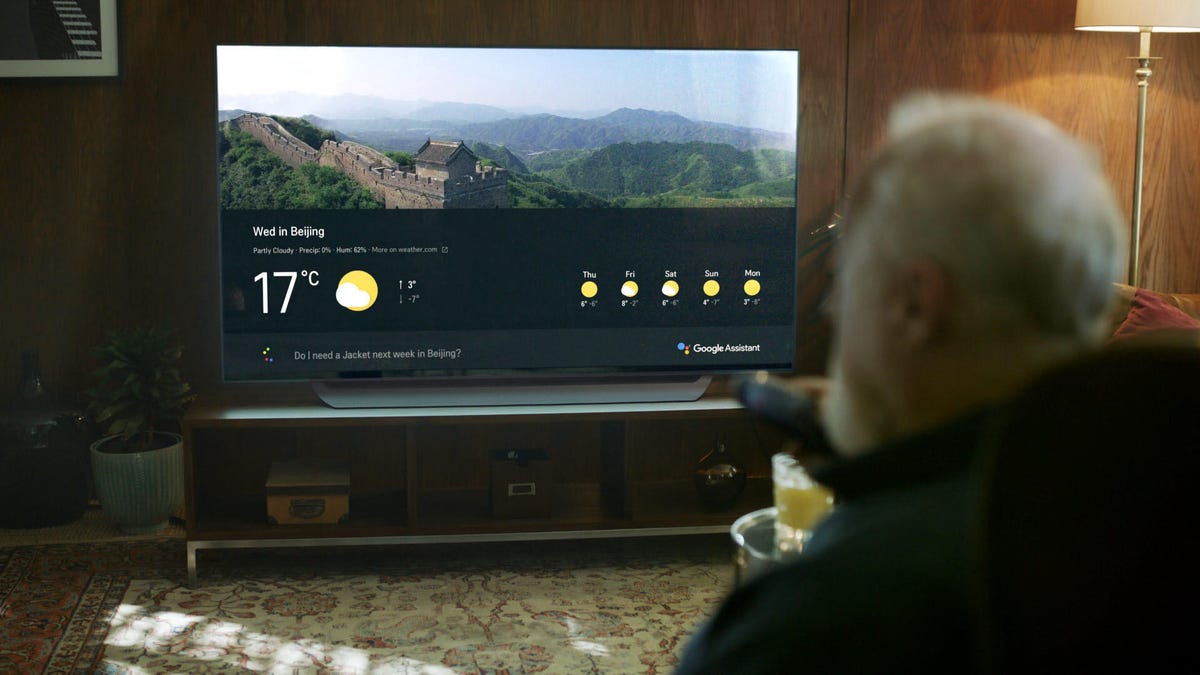




0 thoughts on “How To Get Alexa To Turn On TV”