Home>Home Appliances>Home Automation Appliances>How To Put An Alexa In Setup Mode


Home Automation Appliances
How To Put An Alexa In Setup Mode
Published: December 31, 2023
Learn how to put your Alexa in setup mode for seamless integration with your home automation appliances. Follow these simple steps to get started today!
(Many of the links in this article redirect to a specific reviewed product. Your purchase of these products through affiliate links helps to generate commission for Storables.com, at no extra cost. Learn more)
Introduction
Welcome to the world of smart home technology, where convenience and innovation converge to simplify daily tasks. One of the most popular and versatile smart home devices is the Amazon Alexa. With its voice-activated capabilities and extensive range of skills, Alexa has become an indispensable addition to many households. Whether you're a first-time user or looking to set up a new Alexa device, understanding how to put an Alexa in setup mode is a crucial initial step.
In this comprehensive guide, we'll walk you through the process of preparing your Alexa device for setup, ensuring that you can seamlessly integrate it into your smart home ecosystem. By following the steps outlined in this article, you'll gain a clear understanding of how to initiate the setup mode for your Alexa device, allowing you to harness its full potential and enjoy the convenience it offers.
So, let's dive into the process of putting your Alexa device in setup mode and embark on a journey towards a more connected and streamlined living experience. Whether you're eager to control your smart home devices with voice commands, enjoy hands-free entertainment, or access a wide array of information, setting up your Alexa device is the first step towards unlocking its myriad capabilities. Let's get started!
Key Takeaways:
- Setting up your Alexa device involves powering it on, downloading the Alexa app, selecting the device, putting it in setup mode, and completing the setup process. This paves the way for a seamless integration into your smart home ecosystem.
- Once your Alexa device is set up, you can customize settings, explore skills and features, and test voice commands to enjoy a more streamlined and responsive living environment. Embrace the possibilities that your Alexa device brings!
Read more: How To Turn Off Setup Mode On Alexa
Step 1: Power on the Alexa Device
Before you can begin the setup process for your Amazon Alexa device, it’s essential to ensure that the device is powered on and ready to be configured. Follow these simple steps to power on your Alexa device:
- Connect the Power Adapter: Start by plugging the power adapter into a suitable power outlet. Ensure that you are using the provided power adapter that is compatible with your Alexa device to guarantee optimal performance.
- Connect the Device: Next, connect the power adapter to your Alexa device. Depending on the model of your Alexa device, you may need to attach the power adapter to the designated port on the device. Once connected, you should see a visual indication that the device is receiving power.
- Wait for Initialization: After connecting the power adapter, allow your Alexa device a few moments to initialize. You may notice lights or indicators on the device, signaling that it is booting up and preparing for setup.
- Confirmation: Once the device has powered on and is ready for setup, you may hear a welcome message or see a visual cue indicating that it’s time to proceed with the setup process.
By ensuring that your Alexa device is powered on and prepared for setup, you are laying the foundation for a smooth and efficient configuration process. With the device powered on, you’re now ready to move on to the next step, which involves downloading and opening the Alexa app on your mobile device.
Step 2: Download and Open the Alexa App
Once your Alexa device is powered on and ready for setup, the next step is to download and open the Alexa app on your mobile device. The Alexa app serves as the central hub for configuring and managing your Alexa-enabled devices, allowing you to customize settings, explore skills, and integrate your smart home devices. Follow these steps to download and open the Alexa app:
- Visit the App Store or Google Play Store: Depending on your mobile device’s operating system, navigate to the App Store (for iOS devices) or the Google Play Store (for Android devices).
- Search for the Alexa App: In the search bar of the app store, enter “Alexa” as the keyword to locate the official Amazon Alexa app. Look for the app developed by Amazon to ensure that you download the authentic and fully-featured application.
- Download the App: Once you’ve located the Alexa app in the app store, proceed to download and install it on your mobile device. The app is free to download and is relatively small in size, making the download process quick and seamless.
- Open the Alexa App: After the app has been successfully downloaded and installed, tap on the app icon to open it. Upon launching the Alexa app, you will be prompted to sign in to your Amazon account or create a new account if you don’t already have one.
By downloading and opening the Alexa app, you are taking a vital step towards setting up your Alexa device and gaining access to its full range of features and functionalities. With the app installed and ready to use, you’re now prepared to move on to the next stage of the setup process, which involves selecting your Alexa device within the app.
Step 3: Select the Device
After downloading and opening the Alexa app on your mobile device, the next crucial step in setting up your Alexa device is to select the specific device you wish to configure within the app. This process allows you to establish a direct connection between the Alexa app and your Alexa-enabled device, paving the way for seamless integration and personalized settings. Follow these steps to select your Alexa device within the app:
- Access the Devices Tab: Upon opening the Alexa app, navigate to the “Devices” tab located at the bottom of the screen. This tab serves as the central location for managing and configuring all your Alexa-enabled devices, including Echo speakers, smart displays, and other compatible gadgets.
- Select “Add Device”: Within the Devices tab, look for the option to “Add Device” or a similar prompt that indicates the process of adding a new device to your Alexa ecosystem. By selecting this option, you initiate the procedure for integrating your Alexa device with the app.
- Choose Your Device Type: Depending on the type of Alexa device you’re setting up, such as an Echo Dot, Echo Show, or another model, you will be prompted to select the corresponding device type within the app. This step ensures that the app recognizes and configures your device accurately.
- Follow the On-Screen Instructions: Once you’ve selected the device type, the app will provide on-screen instructions to guide you through the setup process. This may involve pressing specific buttons on your Alexa device or waiting for the app to detect and establish a connection with the device.
By selecting your Alexa device within the app, you are laying the groundwork for a seamless and personalized user experience. This step forms a crucial link between the Alexa app and your device, enabling you to proceed to the next stage of the setup process, which involves putting your Alexa device in setup mode.
To put an Alexa in setup mode, press and hold the Action button on the device for 5 seconds. The light ring will turn orange, indicating that the device is in setup mode.
Step 4: Put the Alexa Device in Setup Mode
Putting your Alexa device in setup mode is a pivotal step that allows the device to enter a configuration state, enabling it to establish connections, receive updates, and synchronize settings with the Alexa app. This process is essential for ensuring that your Alexa device is ready to seamlessly integrate into your smart home ecosystem. Follow these steps to put your Alexa device in setup mode:
- Press and Hold the Action Button: Depending on the model of your Alexa device, locate the designated Action button, which is typically found on the top or side of the device. Press and hold this button for a few seconds until you see the device’s indicator lights change or hear a voice prompt indicating that the device is entering setup mode.
- Wait for the Setup Prompt: After initiating the setup mode, wait for the device to prompt you to proceed with the setup process. This may involve a visual indicator, such as a spinning light ring on Echo devices, or an audible cue signaling that the device is ready to be configured.
- Observe the Setup State: Once the device is in setup mode, observe the indications that confirm its readiness for configuration. This may include specific colors or patterns of lights, verbal prompts, or instructions displayed within the Alexa app, guiding you through the subsequent steps of the setup process.
- Ensure a Stable Wi-Fi Connection: During the setup mode, it’s essential to ensure that your Alexa device is within range of a stable Wi-Fi connection. This ensures smooth communication between the device and the Alexa app, allowing for seamless configuration and access to online features and updates.
By putting your Alexa device in setup mode, you are initiating the crucial process of preparing the device for seamless integration into your smart home environment. This step sets the stage for completing the setup process and enjoying the full range of features and capabilities offered by your Alexa device.
Read more: How Do You Put Alexa In Pairing Mode
Step 5: Complete the Setup Process
Once your Alexa device is in setup mode, you are ready to proceed with the final steps to complete the setup process and ensure that your device is fully configured and ready for use. Follow these essential steps to finalize the setup of your Alexa device:
- Connect to Wi-Fi: As part of the setup process, the Alexa app will prompt you to connect your Alexa device to a Wi-Fi network. Follow the on-screen instructions within the app to select your preferred Wi-Fi network and enter the corresponding password to establish a secure and reliable connection.
- Customize Settings: Once your device is connected to Wi-Fi, you will have the opportunity to customize various settings, including language preferences, location-based features, and privacy options. Take the time to review and adjust these settings according to your preferences to personalize your Alexa experience.
- Explore Skills and Features: After completing the initial setup, take some time to explore the wide array of skills and features available for your Alexa device. From controlling smart home devices to accessing news, weather updates, and entertainment, the Alexa app offers a diverse range of capabilities that can enhance your daily routine.
- Test Voice Commands: To ensure that your Alexa device is functioning as expected, try using voice commands to interact with the device. Experiment with simple commands such as asking for the weather, setting reminders, or playing music to verify that your device responds accurately and promptly.
By completing the setup process, you have successfully configured your Alexa device and are now ready to enjoy the convenience and functionality it brings to your smart home. With the initial setup completed, you can further enhance your Alexa experience by exploring additional skills, integrating smart home devices, and discovering new ways to streamline daily tasks and entertainment.
Conclusion
Congratulations! You have successfully navigated the process of putting your Amazon Alexa device in setup mode, paving the way for a seamless integration into your smart home ecosystem. By following the step-by-step guide outlined in this article, you have gained a clear understanding of the essential steps required to initiate the setup mode for your Alexa device and complete the configuration process.
As you power on your Alexa device, download and open the Alexa app, select the device, put it in setup mode, and complete the setup process, you have taken significant strides towards unlocking the full potential of your Alexa-enabled device. Whether you’re looking to control smart home devices, access information, or enjoy hands-free entertainment, your Alexa device is now primed to cater to your needs and preferences.
Remember that the setup process is just the beginning of your journey with Alexa. With your device now configured, you can explore a diverse range of skills, connect compatible smart home devices, and personalize your Alexa experience to suit your lifestyle. From managing daily tasks to enjoying entertainment and staying informed, your Alexa device is poised to become an invaluable companion in your daily routine.
As you continue to interact with your Alexa device, don’t hesitate to experiment with voice commands, explore new features, and stay updated on the latest skills and capabilities. The world of smart home technology is constantly evolving, and your Alexa device is designed to adapt and grow alongside your needs, offering convenience, efficiency, and entertainment at your command.
With the setup process completed, you are now poised to embark on a connected living experience, harnessing the power of voice commands and smart home integration to simplify tasks and elevate your lifestyle. Embrace the possibilities that your Alexa device brings, and enjoy the convenience of a more streamlined and responsive living environment.
Frequently Asked Questions about How To Put An Alexa In Setup Mode
Was this page helpful?
At Storables.com, we guarantee accurate and reliable information. Our content, validated by Expert Board Contributors, is crafted following stringent Editorial Policies. We're committed to providing you with well-researched, expert-backed insights for all your informational needs.
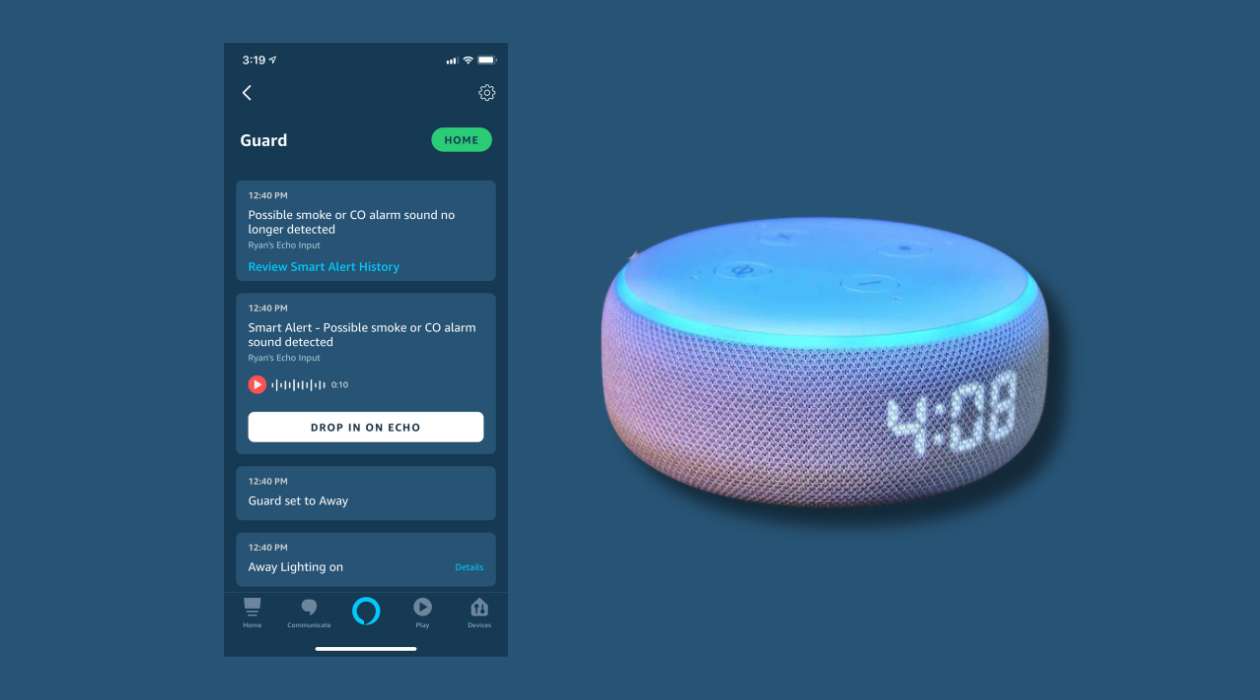


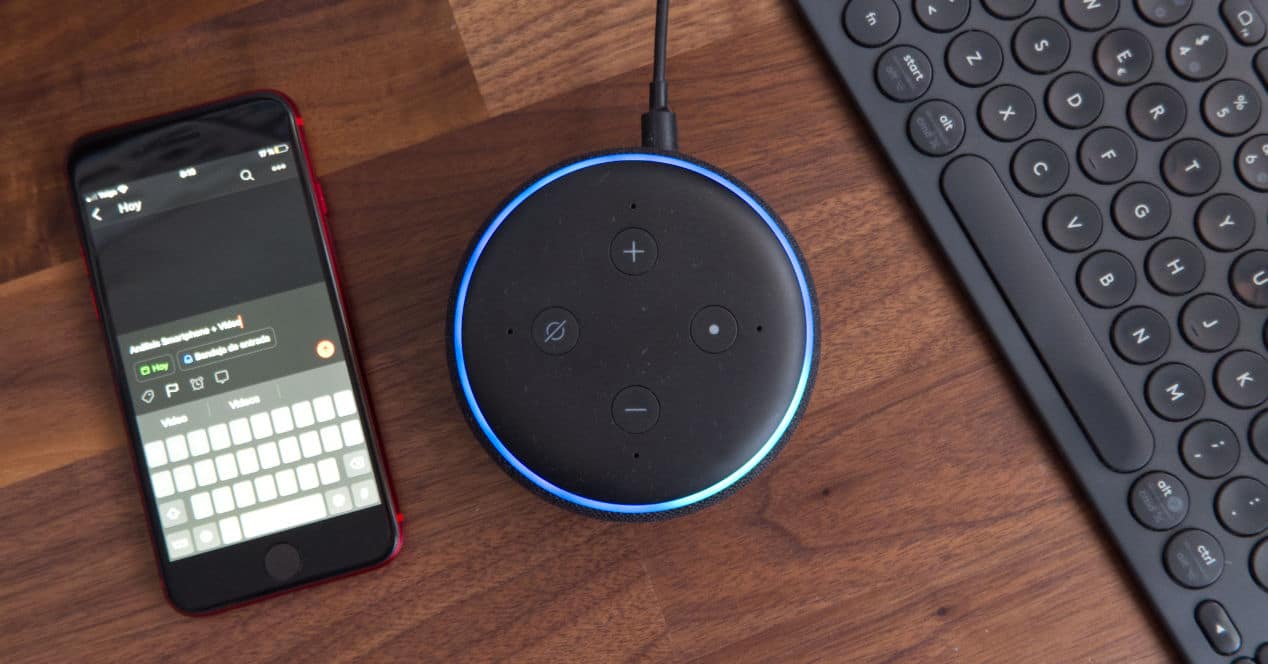



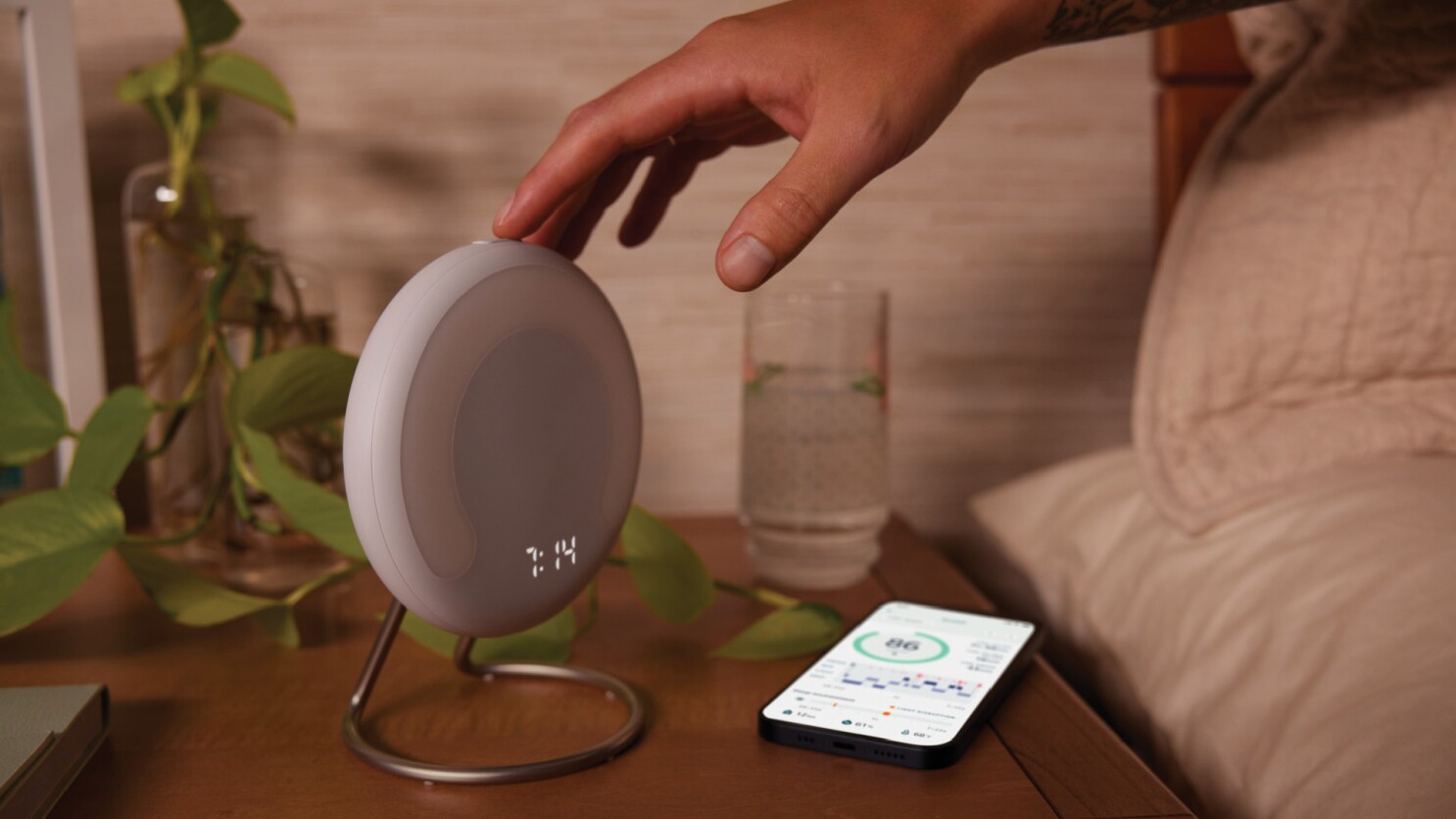

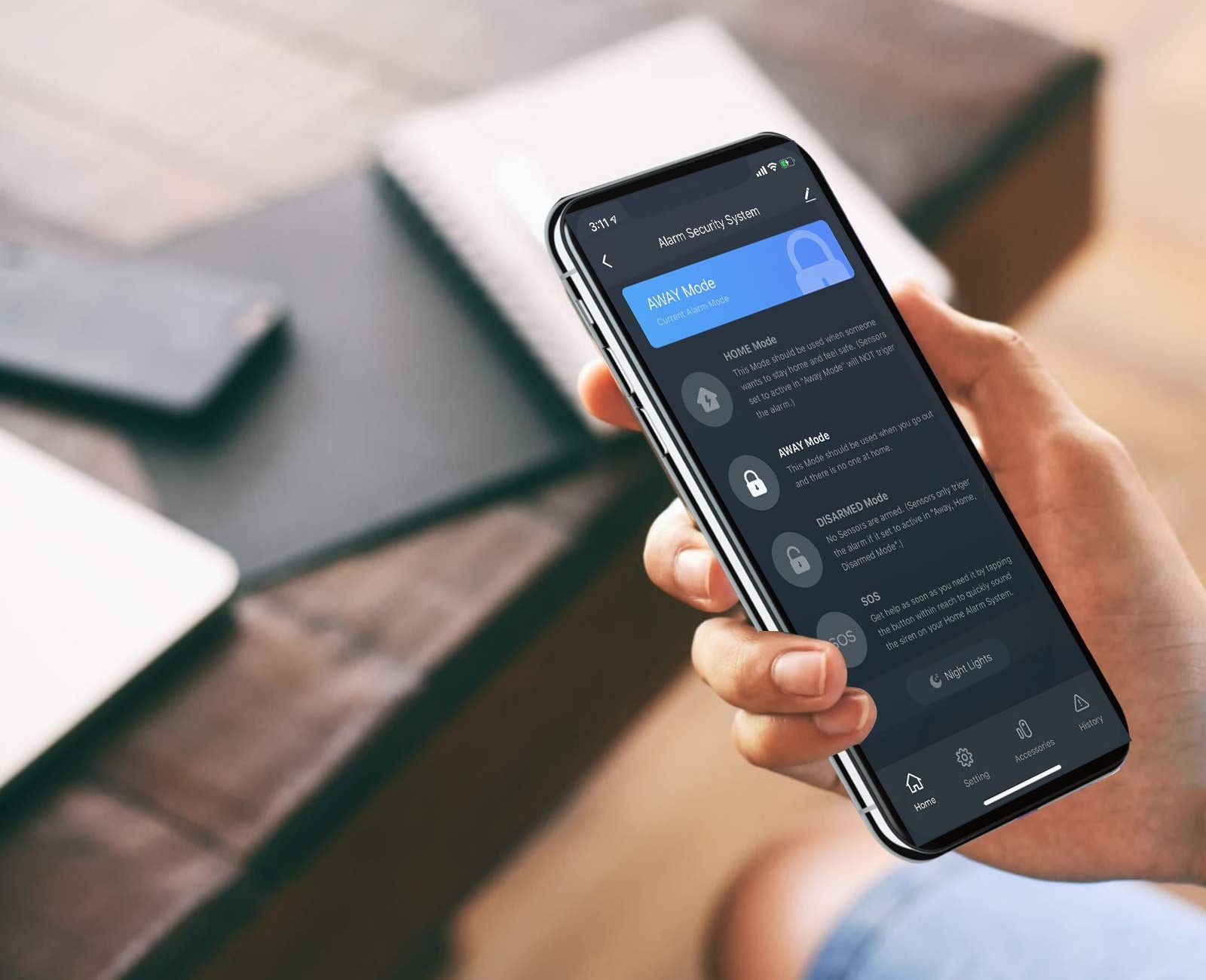





0 thoughts on “How To Put An Alexa In Setup Mode”