

Articles
How To Setup Moca Adapter
Modified: December 7, 2023
Learn how to set up a MOCA adapter in this informative article. The step-by-step guide will help you maximize your home network's performance.
(Many of the links in this article redirect to a specific reviewed product. Your purchase of these products through affiliate links helps to generate commission for Storables.com, at no extra cost. Learn more)
Introduction
Are you looking to improve your home network connection? Do you want to extend your internet coverage to areas that have poor Wi-Fi signal? Look no further than a MoCA adapter! In this guide, we will explore what MoCA adapters are, their benefits, and how to set them up.
MoCA stands for Multimedia over Coax Alliance, which is a technology that allows for the transmission of data over coaxial cables. Traditionally, coaxial cables were primarily used for TV and internet connections. However, with the rise of wireless networks, many homes have wired connections that are not fully utilized. MoCA adapters tap into this existing coaxial infrastructure to create a high-speed Ethernet connection.
By using a MoCA adapter, you can enjoy a stable and reliable internet connection throughout your entire home, without the need for additional wiring or drilling holes for Ethernet cables. This is particularly beneficial in larger houses or in areas where there are Wi-Fi dead spots.
Setting up a MoCA adapter may sound like a complex process, but rest assured that it is relatively straightforward. In the following sections, we will guide you through the step-by-step process of connecting and configuring a MoCA adapter.
Before we dive into the setup process, let’s take a closer look at the benefits of using a MoCA adapter in your home network.
Key Takeaways:
- Setting up a MoCA adapter can significantly enhance your home network by extending coverage, improving performance, and providing a stable wired connection. With the ability to leverage existing coaxial cables, MoCA adapters offer a cost-effective and convenient solution for homes with Wi-Fi dead spots or areas requiring a more reliable connection.
- By following the step-by-step process for setting up a MoCA adapter, configuring its settings, and utilizing troubleshooting tips, you can ensure a smooth and successful setup process. Enjoy a reliable and high-speed network connection throughout your home, eliminating Wi-Fi dead zones and enhancing your overall internet experience.
Read more: What Is A Moca Adapter
What is a MoCA Adapter?
A MoCA adapter is a device that enables the extension of your home network using existing coaxial cables. It allows you to create a wired Ethernet connection using your existing cable TV or satellite coaxial cables.
With a MoCA adapter, you can enjoy a fast and reliable network connection without the need for additional wiring or drilling holes in your walls. This makes it an ideal solution for homes that have multiple floors, large square footage, or areas with weak Wi-Fi signal.
MoCA technology works by leveraging the unused bandwidth in your coaxial cables, which were originally installed to carry TV signals. By converting the coaxial cables into Ethernet connections, you can create a wired network that is more stable and faster than Wi-Fi.
One of the key advantages of MoCA adapters is that they offer higher speeds and lower latency compared to Wi-Fi. This is particularly important for bandwidth-intensive activities such as streaming HD or 4K videos, online gaming, video conferencing, and large file transfers.
Additionally, MoCA adapters are compatible with most internet service providers (ISPs) and routers. They can easily integrate into your existing network infrastructure without causing any interference or disruption. This means you can maintain your Wi-Fi network for mobile devices and use MoCA adapters for devices that benefit from a wired connection.
It’s important to note that MoCA adapters are not limited to home use. They are also commonly used in commercial settings such as offices, hotels, and multi-dwelling units (MDUs), where a reliable and high-speed network connection is essential.
Now that we have a better understanding of what a MoCA adapter is, let’s explore the benefits of using one in your home network.
Benefits of Using a MoCA Adapter
Using a MoCA adapter in your home network offers several benefits that can greatly enhance your internet experience. Let’s take a closer look at these advantages:
- Improved Network Performance: A MoCA adapter provides a high-speed and reliable wired connection, which is ideal for activities that require a stable and fast network, such as streaming 4K videos, online gaming, or transferring large files.
- Extended Wi-Fi Coverage: With a MoCA adapter, you can extend your network coverage to areas that may have poor Wi-Fi signal, such as basements, garages, or upper floors. This ensures a consistent and seamless internet connection throughout your home.
- Reduced Interference: Unlike wireless connections, MoCA works on a different frequency, which helps reduce interference from other electronics or neighboring Wi-Fi networks. This results in a more stable and consistent network performance.
- Easy Setup: Setting up a MoCA adapter is relatively straightforward, especially if you have existing coaxial cables in your home. You don’t need to run additional wires or drill holes in your walls, making it a convenient solution for expanding your network.
- Compatibility: MoCA adapters are compatible with most ISPs and routers, making it easy to integrate them into your existing network setup. You can enjoy the benefits of a wired connection without replacing your current networking equipment.
- Cost-Effective Solution: Compared to running Ethernet cables or investing in a mesh Wi-Fi system, MoCA adapters offer a cost-effective solution for extending your network coverage. They leverage your existing coaxial infrastructure, saving you both time and money.
By taking advantage of a MoCA adapter’s benefits, you can enjoy a faster and more reliable network connection throughout your home, eliminating Wi-Fi dead zones and enhancing your overall internet experience.
Now that we understand the benefits of using a MoCA adapter, let’s explore the compatibility requirements and the equipment you’ll need for setup.
Compatibility Requirements
Before diving into setting up your MoCA adapter, it’s important to ensure that your home network meets the compatibility requirements. Here are the key factors to consider:
- Coaxial Infrastructure: You will need existing coaxial cables in your home that are connected to a cable TV or satellite provider. The coaxial cables should be in good condition and capable of carrying data signals.
- Internet Service Provider (ISP) Compatibility: MoCA adapters are compatible with most ISPs. However, it’s advisable to check with your ISP to ensure they support MoCA technology and to inquire about any specific requirements or restrictions related to your internet service.
- Routing Equipment: You will need a compatible router or a gateway that supports MoCA technology. Not all routers or gateways come with MoCA capabilities, so it’s important to check if your router supports this feature. If not, you may need to purchase a separate MoCA-enabled router or gateway.
- Network Speed: MoCA adapters support various network speeds, ranging from MoCA 1.1 (up to 175 Mbps) to MoCA 2.5 (up to 2.5 Gbps). It’s essential to ensure that all your MoCA devices, including your adapters and hardware, are compatible and support the same speed to achieve optimal network performance.
- Distance: MoCA technology can support a distance of up to 300 feet (or 90 meters) between MoCA devices. Keep this in mind when planning the placement of your MoCA adapters to ensure they are within range of each other.
- Security: MoCA adapters come with built-in security features to protect your network from unauthorized access. Ensure that the security protocols, such as Data Encryption (DES) and Media Access Control (MAC) filtering, are supported by your MoCA devices and are properly configured for secure data transmission.
By ensuring that your home network meets these compatibility requirements, you can proceed with confidence to set up your MoCA adapter. In the next section, we will discuss the equipment you’ll need for the setup process.
Required Equipment
Setting up a MoCA adapter requires a few essential pieces of equipment. Make sure you have the following items before you begin:
- MoCA Adapter: You will need one or more MoCA adapters, depending on the number of devices you want to connect to your wired network. MoCA adapters can be purchased online or at electronic retailers. It’s important to choose MoCA adapters that are compatible with the version of MoCA technology supported by your network.
- Coaxial Cable(s): You will need coaxial cables to connect the MoCA adapters. Ideally, these cables should already be installed in your home and connected to a cable TV or satellite service. Ensure the cables are in good condition and capable of carrying data signals.
- Router: You will need a router or a gateway that supports MoCA functionality. Check if your existing router supports MoCA or consider purchasing a new MoCA-enabled router or gateway if needed.
- Ethernet Cables: You will need Ethernet cables to connect the MoCA adapter(s) to your router and other devices. Ensure you have enough Ethernet cables of the appropriate length to make the necessary connections.
- Additional Coaxial Splitters (if required): Depending on your home’s existing coaxial infrastructure, you may need additional coaxial splitters to ensure all the necessary connections can be made. Splitters allow you to divide the coaxial signal and route it to multiple devices.
- Power Adapters and Cables: MoCA adapters typically require power to function. Ensure you have the necessary power adapters and cables to power the adapters and provide them with a stable electrical connection.
- Computer or Mobile Device: You will need a computer or mobile device to configure the MoCA adapter settings and perform any necessary setup procedures. Make sure you have a device with a web browser and internet access for this purpose.
- Coaxial Wall Jacks/Cable Outlets: Ensure that you have available coaxial wall jacks or cable outlets in the desired locations where you plan to install the MoCA adapters. These jacks will provide the connection point for the coaxial cables.
With all the necessary equipment in hand, you are now ready to begin setting up your MoCA adapters. In the following sections, we will guide you through the step-by-step process of connecting and configuring the MoCA adapters.
Read more: How To Setup A Kegerator
Step 1: Connecting the MoCA Adapter to Cable Outlet
The first step in setting up your MoCA adapter is to connect it to a cable outlet or coaxial wall jack. Follow these steps:
- Locate a cable outlet or coaxial wall jack in the desired location where you want to install the MoCA adapter. Ensure that the outlet is connected to the coaxial cables that run through your home.
- Take one end of a coaxial cable and connect it to the “Cable In” or “Coax In” port on the MoCA adapter. Make sure the connection is secure.
- Take the other end of the coaxial cable and connect it to the cable outlet or coaxial wall jack. Again, ensure that the connection is secure.
- If you are using multiple MoCA adapters, repeat this process for each additional adapter, ensuring that each adapter is connected to a cable outlet or coaxial wall jack.
- Once the MoCA adapter is connected to the cable outlet, plug the power adapter into the MoCA adapter’s power input port and connect it to a power outlet. The adapter should power on, indicating that it is ready for configuration.
By connecting the MoCA adapter to the cable outlet, you have established the physical connection between the adapter and your home’s coaxial infrastructure. Now, let’s move on to connecting the MoCA adapter to your router in the next step.
When setting up a MoCA adapter, make sure to connect one adapter to your router and the other to the device you want to connect to the network. Use a coaxial cable to establish the connection between the adapters for optimal performance.
Step 2: Connecting the MoCA Adapter to Router
Now that you have connected the MoCA adapter to the cable outlet, the next step is to connect it to your router or gateway. Follow these steps:
- Locate an available Ethernet port on your router or gateway.
- Take one end of an Ethernet cable and connect it to the Ethernet port on the MoCA adapter.
- Take the other end of the Ethernet cable and connect it to an available Ethernet port on your router or gateway. Ensure that the connection is secure.
- If you have multiple MoCA adapters, repeat this process for each additional adapter, connecting them to available Ethernet ports on your router or gateway.
By connecting the MoCA adapter to the router, you have established a direct connection between the MoCA network and your existing home network. This enables the MoCA adapter to transmit the network signal through the coaxial cables, extending your network coverage.
Before moving on to the next step, ensure that both the MoCA adapter and the router are powered on and functioning properly.
In the next step, we will configure the MoCA adapter settings to ensure proper network functionality.
Step 3: Configuring the MoCA Adapter
With the MoCA adapter connected to both the cable outlet and the router, the next step is to configure its settings. Follow these steps:
- Open a web browser on your computer or mobile device that is connected to the same network as the MoCA adapter.
- Enter the MoCA adapter’s IP address into the browser’s address bar. This IP address is typically provided in the user manual or can be found on the adapter itself. Common default IP addresses for MoCA adapters are 192.168.1.1 or 192.168.0.1.
- You will be prompted to log in to the MoCA adapter’s web interface. The default login credentials are typically provided in the user manual. If not, consult the manufacturer’s website or support documentation for the correct login information.
- Once logged in, you will be presented with the MoCA adapter’s configuration page. Here, you can customize various settings, such as the network name (SSID) and password, network security options, frequency band selection, and more. Consult the user manual or manufacturer’s documentation for specific instructions on configuring the MoCA adapter.
- Once you have made the desired configuration changes, save the settings and apply them to the MoCA adapter.
After configuring the MoCA adapter, it may take a few moments for the changes to take effect. The MoCA adapter will establish a connection with your router and start transmitting the network signal over the coaxial cables.
It’s important to note that the configuration process may vary slightly depending on the brand and model of your MoCA adapter. Always refer to the user manual or manufacturer’s documentation for detailed instructions specific to your device.
In the next step, we will test the MoCA connection to ensure that everything is functioning properly.
Step 4: Testing the MoCA Connection
After configuring the MoCA adapter, it’s crucial to test the MoCA connection to ensure that everything is functioning properly. Follow these steps to test the connection:
- Ensure that all devices connected to the MoCA network, such as computers, smart TVs, or gaming consoles, are powered on and connected to the network.
- Open a web browser on your computer or mobile device connected to the MoCA network.
- Perform a speed test to check the network performance. There are several online speed test tools available that can measure your network’s upload and download speeds. Check if the speeds meet your expectations and are consistent with the capabilities of your MoCA adapter.
- Test the connectivity of devices by accessing websites, streaming videos, or performing any other online activities that require internet connectivity. Ensure that the network connection is stable and reliable across all devices.
- If you encounter any issues, such as slow speeds or inconsistent connectivity, try power cycling the MoCA adapter and the router. Simply unplug them from the power source, wait for a few seconds, and then plug them back in. This can help refresh the network connection and resolve any temporary glitches.
- If the issues persist, double-check the MoCA adapter’s settings to ensure they are configured correctly. Consult the user manual or manufacturer’s documentation for troubleshooting steps specific to your device.
By testing the MoCA connection, you can verify that the network is functioning as expected and troubleshoot any potential issues that may arise. If everything is working properly, congratulations! You have successfully set up and tested your MoCA adapter, extending your network coverage using the existing coaxial cables in your home.
Now that you have successfully set up and tested your MoCA connection, let’s move on to some troubleshooting tips in case you encounter any challenges along the way.
Read more: How To Setup A Hot Tub
Troubleshooting Tips
While setting up and using a MoCA adapter is generally straightforward, you might encounter some challenges along the way. Here are a few troubleshooting tips to help you overcome common issues:
- Check the physical connections: Ensure that all cables are securely connected to the MoCA adapter, cable outlet, and router. Loose connections can cause signal loss or intermittent connectivity.
- Verify the MoCA adapter settings: Double-check the configuration settings of the MoCA adapter to ensure they are set correctly. Pay attention to the network name (SSID), password, security settings, and frequency band selection.
- Restart the MoCA adapter and router: Sometimes, a simple restart can resolve connectivity issues. Power cycle both the MoCA adapter and router by unplugging them from the power source and then plugging them back in after a few seconds.
- Ensure proper coaxial cable quality: Check the condition and quality of the coaxial cables. Damaged or old cables may impact the signal quality and result in poor network performance. Replace any faulty cables if necessary.
- Update firmware: Check if there are any firmware updates available for your MoCA adapter. Manufacturers may release firmware updates to improve performance, fix bugs, or add new features. Updating the firmware can address compatibility issues and enhance the overall performance of the MoCA adapter.
- Optimize network placement: Consider the location of your MoCA adapter and router. They should be placed in areas with minimal interference from other electronics or physical obstructions. Avoid placing them near large appliances, dense walls, or metal objects that can interfere with the signal transmission.
- Check for signal interference: Other devices or appliances in your home, such as cordless phones, microwaves, or baby monitors, can cause signal interference. Try moving these devices away from the MoCA adapter or router to reduce interference.
- Consult manufacturer’s support: If you have followed the troubleshooting tips and are still encountering issues, reach out to the manufacturer’s support for additional assistance. They can provide specific guidance and further troubleshooting steps based on the model of your MoCA adapter.
Remember that every home network setup can have unique challenges, so don’t hesitate to seek further assistance from technical support if needed. With these troubleshooting tips, you should be able to overcome common issues and enjoy a seamless MoCA network connection.
Now that you have a good understanding of troubleshooting tips, it’s time to wrap up this guide on setting up a MoCA adapter.
Conclusion
Setting up a MoCA adapter can significantly enhance your home network by extending coverage, improving performance, and providing a stable wired connection. With the ability to leverage existing coaxial cables, MoCA adapters offer a cost-effective and convenient solution for homes with Wi-Fi dead spots or areas requiring a more reliable connection.
In this guide, we explored what MoCA adapters are and the benefits they provide. We discussed compatibility requirements, the required equipment, and the step-by-step process for setting up a MoCA adapter.
By connecting the MoCA adapter to the cable outlet and router, configuring its settings, testing the connection, and utilizing troubleshooting tips, you can ensure a smooth and successful setup process.
Remember to check the compatibility of your home network, use quality coaxial cables, and ensure proper configuration for optimal performance. If you encounter any obstacles, refer to the troubleshooting tips or consult the manufacturer’s support for further assistance.
With the MoCA adapter up and running, you can enjoy a reliable and high-speed network connection throughout your home, eliminating Wi-Fi dead zones and enhancing your overall internet experience. Whether you’re streaming movies, gaming, or simply browsing the internet, the MoCA adapter will provide the stability and performance you need.
Now it’s time to bring your home network to the next level. Get your MoCA adapter, follow this guide, and enjoy a seamless and extended network connection!
Frequently Asked Questions about How To Setup Moca Adapter
Was this page helpful?
At Storables.com, we guarantee accurate and reliable information. Our content, validated by Expert Board Contributors, is crafted following stringent Editorial Policies. We're committed to providing you with well-researched, expert-backed insights for all your informational needs.



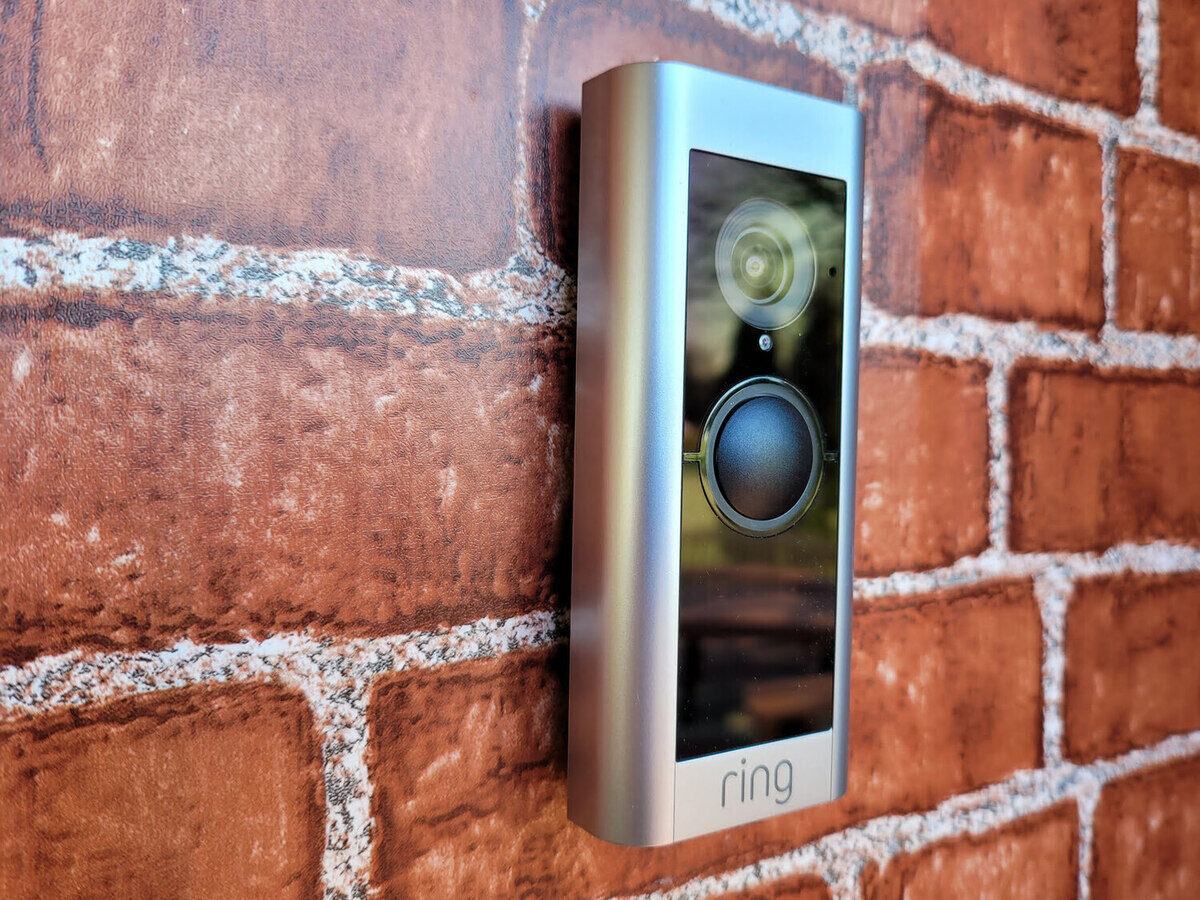


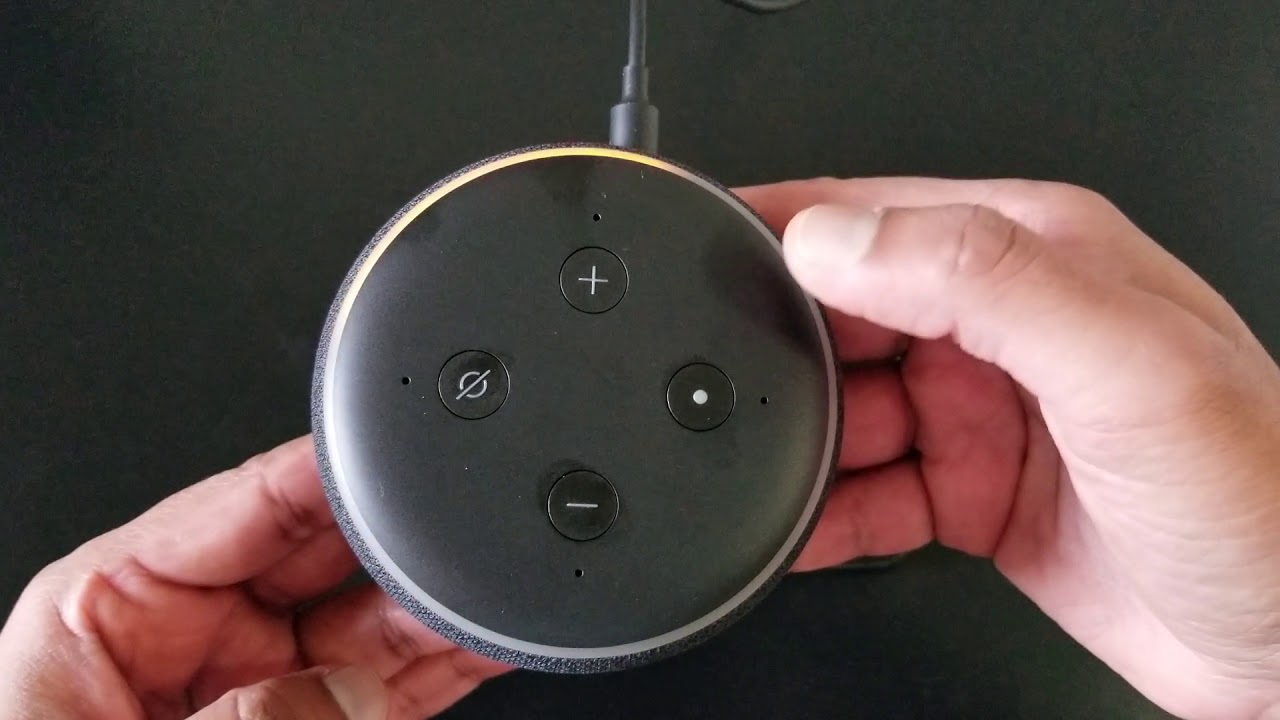







0 thoughts on “How To Setup Moca Adapter”