Home>Home Appliances>Home Automation Appliances>How To Remove Lights From Google Home
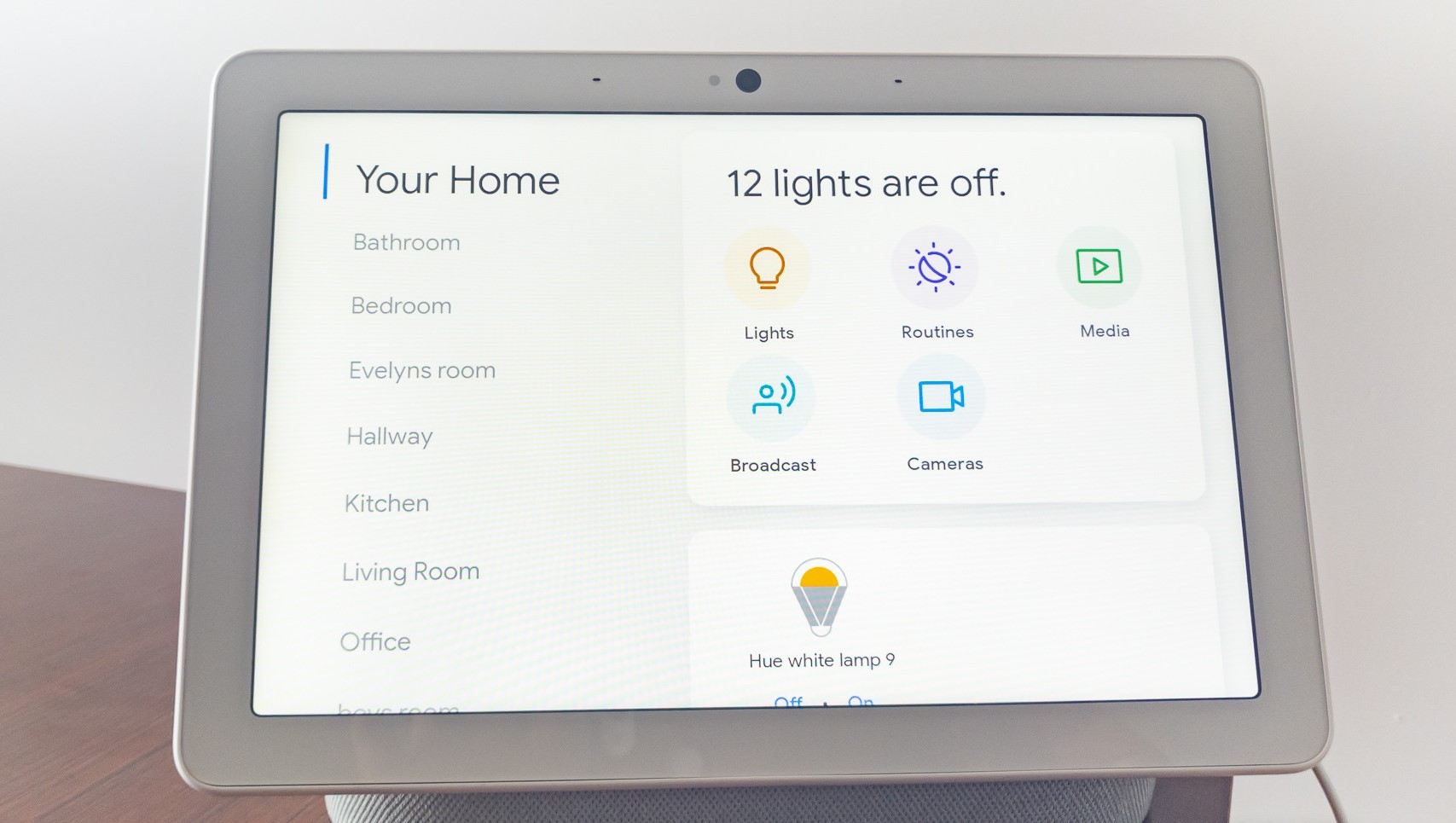
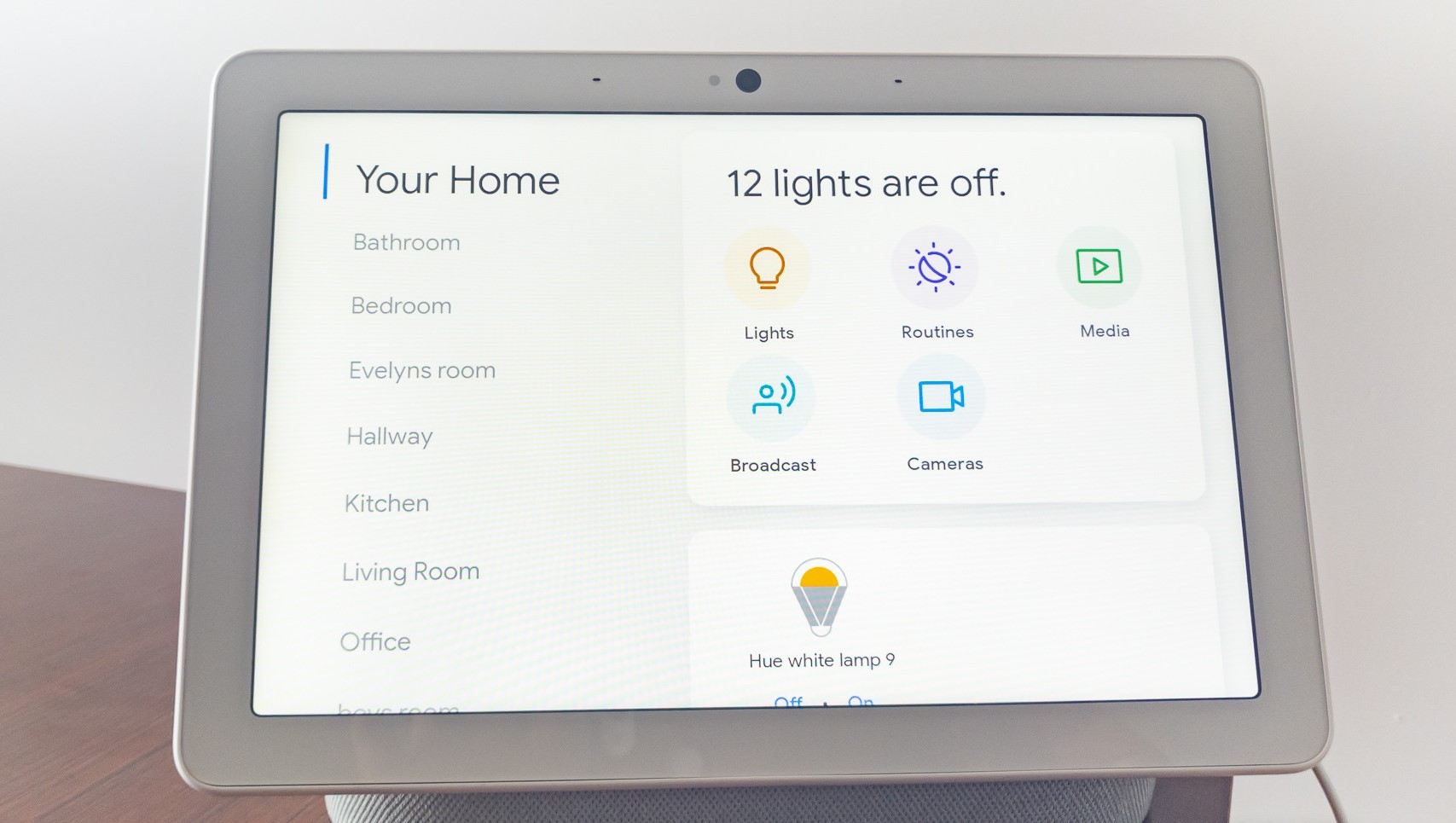
Home Automation Appliances
How To Remove Lights From Google Home
Modified: October 23, 2024
Learn how to remove lights from Google Home with our step-by-step guide. Simplify your home automation appliances effortlessly.
(Many of the links in this article redirect to a specific reviewed product. Your purchase of these products through affiliate links helps to generate commission for Storables.com, at no extra cost. Learn more)
Introduction
So, you've decided to reorganize your smart home setup and want to remove some lights from your Google Home. Whether you're redecorating, relocating devices, or simply streamlining your smart home ecosystem, it's essential to know how to efficiently manage your devices. Removing lights from Google Home is a straightforward process, and with the right guidance, you can accomplish this task in no time.
In this guide, we'll walk you through the step-by-step process of removing lights from Google Home using the Google Home app. By following these instructions, you'll be able to declutter your Google Home device list and ensure that only the devices you actively use are connected. Let's dive in and simplify your smart home experience!
Key Takeaways:
- Easily manage your smart home by removing lights from Google Home using the user-friendly app. Follow simple steps to declutter and customize your smart home setup according to your preferences and needs.
- The Google Home app empowers you to efficiently remove lights, ensuring a well-organized and tailored smart home environment that seamlessly integrates with your daily routine.
Read more: How To Remove A Device From Google Home
Step 1: Open the Google Home app
The first step in removing lights from your Google Home is to open the Google Home app on your smartphone or tablet. Ensure that your mobile device is connected to the same Wi-Fi network as your Google Home devices to enable seamless communication with your smart home ecosystem.
Once you have the Google Home app installed and open, you’ll be greeted with a user-friendly interface that provides access to all your connected smart devices. The app serves as a central hub for managing and controlling your smart home appliances, including lights, thermostats, speakers, and more.
Upon opening the app, you’ll find a list of available devices, organized by room or device type, making it convenient to locate and manage specific lights that you wish to remove from your Google Home. Navigating through the app is intuitive, and you can easily access the settings and controls for each connected device.
By taking the time to familiarize yourself with the Google Home app’s layout and features, you’ll be better equipped to proceed with the process of removing lights from your Google Home. With the app open and your devices at your fingertips, you’re ready to move on to the next step in this straightforward process.
Step 2: Select the device
After launching the Google Home app, the next step is to select the specific light or lights that you want to remove from your Google Home. The app provides a comprehensive overview of all your connected devices, allowing you to easily identify and manage individual lights based on their location or assigned rooms.
To select a device, navigate to the “Devices” tab within the Google Home app. Here, you’ll find a categorized list of all your connected smart devices, including lights, smart plugs, thermostats, and more. Depending on your home setup, you may have lights distributed across different rooms or areas, making it essential to locate and select the precise devices you wish to remove.
Once you’ve identified the specific light or lights that you want to remove, tap on the device to access its settings and controls. This will allow you to delve into the details of each light, view its current status, and make adjustments as needed. By selecting the device within the app, you’re one step closer to successfully removing it from your Google Home.
It’s worth noting that the Google Home app offers a seamless and user-friendly interface, ensuring that you can effortlessly navigate through your list of devices and select the ones you intend to manage. With the device selected, you’re ready to proceed to the next crucial step in the process of removing lights from your Google Home.
To remove lights from Google Home, open the Google Home app, tap on the device you want to remove the light from, select the settings icon, then tap on “Linked services” and choose the light you want to remove.
Step 3: Turn off the lights
Before removing lights from your Google Home, it’s important to ensure that the lights are turned off to prevent any interruptions during the removal process. The Google Home app provides convenient controls for managing the status of your connected lights, allowing you to turn them off with ease.
To turn off the lights, navigate to the device settings within the Google Home app and locate the option to control the light’s power status. Depending on the type of light and its compatibility with the Google Home app, you may be able to adjust its brightness, color, and other settings in addition to turning it on or off.
By turning off the lights before proceeding with their removal from Google Home, you can ensure a smooth and uninterrupted experience. This step also serves as a precautionary measure to prevent any accidental activation or changes to the lights’ settings while you manage their connectivity within the app.
Once the lights are turned off, you’re ready to proceed with the final step of removing them from your Google Home. By following this straightforward process, you can maintain control over your smart home devices and streamline your Google Home setup according to your preferences and needs.
Step 4: Remove the lights from Google Home
With the lights turned off, you’re now prepared to remove them from your Google Home using the intuitive controls provided within the Google Home app. The process of removing lights is designed to be straightforward and efficient, allowing you to manage your smart home devices with ease.
To remove the lights from Google Home, navigate to the device settings within the Google Home app, where you previously selected the specific lights you wish to manage. Within the device settings, you’ll find the option to remove the light from your Google Home, typically located in the “Device information” or “Device settings” section.
Upon selecting the option to remove the light, the app will guide you through a confirmation process to ensure that you intend to disconnect the light from your Google Home. This additional step helps prevent accidental removals and gives you the opportunity to confirm your decision before finalizing the action.
Once you’ve confirmed the removal of the light from your Google Home, the app will seamlessly update your device list, reflecting the successful removal of the selected lights. This ensures that your Google Home setup accurately represents the devices that are actively connected and accessible through the app.
By following these simple steps, you can effectively remove lights from your Google Home, enabling you to maintain a well-organized and tailored smart home environment. Whether you’re reconfiguring your smart home setup, decluttering your device list, or making adjustments to your lighting preferences, the process of removing lights from Google Home empowers you to manage your smart home ecosystem according to your specific needs.
Conclusion
Managing your smart home devices, including lights, through the Google Home app is a seamless and empowering experience. By following the step-by-step process outlined in this guide, you can efficiently remove lights from your Google Home, ensuring that your device list accurately reflects your current smart home setup.
As you navigate through the Google Home app, selecting and turning off the lights before proceeding with their removal ensures a smooth and uninterrupted process. The intuitive controls and user-friendly interface of the app make it convenient to manage your smart devices and make adjustments to your home automation setup.
Removing lights from your Google Home grants you the flexibility to reorganize your smart home ecosystem, tailor your device list to your preferences, and maintain a well-organized setup that aligns with your lifestyle and needs. Whether you’re optimizing your smart home for energy efficiency, repositioning devices, or simply streamlining your connected devices, the ability to remove lights from Google Home puts you in control of your smart home experience.
By leveraging the capabilities of the Google Home app, you can confidently manage your smart devices, access advanced controls, and customize your home automation settings with ease. This empowers you to create a personalized and efficient smart home environment that seamlessly integrates with your daily routine.
As you continue to explore the possibilities of smart home technology, the process of removing lights from Google Home serves as a foundational step in tailoring your smart home setup to align with your evolving preferences and lifestyle. With the knowledge and guidance provided in this guide, you’re equipped to navigate the process of removing lights from Google Home confidently and effectively.
Embrace the potential of your smart home ecosystem, and let the Google Home app be your trusted companion in managing your connected devices and customizing your home automation experience to suit your unique needs.
Frequently Asked Questions about How To Remove Lights From Google Home
Was this page helpful?
At Storables.com, we guarantee accurate and reliable information. Our content, validated by Expert Board Contributors, is crafted following stringent Editorial Policies. We're committed to providing you with well-researched, expert-backed insights for all your informational needs.
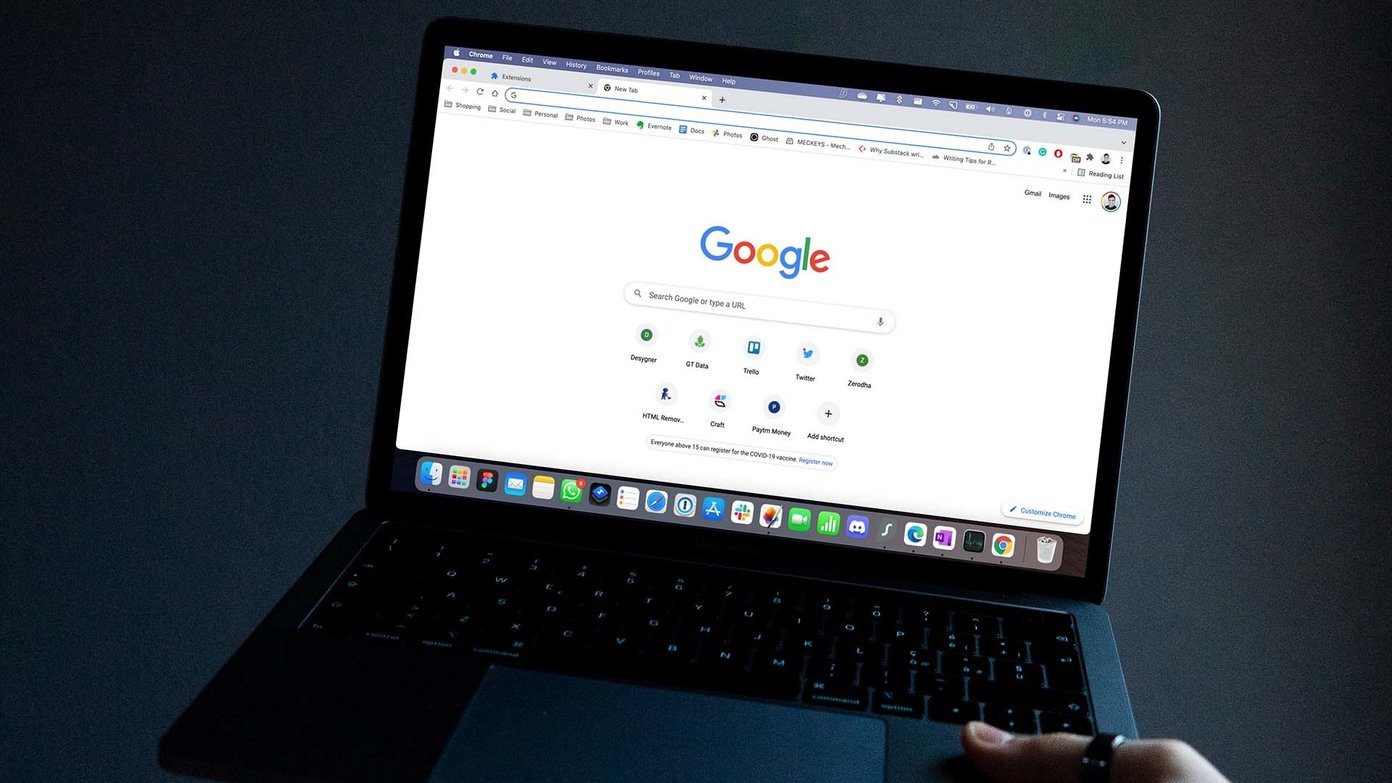
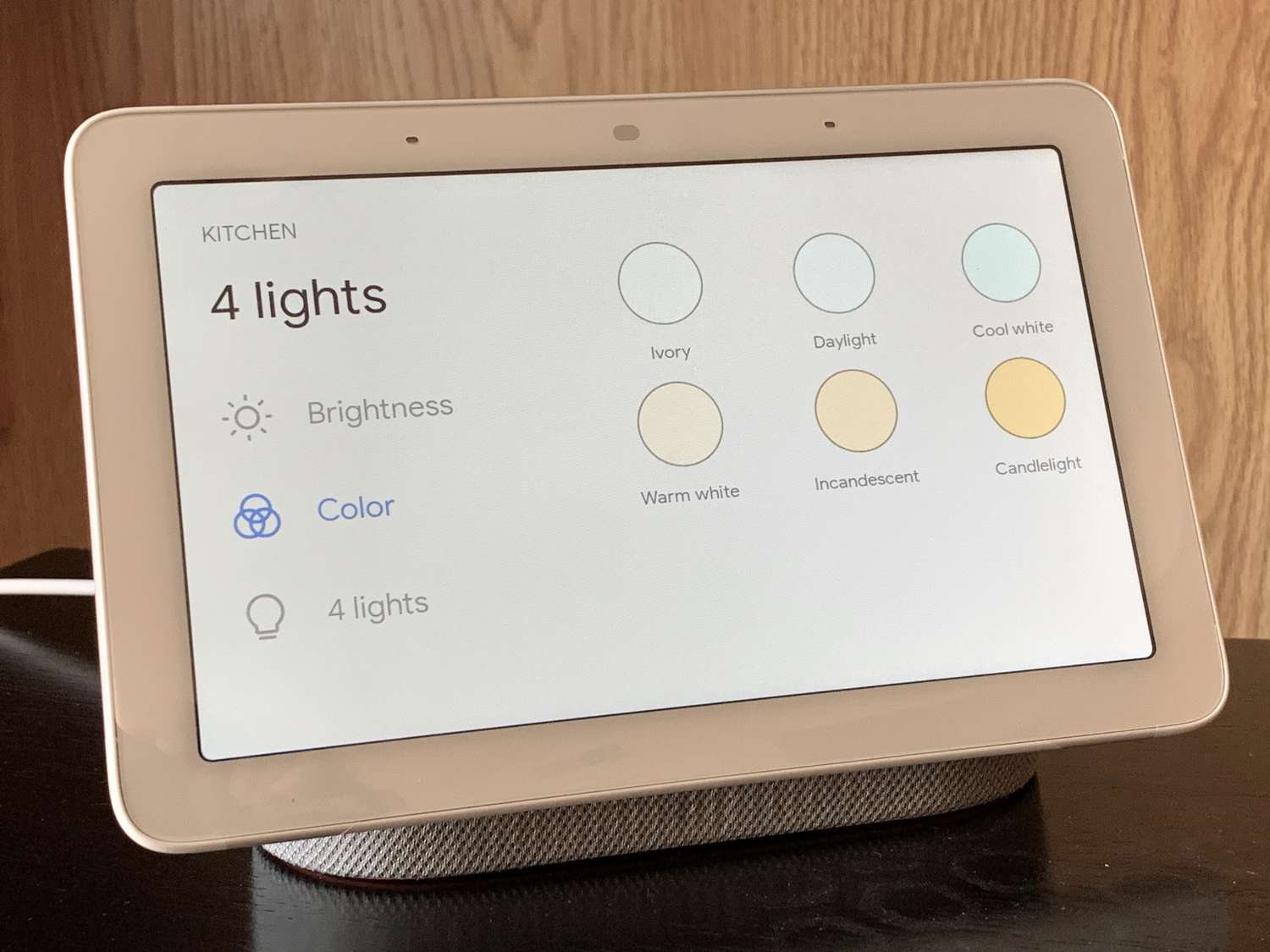






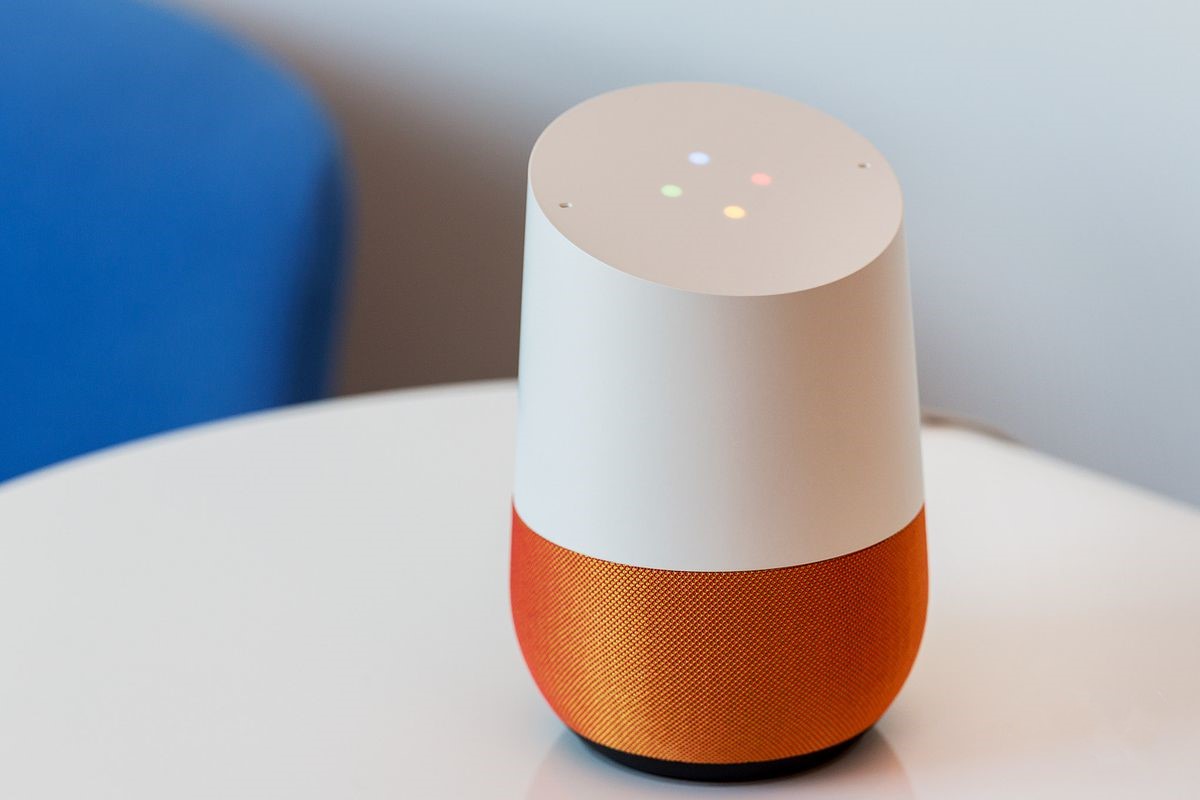



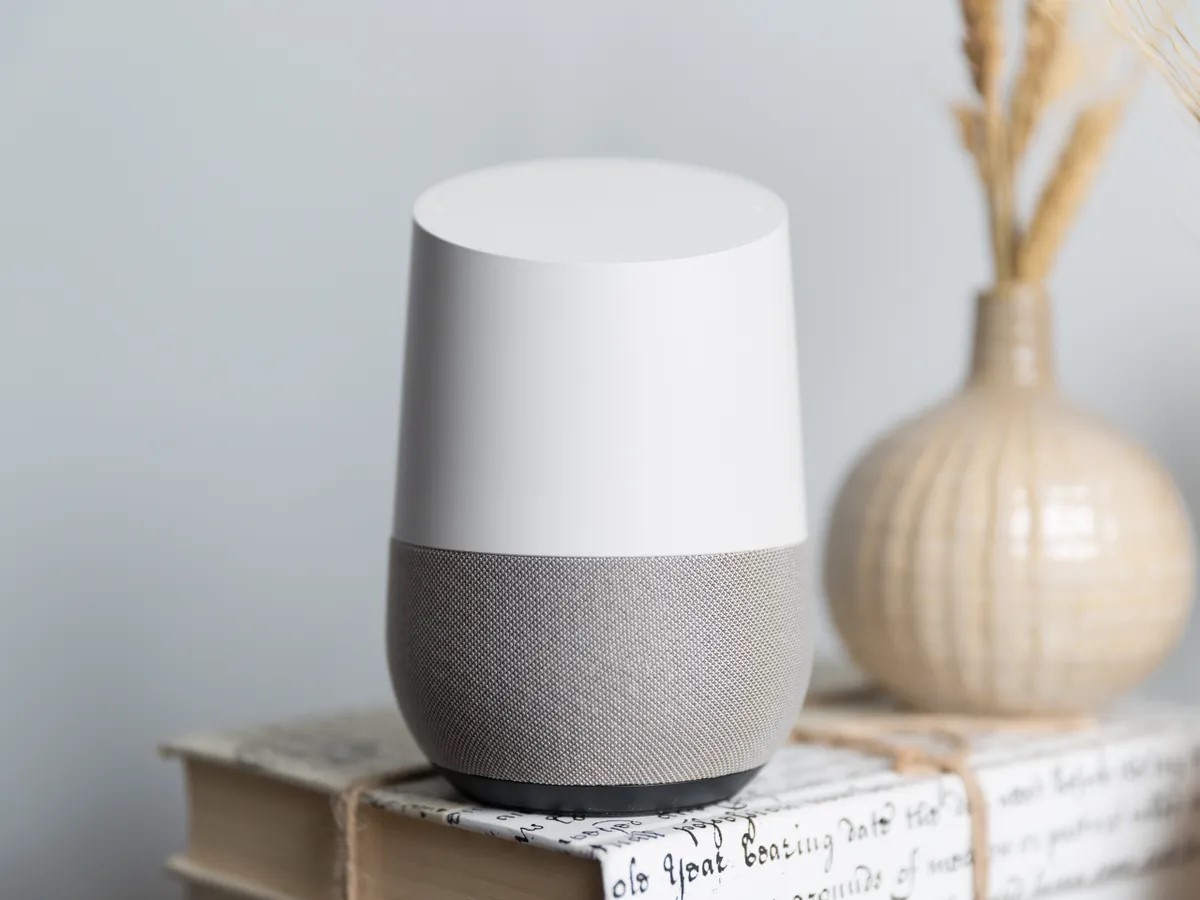
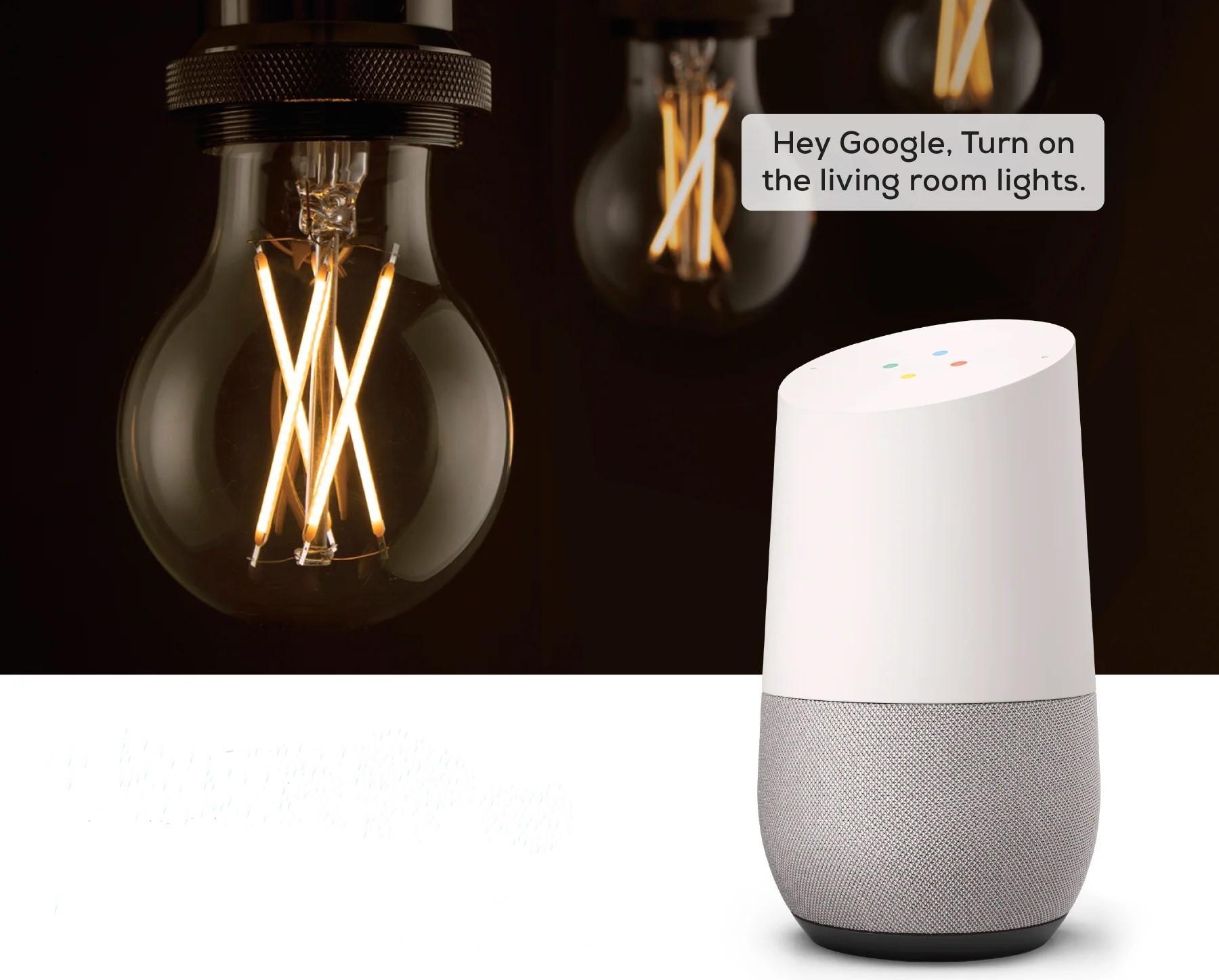

0 thoughts on “How To Remove Lights From Google Home”