Home>Home Appliances>Home Automation Appliances>How To Stop Google Home From Responding
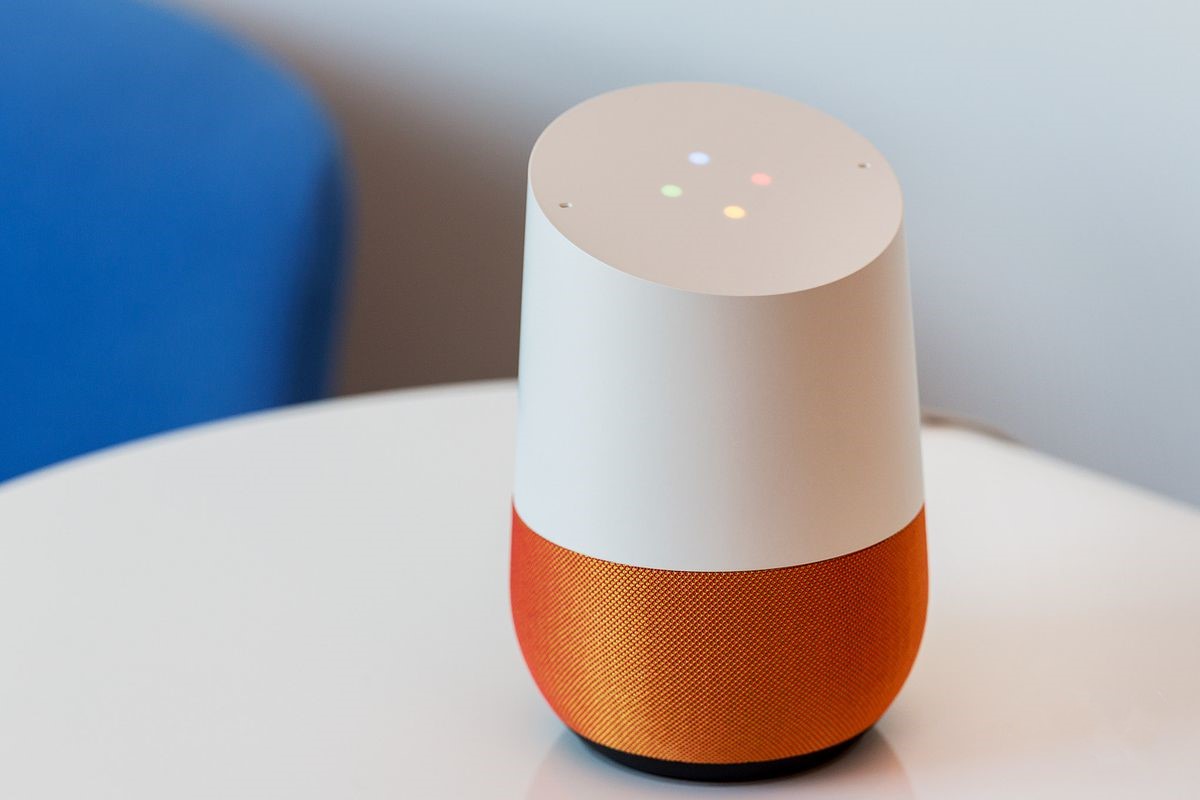
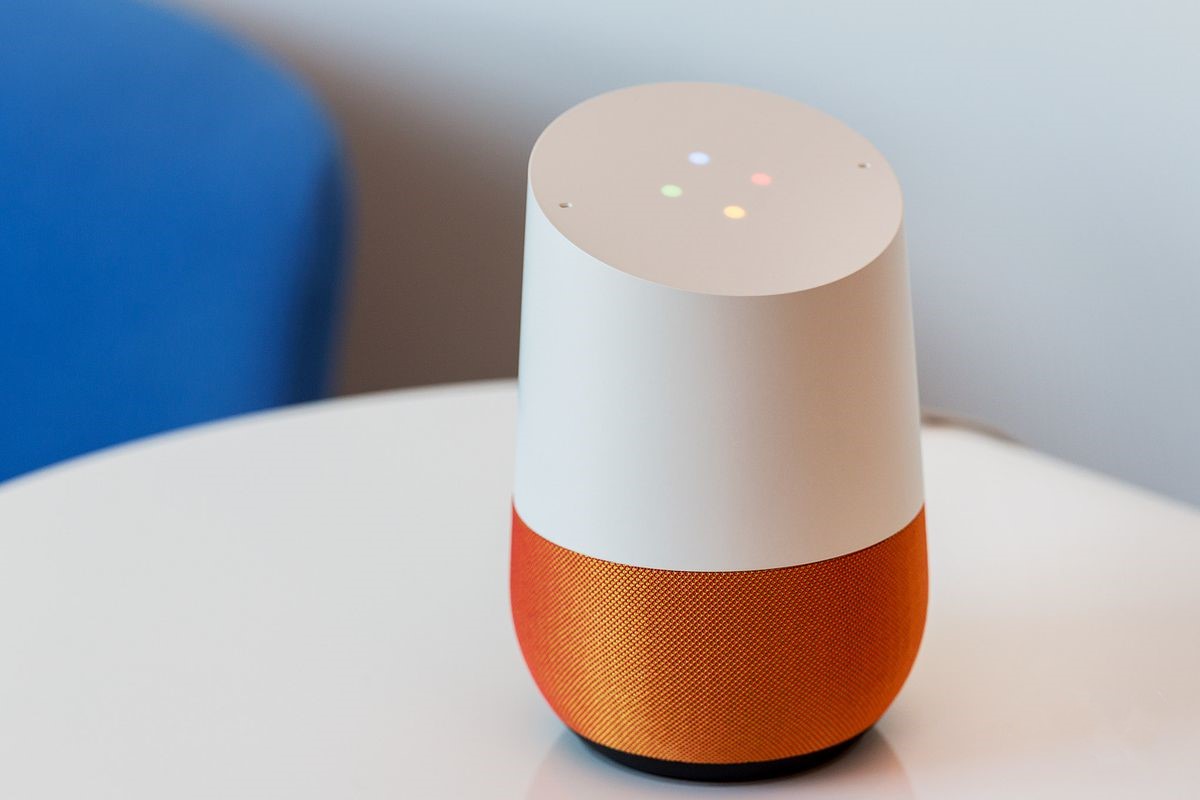
Home Automation Appliances
How To Stop Google Home From Responding
Modified: January 4, 2024
Learn how to prevent Google Home from responding to certain commands and manage your home automation appliances more effectively. Master the art of controlling your smart devices with ease.
(Many of the links in this article redirect to a specific reviewed product. Your purchase of these products through affiliate links helps to generate commission for Storables.com, at no extra cost. Learn more)
Introduction
Welcome to the world of Google Home, where convenience meets modern technology. With its voice-activated capabilities, Google Home has become an integral part of many households, allowing users to perform a wide range of tasks using simple voice commands. While the responsiveness of Google Home is undoubtedly impressive, there are times when you may prefer to limit or stop its responses, especially in certain situations.
Whether you're looking to minimize interruptions during a specific activity or seeking to create a quieter environment, knowing how to control Google Home's responses can be incredibly useful. In this article, we'll explore the various aspects of Google Home's responses and provide you with step-by-step instructions on how to stop or limit its interactions when needed.
Understanding the intricacies of Google Home's responses and learning how to manage them effectively can significantly enhance your overall experience with this innovative smart home device. So, let's delve into the details and discover the methods for adjusting Google Home's responsiveness to suit your preferences and lifestyle.
Key Takeaways:
- Takeaway 1: You can make Google Home quiet by using Guest Mode, adjusting volume, and setting Night Mode. This helps create a peaceful environment for reading, working, or hosting events without interruptions.
- Takeaway 2: Creating custom routines and shortcuts can minimize Google Home’s verbal responses, making tasks more efficient and reducing distractions in shared spaces.
Understanding Google Home Responses
Google Home, with its advanced voice recognition and natural language processing capabilities, offers a seamless and interactive experience. When you issue a command or ask a question, Google Home promptly responds with the relevant information, performing tasks such as playing music, providing weather updates, setting reminders, and controlling smart home devices. The device’s responsiveness is designed to enhance user convenience and productivity, making it an invaluable addition to modern households.
However, there are instances when you may prefer to limit or entirely halt Google Home’s responses. For example, during quiet activities such as reading, meditation, or focused work, the device’s frequent verbal feedback may disrupt the tranquility of the environment. Similarly, in shared living spaces, such as open offices or dormitories, minimizing Google Home’s responses can contribute to a more harmonious and undisturbed atmosphere.
Moreover, if you are using Google Home in a public setting or during a presentation, muting its responses can prevent unintended interruptions and maintain a professional ambiance. Understanding the scenarios in which adjusting Google Home’s responses is beneficial empowers you to tailor its interactions to suit your specific needs and surroundings.
By gaining insight into the various contexts where modifying Google Home’s responsiveness can be advantageous, you can make informed decisions about when and how to adjust its settings. With this understanding in place, you’ll be well-equipped to implement the necessary measures to control Google Home’s responses effectively, ensuring a seamless integration of this smart home device into your lifestyle.
You can stop Google Home from responding by using the physical mute button on the device. Simply press the mute button on the back of the device to disable the microphone and prevent Google Home from responding to voice commands.
Steps to Stop Google Home from Responding
Whether you need to minimize Google Home’s responses temporarily or completely halt its verbal feedback, there are several straightforward methods to achieve this. By utilizing the device’s settings and features, you can customize its responsiveness to align with your preferences and the specific circumstances. Below are the steps to stop Google Home from responding:
- Enable Guest Mode: If you have guests over or are hosting an event, enabling Guest Mode on your Google Home device can limit its responses. In this mode, guests can interact with the device without triggering verbal feedback, maintaining a quieter environment. To activate Guest Mode, open the Google Home app, select your device, tap on the Settings icon, and then enable Guest Mode.
- Adjust Volume and Mute Microphone: Temporarily reducing the volume or muting the microphone on your Google Home device can effectively minimize its responses. By lowering the volume or activating the microphone mute function, you can create a quieter setting without completely disabling the device’s functionality. Simply use the physical controls on the device or adjust the settings via the Google Home app to manage the volume and microphone status.
- Use Night Mode: Night Mode is a convenient feature that allows you to schedule quiet hours during which Google Home’s responses are subdued. This is particularly useful for creating a peaceful environment during bedtime or late-night activities. To configure Night Mode, navigate to the Google Home app, select your device, access the Settings, and then set up the desired quiet hours and volume levels for Night Mode.
- Implement Do Not Disturb Mode: Activating Do Not Disturb mode on your Google Home device can prevent it from providing audible responses, notifications, and alarms during specific time periods. This feature is beneficial for maintaining a serene atmosphere during meetings, focused work sessions, or other designated quiet times. To enable Do Not Disturb mode, access the Google Home app, go to the device settings, and configure the Do Not Disturb schedule as per your preferences.
- Utilize Routines and Shortcuts: Create customized routines and shortcuts for common tasks and commands to minimize the need for frequent verbal interactions with Google Home. By setting up personalized routines and shortcuts, you can streamline the device’s responses and execute multiple actions with a single command, reducing the overall verbal feedback from the device.
By following these steps and leveraging the available features and settings, you can effectively manage and control Google Home’s responses to suit your specific requirements. Whether you seek temporary quietude or a more permanent reduction in verbal interactions, these methods empower you to tailor the device’s responsiveness according to your preferences and the dynamics of your environment.
Conclusion
As we conclude our exploration of managing Google Home’s responses, it’s evident that the ability to control its verbal feedback is a valuable feature that enhances the device’s adaptability to diverse settings and user preferences. Whether you’re aiming to create a tranquil ambiance during certain activities, minimize disruptions in shared spaces, or optimize the device’s behavior for specific events, understanding how to adjust Google Home’s responses equips you with the flexibility to tailor its interactions to your liking.
By familiarizing yourself with the steps to stop Google Home from responding, including enabling Guest Mode, adjusting volume and utilizing Night Mode and Do Not Disturb mode, you gain the knowledge and tools to modulate the device’s responsiveness effectively. These methods enable you to strike a balance between leveraging the convenience of Google Home and maintaining a conducive environment tailored to your needs.
Furthermore, the utilization of routines and shortcuts offers a streamlined approach to interacting with Google Home, reducing the frequency of verbal responses while optimizing task execution. This not only contributes to a more seamless user experience but also allows for greater efficiency in managing daily activities and smart home functions.
Ultimately, the ability to control Google Home’s responses empowers users to curate their living spaces and interactions with the device in a manner that aligns with their lifestyle and preferences. Whether it’s fostering a serene atmosphere during quiet moments or ensuring a professional setting during important engagements, the flexibility to adjust Google Home’s responsiveness adds a layer of customization that enhances its utility and integration into diverse environments.
As you navigate the myriad of possibilities with Google Home, remember that the device’s adaptability extends beyond its inherent capabilities, offering you the means to tailor its behavior to suit your unique requirements. By leveraging the insights and techniques shared in this article, you can harness the full potential of Google Home while maintaining control over its responses, ensuring a harmonious coexistence between technology and the nuances of daily life.
Frequently Asked Questions about How To Stop Google Home From Responding
Was this page helpful?
At Storables.com, we guarantee accurate and reliable information. Our content, validated by Expert Board Contributors, is crafted following stringent Editorial Policies. We're committed to providing you with well-researched, expert-backed insights for all your informational needs.



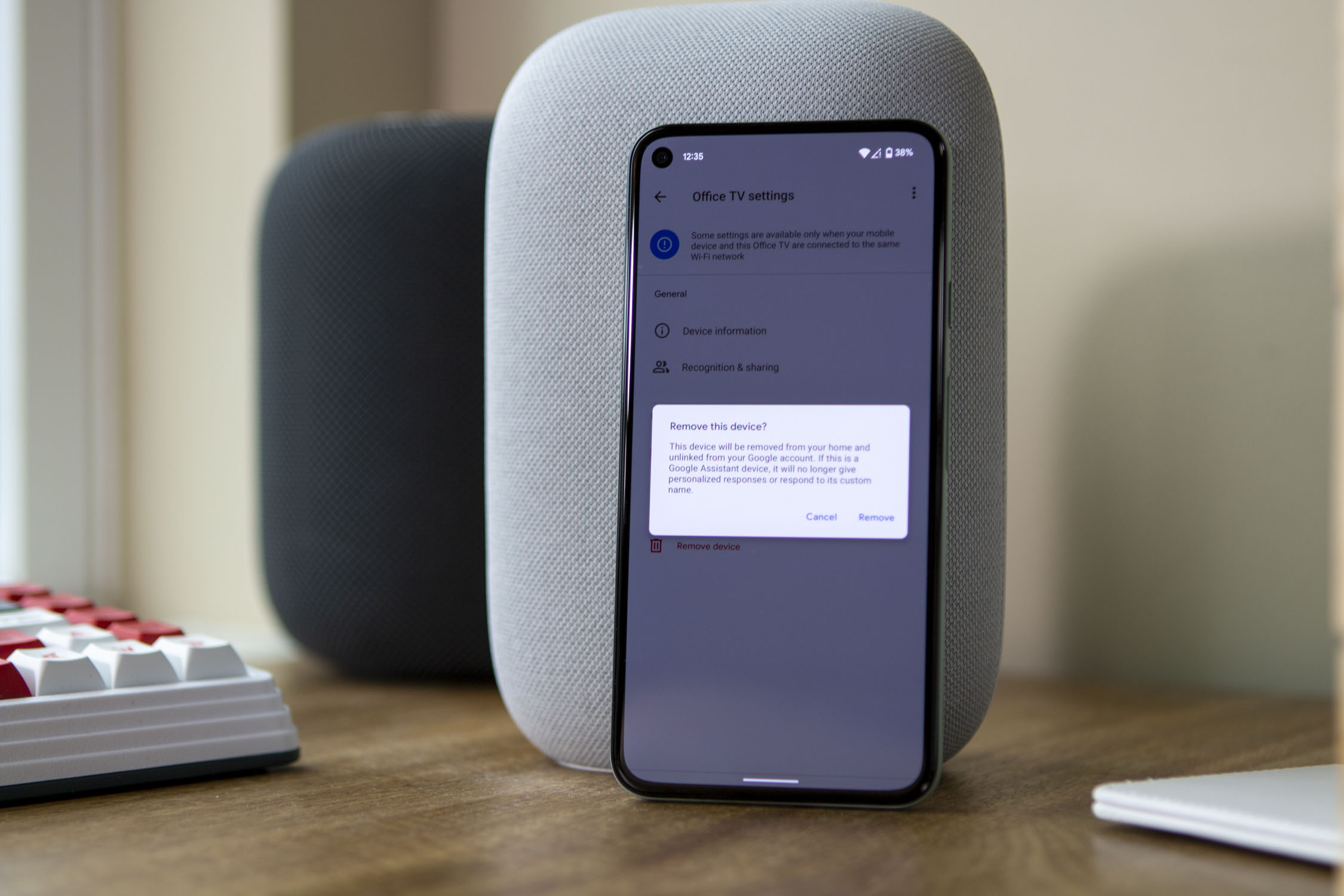
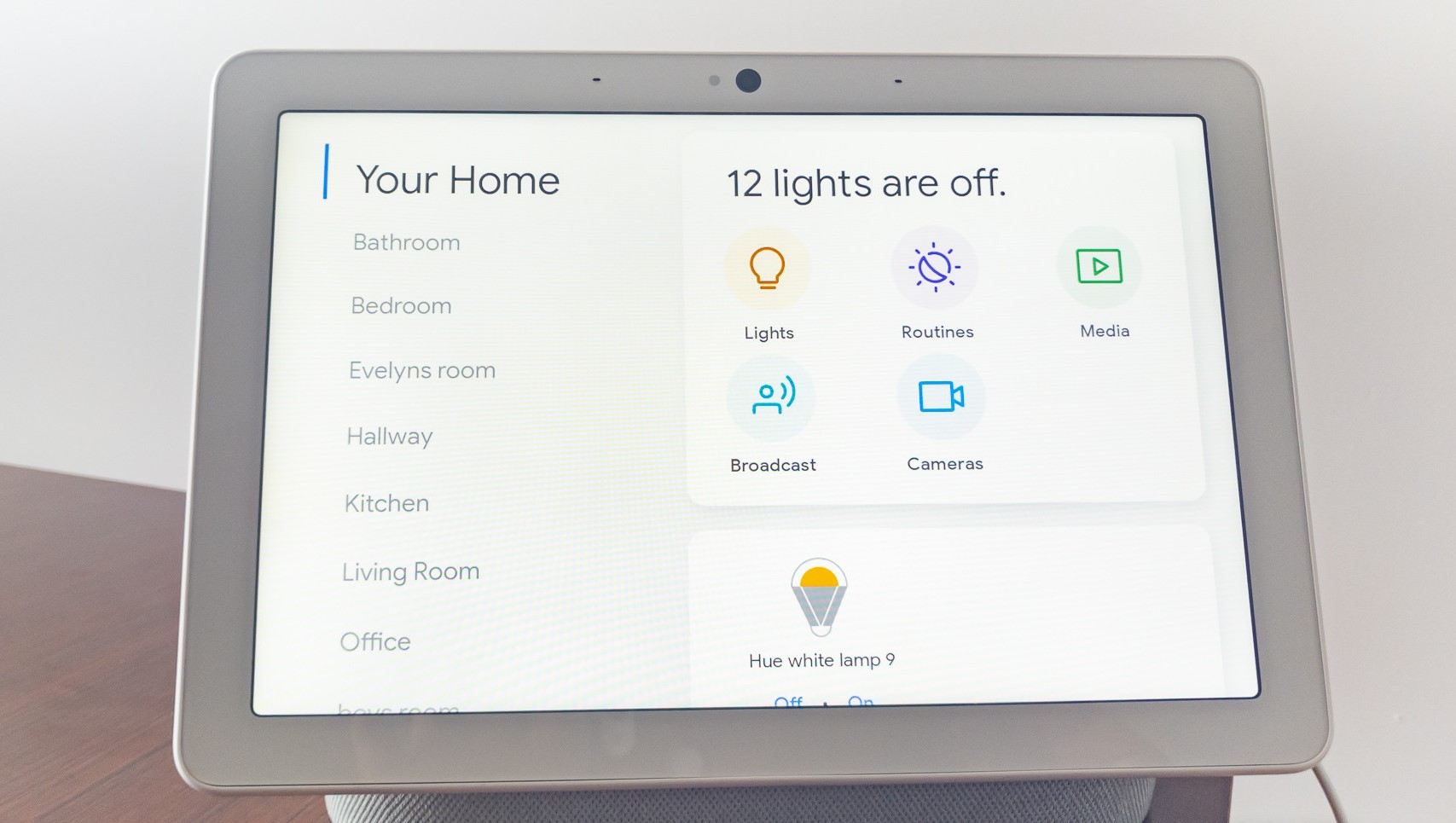


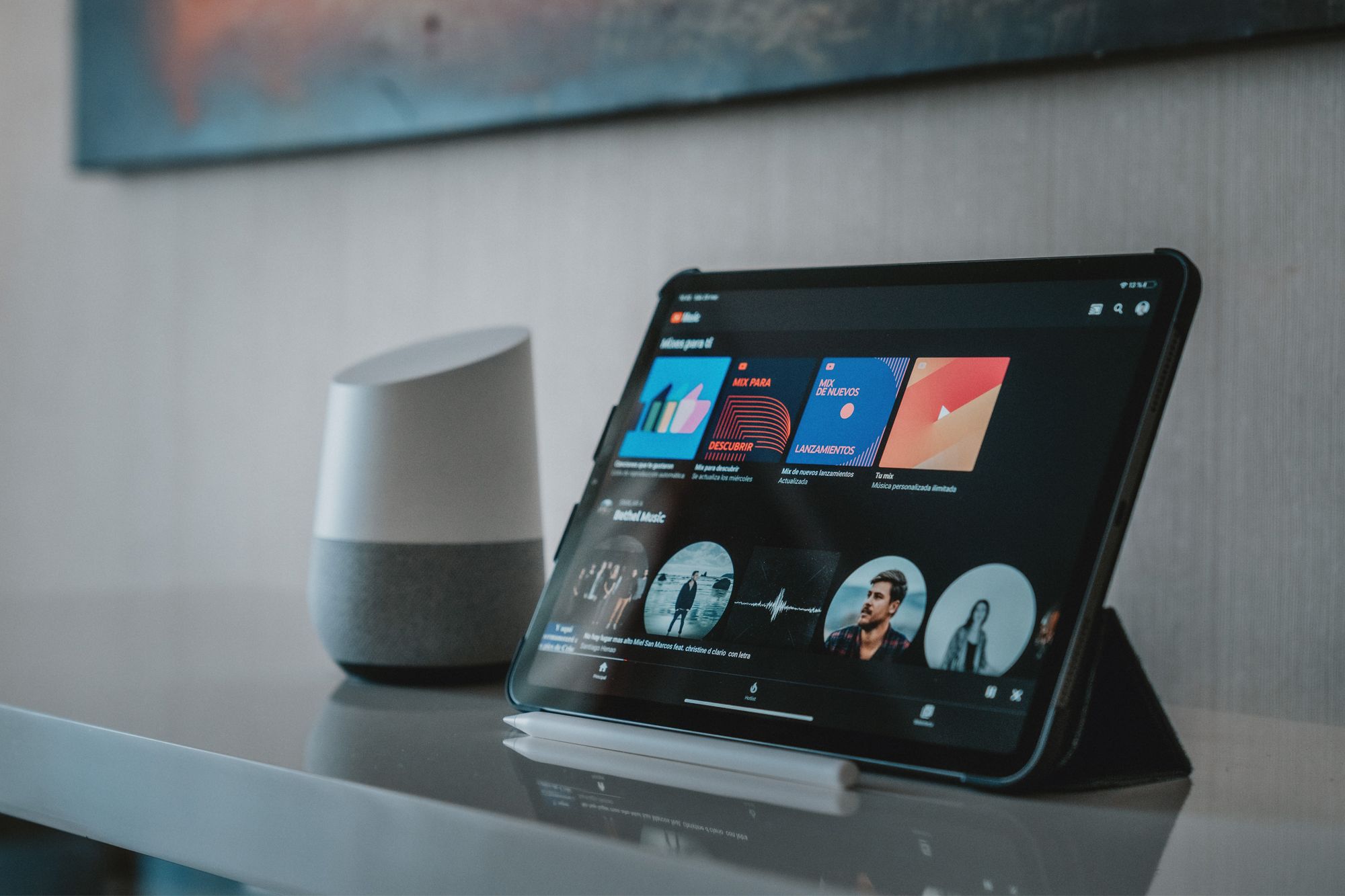

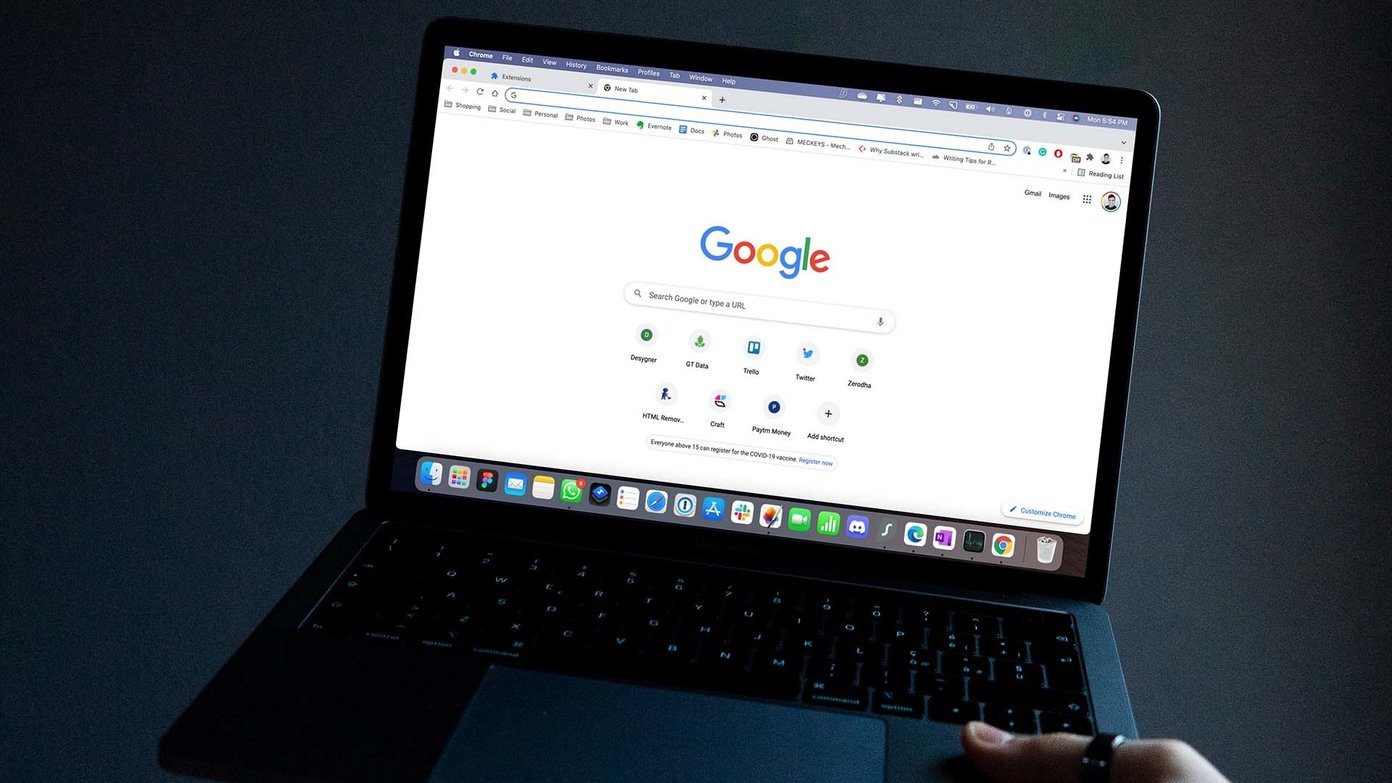


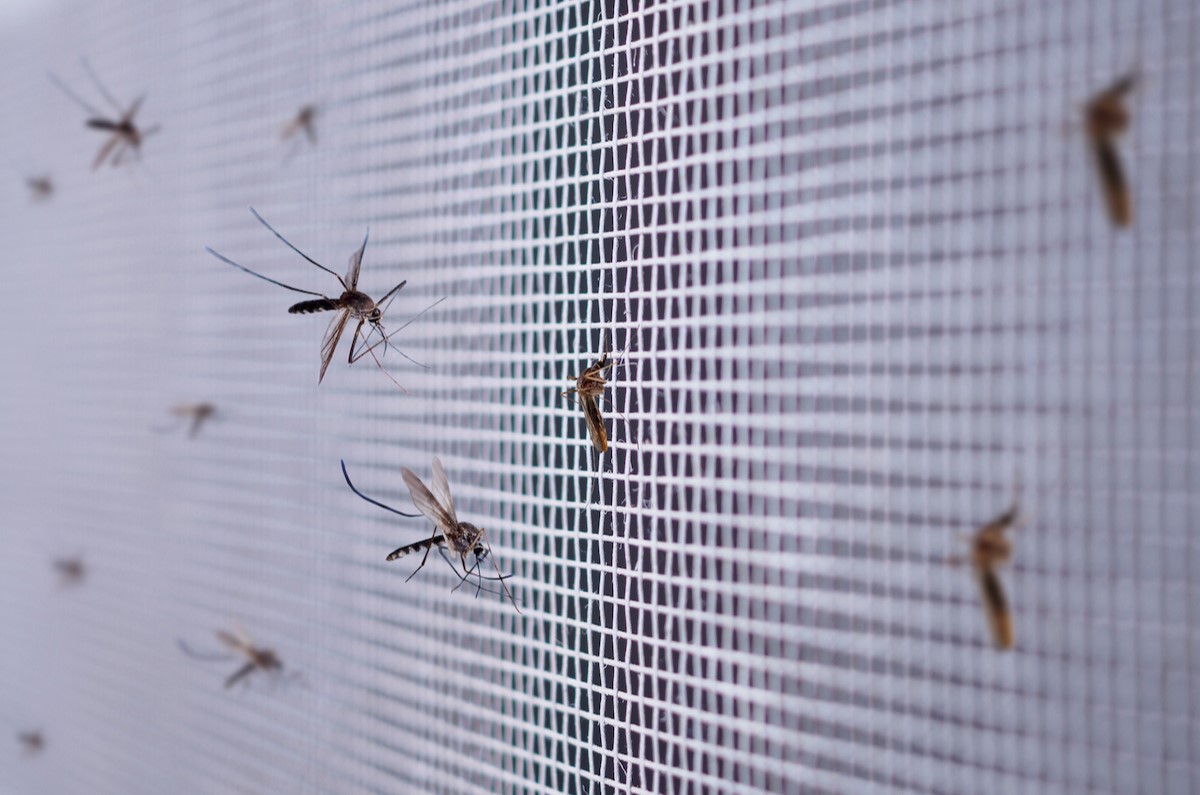



0 thoughts on “How To Stop Google Home From Responding”