Home>Home Appliances>Home Automation Appliances>How To Reset Alexa Voice Remote


Home Automation Appliances
How To Reset Alexa Voice Remote
Published: December 31, 2023
Learn how to reset your Alexa voice remote for seamless control of your home automation appliances. Follow our step-by-step guide for quick and easy troubleshooting.
(Many of the links in this article redirect to a specific reviewed product. Your purchase of these products through affiliate links helps to generate commission for Storables.com, at no extra cost. Learn more)
Introduction
Welcome to the world of Alexa, where convenience and innovation converge to make your home smarter and more responsive to your needs. As you immerse yourself in the realm of smart home technology, the Alexa Voice Remote becomes an indispensable tool, offering seamless control over your devices with just the sound of your voice. However, like any sophisticated device, the Alexa Voice Remote may encounter issues that require troubleshooting. One common challenge is the need to reset the remote to restore its functionality.
In this guide, we will delve into the essential steps for resetting the Alexa Voice Remote. Whether you are experiencing unresponsive buttons, connectivity problems, or other issues, resetting the remote can often provide a swift and effective solution. We will explore various troubleshooting techniques, including checking the batteries, re-pairing the remote, and performing a full reset. By the end of this comprehensive walkthrough, you will be equipped with the knowledge and confidence to troubleshoot your Alexa Voice Remote with ease.
So, let's embark on this journey to revitalize your Alexa Voice Remote and ensure a seamless smart home experience. Whether you are a tech enthusiast or a novice in the realm of smart home technology, this guide will empower you to overcome common challenges and make the most of your Alexa Voice Remote. Let's dive in and discover the simple yet powerful solutions that await you!
Key Takeaways:
- Don’t underestimate the power of checking your remote’s batteries! A simple battery inspection and replacement can solve many unresponsive remote issues, ensuring your Alexa Voice Remote stays in top-notch shape.
- Re-pairing and resetting your Alexa Voice Remote can work wonders in restoring its functionality. These simple troubleshooting steps can help you overcome connectivity issues and software glitches, ensuring a seamless smart home experience.
Read more: How To Change Voice On Alexa
Checking the Batteries
Before delving into more advanced troubleshooting steps, it’s crucial to start with the basics. The first and most fundamental aspect to address when experiencing issues with your Alexa Voice Remote is the status of its batteries. A depleted or improperly inserted battery can lead to a range of malfunctions, including unresponsiveness and connectivity issues. Therefore, let’s begin by inspecting and addressing the battery-related factors that could be impacting the performance of your remote.
1. Battery Inspection: The initial step is to physically examine the batteries within the remote. Carefully open the battery compartment and check for any signs of corrosion, leakage, or improper contact. If the batteries appear corroded or damaged, they should be promptly replaced with fresh ones to ensure optimal performance.
2. Battery Replacement: If the batteries are nearing the end of their lifespan or showing signs of degradation, it’s advisable to replace them with new, high-quality batteries. Ensure that the replacements are compatible with the remote’s specifications and insert them correctly, adhering to the polarity markings within the battery compartment.
3. Proper Insertion: Even with new batteries, improper insertion can impede the functionality of the remote. Ensure that the batteries are inserted in the correct orientation, aligning with the polarity indicators within the compartment. A secure and proper fit is essential to establish a reliable power supply for the remote.
By meticulously examining and addressing the battery-related aspects, you can eliminate a common source of remote malfunctions and ascertain that the power supply is not impeding the functionality of your Alexa Voice Remote. Once the batteries are verified to be in optimal condition and correctly inserted, you can proceed to the next troubleshooting steps with confidence, knowing that this fundamental aspect has been thoroughly addressed.
Re-pairing the Remote
When encountering persistent connectivity issues or unresponsiveness with your Alexa Voice Remote, re-establishing the connection between the remote and your Alexa-enabled device can often resolve such issues. This process, known as re-pairing, enables the remote to synchronize with the device, ensuring seamless communication and interaction. Let’s explore the essential steps to re-pair your Alexa Voice Remote, allowing you to restore its functionality and responsiveness.
1. Prepare the Remote: Begin by ensuring that the Alexa Voice Remote is powered on and within close proximity to the Alexa-enabled device, such as an Echo speaker or Fire TV. A clear line of sight between the remote and the device is preferable during the re-pairing process to optimize the signal strength and minimize potential interference.
2. Access Device Settings: Navigate to the settings menu on your Alexa-enabled device. Depending on the specific device, this may involve accessing the settings through the associated app or directly on the device itself. Look for the option related to Bluetooth or remote devices, as this is where the re-pairing process is typically initiated.
3. Initiate Re-pairing: Within the device settings, locate the option to add or pair a new remote or Bluetooth device. Select this option to trigger the re-pairing process. The device will search for nearby remotes, including the Alexa Voice Remote, and prompt you to initiate the pairing sequence on the remote itself.
4. Follow On-Screen Instructions: Once the device detects the Alexa Voice Remote, follow the on-screen instructions to complete the pairing process. This may involve pressing specific buttons on the remote or confirming the pairing request on the device’s interface. Ensure that you carefully adhere to the provided instructions to successfully re-pair the remote.
5. Test Functionality: After completing the re-pairing process, test the functionality of the Alexa Voice Remote to verify that it is now responsive and effectively controlling your Alexa-enabled device. Try issuing voice commands, navigating menus, and accessing various features to ensure that the re-pairing has resolved the connectivity issues.
By re-pairing the remote, you can often resolve connectivity and responsiveness issues, restoring the seamless interaction between the Alexa Voice Remote and your smart home devices. This straightforward yet effective troubleshooting step can rejuvenate the functionality of your remote, allowing you to fully leverage its capabilities within your smart home ecosystem.
To reset your Alexa Voice Remote, hold the Home button for 20 seconds until the light on the remote flashes. Then, release the button and wait for the remote to reconnect to your device.
Resetting the Remote
When encountering persistent issues with your Alexa Voice Remote, performing a reset can serve as a potent troubleshooting measure to address software glitches, unresponsive behavior, or other persistent malfunctions. Resetting the remote effectively clears its configuration and restores it to a default state, often resolving a myriad of issues that may be impeding its functionality. Let’s explore the essential steps for resetting your Alexa Voice Remote, empowering you to swiftly troubleshoot and revitalize its performance.
1. Locate the Reset Button: The Alexa Voice Remote is equipped with a small reset button, typically located near the battery compartment or on the back of the remote. Using a thin, pointed object such as a paperclip or pen, gently press and hold the reset button for approximately 5-10 seconds. This initiates the reset process, indicated by various light patterns or on-screen prompts, depending on the specific remote model.
2. Allow for Reboot: After initiating the reset, allow the remote to reboot and complete the reset procedure. During this process, the remote will clear its existing configuration and restore default settings, effectively erasing any software-related issues that may have been impacting its performance.
3. Re-pair the Remote: Following the reset, it may be necessary to re-pair the remote with your Alexa-enabled device to establish a fresh connection. Refer to the re-pairing steps outlined earlier in this guide to ensure that the remote synchronizes seamlessly with your smart home ecosystem.
4. Test Functionality: Once the reset and re-pairing processes are complete, thoroughly test the functionality of the Alexa Voice Remote. Verify that it responds to voice commands, navigates menus, and interacts with your Alexa-enabled device without any lingering issues. This comprehensive testing phase ensures that the reset has effectively addressed the previous malfunctions.
5. Observe Performance: Over the following days, observe the performance of the remote to confirm that the reset has provided a lasting solution to the encountered issues. By monitoring its responsiveness and overall functionality, you can ascertain the efficacy of the reset and enjoy a seamless smart home experience once again.
By performing a reset, you can often resolve persistent issues and restore the optimal functionality of your Alexa Voice Remote. This proactive troubleshooting step empowers you to swiftly address software-related glitches and other persistent malfunctions, ensuring that your remote remains a reliable and responsive tool within your smart home environment.
Conclusion
Congratulations on completing this comprehensive guide to troubleshooting and revitalizing your Alexa Voice Remote. By delving into the essential steps for checking the batteries, re-pairing the remote, and performing a reset, you have gained valuable insights into addressing common issues and ensuring the seamless functionality of your remote within your smart home ecosystem. As you reflect on the troubleshooting journey, it’s essential to recognize the empowerment and confidence that comes from understanding and addressing the intricacies of smart home technology.
By meticulously inspecting the batteries and ensuring their optimal condition and proper insertion, you have eliminated a fundamental source of remote malfunctions. This attention to detail and proactive approach sets the stage for a reliable and responsive remote, laying the foundation for a seamless smart home experience.
Re-pairing the remote has enabled you to establish a robust connection with your Alexa-enabled device, resolving connectivity issues and ensuring that the remote effectively communicates your commands and preferences. The re-pairing process serves as a testament to your proactive troubleshooting skills, allowing you to swiftly address and overcome persistent challenges.
Finally, by performing a reset and observing its impact on the remote’s functionality, you have harnessed the power of proactive troubleshooting, effectively addressing software-related glitches and restoring the remote to its default, responsive state. This proactive approach ensures that your remote remains a reliable and indispensable tool within your smart home environment.
As you navigate the evolving landscape of smart home technology, remember that troubleshooting and proactive maintenance are integral to the sustained performance of your devices. By equipping yourself with the knowledge and skills to address common issues, you are poised to embrace the full potential of your smart home ecosystem, enjoying the convenience and innovation that it offers.
Armed with the insights and techniques presented in this guide, you are well-prepared to troubleshoot and revitalize your Alexa Voice Remote, ensuring that it continues to serve as a responsive and indispensable tool within your smart home environment. Embrace the empowerment that comes from understanding and addressing the intricacies of smart home technology, and embark on your smart home journey with confidence and enthusiasm!
Frequently Asked Questions about How To Reset Alexa Voice Remote
Was this page helpful?
At Storables.com, we guarantee accurate and reliable information. Our content, validated by Expert Board Contributors, is crafted following stringent Editorial Policies. We're committed to providing you with well-researched, expert-backed insights for all your informational needs.


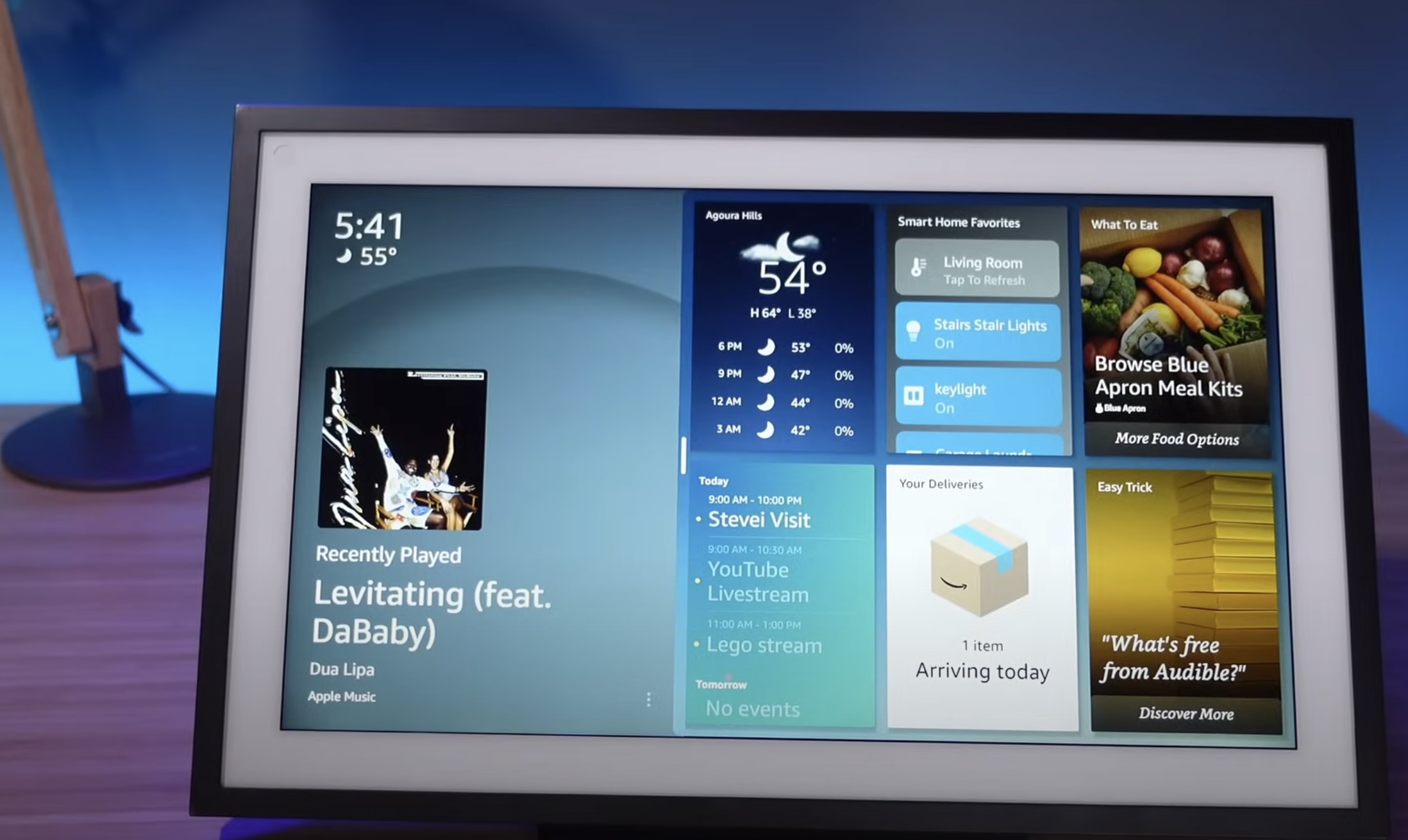
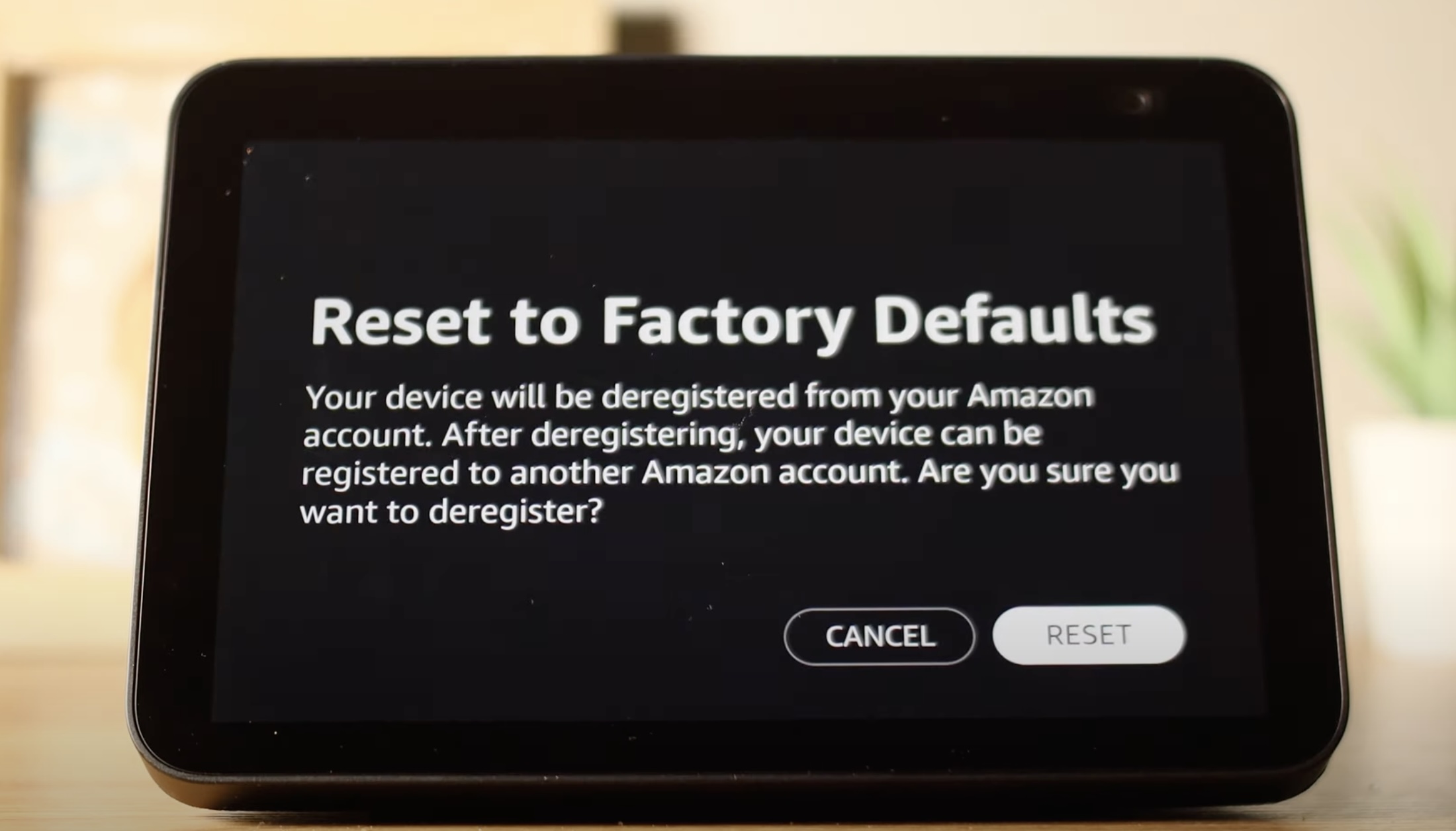




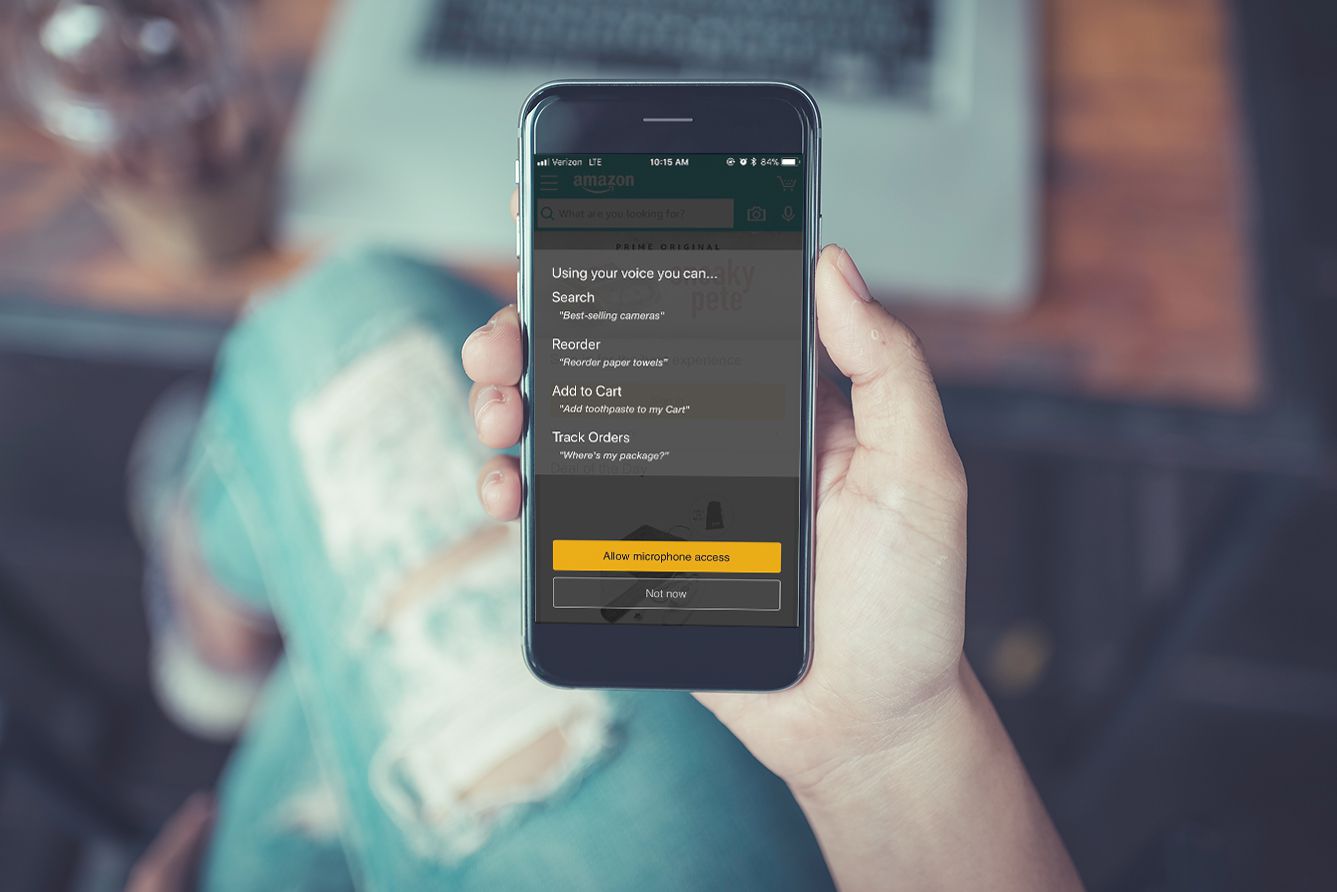







0 thoughts on “How To Reset Alexa Voice Remote”