Home>Home Appliances>Home Automation Appliances>How To View Google Home History
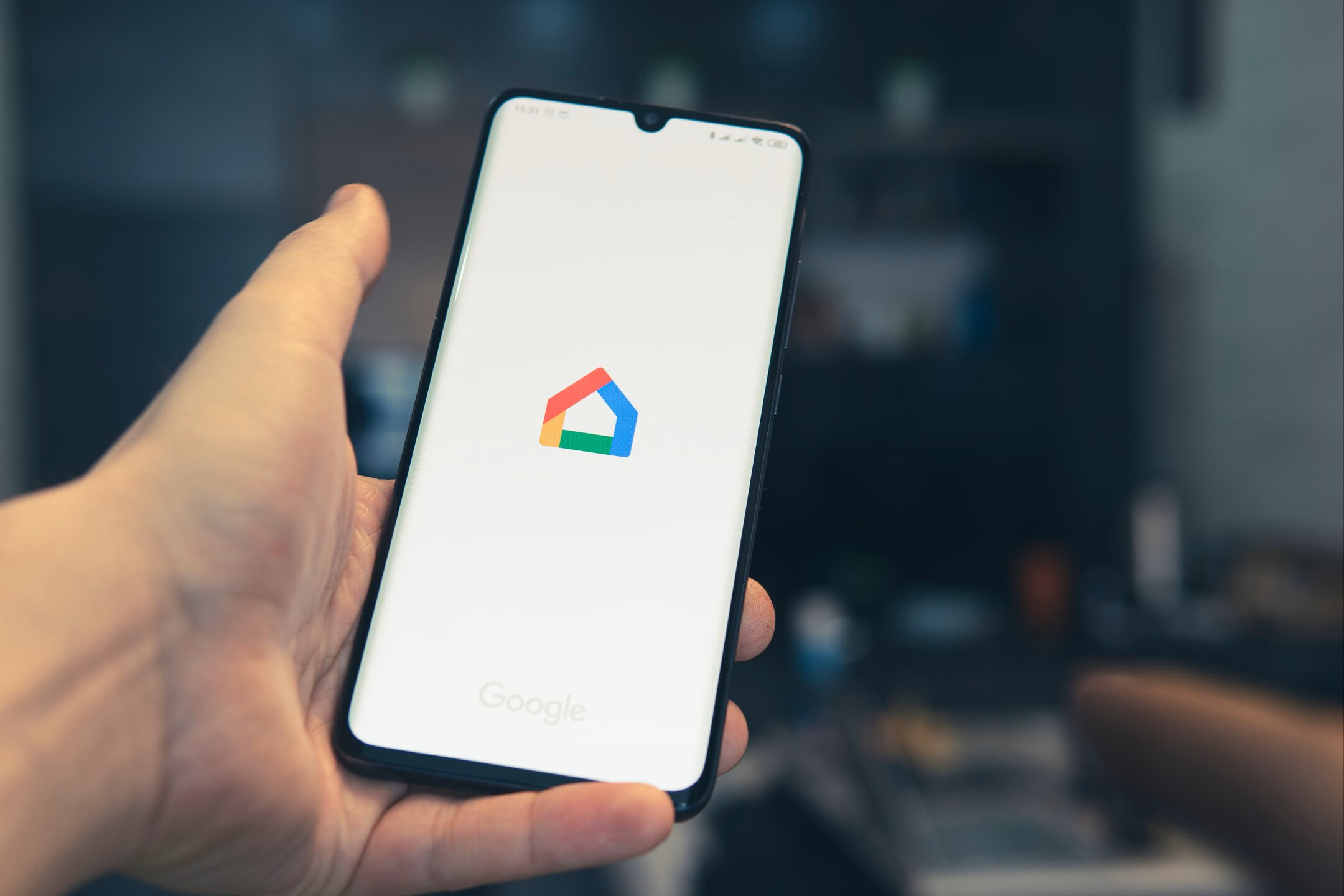
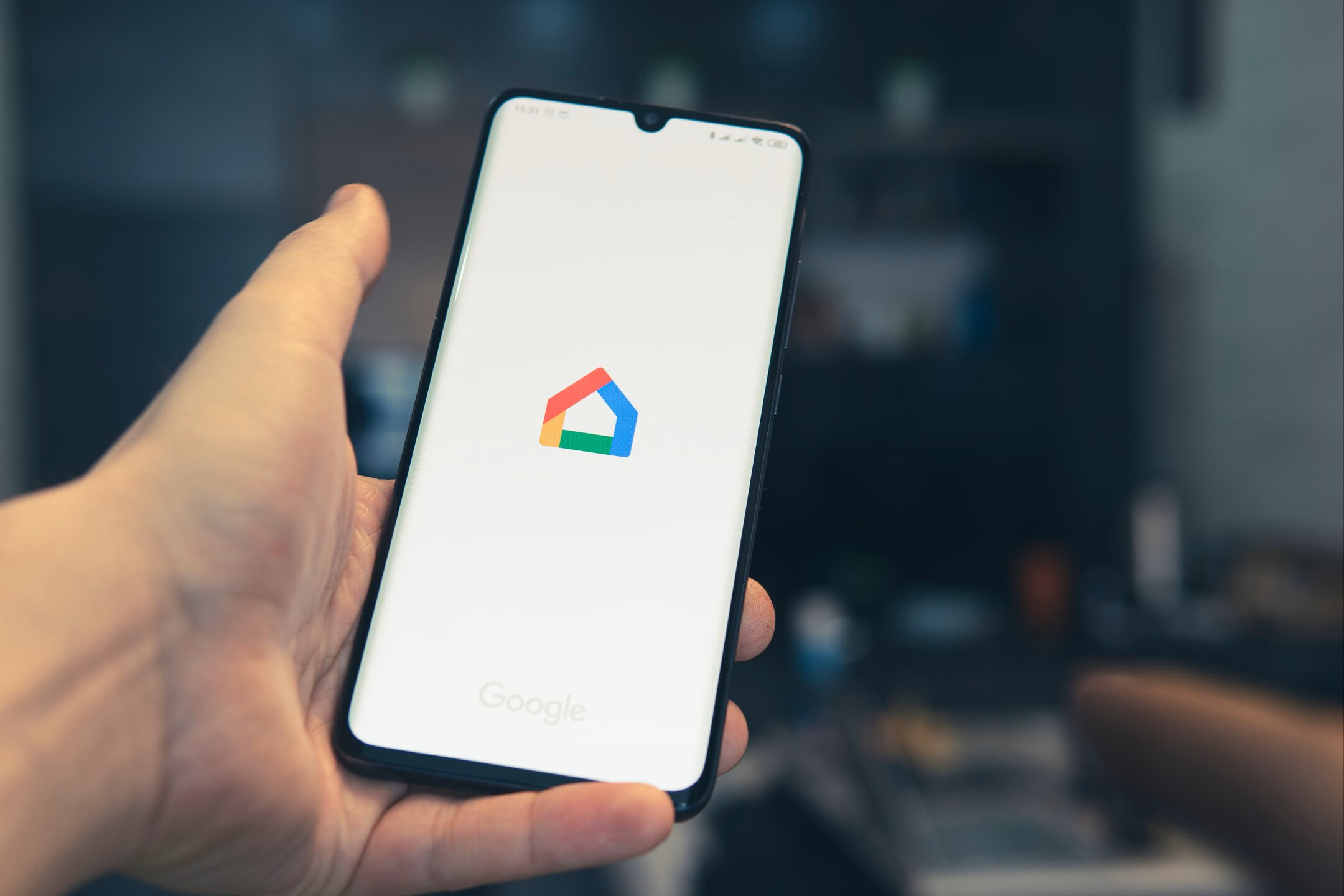
Home Automation Appliances
How To View Google Home History
Modified: February 25, 2024
Learn how to view and manage your Google Home history for better control over your home automation appliances. Find out what commands were given and when, all in one place.
(Many of the links in this article redirect to a specific reviewed product. Your purchase of these products through affiliate links helps to generate commission for Storables.com, at no extra cost. Learn more)
Introduction
In today's fast-paced world, smart home devices have become increasingly popular, offering convenience, efficiency, and seamless integration into our daily lives. Google Home, a voice-activated smart speaker, is one such innovative device that has revolutionized the way we interact with our living spaces. With its ability to perform a wide range of tasks and provide instant access to information, Google Home has undoubtedly made our lives easier.
One of the remarkable features of Google Home is its ability to keep a record of your interactions and commands, allowing you to access a history of your activities. This feature not only provides insight into your past interactions with the device but also offers a level of control over the data stored. Whether you want to review past commands, check the responses given by Google Home, or delete specific activities from your history, having access to this information can be incredibly useful.
In this comprehensive guide, we will delve into the process of accessing and managing your Google Home history. We will explore the steps to view your activity history, understand the details provided, and learn how to delete specific activities if needed. By the end of this guide, you will have a clear understanding of how to navigate and make the most of your Google Home history, empowering you to maintain control over your interactions with this intelligent device. Let's embark on this insightful journey to uncover the secrets of your Google Home history and harness the full potential of this remarkable technology.
Key Takeaways:
- Accessing Google Home history is easy through the app. You can review past commands, listen to responses, and understand your usage patterns, empowering you to optimize your experience with the smart speaker.
- You can delete specific activities from your Google Home history, giving you control over your data and privacy. This customization ensures that your interaction record reflects your preferences and usage habits.
Read more: How To View Printer History
Accessing Google Home History
Accessing your Google Home history is a straightforward process that allows you to gain valuable insights into your interactions with the device. Whether you want to review past commands, check the responses provided by Google Home, or simply understand your usage patterns, accessing the history feature is the first step towards harnessing the full potential of your smart speaker.
To access your Google Home history, follow these simple steps:
- Open the Google Home App: Begin by launching the Google Home app on your smartphone or tablet. This app serves as the central hub for managing your Google Home device and accessing its various features and settings.
- Tap on Your Profile Icon: Located in the top-right corner of the app, your profile icon provides access to personalized settings and options. Tap on the icon to reveal a dropdown menu with additional features.
- Select "My Activity": From the dropdown menu, choose the "My Activity" option. This will direct you to a comprehensive overview of your recent interactions with Google Home, including voice commands, responses, and other activities.
Upon following these steps, you will be presented with a detailed timeline of your interactions with Google Home, allowing you to review past commands, listen to previous responses, and gain a deeper understanding of your usage patterns. This insightful feature not only provides transparency into your interactions with the device but also empowers you to make informed decisions regarding your data and privacy.
By accessing your Google Home history, you can uncover valuable information about your usage habits, preferences, and the effectiveness of your interactions with the smart speaker. This knowledge can be instrumental in optimizing your experience and maximizing the benefits offered by Google Home.
Now that you have successfully accessed your Google Home history, let's explore how you can view and interpret your activity details to make the most of this feature.
Viewing Activity
Once you have accessed your Google Home history, you can delve into the details of your activity to gain valuable insights and understand the scope of information stored by the device. Viewing your activity allows you to review past commands, listen to previous responses, and analyze the interactions that have taken place between you and your Google Home device.
Here are the key steps to view your activity details:
- Review the Timeline: Upon accessing your Google Home history through the Google Home app, you will be presented with a chronological timeline of your interactions. Each entry in the timeline represents a specific activity or command, along with the corresponding response from Google Home.
- Tap on an Activity: To view the details of a specific activity, simply tap on the corresponding entry in the timeline. This action will expand the activity, providing additional information such as the voice command given, the response from Google Home, and the timestamp of the interaction.
- Listen to Responses: For voice commands that resulted in spoken responses from Google Home, you can listen to the recorded audio to revisit the exact feedback provided by the smart speaker. This feature allows you to recall specific responses and understand the context of your interactions.
- Gain Insights: As you navigate through your activity history, take note of recurring commands, successful interactions, and any patterns that emerge. This insight can help you tailor your future interactions with Google Home and optimize the device to better suit your preferences and needs.
By viewing your activity details, you can gain a comprehensive understanding of your interactions with Google Home, enabling you to reflect on past commands, assess the accuracy of responses, and identify areas for improvement. This level of transparency and control empowers you to make informed decisions about your usage of the smart speaker and enhances the overall user experience.
Now that you have explored the process of viewing your activity details, let’s proceed to understand how you can manage and delete specific activities from your Google Home history, providing you with a greater level of control over your data and interactions.
To view your Google Home history, open the Google Home app, tap on your profile picture, select “My Activity,” and then choose “Filter by device” to see your Google Home history.
Deleting Activity
Managing your Google Home history includes the ability to delete specific activities, providing you with control over the data stored and ensuring that your interactions with the smart speaker align with your preferences and privacy considerations. Whether you want to remove certain commands, responses, or interactions from your history, the process of deleting activity offers a level of customization and management that empowers you to curate your Google Home experience.
Here’s how you can delete specific activities from your Google Home history:
- Identify the Activity to Delete: Begin by reviewing your activity history to identify the specific command or interaction that you wish to remove from the record. Once you have pinpointed the activity you want to delete, proceed to the next step.
- Tap and Hold the Activity: Within the timeline of your Google Home history, locate the entry corresponding to the activity you want to delete. Tap and hold the specific activity to reveal additional options for managing the entry.
- Select "Delete": After tapping and holding the activity, a menu of options will appear, offering various actions related to the selected entry. Choose the "Delete" option to initiate the removal of the activity from your Google Home history.
- Confirm Deletion: Upon selecting the "Delete" option, you will be prompted to confirm the deletion of the activity. Confirm your decision to permanently remove the selected interaction from your history.
By following these steps, you can selectively delete specific activities from your Google Home history, allowing you to maintain a curated record of interactions that align with your preferences and privacy requirements. This level of control ensures that you can manage your data effectively and tailor your history to reflect the interactions that matter most to you.
Deleting activities from your Google Home history not only offers customization and control but also provides a sense of reassurance regarding the privacy and security of your interactions with the smart speaker. By being able to remove specific activities, you can confidently engage with Google Home, knowing that you have the ability to manage and curate your history as needed.
Having explored the process of deleting activities from your Google Home history, you now possess the knowledge and tools to effectively manage and customize your interaction record. This capability empowers you to maintain a tailored history that reflects your preferences and usage patterns, ultimately enhancing your experience with Google Home.
Conclusion
As we conclude this comprehensive guide to accessing, viewing, and managing your Google Home history, you have gained valuable insights into the process of navigating this feature and harnessing its potential to enhance your smart home experience. The ability to access a detailed record of your interactions with Google Home provides transparency, control, and valuable insights into your usage patterns, preferences, and the effectiveness of your commands.
By following the steps outlined in this guide, you have learned how to access your Google Home history through the Google Home app, view detailed activity information, and selectively delete specific interactions from your record. This level of control empowers you to curate your history, ensuring that it accurately reflects your preferences and usage habits while maintaining a focus on privacy and data management.
Viewing your activity details allows you to revisit past commands, listen to previous responses, and gain insights into your interactions with Google Home. This knowledge can be instrumental in optimizing your experience, tailoring the device to better suit your needs, and identifying areas for improvement.
Furthermore, the capability to delete specific activities from your Google Home history provides a sense of customization and control, allowing you to manage your data effectively and maintain a curated record of interactions that align with your preferences and privacy requirements. This level of control not only enhances your user experience but also instills confidence in engaging with Google Home, knowing that you have the ability to manage and curate your history as needed.
As you continue to explore the capabilities of Google Home and integrate it into your daily life, the knowledge gained from this guide will serve as a valuable resource, empowering you to make the most of your interactions with the smart speaker and maintain a personalized history that reflects your unique preferences and usage patterns.
With a deeper understanding of your Google Home history and the tools to manage it effectively, you are well-equipped to optimize your smart home experience, embrace the convenience of voice-activated commands, and harness the full potential of this innovative technology.
Embrace the power of your Google Home history, and embark on a journey of seamless integration, personalized interactions, and enhanced control over your smart home ecosystem.
Frequently Asked Questions about How To View Google Home History
Was this page helpful?
At Storables.com, we guarantee accurate and reliable information. Our content, validated by Expert Board Contributors, is crafted following stringent Editorial Policies. We're committed to providing you with well-researched, expert-backed insights for all your informational needs.









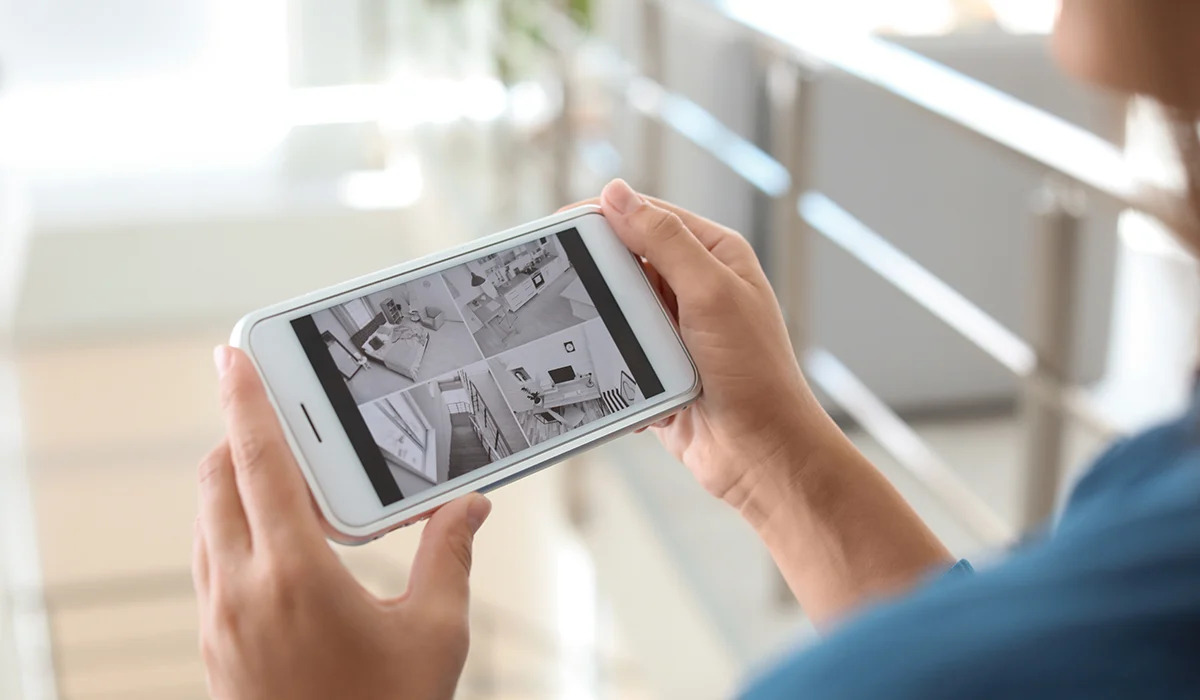


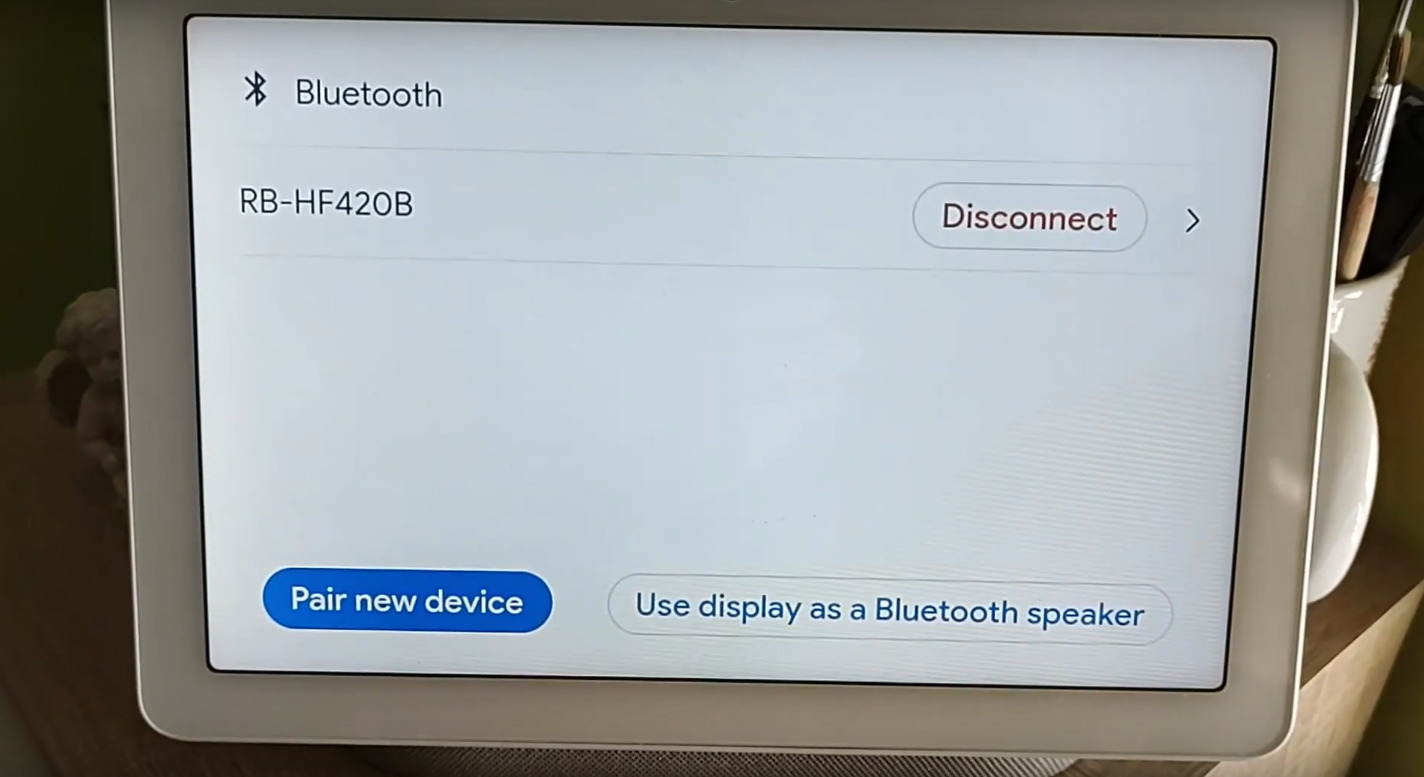



0 thoughts on “How To View Google Home History”