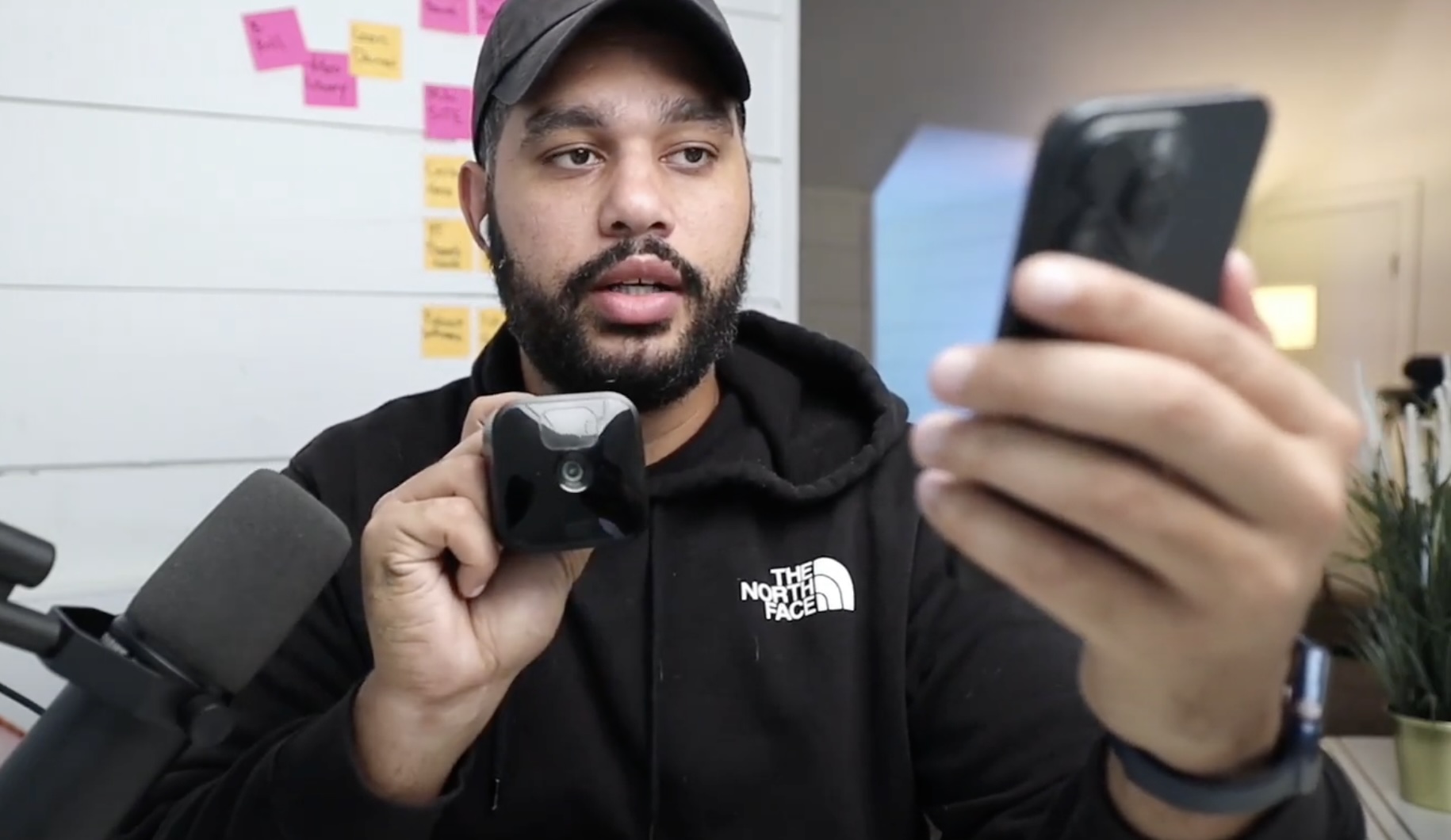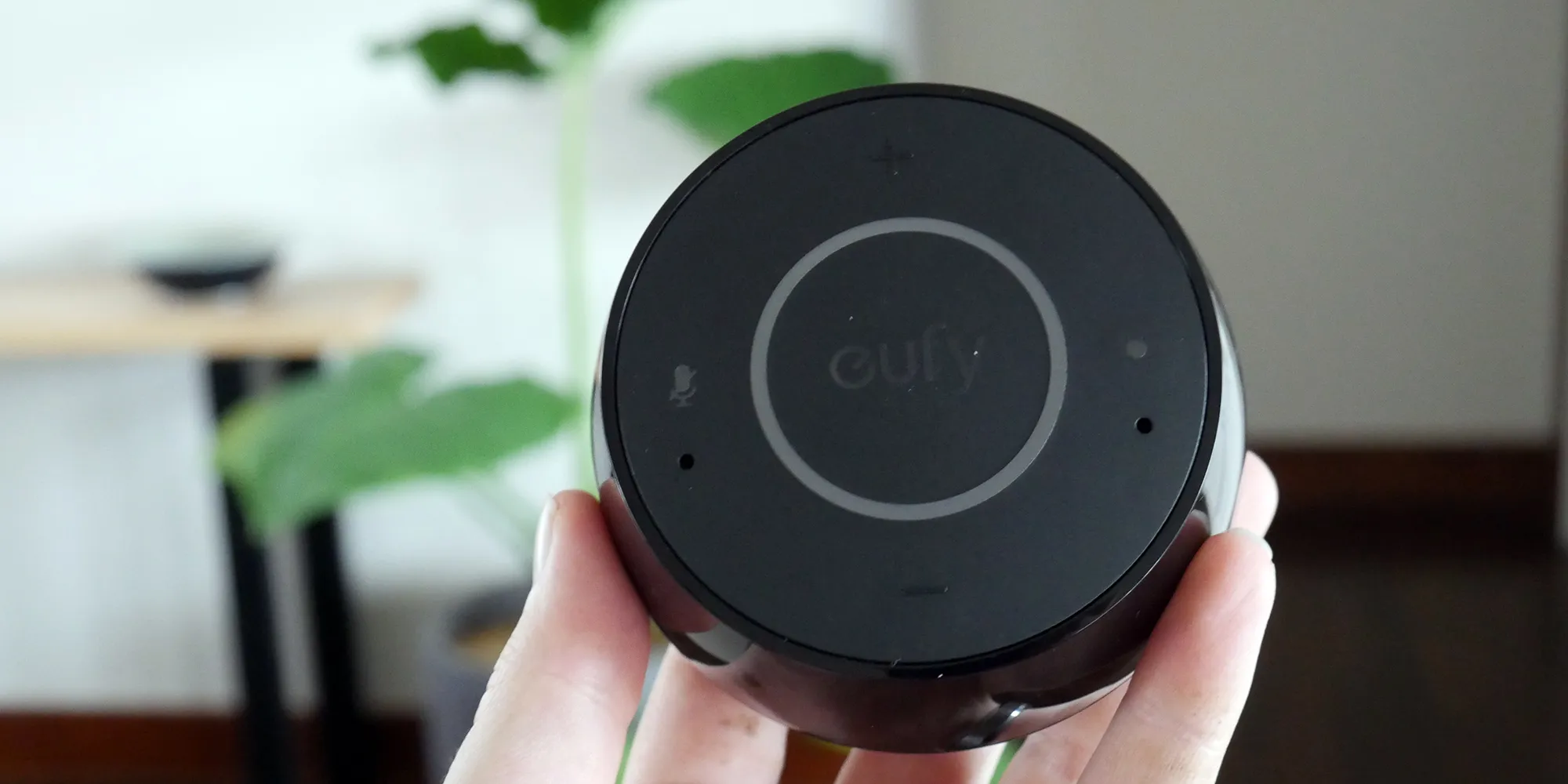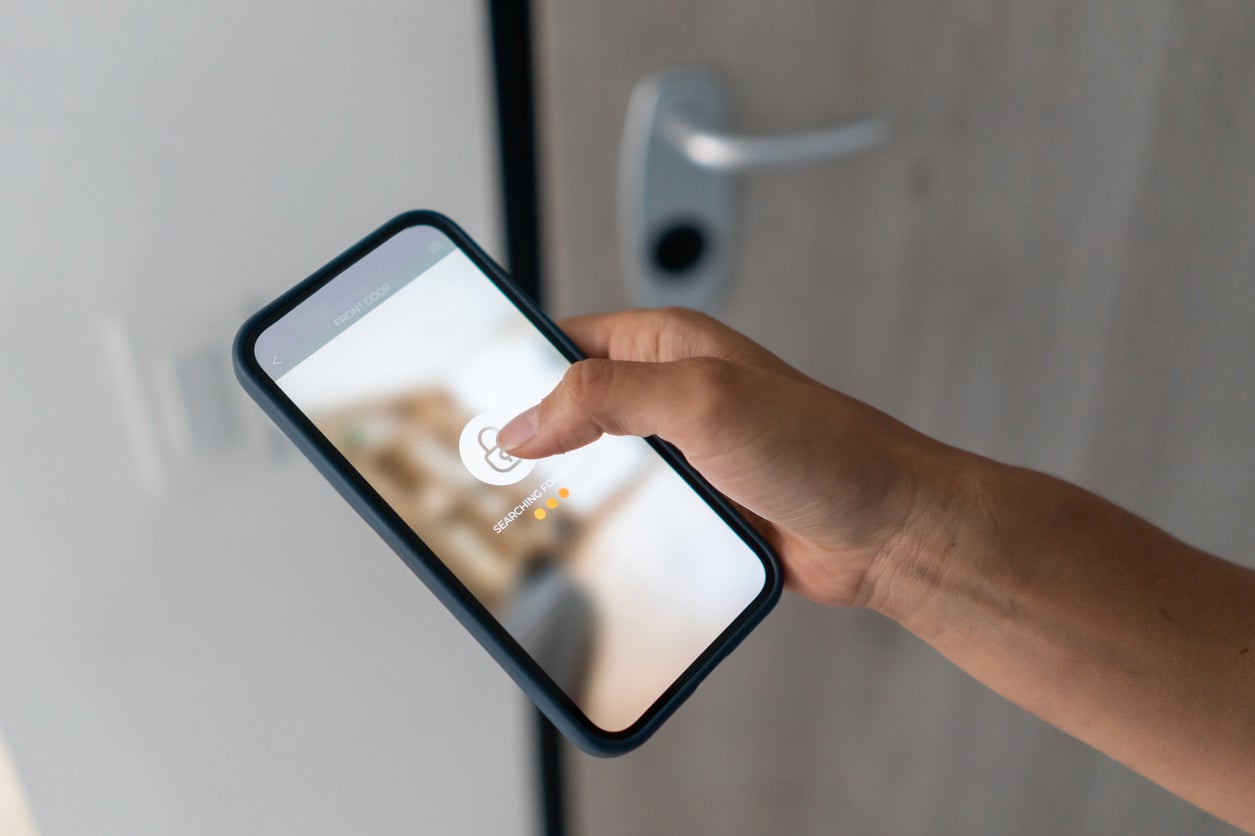Home>Home Security and Surveillance>How To Connect Blink Outdoor Camera To Alexa


Home Security and Surveillance
How To Connect Blink Outdoor Camera To Alexa
Modified: March 6, 2024
Learn how to easily connect your Blink Outdoor Camera to Alexa for seamless home security and surveillance integration. Follow our step-by-step guide now.
(Many of the links in this article redirect to a specific reviewed product. Your purchase of these products through affiliate links helps to generate commission for Storables.com, at no extra cost. Learn more)
Introduction
Welcome to our comprehensive guide on how to connect your Blink Outdoor Camera to Alexa! With the advancements in home security and surveillance technology, it has become easier than ever to monitor and protect your home. The Blink Outdoor Camera is a popular choice among homeowners looking for a reliable and convenient way to keep an eye on their property.
By connecting your Blink Outdoor Camera to Alexa, you can access its features and control it using voice commands. This integration allows for seamless interaction between your camera and Alexa-enabled devices such as Echo Show or Echo Dot. Whether you want to view live feeds, receive motion alerts, or even play back recorded footage, you can do it all effortlessly through Alexa.
In this guide, we will walk you through each step of the process, from downloading the Blink Home Monitor App to successfully connecting your Blink Camera to Alexa. Let’s get started!
Key Takeaways:
- Connect your Blink Outdoor Camera to Alexa for easy home monitoring. Use voice commands to view live feeds, receive alerts, and play back footage, enhancing your home security with seamless integration.
- By following simple steps, you can control your Blink camera with Alexa. Enjoy hands-free monitoring and customize settings for personalized home security, providing peace of mind and convenience.
Read more: How To Connect Alexa With Blink Doorbell
Step 1: Download and Install the Blink Home Monitor App
The first step in connecting your Blink Outdoor Camera to Alexa is to download and install the Blink Home Monitor App on your smartphone or tablet. The Blink Home Monitor App is available for both iOS and Android devices and can be easily found in the respective app stores.
Once you have downloaded the app, open it and sign in with your Blink account credentials. If you do not have an account, you can create one by following the on-screen instructions. It is important to note that you will need a Blink account in order to set up and connect your camera to Alexa.
After signing in, the app will guide you through the setup process. Make sure that you have your Blink Outdoor Camera nearby, as you will need to connect it to your Wi-Fi network during the setup.
Follow the on-screen instructions to connect your camera to Wi-Fi. This usually involves selecting your Wi-Fi network from a list of available networks, entering your Wi-Fi password, and waiting for the camera to establish a connection. Once your camera is successfully connected to Wi-Fi, you can proceed to the next step.
Step 2: Set Up Your Blink Outdoor Camera
Now that you have successfully downloaded the Blink Home Monitor App and connected your Blink Outdoor Camera to Wi-Fi, it’s time to set up your camera and customize its settings.
Begin by selecting the camera you want to set up from the app’s home screen. If this is your first Blink camera, it will be the only one displayed. Otherwise, you can choose from the list of connected cameras.
Next, you will be prompted to set up the camera’s location. This step is crucial for accurate motion detection and scheduling features. Enter a name for the camera (e.g., Front Door, Backyard, Living Room) and select the appropriate location from the available options.
Once you have set up the location, you can further customize the camera settings. These settings include motion detection sensitivity, video quality, clip length, and more. Adjust these settings according to your preferences to optimize the camera’s performance for your specific needs.
Additionally, you can set up different camera modes, such as Armed, Disarmed, and Scheduled. The Armed mode enables the camera to record clips whenever it detects motion, while the Disarmed mode disables motion detection. The Scheduled mode allows you to specify specific time intervals during which the camera will be armed and record clips.
Once you have finished customizing the camera settings, click “Save” to apply the changes. Your Blink Outdoor Camera is now fully set up and ready to be connected to Alexa!
Step 3: Enable the Blink Skill on Alexa
In order to connect your Blink Outdoor Camera to Alexa, you will need to enable the Blink skill on your Alexa device. The Blink skill allows you to control and access your Blink camera using voice commands.
Start by opening the Alexa app on your smartphone or tablet. If you don’t have the app installed, you can download it from the app store and sign in with your Amazon account.
Once you’re in the Alexa app, tap on the menu icon in the top-left corner and select “Skills & Games” from the dropdown menu.
In the Skills & Games section, search for “Blink” in the search bar. The Blink skill should appear in the search results. Tap on it to open the skill details page.
On the Blink skill details page, you will find an “Enable” button. Tap on it to enable the skill. This will allow Alexa to access and control your Blink Outdoor Camera.
After enabling the skill, you will be prompted to sign in with your Blink account credentials. Enter your Blink account email address and password, and tap on the “Sign in” button.
Once you have successfully signed in, Alexa will link your Blink account to the skill. You will receive a confirmation message that the skill has been enabled and your Blink camera is now connected to Alexa.
Congratulations! You have successfully enabled the Blink skill on Alexa. Next, we will move on to connecting your Blink Outdoor Camera to Alexa.
To connect Blink Outdoor Camera to Alexa, open the Alexa app, go to the menu, select Skills & Games, search for Blink SmartHome, enable the skill, and follow the on-screen instructions to link your Blink account.
Step 4: Connect Blink Camera to Alexa
Now that you have enabled the Blink skill on Alexa, it’s time to connect your Blink Outdoor Camera to your Alexa device. This will allow you to control your camera using voice commands and take advantage of the various features offered by Alexa.
Start by saying “Alexa, discover devices” to your Alexa-enabled device. Alexa will begin searching for any compatible devices that can be connected. This process may take a few moments.
Once Alexa has finished discovering devices, she will notify you that she has found your Blink Outdoor Camera. She will provide you with the camera name and ask for confirmation to connect it. Simply respond with “Yes” to proceed.
Alexa will then establish a connection between your Blink camera and your Alexa device. Once the connection is established, you will receive a confirmation message stating that your Blink camera is now connected to Alexa.
That’s it! Your Blink Outdoor Camera is now successfully connected to Alexa. You can now control and access your camera using voice commands. This includes commands such as:
- “Alexa, show me [camera name]” – to view the live feed from your camera on an Alexa-enabled device with a screen.
- “Alexa, arm [camera name]” – to enable motion detection and recording on your camera.
- “Alexa, disarm [camera name]” – to disable motion detection on your camera.
- “Alexa, play back [camera name] recording” – to play back recorded footage from your Blink camera.
Feel free to explore and experiment with different voice commands to fully utilize the capabilities of your Blink camera and Alexa integration.
Read more: How To Link Blink Camera To Alexa
Step 5: Test and Control Your Blink Camera with Alexa
Now that you have successfully connected your Blink Outdoor Camera to Alexa, it’s time to test and control your camera using the power of voice commands. With Alexa, you can conveniently access and monitor your Blink camera without the need for manual controls or screens.
To begin, make sure that your Alexa-enabled device is within range of your Blink camera. This can be an Echo Show, Echo Dot, or any other device with Alexa capabilities.
Start by saying “Alexa, show me [camera name]” to your Alexa device. Replace [camera name] with the name you assigned to your Blink camera during the setup process. Alexa will then display the live feed from your camera on the screen of your Alexa device.
If you want to control the camera’s motion detection, you can say “Alexa, arm [camera name]” to enable motion detection and recording. On the other hand, if you want to disable motion detection, simply say “Alexa, disarm [camera name]”.
If you have recorded footage on your Blink camera and want to play it back, you can say “Alexa, play back [camera name] recording”. Alexa will then retrieve the recorded footage and play it back on your Alexa device’s screen.
Remember to use the specific name you assigned to your Blink camera during the setup process. It is important to note that if you have multiple Blink cameras connected to Alexa, you can control each camera individually by stating their respective names.
Feel free to explore other voice commands and experiment with different ways to control and interact with your Blink camera through Alexa. This integration provides a convenient and hands-free way to monitor and protect your home.
Congratulations! You have successfully tested and controlled your Blink camera using Alexa. Enjoy the convenience and peace of mind that comes with seamless integration between your Blink Outdoor Camera and Alexa-enabled devices.
Conclusion
Connecting your Blink Outdoor Camera to Alexa opens up a whole new level of convenience and control when it comes to home security and surveillance. With the ability to access and control your Blink camera using voice commands, you can monitor your property with ease and peace of mind.
In this comprehensive guide, we walked you through the process of connecting your Blink Outdoor Camera to Alexa. From downloading and installing the Blink Home Monitor App to enabling the Blink skill on Alexa and connecting your camera, each step was covered in detail.
By following these steps, you can seamlessly integrate your Blink camera and Alexa-enabled devices, enabling you to view live feeds, receive motion alerts, play back recorded footage, and much more, all with the power of your voice.
Remember to optimize your camera settings to suit your specific needs, such as motion detection sensitivity and scheduled recording. This allows you to customize your home security experience and ensure that it aligns perfectly with your requirements.
Utilize the wide range of voice commands available to control and interact with your Blink camera through Alexa. Feel free to explore and discover different ways to enhance your home surveillance using the seamless integration provided by these two powerful technologies.
Now that you have successfully connected your Blink Outdoor Camera to Alexa, you can enjoy the convenience, control, and peace of mind that comes with it. Enhance your home security and surveillance in a simple and intuitive way, ensuring the safety and well-being of your property and loved ones.
Frequently Asked Questions about How To Connect Blink Outdoor Camera To Alexa
Was this page helpful?
At Storables.com, we guarantee accurate and reliable information. Our content, validated by Expert Board Contributors, is crafted following stringent Editorial Policies. We're committed to providing you with well-researched, expert-backed insights for all your informational needs.