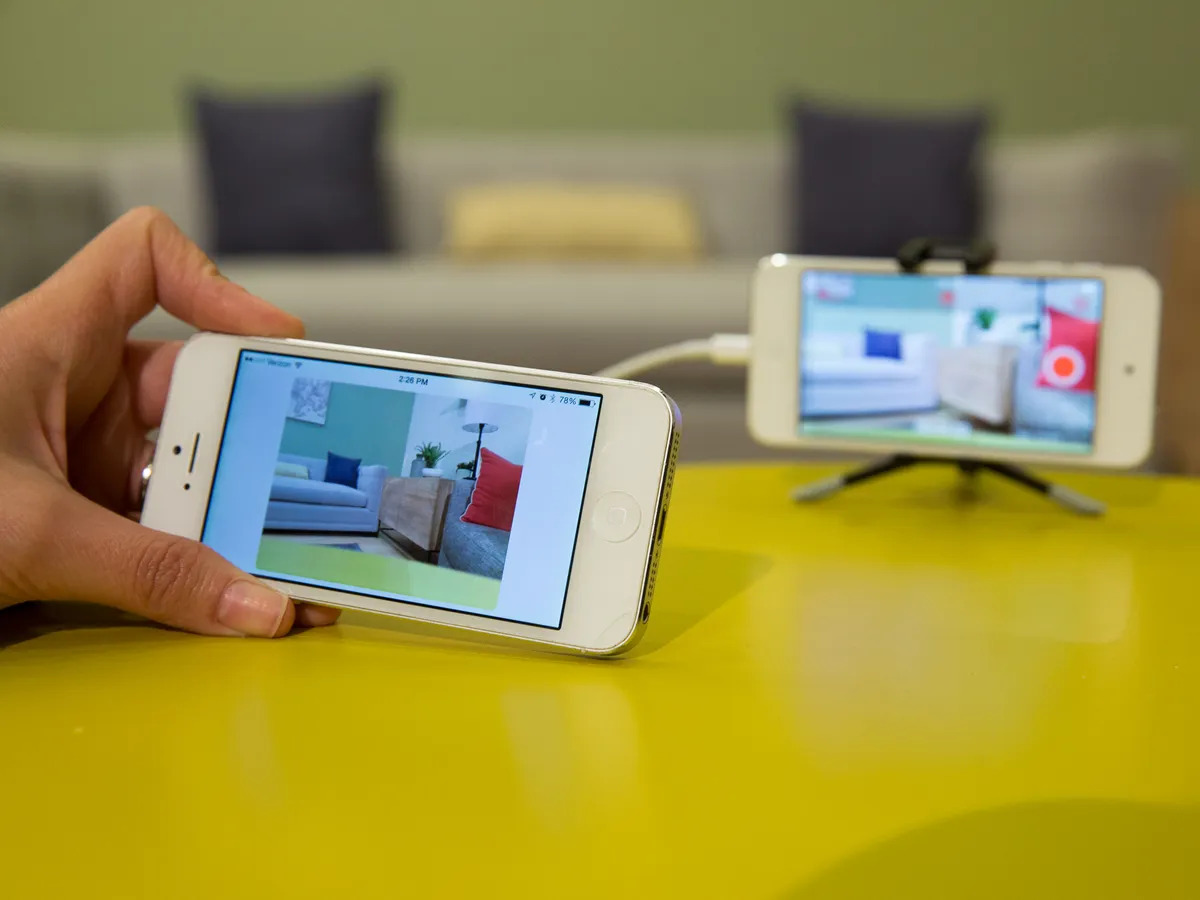Home>Home Security and Surveillance>How To Connect My Phone To My Home CCTV


Home Security and Surveillance
How To Connect My Phone To My Home CCTV
Modified: October 18, 2024
Learn how to connect your phone to your home CCTV system and enhance your home security with our easy-to-follow guide. Discover the benefits of home security and surveillance.
(Many of the links in this article redirect to a specific reviewed product. Your purchase of these products through affiliate links helps to generate commission for Storables.com, at no extra cost. Learn more)
Introduction
Welcome to the world of home security and surveillance! In today’s fast-paced world, keeping our homes and loved ones safe is a top priority. Thanks to advances in technology, it’s now easier than ever to monitor your home remotely using your smartphone and a CCTV system. In this article, we will guide you through the process of connecting your phone to your home CCTV system, giving you the peace of mind you deserve.
Having the ability to monitor your home from anywhere in the world brings a sense of security and control. Whether you’re at work, on vacation, or just running errands, being able to check in on your property and see real-time footage can provide invaluable peace of mind.
Before we dive into the steps, it’s important to note that the specific process may vary depending on the brand and model of your CCTV system. However, the general principles outlined in this article should apply to most systems. Now, let’s get started!
Key Takeaways:
- Stay Secure and Connected
Connecting your phone to your home CCTV system is easy! Just check compatibility, connect to the same Wi-Fi, download the app, and enjoy remote monitoring for added peace of mind. - Customize Your Surveillance Experience
Once connected, personalize your CCTV settings and access live feeds on your phone. Explore features like motion detection and two-way audio for enhanced home security.
Read more: How To Connect Google Home To My Phone
Step 1: Check Compatibility
The first step in connecting your phone to your home CCTV system is to ensure compatibility. Not all CCTV systems offer smartphone connectivity, so it’s crucial to check whether your system supports this feature before proceeding.
Start by reviewing the documentation that came with your CCTV system. Look for any mention of smartphone compatibility or remote viewing options. If you cannot find this information in the manual, you can also search online for your system’s model number and specifications.
Most CCTV systems that are designed for smartphone connectivity will have a dedicated mobile app that you can download. This app acts as the bridge between your phone and the CCTV system, allowing you to access live footage and control various settings.
If your CCTV system does not offer smartphone compatibility, you may need to consider upgrading to a newer model or investing in additional equipment that enables remote viewing. Alternatively, you could explore other options such as connecting your CCTV system to a computer or television screen for monitoring.
Once you’ve confirmed that your CCTV system is compatible with smartphones, it’s time to move on to the next step: connecting to the same Wi-Fi network.
Step 2: Connect to the Same Wi-Fi Network
In order to connect your phone to your home CCTV system, both devices need to be connected to the same Wi-Fi network. This is crucial for establishing a stable and reliable connection between your phone and the CCTV system.
Start by ensuring that your CCTV system is connected to your home Wi-Fi network. Refer to the user manual or the manufacturer’s website for instructions on how to connect your system to Wi-Fi. Typically, this involves accessing the settings menu on your CCTV system and entering your Wi-Fi network’s credentials.
Once your CCTV system is connected to Wi-Fi, it’s time to connect your phone. Unlock your phone and go to the Wi-Fi settings menu. Look for your home Wi-Fi network and connect to it using the correct password.
After successfully connecting both devices to the same Wi-Fi network, they will be able to communicate with each other. This is a crucial step that establishes the foundation for accessing your CCTV system on your phone.
Now that your phone and CCTV system are on the same network, it’s time for the next step: downloading the CCTV app.
Step 3: Download the CCTV App
In order to connect your phone to your home CCTV system, you’ll need to download and install the CCTV app on your smartphone. This app serves as the interface through which you can view live footage, playback recordings, and control various settings.
Start by opening the app store on your phone, whether it’s the Apple App Store for iOS devices or the Google Play Store for Android devices. Once in the app store, search for the app specific to your CCTV system. If you’re unsure of the app name, refer to the documentation that came with your CCTV system or visit the manufacturer’s website for more information.
Once you’ve located the app, click on it to open the app page. Make sure to read the description and reviews to ensure that it’s the correct app for your CCTV system. Look for positive reviews and a high rating to ensure a reliable and user-friendly experience.
Next, click on the “Download” or “Install” button to begin downloading the app to your phone. The app will then be installed on your device, and you can find it on your home screen or in your app drawer.
After the app installation is complete, it’s time to create an account to access your CCTV system on your phone. This leads us to the next step: launching the app and creating an account.
Step 4: Launch the App and Create an Account
Now that you have downloaded and installed the CCTV app on your phone, it’s time to launch the app and create an account. This account will allow you to securely access and manage your CCTV system remotely.
Locate the app on your phone’s home screen or in the app drawer and tap on it to open it. The app may take a moment to load, depending on your phone’s performance and the app’s specifications.
Once the app is launched, you will usually be greeted with a welcome screen or a login page. If you haven’t created an account yet, look for an option to sign up or create a new account. This will usually be accompanied by a “Register” or “Sign Up” button.
Click on the appropriate button to begin the account creation process. You will typically be asked to provide some personal information, such as your name, email address, and a password. Make sure to choose a strong password to ensure the security of your account.
After entering the required information, click on the “Submit” or “Create Account” button to complete the account creation process. Some apps may require you to verify your email address before gaining full access to the app, so be sure to check your email for any verification instructions.
Once your account is created and verified, you can proceed to the next step: adding your CCTV device to the app.
Make sure your CCTV system is compatible with mobile devices. Download the corresponding app for your CCTV system on your phone. Follow the app’s instructions to connect your phone to the CCTV system using your home Wi-Fi network.
Step 5: Add Device on the App
After creating your account and logging into the CCTV app, it’s time to add your CCTV device to the app. This step allows the app to establish a connection with your CCTV system and enables you to view the live feed and control settings from your phone.
Open the CCTV app on your phone and look for an option to add a device or add a new camera. This option is usually located in the settings or device management section of the app.
Click on the “Add Device” or “Add Camera” option to start the setup process. You may be prompted to enter some details, such as the device name or model number, to identify your CCTV system within the app.
Next, you will need to input the IP address or QR code of your CCTV system. The IP address can typically be found in the user manual or on the back of your CCTV device. If provided, you can also use the QR code to quickly and easily add your device by scanning it with your phone’s camera.
Once you have entered the necessary information, click on the “Add” or “Done” button to save the device settings. The app will then attempt to establish a connection with your CCTV system using the provided details.
If the connection is successful, you will see your CCTV device listed within the app. You may have the option to add multiple devices if you have more than one CCTV system installed in your home.
With your CCTV device successfully added to the app, you’re now ready for the next step: connecting your phone to the CCTV system.
Step 6: Connect Phone to CCTV System
Now that you have added your CCTV device to the app, it’s time to connect your phone to the CCTV system. This step establishes a direct connection between your phone and the CCTV system, allowing you to view the live feed and access the system’s features.
Open the CCTV app on your phone and navigate to the list of added devices. Select the device you want to connect to from the list. This will open a new screen with options to connect to the device.
Depending on your CCTV system and app, there are different ways to connect your phone to the CCTV system. Common methods include scanning a QR code displayed on the CCTV system, entering a security code, or selecting the device from a list of available connections.
Follow the on-screen instructions provided by the app to complete the connection process. This may involve scanning the QR code using your phone’s camera or manually entering the security code.
Once the connection is established, you will be able to see the live feed from your CCTV system on your phone’s screen. You may also have access to additional features, such as recorded footage playback, motion detection settings, and two-way audio communication.
It’s important to note that the connection process may vary depending on your CCTV system and the app you are using. Make sure to refer to the user manual or contact the manufacturer’s support if you encounter any difficulties during the connection process.
Great! Your phone is now successfully connected to your CCTV system. It’s time for the final step: adjusting settings and accessing your CCTV on your phone.
Step 7: Adjust Settings and Access CCTV on Your Phone
Now that your phone is connected to your CCTV system, the final step is to adjust the settings and access your CCTV feed directly on your phone. This step allows you to customize the viewing experience and take advantage of the features offered by the CCTV app.
Start by exploring the settings menu within the CCTV app. This menu usually provides options to customize various aspects of your CCTV system, such as video quality, motion detection sensitivity, and push notifications.
Adjust the settings according to your preferences. For example, you may want to set the resolution to a higher quality if you prefer clearer video footage, or adjust the motion detection settings to receive alerts only for specific areas or times of the day.
Once you have personalized the settings, you can access your CCTV feed directly on your phone. Open the CCTV app and select the connected device from the list to view the live feed. Depending on the app, you may be able to view multiple camera feeds simultaneously if you have multiple cameras installed.
From the live feed screen, you can use various controls and options provided by the app. These may include the ability to take screenshots, record video footage, zoom in or out, and even speak through the two-way audio feature if supported by your CCTV system.
Make sure to spend some time familiarizing yourself with the app’s features and controls to make the most out of your CCTV system. Experiment with different settings and explore additional functionalities, such as accessing recorded footage, adjusting playback speed, or enabling remote viewing from anywhere in the world.
With the settings adjusted and access to your CCTV system directly on your phone, you now have the convenience and peace of mind to monitor your home at any time and from anywhere.
Congratulations! You have successfully connected your phone to your home CCTV system. Now you can enjoy the benefits of remote monitoring and have an added layer of security for your home and loved ones.
Remember to regularly update your CCTV system’s firmware and the app to ensure the latest security features and optimizations are in place. Additionally, ensure that your home Wi-Fi network is secure with a strong password to prevent unauthorized access to your CCTV feed.
Thank you for following this step-by-step guide, and we hope this article has been helpful in connecting your phone to your home CCTV system!
Conclusion
In today’s digital age, connecting your phone to your home CCTV system has never been easier. Through the power of smartphone apps and Wi-Fi connectivity, you can now monitor your home and access live surveillance footage with just a few taps on your phone’s screen.
In this comprehensive guide, we have walked you through the process of connecting your phone to your home CCTV system, step by step. We began with checking compatibility, ensuring that your CCTV system offers smartphone connectivity. We then covered connecting your phone and CCTV system to the same Wi-Fi network, followed by downloading the CCTV app specific to your system.
Next, we explored launching the app, creating an account, and adding your CCTV device to the app. With these steps completed, it was time to connect your phone to the CCTV system using methods like scanning QR codes or entering security codes.
Finally, we discussed adjusting settings within the app to personalize your CCTV experience and accessing the CCTV feed directly on your phone. We emphasized the importance of exploring features such as motion detection, video quality, and live playback to make the most out of your home surveillance system.
By connecting your phone to your home CCTV system, you gain the ability to monitor your property, keep an eye on loved ones, and enhance your home security. Whether you’re at work, on vacation, or simply away from home, having the ability to remotely access your CCTV feed brings peace of mind and a sense of control.
Remember to regularly update your CCTV system’s firmware and the app itself to ensure optimal performance and security. Always keep your home Wi-Fi network secure with a strong password to prevent unauthorized access.
We hope this guide has provided you with the knowledge and confidence to connect your phone to your home CCTV system. With the convenience of smartphone connectivity, you can now watch over your home with ease and enjoy added peace of mind.
Thank you for joining us on this journey, and we wish you a safe and secure home!
Frequently Asked Questions about How To Connect My Phone To My Home CCTV
Was this page helpful?
At Storables.com, we guarantee accurate and reliable information. Our content, validated by Expert Board Contributors, is crafted following stringent Editorial Policies. We're committed to providing you with well-researched, expert-backed insights for all your informational needs.