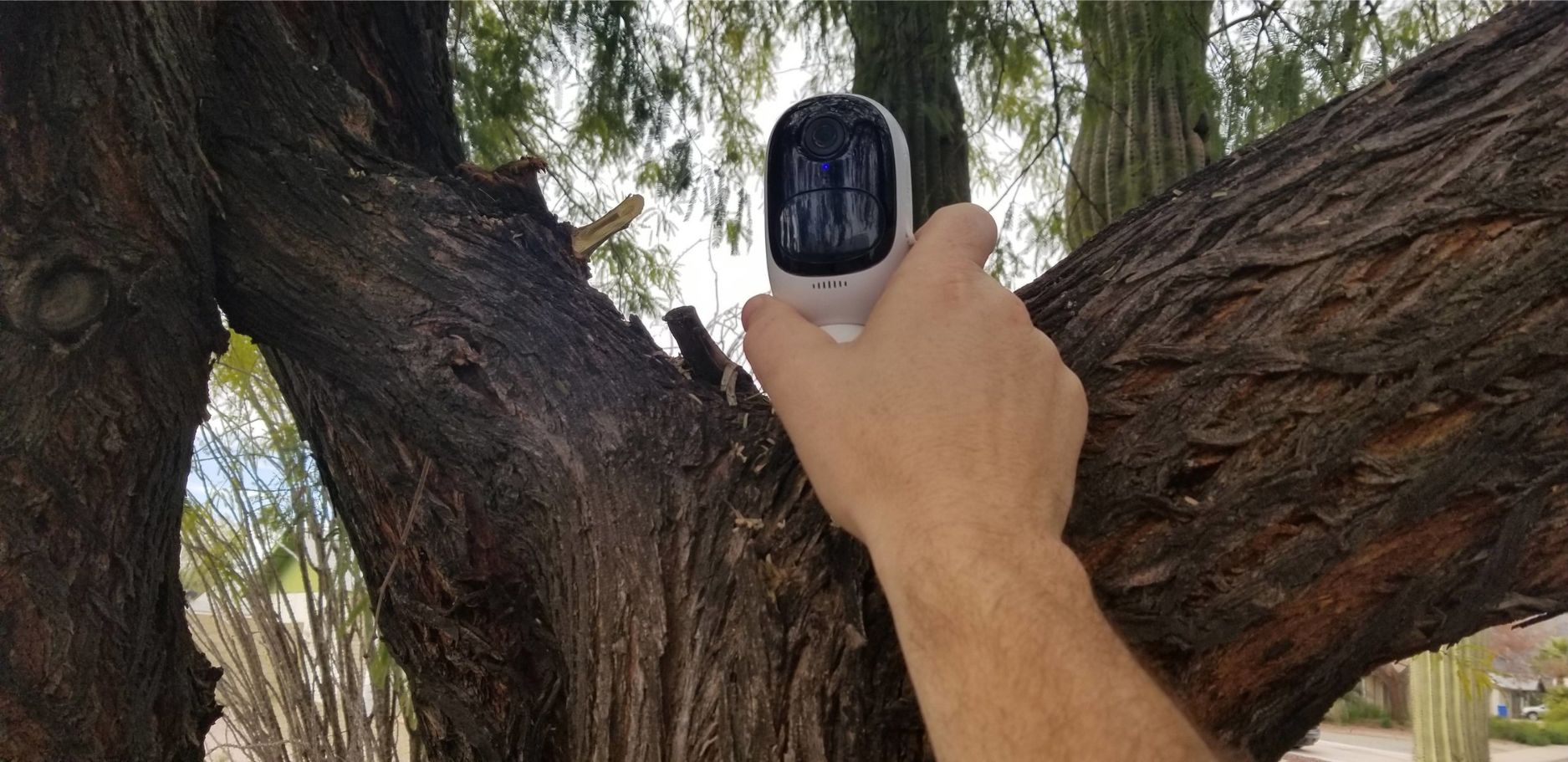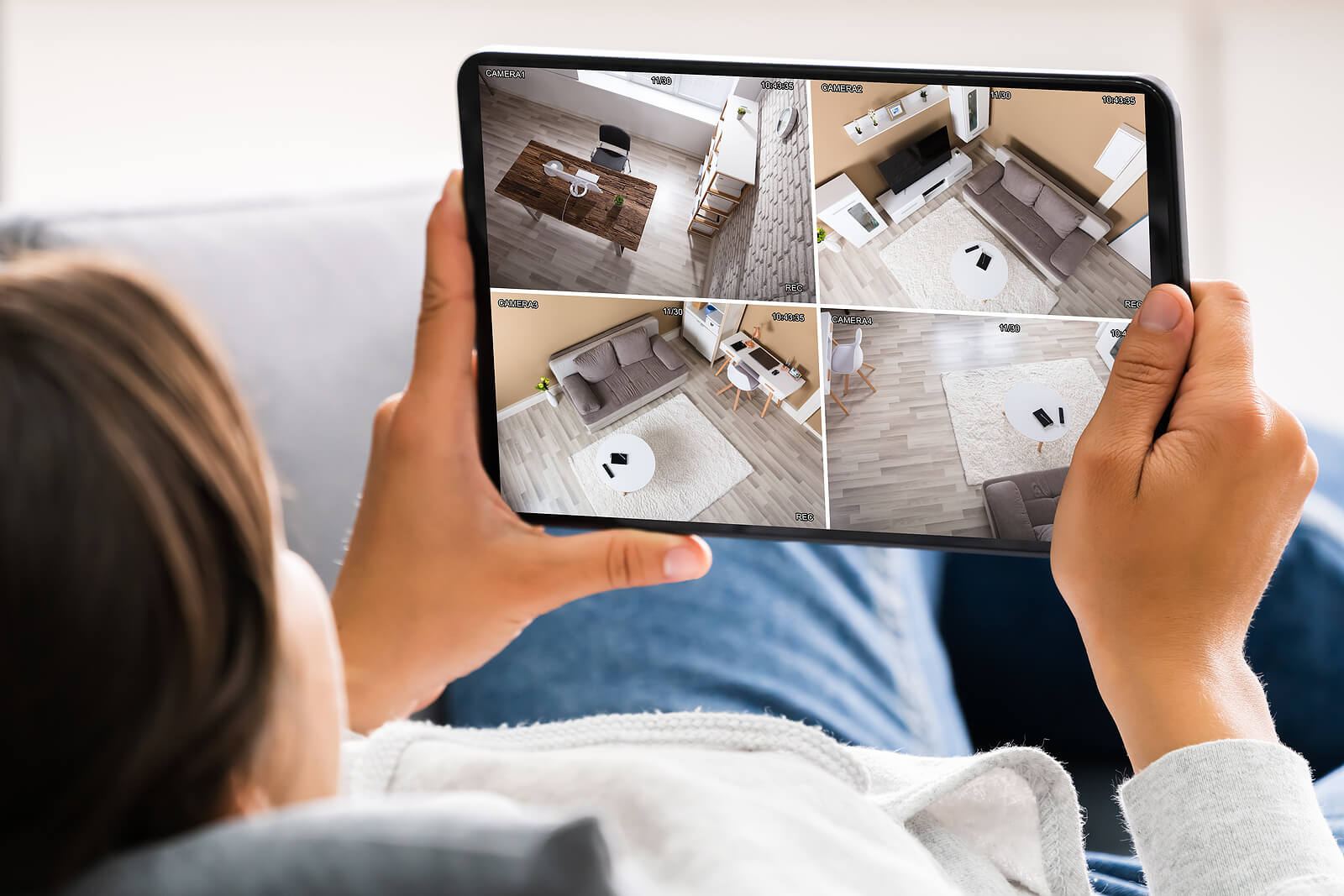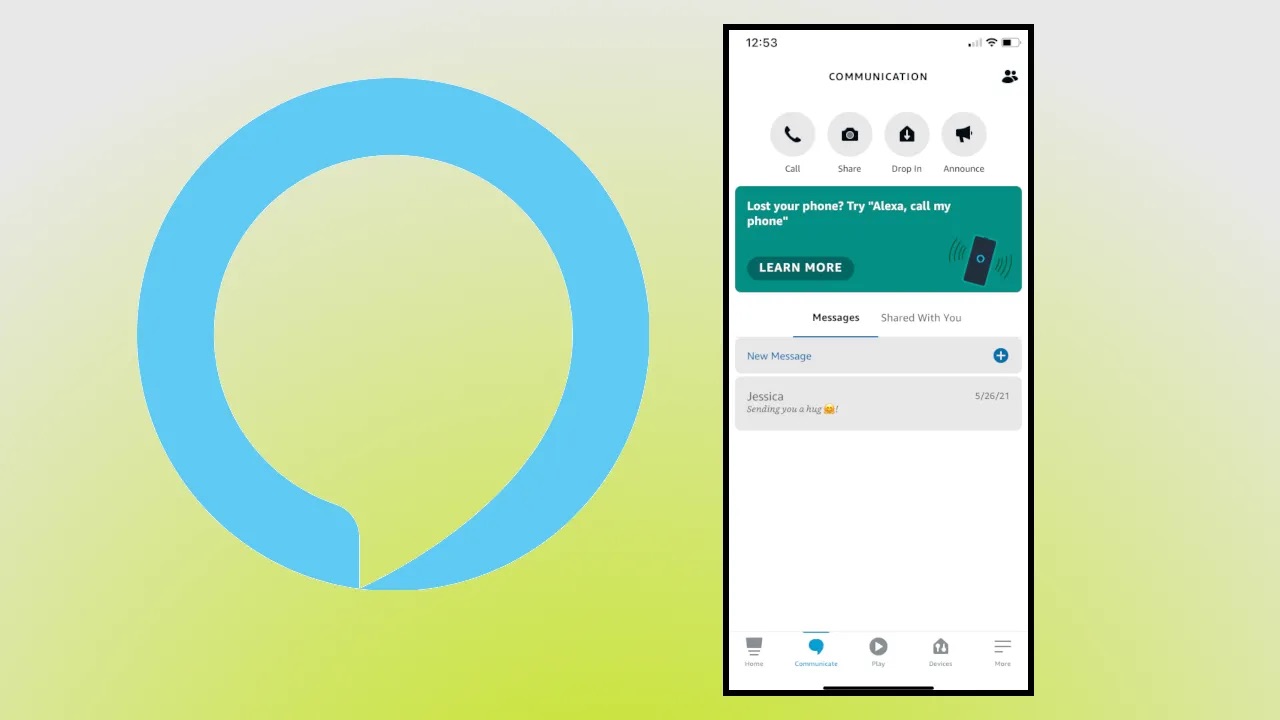Home>Home Security and Surveillance>How To Delete Video From Swann Security Camera


Home Security and Surveillance
How To Delete Video From Swann Security Camera
Modified: May 6, 2024
Learn how to easily delete video footage from your Swann security camera with our step-by-step guide. Enhance your home security and surveillance with this simple process.
(Many of the links in this article redirect to a specific reviewed product. Your purchase of these products through affiliate links helps to generate commission for Storables.com, at no extra cost. Learn more)
Introduction
Welcome to this guide on how to delete video from your Swann Security Camera. Swann Security Cameras are a popular choice for home surveillance and provide robust video recording capabilities. However, over time, you may find yourself needing to delete certain videos to free up storage space or remove footage that is no longer needed.
Deleting video footage from your Swann Security Camera system may seem like a daunting task, but with a few simple steps, you can easily remove unwanted recordings. Whether you want to delete a single clip or clear out an entire day’s worth of footage, this article will guide you through the process.
Before we dive into the steps, it’s important to note that the exact steps may vary slightly depending on the specific model and firmware of your Swann Security Camera system. However, the general approach should be similar across most models. If you encounter any differences or difficulties, it’s always a good idea to consult your camera’s user manual or reach out to Swann’s customer support for further assistance.
Now, let’s get started with the first step of accessing your Swann Security Camera system.
Key Takeaways:
- Easily manage and free up storage space on your Swann Security Camera by following simple steps to delete unwanted video footage. Access, select, and confirm deletion to keep your system running smoothly.
- Regularly review and delete unnecessary video files to optimize storage capacity and ensure efficient operation of your Swann Security Camera system. Double-check selections and confirm deletions to avoid accidental loss of important recordings.
Read more: How To Delete Footage From A Security Camera
Step 1: Access the Swann Security Camera System
The first step in deleting video from your Swann Security Camera system is to access the system itself. Typically, this involves connecting to the camera system’s interface through a web browser or a mobile app.
If you are using a web browser, start by opening your preferred browser and entering the IP address of your camera system into the address bar. The IP address is usually provided in the user manual or can be found by logging into your router’s admin interface and checking the connected devices list.
Once you’ve entered the IP address, hit Enter, and you should be directed to the login page of your Swann Security Camera system. Enter your username and password to access the interface. If you haven’t changed these credentials, the default username is typically “admin” and the default password is “12345”. However, it’s highly recommended to change these default credentials for enhanced security.
If you prefer to use a mobile app, download the Swann Security app from the App Store (for iOS devices) or Google Play Store (for Android devices). Open the app and follow the prompts to log in with your camera system’s credentials.
Once you have successfully logged in, you will be ready to proceed to the next step of navigating to the playback menu.
Step 2: Navigate to the Playback Menu
After accessing your Swann Security Camera system, the next step is to navigate to the playback menu. This menu is where you can view and manage the recorded video footage stored on your camera system.
In the interface or mobile app, look for a tab or option labeled “Playback” or “Recorded Events”. This is typically located in the main menu or toolbar of the camera system interface.
Click on the “Playback” tab to access the playback menu. In this menu, you should see a timeline or calendar view that allows you to select the date and time range for the recorded videos you want to delete.
Some Swann Security Camera systems also offer a thumbnail view, which displays small preview images of the recorded videos. This can make it easier to identify the specific videos you want to delete.
Once you have located and entered the playback menu, you are ready to move on to Step 3: Selecting the video to delete.
Step 3: Select the Video to Delete
Now that you are in the playback menu of your Swann Security Camera system, it’s time to select the specific video or videos that you want to delete.
In the playback menu, you will typically see a timeline or calendar view with dates and times marked. Use this interface to navigate to the desired date and time range of the recorded videos you want to delete.
Once you have located the date and time range, you should see a list of recorded videos that fall within that period. Depending on your camera system, the videos may be displayed as thumbnails or listed by file name or other identifiers.
To select a video for deletion, simply click on the thumbnail or file name of the video you want to delete. Some interfaces may provide checkboxes next to each video, allowing you to select multiple videos at once.
If you’re unsure which videos to delete, you can use the playback controls, such as play, pause, and fast-forward, to preview the footage before making your selection. This can help you verify if the video contains the desired content or if it’s a video you want to keep.
Once you have selected the video or videos you want to delete, you’re ready to move on to the next step: deleting the video file.
To delete a video from a Swann security camera, access the camera’s storage or connected device, locate the video file, and delete it. Make sure to confirm the deletion to free up space.
Step 4: Delete the Video File
With the desired video or videos selected for deletion, it’s time to proceed with deleting the video files from your Swann Security Camera system.
Look for an option or button labeled “Delete” or “Remove” within the playback menu. This is typically located near or next to the video thumbnail or file name.
Click on the “Delete” or “Remove” button to initiate the deletion process. Some camera systems may prompt you for confirmation before proceeding with the deletion.
Alternatively, you may also have the option to right-click on the video thumbnail or file name to bring up a context menu with a delete option. Select the delete option to remove the video file.
Keep in mind that deleting a video file is a permanent action, and once a video is deleted, it cannot be recovered. Therefore, double-check that you have selected the correct video for deletion before proceeding.
If you have selected multiple videos for deletion, you may have the option to delete them all at once by selecting a “Delete All” or “Remove All” button. This can be convenient if you want to clear out a large number of recorded videos at once.
Once you have confirmed the deletion, the selected video or videos will be permanently removed from your Swann Security Camera system, freeing up storage space for new recordings.
Now that you have successfully deleted the video files, let’s move on to the final step: confirming the deletion.
Step 5: Confirm the Deletion
After deleting the video files from your Swann Security Camera system, it’s always a good practice to confirm that the deletion was successful. This step ensures that the selected videos have been successfully removed from your system.
Return to the playback menu or video listing where you previously selected the videos for deletion. Verify that the deleted videos are no longer visible in the interface. They should no longer appear in the timeline, thumbnail view, or file listing.
Some camera systems may provide a notification or prompt confirming the successful deletion of the video files. Pay attention to any messages or feedback displayed on the screen, as this can provide reassurance that the deletion process was completed.
If you encounter any difficulties or the deleted videos are still visible in the interface, try refreshing the page or restarting the camera system. This can help resolve any temporary glitches and ensure that the deletion is properly reflected in the system.
It’s important to note that once a video file is deleted, it is permanently removed from the system and cannot be recovered. Therefore, it’s crucial to double-check your selection and confirm that you have deleted the intended video files.
Congratulations! You have successfully completed the process of deleting video files from your Swann Security Camera system. By following these steps, you can efficiently manage your recorded footage and free up storage space as needed.
Remember to regularly review and delete unnecessary video files to ensure that your camera system continues to operate smoothly and optimize storage capacity for future recordings.
Thank you for using this guide, and we hope it has been helpful in assisting you with deleting video files from your Swann Security Camera system.
Conclusion
Deleting video files from your Swann Security Camera system is a straightforward process that allows you to manage your recorded footage efficiently. By following the steps outlined in this guide, you can confidently delete unwanted videos and free up storage space without any hassle.
Remember to access your Swann Security Camera system through the web interface or mobile app. Navigate to the playback menu to locate the desired video files. Select the specific videos you want to delete, ensuring that you have made the correct choices.
Once you have made your selection, proceed to delete the video files using the designated option or button within the interface. Confirm the deletion when prompted and make sure that the deleted videos are no longer visible in the system’s playback menu.
It’s essential to exercise caution when deleting video files, as the action is irreversible. Always double-check your selection and ensure that you are deleting the intended footage to avoid any accidental loss of important recordings.
Regularly managing and deleting video files from your Swann Security Camera system is crucial for maintaining optimal storage capacity and ensuring efficient operation. By removing unnecessary footage, you can ensure that your system is ready to capture and store new recordings effectively.
We hope that this guide has provided you with a clear understanding of how to delete video files from your Swann Security Camera system. If you have any further questions or encounter any difficulties, do not hesitate to consult your camera’s user manual or reach out to Swann’s customer support for assistance.
Thank you for choosing Swann Security Cameras, and we wish you success in managing your video files and maintaining a secure home environment.
Now that you've mastered deleting videos from your Swann security camera, why not enhance your surveillance setup even further? If you're on the lookout for budget-friendly options that won't break the bank, our next guide dives into what makes certain cameras stand out in the market. Whether you're enhancing home security or just getting started, finding the right camera makes all the difference. Don’t miss our insights on finding the right security camera for your needs!
Frequently Asked Questions about How To Delete Video From Swann Security Camera
Was this page helpful?
At Storables.com, we guarantee accurate and reliable information. Our content, validated by Expert Board Contributors, is crafted following stringent Editorial Policies. We're committed to providing you with well-researched, expert-backed insights for all your informational needs.