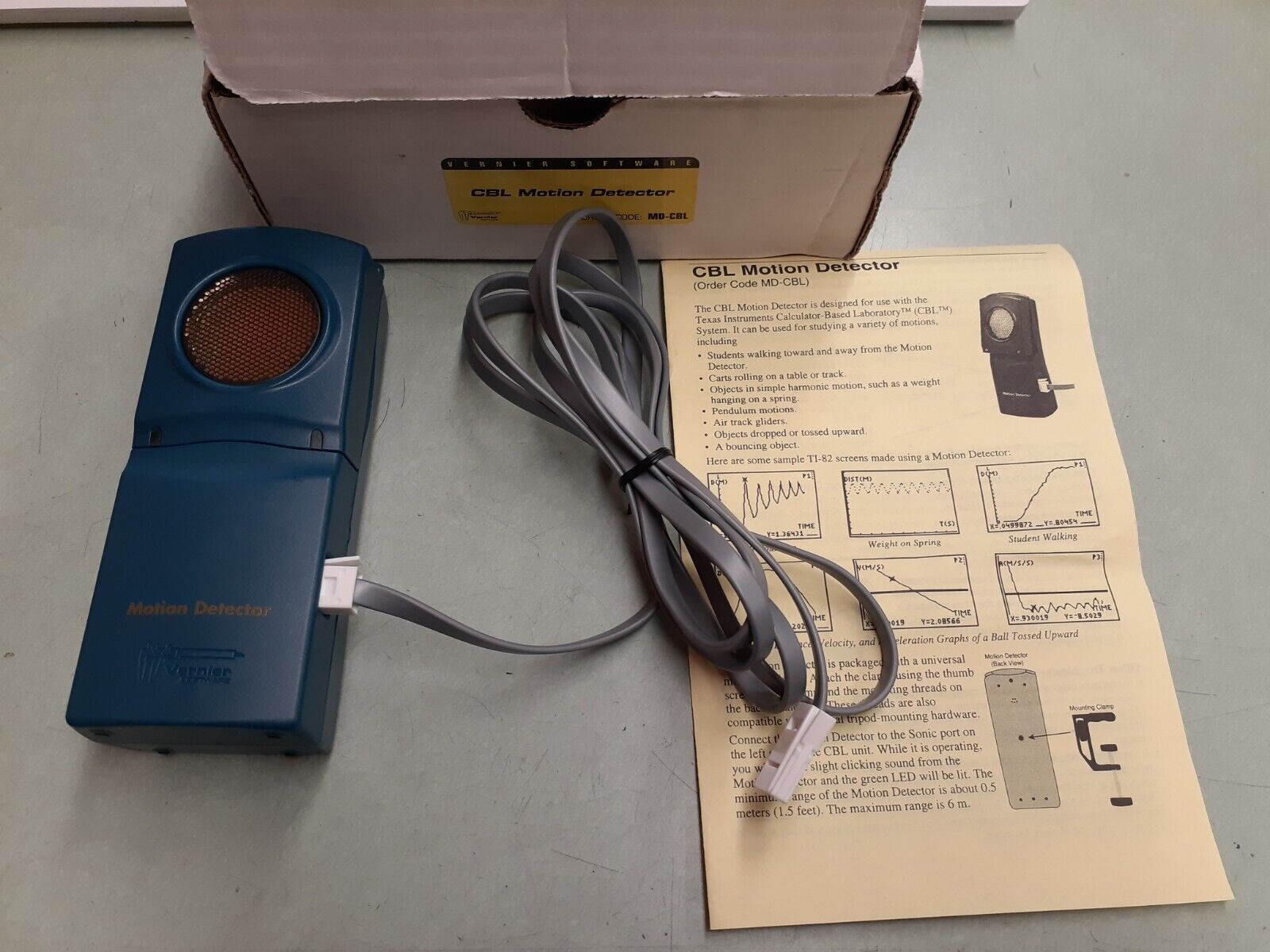Home>Home Security and Surveillance>How To Disable Motion Detector On Cobra 8-Channel Surveillance DVR


Home Security and Surveillance
How To Disable Motion Detector On Cobra 8-Channel Surveillance DVR
Modified: March 6, 2024
Learn how to disable the motion detector on a Cobra 8-Channel Surveillance DVR and ensure maximum privacy for your home security and surveillance system.
(Many of the links in this article redirect to a specific reviewed product. Your purchase of these products through affiliate links helps to generate commission for Storables.com, at no extra cost. Learn more)
Introduction
Welcome to this comprehensive guide on how to disable the motion detector on the Cobra 8-Channel Surveillance DVR. The motion detector feature is a valuable tool in home security systems, as it can notify you of any movement or activity in the area being monitored. However, there may be instances where you need to temporarily or permanently disable the motion detector for various reasons. In this article, we will walk you through the step-by-step process of accessing the DVR settings, navigating the menu, locating the motion detection settings, disabling the motion detector, saving the changes, and testing the motion detector afterwards.
Whether you simply want to turn off the motion detector for a specific period, adjust its sensitivity, or troubleshoot potential issues, this guide will provide you with the necessary instructions. So, let’s delve into the details and learn how to disable the motion detector on your Cobra 8-Channel Surveillance DVR.
Key Takeaways:
- Easily disable motion detector on Cobra 8-Channel Surveillance DVR by accessing settings, navigating menu, and saving changes. Enjoy flexibility and control over your home security system.
- Follow step-by-step guide to disable motion detector, preventing unnecessary recordings and notifications. Test to ensure successful disabling and feel secure with your home security system.
Step 1: Accessing the DVR Settings
The first step in disabling the motion detector on your Cobra 8-Channel Surveillance DVR is to access the DVR settings. To do this, you will need to follow these instructions:
- Make sure your DVR is powered on and connected to a display device, such as a monitor or a TV.
- Locate the DVR’s remote control and ensure it has functioning batteries.
- Using the remote control, press the “Menu” button. This should launch the main menu on the DVR’s display.
- Navigate through the menu options using the arrow keys on the remote control. Look for a submenu or settings option related to “System” or “Configuration.”
- Select the “System” or “Configuration” option and press the “Enter” or “OK” button.
- You may be prompted to enter a username and password to access the system settings. If so, enter the appropriate credentials. If you haven’t set up a username and password, try using the default login information specified in the user manual or contact the manufacturer for assistance.
- Once you have successfully logged in, you will have access to the DVR settings, where you can navigate and make the necessary changes.
Now that you have successfully accessed the DVR settings, you are ready to proceed to the next step: navigating the menu.
Step 2: Navigating the Menu
After accessing the DVR settings, the next step is to navigate the menu to locate the motion detection settings. Here’s a step-by-step guide to help you navigate the menu:
- Once you are in the DVR settings, use the arrow keys on the remote control to navigate through the menu options.
- Typically, the motion detection settings can be found under the “Recording” or “Camera” section of the menu. Look for options related to “Motion Detection” or “Motion Settings.”
- Select the appropriate option by highlighting it and pressing the “Enter” or “OK” button on the remote control.
- Within the motion detection settings, you may find additional options such as sensitivity levels, detection zones, or scheduling options. These settings allow you to fine-tune the motion detection feature according to your preferences.
- Take note of any default settings or existing configurations before proceeding to disable the motion detector.
It is important to carefully navigate the menu to ensure you are making changes to the correct settings. If you encounter any difficulties or have trouble locating the motion detection settings, refer to the user manual or contact the manufacturer for specific instructions related to your Cobra 8-Channel Surveillance DVR model.
With the menu navigation complete, you are now ready to move on to the next step: locating the motion detection settings.
Step 3: Locating the Motion Detection Settings
Now that you have successfully navigated the menu, it’s time to locate the motion detection settings on your Cobra 8-Channel Surveillance DVR. Follow these steps to find the motion detection settings:
- Within the menu options relating to “Recording” or “Camera,” look for a submenu specifically dedicated to “Motion Detection” or “Motion Settings.”
- Once you have found the motion detection submenu, select it by highlighting the option and pressing the “Enter” or “OK” button on the remote control.
- In some cases, the motion detection settings may be located within the individual camera settings. If this is the case, select the camera you want to disable the motion detector for, and then locate the motion detection options within that particular camera’s settings.
- Within the motion detection settings, you may find options such as “Enable Motion Detection,” “Sensitivity,” “Detection Zones,” or “Schedule.” These options allow you to customize the motion detection feature according to your preferences.
Take your time to familiarize yourself with the available options and make a note of the current settings if necessary. This way, you can easily revert to the original configuration if needed in the future.
Once you have successfully located the motion detection settings, you are now ready to proceed to the next step: disabling the motion detector.
To disable the motion detector on a Cobra 8-Channel Surveillance DVR, access the menu on the DVR, navigate to the “Motion Detection” settings, and then turn off the motion detection feature.
Step 4: Disabling the Motion Detector
Disabling the motion detector on your Cobra 8-Channel Surveillance DVR is a straightforward process. Follow these steps to disable the motion detector:
- Within the motion detection settings, look for the option labeled “Enable Motion Detection” or a similar term.
- Select the “Enable Motion Detection” option and change it to “Disable” or “Off.” This will effectively disable the motion detector for the selected camera.
- Depending on your DVR model, you may have the option to disable the motion detector for all cameras simultaneously or individually for each camera.
- If you want to disable the motion detector for all cameras, look for an option such as “Enable Motion Detection for All Cameras” and change it to “Disable” or “Off.”
- Alternatively, if you want to disable the motion detector for a specific camera, select that camera’s settings and locate the “Enable Motion Detection” option. Change it to “Disable” or “Off.”
It is important to note that disabling the motion detector will prevent the DVR from triggering recording or notifications when motion is detected. Make sure this is the desired outcome before proceeding. If you plan to re-enable the motion detector in the future, remember the steps to access the settings to make the necessary changes.
With the motion detector successfully disabled, it’s time to move on to the next step: saving the changes.
Read more: How To Fix A Motion Detector
Step 5: Saving the Changes
After disabling the motion detector on your Cobra 8-Channel Surveillance DVR, it is essential to save the changes to ensure they take effect. Follow these steps to save the changes:
- Once you have disabled the motion detector for the desired camera(s), navigate to the menu option labeled “Save” or “Apply Changes.”
- Select the “Save” or “Apply Changes” option and press the “Enter” or “OK” button on your remote control.
- Wait for the DVR to process and confirm that the changes have been saved. This may take a few seconds.
- Ensure that you receive a confirmation message indicating that the changes have been successfully saved.
- If prompted, select the option to exit the settings menu and return to the main display screen.
By saving the changes, you ensure that the motion detector is effectively disabled and that the DVR will no longer trigger recording or notifications when motion is detected.
Now that you have saved the changes, it’s time to move on to the final step: testing the motion detector to ensure it has been disabled.
Step 6: Testing the Motion Detector
After disabling the motion detector on your Cobra 8-Channel Surveillance DVR, it is important to test it to ensure that it has been successfully disabled. Follow these steps to test the motion detector:
- Verify that the motion detector is disabled for the desired camera(s) by referring to the motion detection settings. Ensure that the “Enable Motion Detection” option is set to “Disable” or “Off” for the selected camera(s).
- Move within the camera’s field of view to trigger potential motion detection.
- Observe the display screen or monitor connected to the DVR to check if any motion events are captured or if the DVR triggers any recording or notifications.
- If the motion detector is successfully disabled, there should be no indication of motion detection activity, such as recordings or notifications, when you move within the camera’s range.
If you notice that the motion detector is still active or if the DVR continues to trigger recording or notifications, double-check the motion detection settings and ensure that you have correctly disabled the motion detector for the desired camera(s). Make any necessary adjustments and save the changes again.
It is also recommended to test the motion detector periodically to ensure its continued functionality or to re-enable it when needed. Remember the steps to access the settings and re-enable the motion detector if necessary.
With the motion detector successfully disabled and tested, you have completed the process of disabling the motion detector on your Cobra 8-Channel Surveillance DVR.
Conclusion
Having the ability to disable the motion detector on your Cobra 8-Channel Surveillance DVR can be useful in various situations. Whether you want to temporarily turn off the motion detection feature, adjust its sensitivity, or troubleshoot any issues, this comprehensive guide has provided you with step-by-step instructions to help you successfully disable the motion detector.
Throughout this guide, we covered the essential steps, including accessing the DVR settings, navigating the menu, locating the motion detection settings, disabling the motion detector, saving the changes, and testing the motion detector to ensure its functionality.
Remember, disabling the motion detector prevents the DVR from triggering recording or notifications when motion is detected. Make sure this is the desired outcome for your specific needs. If you plan to re-enable the motion detector in the future, keep the steps in mind to access the settings and make the necessary changes.
By following this guide, you now have the knowledge and understanding to confidently disable the motion detector on your Cobra 8-Channel Surveillance DVR. Enjoy the flexibility and control that comes with your home security system and feel secure in knowing that you can adjust the motion detection feature as needed.
Frequently Asked Questions about How To Disable Motion Detector On Cobra 8-Channel Surveillance DVR
Was this page helpful?
At Storables.com, we guarantee accurate and reliable information. Our content, validated by Expert Board Contributors, is crafted following stringent Editorial Policies. We're committed to providing you with well-researched, expert-backed insights for all your informational needs.